Introduction
This document describes the different available software version for Cellular Gateway CG522 and the process to transfer files from and to the CG522.
Prerequisites
Requirements
Cisco recommands that you have a CCO account to download software from the Cisco software website and basic knowledge on Cisco IOS® OS.
Components Used
The information in this document is based on these software and hardware versions:
- Cisco Cellular Gateway CG522 on Cisco IOS® XE 17.6.4.
- Cisco Catlyst C3560 on Cisco IOS® 15.2.
The information in this document was created from the devices in a specific lab environment. All of the devices used in this document started with a cleared (default) configuration. If your network is live, ensure that you understand the potential impact of any command.
Background Information
The first family of Cellular Gateway (CG) products were delivered with Cisco IOS® XE versions and subsequent available versions were based on the same XE familiy. Then a new Cisco OS, named Cisco IOS® CG (for Cellular Gateway) was released specifically for this product.
Basic Concepts
Cisco IOS® XE
Cisco IOS® XE was the first OS for the Cellular Gateways. The CG418 (which is End Of Life) first Cisco IOS® XE version was 17.3.2 while the first Cisco IOS® XE version for the CG522 was 17.4.1.
Graphical User Interface (GUI) and IPv6 were supported from 17.4.1 and all of its subsequent versions. All as an XE OS, it is built on a Linux-based platform. It separates the data and control planes, which enhances performance and realiability. Its modular design, allows different processes be started independently with no impact to the overall system.
 XE Software
XE Software
Cisco IOS® CG
Cisco IOS® CG is the newer available Cisco OS for Cellular Gateway family, which was released on August 23, 2021.
It started from 17.6.1a and has gone up and followed the IOS XE train line, by the time this document was written.
The first relases of Cisco IOS® CG did not support IPv6 or a Graphical User Interface (GUI). 17.9.4a introduced support for IPv6. GUI is available from release 17.10.1a.
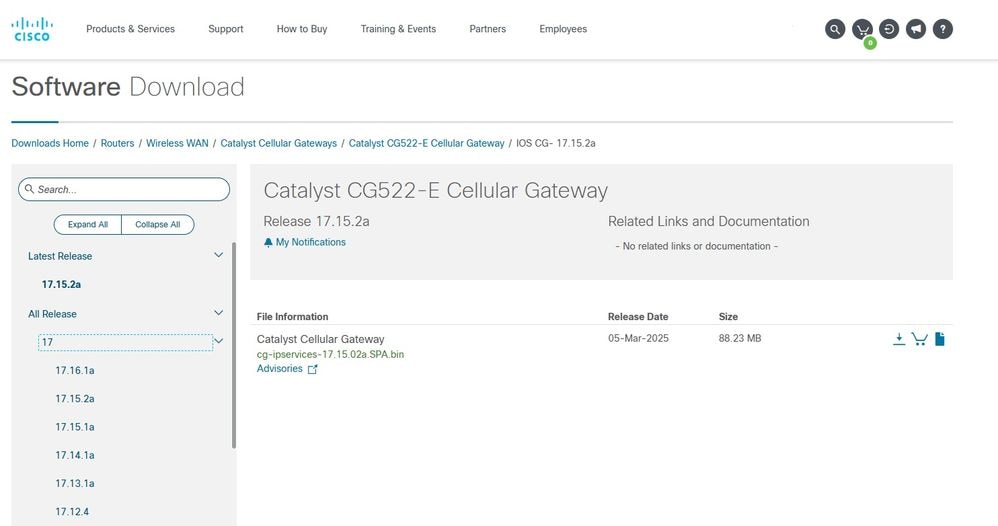 CG Software
CG Software
In the Software Download Cisco website, you can select the desired OS for your Cellular Gateway, whether it is XE or CG:
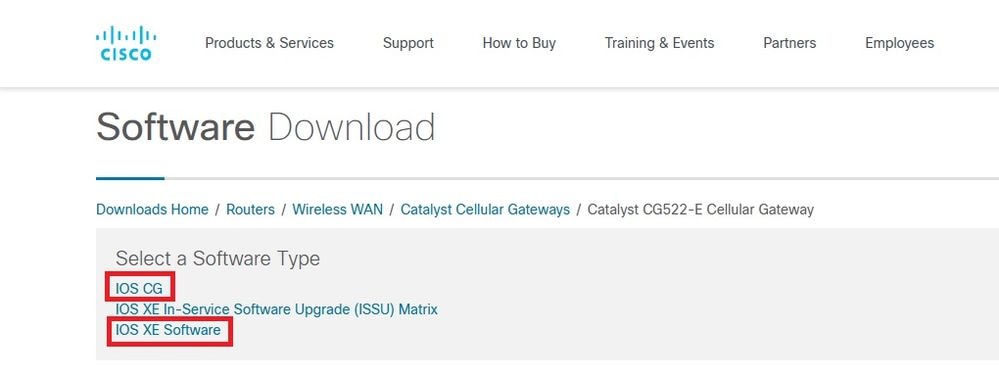 Software Download
Software Download

Note: On Cellular Gateways, the commands are the same whether you use IOS XE or IOS CG. But some commands are different if you work with 5G Pluggable Interface Modules (PIMs) on routers.
Manage Files in CG522
You can copy files from the CG to a network device, like a router or a switch, and vice versa, copy files from a network device like a router or a switch to the CG.
It is not possible to use a personal computer or laptop as tftp server to copy files from/to CG.
This is particularly needed :
- to collect dmlogs on the CG (as it is needed to copy them from the CG to an external tftp server)
- to upgrade the modem firmware version as you must copy the image file to the CG.
Copy Files From CG522 to Network Device
Step 1. Make sure there is communication between the devices:
CellularGateway# show gw-system:interface brief
ADMIN OPER
PORT INTERFACE IP ADDRESS STATUS STATUS DESCRIPTION
---------------------------------------------------------------------------------
0/0 GigabitEthernet 172.xxx.xxx.10 UP UP Gigabit Ethernet Interface
ADMIN OPER
PORT INTERFACE IP ADDRESS STATUS STATUS DESCRIPTION
--------------------------------------------------------------------
1/0 Cellular 10.xxx.xxx.xxx UP UP Cellular Interface
CellularGateway# gw-action:request ping 172.xxx.xxx.11
Success :172.xxx.xxx.11 (172.xxx.xxx.11): 56 data bytes
172.xxx.xxx.11 ping statistics
5 packets transmitted, 5 packets received, 0% packet loss round
trip min/avg/max = 0.725/1.010/2.000 ms
CellularGateway#
switch#show ip interface brief
Interface IP-Address OK? Method Status Protocol
Vlan1 unassigned YES NVRAM administratively down down
Vlan10 172.xxx.xxx.11 YES NVRAM up up
switch#ping 172.xxx.xxx.10
Type escape sequence to abort.
Sending 5, 100-byte ICMP Echos to 172.xxx.xxx.10, timeout is 2 seconds:
!!!!!
Success rate is 100 percent (5/5), round-trip min/avg/max = 1/1/3 ms
switch#
Step 2. On the router or switch, enter the command to copy a file from the CG to the network device:
switch#copy tftp://172.xx.xx.xx/test123.txt flash:
Destination filename [test123.txt]?
Accessing tftp://172.xx.xx.xx/test123.txt...
Loading test123.txt from 172.xx.xx.xx (via Vlan10): !
[OK - 132988 bytes]
132988 bytes copied in 1.901 secs (69957 bytes/sec)
switch#
Step 3. Verify that the file exists in the network device:
switch#dir | in test
Directory of flash:/
580 -rwx 132988 Mar 12 2025 18:27:20 +00:00 test123.txt
122185728 bytes total (95322112 bytes free)
switch#
Copy Files From Network Device to CG522
Step 1. Make sure there is communication between the devices.
CellularGateway# show gw-system:interface brief
ADMIN OPER
PORT INTERFACE IP ADDRESS STATUS STATUS DESCRIPTION
---------------------------------------------------------------------------------
0/0 GigabitEthernet 172.xxx.xxx.10 UP UP Gigabit Ethernet Interface
ADMIN OPER
PORT INTERFACE IP ADDRESS STATUS STATUS DESCRIPTION
--------------------------------------------------------------------
1/0 Cellular 10.xxx.xxx.xxx UP UP Cellular Interface
CellularGateway# gw-action:request ping 172.xxx.xxx.11
Success :172.xxx.xxx.11 (172.xxx.xxx.11): 56 data bytes
172.xxx.xxx.11 ping statistics
5 packets transmitted, 5 packets received, 0% packet loss round
trip min/avg/max = 0.725/1.010/2.000 ms
CellularGateway#
switch#sh ip int br
Interface IP-Address OK? Method Status Protocol
Vlan1 unassigned YES NVRAM administratively down down
Vlan10 172.xxx.xxx.11 YES NVRAM up up
switch#ping 172.xxx.xxx.10
Type escape sequence to abort.
Sending 5, 100-byte ICMP Echos to 172.xxx.xxx.10, timeout is 2 seconds:
!!!!!
Success rate is 100 percent (5/5), round-trip min/avg/max = 1/1/3 ms
switch#
Step 2. Configure the network device as tftp server and point it to the file you want to copy to the CG:
switch#configure terminal
Enter configuration commands, one per line. End with CNTL/Z.
switch(config)#tftp-server flash:test.txt
Step 3. On the CG enter the command to download the file from the switch:
CellularGateway # gw-action:request file download tftpip 172.xxx.xxx.11 filename test.txt
INFO: Accessing file test.txt from 172.xxx.xxx.11
INFO: Please wait while the file is being downloaded
% Total % Received % Xferd Average Speed Time Time Time Current
Dload Upload Total Spent Left Speed
100 885 0 885 0 0 237k 0 --:--:-- --:--:-- --:--:-- 237k
100 885 0 885 0 0 222k 0 --:--:-- --:--:-- --:--:-- 222k
file received /flash//test.txt size(Bytes): 885
Step 4. Verify that the file has been copied successfully:
CellularGateway # gw-action:request file list
d--------- 4096 Apr 14 2022 fw_upgrade_sysinfo
-rw-r--r-- 885 Oct 10 22:00 test.txt
drwx------ 16384 Nov 11 2022 lost+found
drwxr-xr-x 4096 Sep 29 09:25 storage
drwxr-xr-x 4096 Nov 11 2022 tmp
CellularGateway #
Copy Files From Network Device to Folder in CG
When there is a need to upgrade the modem firmware version, the image file must be copied from the router or switch, into a CG folder in flash.
In that case, there is an option to complete this task with only one command in the CG.
Go through steps 1 and 2 from section "From switch to CG", and then enter this command on the CG:
CellularGateway# gw-action:request file download tftpip 172.xxx.xxx.11 filename firmware_file.bin create_dir new_firm
INFO: Accessing file firmware_file.bin from 172.xxx.xxx.11
INFO: Please wait while the file is being downloaded
INFO: Created folder new_firm
% Total % Received % Xferd Average Speed Time Time Time Current
Dload Upload Total Spent Left Speed
100 885 0 885 0 0 190k 0 --:--:-- --:--:-- --:--:-- 190k
100 885 0 885 0 0 178k 0 --:--:-- --:--:-- --:--:-- 178k
file received /flash/new_firm/firmware_file.bin size(Bytes): 885
CellularGateway#
Then, verify that the file has been succesfuly copied into the desired folder:
CellularGateway# gw-action:request file list new_firm
-rw-r--r-- 885 Oct 11 07:28 firmware_file.bin
CellularGateway#
When you are in the process to upgrade the modem firmware version, verify that there is only the firmware image file in the folder. If you have other files there, you must delete them:
CellularGateway# gw-action:request file delete new_firm/firmware_file.bin
Removing File(s): new_firm/firmware_file.bin
CellularGateway#
Then, verify that the file has been deleted:
CellularGateway# gw-action:request file list new_firm
CellularGateway#
Once only the firmware image file is located in the folder, you can upgrade the modem firmware.

Note: This process is not used to upgrade the software on the CG as it has its own process.
The two most common scenarios when file transfer is needed are:
- Copy modem firmware image file to the CG to upgrade it.
- Copy dmlogs or other files from the CG for further analysis.

Note: Modem firmware downgrade is not supported.
It is important to keep in mind that this process is used to transfer files to and from the Cellular Gateway but not the Cisco IOS® image files. The process to download the image files to upgrade the software is described in the Software Upgrade Process for Cisco Cellular Gateways.
Related Information
Release Notes for Cisco Catalyst Cellular Gateways

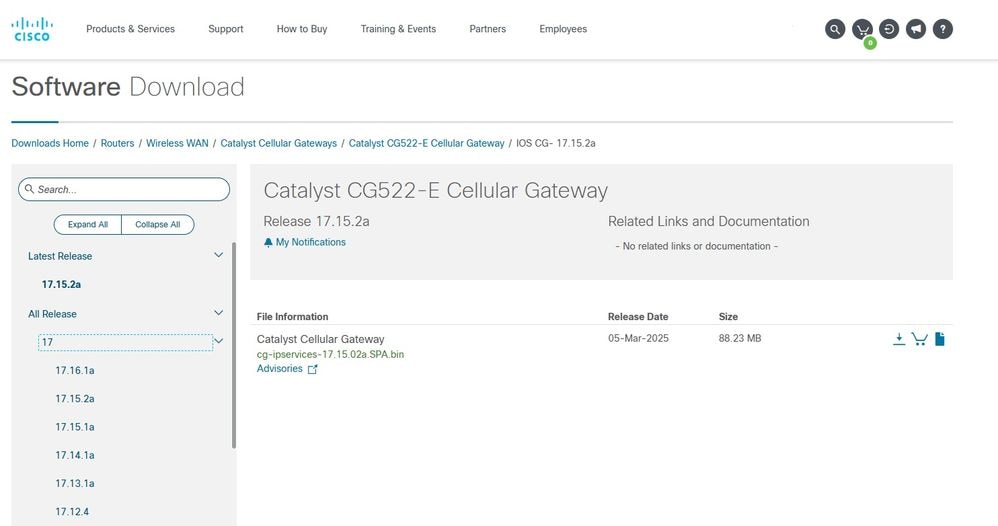
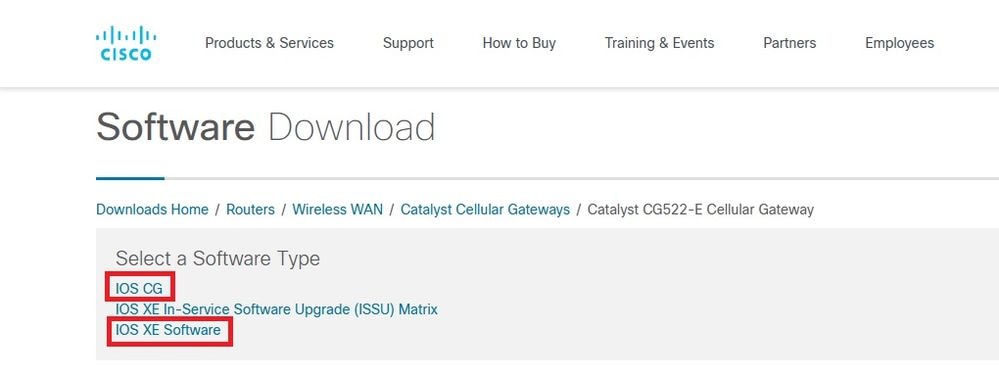

 Feedback
Feedback