Introduction
This document describes how to configure Contact Center Enterprise (CCE) purge jobs missed or removed from the SQL Management Studio.
Prerequisites
Requirements
Cisco recommends that you have knowledge of these topics:
- Cisco Unified Contact Center Enterprise (UCCE) Release 12.6.2
- Cisco Package Contact Center Enterprise (PCCE) Release 12.6.2
- Structured Query Language (SQL)
- Administrative Workstation (AW)
- Rogger (CCE Router+ CCE Logger)
Components Used
The information in this document is based on these software versions:
- PCCE Release 12.6.X
- UCCE Release 12.6.X
The information in this document was created from the devices in a specific lab environment. All of the devices used in this document started with a cleared (default) configuration. If your network is live, ensure that you understand the potential impact of any command.
Background Information
Purge jobs play a key role in the purge process on AW/Rogger databases. In a case where Purge on the Rogger or AW databases are stuck, multiple things needs to be checked.
This document covers the basic/initial steps that needs to be checked and workaround for specific issue scenarios.
Checklist
In case of an issue, these points need to be checked.
- Purge days configured via ICMDBA
- Replication (RPL) logs from Rogger/AW
- Update AW (UAW) logs.
Troubleshoot
From ICMDBA, use Space Used Summary to verify that the retention is set properly and that the value in the DiffDay does not exceed the value of the Retain column.
 ICMDBA Table
ICMDBA Table
+++In the logs, if you encounter this message, it indicates that the Purge job/space needs to be checked.
12:00:16:665 Dis-rpl Trace: 80% of the available free space is used in ucce_hds database.
Scenario 1
In case the value of the DiffDay is less then the value in the Retain, and still the old data is being purged, it means that the amount of data being saved in the tables is more then the planned DB allocation. It is recommend to increase the space for the DB.
Scenario 2
In case the value of the DiffDay is greater then the value in the Retain.
In this scenario, you can check these points.
- Open SQL Managment Studio and under SQL Server Agent run Job Activity Monitor.
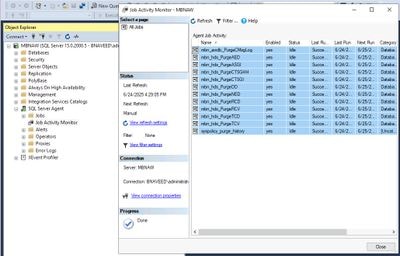 Job Activity Monitor
Job Activity Monitor
- Verify that the jobs did not result in an error.
- Verify that all the jobs and their stored procedures are created.
The stored procedures can be found under Databases>DATABASE_NAME>Programmability>Stored Procedures.
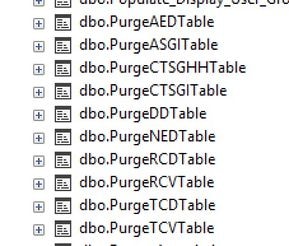 Purge Tables
Purge Tables
In case any job is missed, it would not be shown in the Job Activity Monitor.
This action plan can be used to create the jobs.
- Run the file scheduledailypurge from the path C:\icm\instance name\aw\install.
- In the SQL, select HDS DB and run the query (Logged in User to run the query must be the DB Owner).
- Refresh the SQL Server Agent tab on the SQL Object Explorer.
- All the deleted Purge jobs must be visible now.


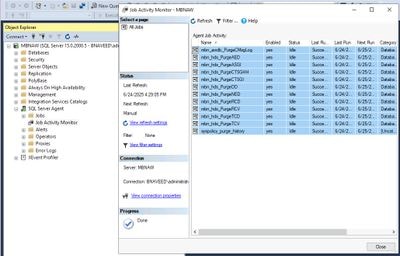
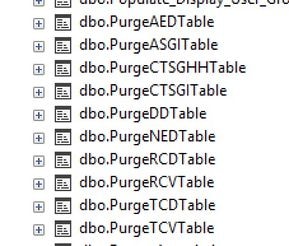
 Feedback
Feedback