Introduction
This document describes the steps to how to access and onboard with the Smart Net Total Care™ portal.
Prerequisites
Requirements
There are no specific requirements for this document.
Components Used
This document is not restricted to specific software and hardware versions.
The information in this document was created from the devices in a specific lab environment. All of the devices used in this document started with a cleared (default) configuration. If your network is live, ensure that you understand the potential impact of any command.
Background Information
If you are a Cisco smart-entitled user, you can self-register in order to gain access to the Smart Net Total Care portal. The self-service onboarding process validates your entitlement to access data via verification of the contract and Serial Number (SN) that you provide.

Note: The first person in the organization who completes the self-service onboarding process becomes the Delegated Administrator (DA). Refer to the Portal Roles and Access section of the Cisco Smart Net Total Care Portal Administration and Management page for information about roles and access levels.
The onboarding process describes how to choose a DA. Ideally, the DA must be someone who already manages the user access and accounts within the organization. Network administrators are a good choice for this role.
If your organization already has DAs, then they are notified of new user self-service requests so that they can authorize access to the portal.

Note: It can take up to 24 hours for new registration information to become active.
Prerequisites for Self-Service Onboarding
In order to complete the self-service onboarding process, you must meet these requirements:
- You must have a valid Cisco account profile. If you do not have a Cisco username and account profile, refer to the Registration site.
- Your profile must have one or more smart-entitled contracts associated with it. Some examples of smart-entitled contracts include SMARTnet (now Smart Net Total Care), SP Base, TelePresence, Essential Operate, and Solution Support.

Tip: For more information about how to create a CCO ID and associate it with your contracts, refer to the How to Create a CCO ID and Associate it with Your Contracts video.
- You must know the SN of at least one device that is covered by the smart-entitled contract.
- Your profile must include a valid business email address (personal email domains such as Yahoo, Gmail, and Hotmail are not acceptable).
Self-Service Onboarding Process
Complete these steps in order to execute the self-service onboarding process:
- Navigate to the Smart Net Total Care site and click Register:
 Smart Net Total Care Site
The Cisco login page appears.
Smart Net Total Care Site
The Cisco login page appears.
- Login with a valid Cisco username and password, and the self-service registration overview page appears:
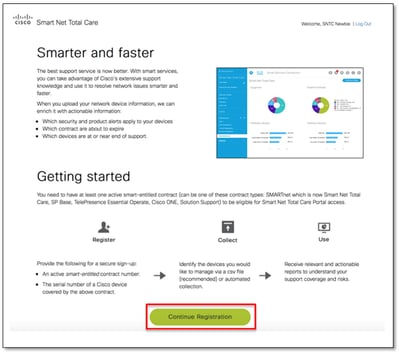 Self-service Registration Overview Page
This page provides an overview of the portal capabilities and user interface. It also describes the process that must be completed in order to get started, which includes registration, collection, and portal use.
Self-service Registration Overview Page
This page provides an overview of the portal capabilities and user interface. It also describes the process that must be completed in order to get started, which includes registration, collection, and portal use.

Note: If you do not want to become the DA, then stop the registration process and identify the correct person in your organization to assume this role.
- ClickContinue Registration, and the account verification page appears:
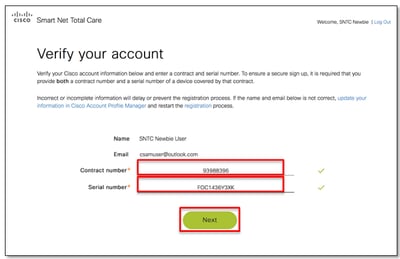 Verify Your Account
Verify Your Account
Complete these steps in order to verify your account:
- Confirm that your name and email address information is correct. If the information shown is incorrect, then update your information in the Cisco Account Profile Manager and restart the registration process.
- Enter a smart-entitled contract number in order to ensure secure signup. The contract number that you enter must be associated with your Cisco account profile.
- Enter the SN for one of the devices that are covered under the contract. If the device is not covered under the same contract, you can receive an error message.

Tip: We recommend that you enter the SN of a device that is installed at the location that best represents your scope of authority.
- After successful validation, the Next option becomes active. Any errors that are encountered during validation are flagged. You can retry multiple times with different contract and SN combinations until they are successfully validated.
- Determine your next step based on your organization registration status with the Smart Net Total Care portal and the information that appears on the screen. Use this information in order to determine the correct next step:
- Complete these steps in order to register and become the DA for your company:
- Select the organization from the list that best represents your scope of authority for user management. If your management responsibilities span your entire organization, choose the first entry in the list. If you have responsibility for a specific site, select the appropriate entry that matches the specific site.
- If your company is not shown in the list, click Back in order to return to the previous page and try a different contract and SN combination.
- If you still cannot locate the company that represents your scope of authority, choose None of the above , and click Submit . Your request is then forwarded to a Cisco agent for manual onboarding. The agent determines the appropriate company, or reaches out to you for additional information.
- Click Submit in order to proceed with the registration.
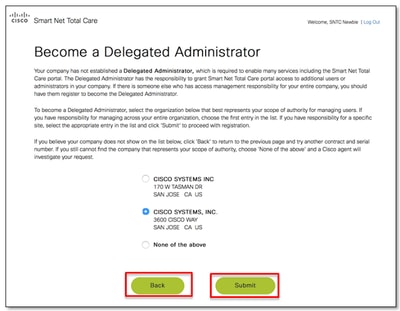 Become a Delegated Administrator
Become a Delegated Administrator

Tip: The companies in the list appear in hierarchical form; the first entry in the list represents the full scope of authority, and the last entry shows the least scope of authority. In cases where the company names are similar in the list, the address information can help you determine the appropriate company to select.
- After your DA request is processed, you receive an email at the address that you specified in your CCO ID profile:
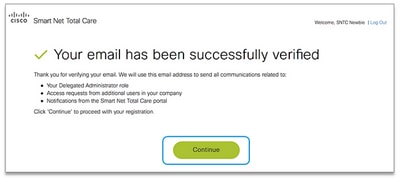 Email is Successfully Verified
Email is Successfully Verified
- Verify your primary business email address in order to ensure that you can receive all of the notifications about your registration process and future DA activities, such as portal notifications and email registration requests from other users in your company.

Note: If you have not yet received a verification email, check your spam folder. If it does not appear in your spam folder, click Resend Verification.
After you receive the verification email, click the unique link that is provided (the link expires after you click it). The link displays a page that is used in order to confirm that your email is successfully verified. Click Continue in order to proceed to the next step.
The registration process is now complete, and you are the DA for your company. If your registration was successful and no additional information is required, then this confirmation message appears:
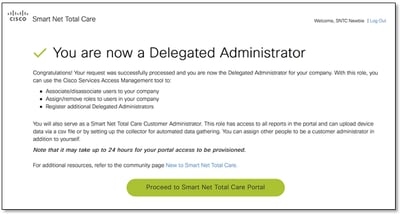 Registration Process is Complete
Registration Process is Complete

Note: As the DA, you can now serve as the Smart Net Total Care administrator in the portal by default.
Additional Assessment Requirements
Some users can require additional assessment in order to proceed with their registration. In such cases, the onboarding request is sent to a Cisco agent for manual onboarding.
If this page appears, then additional assessment is required in order to complete your registration process:
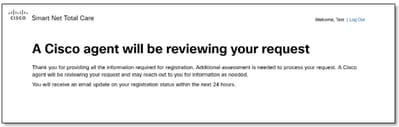 Additional Assessment is Required
Additional Assessment is Required
Allow up to 24 hours for the agent to complete your request. The agent can reach out to you for additional information, if required.
Post-Registration Tasks
After successful registration, either through automation or through an agent-assisted process, you can receive three emails from Cisco. Ensure that you receive these emails:
- Welcome to the Smart Net Total Care Portal– This email confirms that your registration was successful. It provides a link to the portal and information about how to upload device data.
- Granted access to portal as an Administrator –This email confirms that you have been successfully granted the role of an administrator in the portal.
- Accept Delegated Administrator Terms & Conditions– This email confirms that you are successfully registered as the DA for your company and gives you the link to the Cisco Services Access Management Tool, where you can assign portal access to additional users.
Related Information




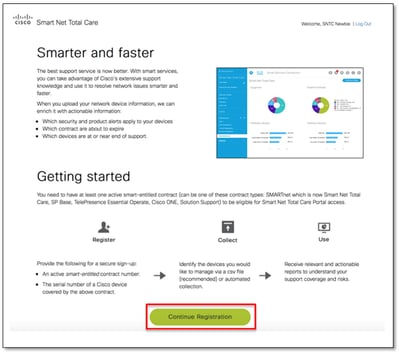
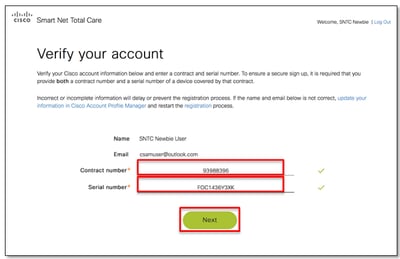
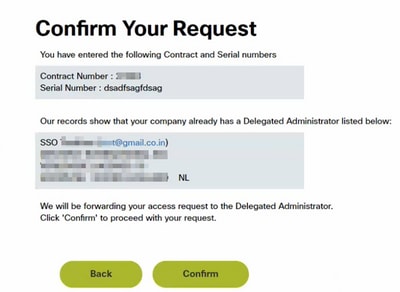
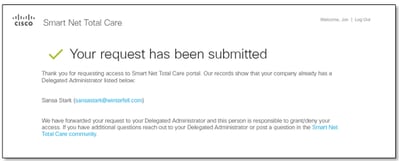
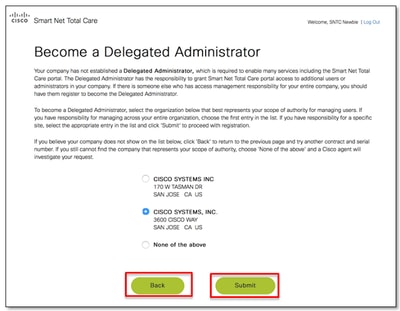
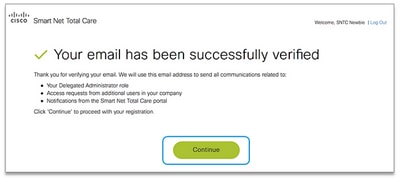
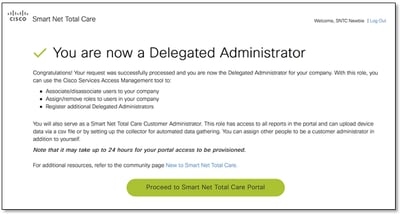
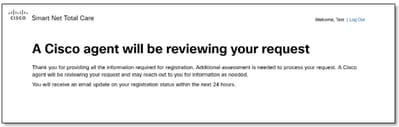
 Feedback
Feedback