HyperFlex Boost Mode White Paper
Available Languages
Bias-Free Language
The documentation set for this product strives to use bias-free language. For the purposes of this documentation set, bias-free is defined as language that does not imply discrimination based on age, disability, gender, racial identity, ethnic identity, sexual orientation, socioeconomic status, and intersectionality. Exceptions may be present in the documentation due to language that is hardcoded in the user interfaces of the product software, language used based on RFP documentation, or language that is used by a referenced third-party product. Learn more about how Cisco is using Inclusive Language.
HyperFlex™ Boost Mode increases the available storage IOPs of a Cisco HyperFlex (HX) cluster. It does this by increasing the number of vCPUs allocated to the storage controller Virtual Machine (VM) by four. The availability of this feature starts with Cisco HyperFlex Release 4.0.1b.
HyperFlex Boost Mode is a manual process that is supported for the limited set of configurations enumerated below. Customers are responsible for ensuring their clusters meet these requirements.
There are no license requirements for enabling the HyperFlex Boost Mode.
In the settings of the VM, you can set CPU variables:
● CPU: Number of virtual CPUs (vCPUs).
● Cores: Number of cores per virtual CPU.
● Reservation: Guaranteed minimum amount of CPU cycles for the VM. If the VM is not using all cycles, other VMs can use the unused resources at that time.
● Limit: Maximum amount of CPU cycles for the VM.
● Shares: Depending on the amount of shares a VM has, when there is resource contention the CPU cycles are shared among the shares. Shares are a relative metric for allocating CPU cycles.
A HyperFlex All-Flash with nonboost mode configuration needs eight vCPUs with one core per socket and a reservation of 10,800 MHz.
The HyperFlex All-NVMe needs 12 vCPUs in nonboost mode.
To enable HyperFlex BoostMode, add four additional vCPUs to the controller VM.
For changing the number of vCPUs of the HyperFlex Controller VM, you will need the Virtual Machine, Configuration, Change CPU Count privilege in your vCenter account.
Requirements
● Supported hardware:
◦ HyperFlex All-NVMe
◦ HyperFlex All-FlashHXAF240 andHXAF220
● Hypervisor: ESX only
● HyperFlex Boost Mode requires the following number of vCPUs on the controller VM
◦ HyperFlex All-NVMe: 16
◦ HyperFlex All-FlashHXAF240 andHXAF220: 12
● CPU: The number of physical cores must be at least the new number of controller vCPUs. In the vSphere Client, click on the host, then Configure, then Processors, and verify “Processor cores per socket”. (See Figure 1.)
● Table 1 has a list of supported CPUs.
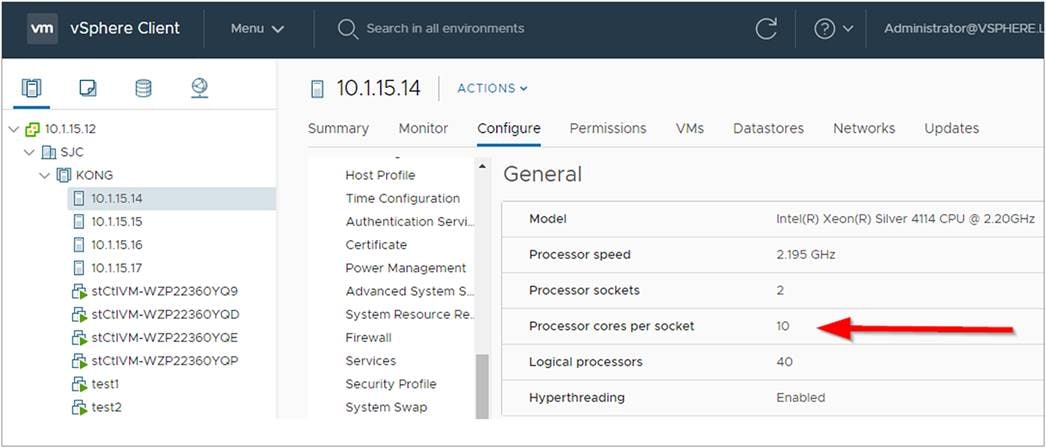
Verifying number of processor cores per socket in a HyperFlex ESXi host
The implementation is like a rolling upgrade of the HyperFlex Controller VM (HX CVM).
Figure 2 shows the workflow to enable HyperFlex Boost Mode.
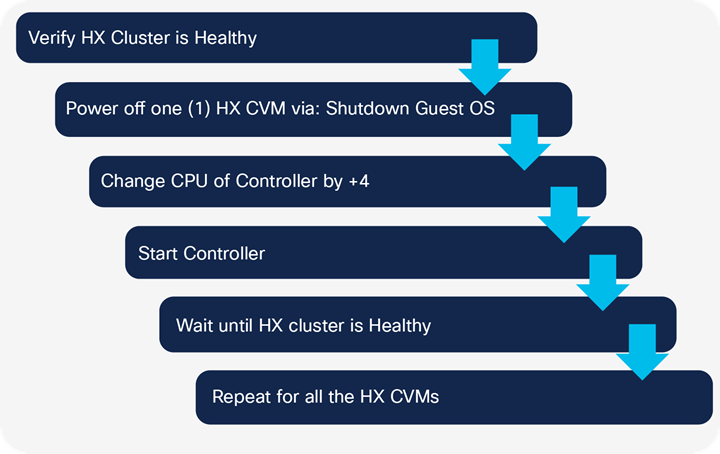
Workflow to enable HyperFlex Boost mode
Configuration of HyperFlex Boost Mode:
Step 1. Verify that the HyperFlex cluster is Healthy:
Go to HyperFlex Connect – Dashboard; the Resiliency Health should be “Healthy.”
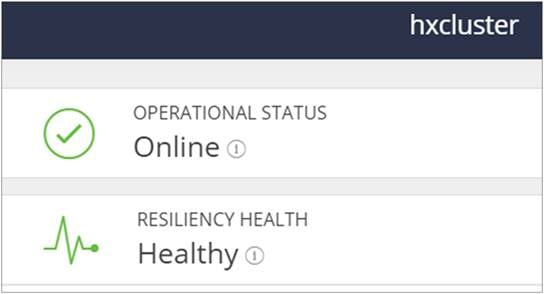
Verifying the HyperFlex cluster is in a healthy state
Step 2. Stop the HyperFlex CVM gracefully via: Shutdown Guest OS.
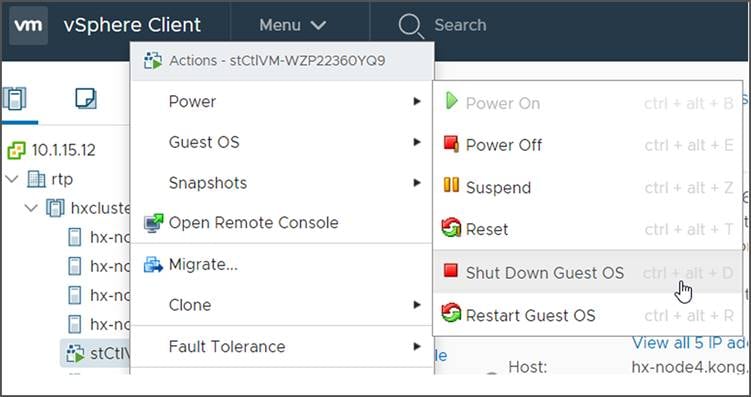
Graceful shutdown of HyperFlex Controller VM (CVM)
Note: If the original HyperFlex system is HXDP Release 4.0.1a or lower, and you upgraded this HyperFlex cluster to later releases, then the HyperFlex Controller VM (HX CVM) is controlled via the vSphere ESX Agent Manager. This means that the agent always wants to have the HX CVM up and running. If you shut down the HX CVM, there is a possibility that the HX CVM will power on automatically.
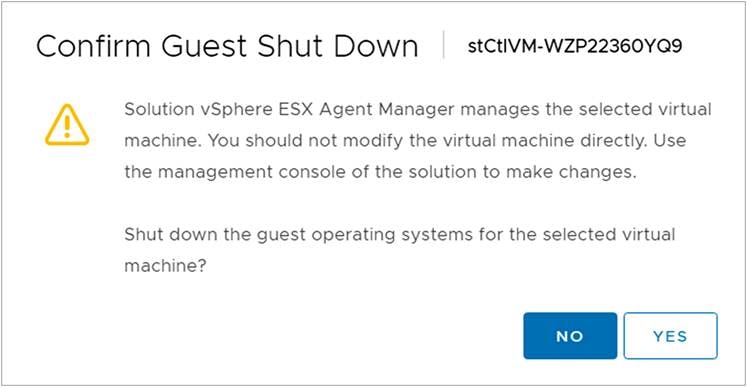
Confirm shutdown of HyperFlex Controller VM
Note: A vCenter API call to shut down the Guest OS of the HX CVM is not possible.
Note: When you put a HyperFlex node into Maintenance mode, you are unable to change the HX CVM CPU settings.
Step 3. Wait until the HyperFlex Controller VM is powered off:
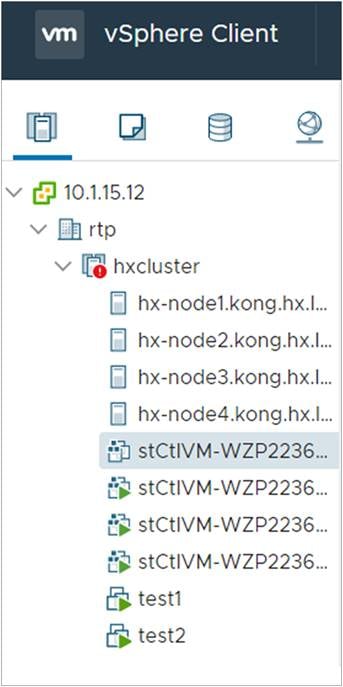
Verifying the HyperFlex Controller VM is shutdown
Step 4. In HyperFlex Connect, you will see the current status changed to “Warning” for the HyperFlex cluster. Now the HyperFlex cluster is still Online, but not Healthy.

Verifying health of the HyperFlex cluster
Step 5. Edit settings of HyperFlex Controller VM:
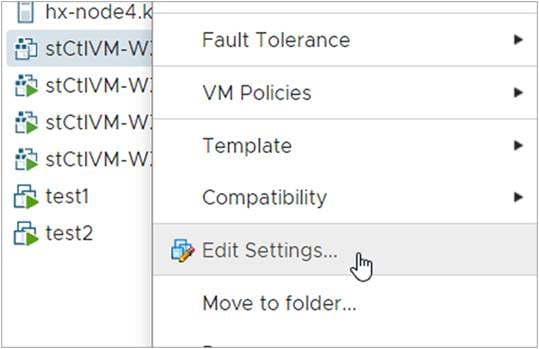
Edit Settings of HyperFlex Controller VM
Step 6. After the controller VM is powered down, increase the number of vCPUs by four in the vSphere Client.
Click Edit Settings for the VM and the CPU value.
The new CPU value for a HyperFlex All-FlashCluster will be: 12 CPU
The new CPU value for a HyperFlex All-NVMe will be: 16 CPU
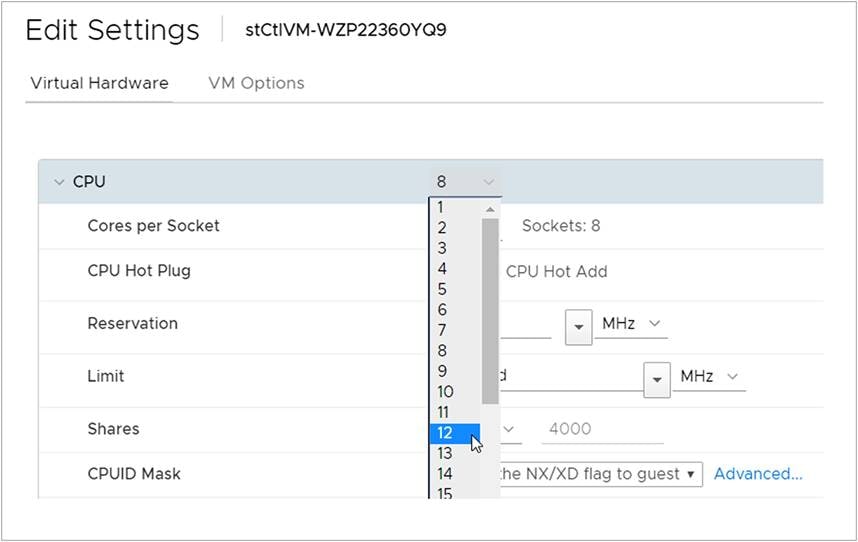
Changing the number of CPUs on the HyperFlex Controller VM
Note: It is tempting to enable the CPU Hot Add for future usage. Don’t enable this feature, because, by doing so, you will change the vNUMA, which affects the performance of the HyperFlex cluster in a negative way.
Step 7. Power on the HyperFlex Controller VM:
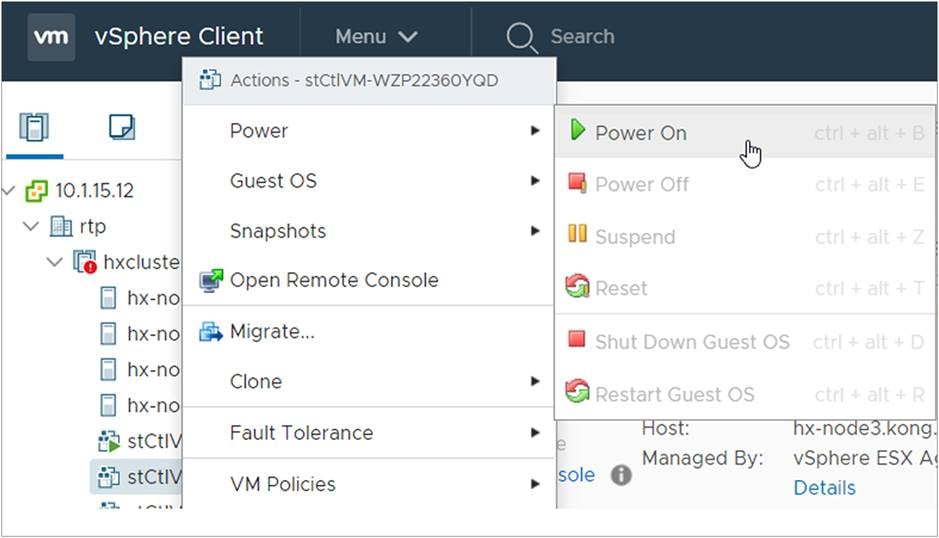
Powering on the HyperFlex Controller VM
Step 8. Go to HX Connect – Dashboard, and wait for the cluster to become healthy again.
Step 9. Repeat steps 1-8 for each HyperFlex Controller VM in the cluster.
Note: When the HyperFlex Cluster is expanded after HyperFlex Boost Mode is enabled, all new nodes require to have the above steps applied.
HyperFlex Boost Mode can be disabled by reducing the number controller VM vCPUs back to 12 (for All-NVMe) or 8 (for All-Flash HXAF240 and HXAF220) by following the implementation steps above. In Step 6, decrease the number of vCPUs by four.
In Table 1, you will see a list of CPUs. This list shows if the CPU supports the HyperFlex Boost Mode for a HyperFlex All-Flash or HyperFlex All-NVMe cluster.
| HX CL PID |
HX Boost All-Flash |
HX Boost All-NVMe |
Cores |
Speed |
| HX-CPU-I4208 |
No |
No |
8 |
2.1 |
| HX-CPU-I4210 |
No |
No |
10 |
2.2 |
| HX-CPU-I4214 |
Yes |
No |
12 |
2.2 |
| HX-CPU-I4216 |
Yes |
Yes |
16 |
2.1 |
| HX-CPU-I5215 |
No |
No |
10 |
2.5 |
| HX-CPU-I5217 |
No |
No |
8 |
3 |
| HX-CPU-I5218 |
Yes |
Yes |
16 |
2.3 |
| HX-CPU-I5220 |
Yes |
Yes |
18 |
2.2 |
| HX-CPU-I6226 |
Yes |
No |
12 |
2.8 |
| HX-CPU-I6230 |
Yes |
Yes |
20 |
2.1 |
| HX-CPU-I6234 |
No |
No |
8 |
3.4 |
| HX-CPU-I6238 |
Yes |
Yes |
22 |
2.1 |
| HX-CPU-I6240 |
Yes |
Yes |
18 |
2.6 |
| HX-CPU-I6242 |
Yes |
Yes |
16 |
2.8 |
| HX-CPU-I6244 |
No |
No |
8 |
3.6 |
| HX-CPU-I6248 |
Yes |
Yes |
20 |
2.5 |
| HX-CPU-I6254 |
Yes |
Yes |
18 |
3.1 |
| HX-CPU-I8260 |
Yes |
Yes |
24 |
2.4 |
| HX-CPU-I8268 |
Yes |
Yes |
24 |
2.9 |
| HX-CPU-I8270 |
Yes |
Yes |
26 |
2.6 |
| HX-CPU-I8276 |
Yes |
Yes |
28 |
2.3 |
| HX-CPU-I8280 |
Yes |
Yes |
28 |
2.7 |
| HX-CPU-I6240M |
Yes |
Yes |
18 |
2.6 |
| HX-CPU-I8260M |
Yes |
Yes |
24 |
2.3 |
| HX-CPU-I8276M |
Yes |
Yes |
28 |
2.2 |
| HX-CPU-I8280M |
Yes |
Yes |
28 |
2.7 |
| HX-CPU-I5215L |
No |
No |
10 |
2.6 |
| HX-CPU-I6240L |
Yes |
Yes |
18 |
2.6 |
| HX-CPU-I6238L |
Yes |
Yes |
22 |
2.4 |
| HX-CPU-I8260L |
Yes |
Yes |
24 |
2.3 |
| HX-CPU-I8276L |
Yes |
Yes |
28 |
2.2 |
| HX-CPU-I8280L |
Yes |
Yes |
28 |
2.7 |
| HX-CPU-3106 |
No |
No |
8 |
1.7 |
| HX-CPU-4108 |
No |
No |
8 |
1.8 |
| HX-CPU-4110 |
No |
No |
8 |
2.1 |
| HX-CPU-4114 |
No |
No |
10 |
2.2 |
| HX-CPU-4116 |
Yes |
No |
12 |
2.1 |
| HX-CPU-5115 |
No |
No |
10 |
2.4 |
| HX-CPU-5117 |
Yes |
No |
14 |
2 |
| HX-CPU-5118 |
Yes |
No |
12 |
2.3 |
| HX-CPU-5120 |
Yes |
No |
14 |
2.2 |
| HX-CPU-6126 |
Yes |
No |
12 |
2.6 |
| HX-CPU-6130 |
Yes |
Yes |
16 |
2.1 |
| HX-CPU-6132 |
Yes |
No |
14 |
2.6 |
| HX-CPU-6134 |
No |
No |
8 |
3.2 |
| HX-CPU-6136 |
Yes |
No |
12 |
3 |
| HX-CPU-6138 |
Yes |
Yes |
20 |
2 |
| HX-CPU-6140 |
Yes |
Yes |
18 |
2.3 |
| HX-CPU-6142 |
Yes |
Yes |
16 |
2.6 |
| HX-CPU-6144 |
No |
No |
8 |
3.5 |
| HX-CPU-6146 |
Yes |
No |
12 |
3.2 |
| HX-CPU-6148 |
Yes |
Yes |
20 |
2.4 |
| HX-CPU-6150 |
Yes |
Yes |
18 |
2.7 |
| HX-CPU-6152 |
Yes |
Yes |
22 |
2.1 |
| HX-CPU-6154 |
Yes |
Yes |
18 |
3 |
| HX-CPU-8153 |
Yes |
Yes |
16 |
2 |
| HX-CPU-8158 |
Yes |
No |
12 |
3 |
| HX-CPU-8160 |
Yes |
Yes |
24 |
2.1 |
| HX-CPU-8164 |
Yes |
Yes |
26 |
2 |
| HX-CPU-8168 |
Yes |
Yes |
24 |
2.7 |
| HX-CPU-8170 |
Yes |
Yes |
26 |
2.1 |
| HX-CPU-8176 |
Yes |
Yes |
28 |
2.1 |
| HX-CPU-8180 |
Yes |
Yes |
28 |
2.5 |
| HX-CPU-6134M |
No |
No |
8 |
3.2 |
| HX-CPU-6140M |
Yes |
Yes |
18 |
2.3 |
| HX-CPU-6142M |
Yes |
Yes |
16 |
2.6 |
| HX-CPU-8160M |
Yes |
Yes |
24 |
2.1 |
| HX-CPU-8170M |
Yes |
Yes |
26 |
2.1 |
| HX-CPU-8176M |
Yes |
Yes |
28 |
2.1 |
| HX-CPU-8180M |
Yes |
Yes |
28 |
2.5 |
Verification of HyperFlex Boost Mode.
You cannot verify if HyperFlex Boost Mode is enabled via HyperFlex Connect, HyperFlex API, HXCLI, STCLI, or Cisco Intersight™.
Manual verification via vCenter is needed. You must verify that all of the HX CVMs of the HyperFlex cluster have the right number of vCPUs.
If you have a HyperFlex All-Flash cluster, in the vCenter settings of the HyperFlex CVM you must see:

Verifying that HyperFlex BoostMode is enabled on a HyperFlex All-Flash cluster
If you have a HyperFlex All-NVMe cluster, in the vCenter settings of the HyperFlex CVM you must see:

Verifying that HyperFlex Boost Mode is enabled on a HyperFlex All-NVMe cluster
To gain more performance on your HyperFlex All-Flash or All-NVMe cluster, you can enable HyperFlex Boost Mode by adding four vCPUs to each controller on the nodes.
HyperFlex Boost Mode is supported when the number of physical cores is at least the same as the new number of the HyperFlex storage controller VM vCPUs.
HyperFlex Boost Mode does not require any additional licenses.