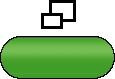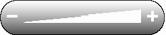Feedback Feedback
|
Table Of Contents
An Overview of the Cisco Unified IP Phone
Understanding the Cisco Unified IP Phone 7970 Series
What Networking Protocols Are Used?
What Features are Supported on the Cisco Unified IP Phone 7970 Series?
Configuring Telephony Features
Configuring Network Parameters Using the Cisco Unified IP Phone
Providing Users with Feature Information
Understanding Security Features for Cisco Unified IP Phones
Overview of Supported Security Features
Understanding Security Profiles
Identifying Encrypted and Authenticated Phone Calls
Supporting 802.1X Authentication on Cisco Unified IP Phones
Best Practices—Requirements and Recommendations
Overview of Configuring and Installing Cisco Unified IP Phones
Configuring Cisco Unified IP Phones in Cisco Unified CallManager
Checklist for Configuring the Cisco Unified IP Phone 7970 Series in Cisco Unified CallManager
Installing Cisco Unified IP Phones
Checklist for Installing the Cisco Unified IP Phone 7970 Series
An Overview of the Cisco Unified IP Phone
The Cisco Unified IP Phone 7970 Series are full-featured telephones that provide voice communication over an Internet Protocol (IP) network. They function much like digital business phones, allowing you to place and receive phone calls and to access features such as mute, hold, transfer, speed dial, call forward, and more. In addition, because Cisco Unified IP Phones are connected to your data network, they offer enhanced IP telephony features, including access to network information and services, and customizeable features and services. The phones also support security features that include file authentication, device authentication, signaling encryption, and media encryption.
The Cisco Unified IP Phone 7970 Series provides a color touchscreen, support for up to eight line or speed dial numbers, context-sensitive online help for buttons and features, and a variety of other sophisticated functions.
The Cisco Unified IP Phone, like other network devices, must be configured and managed. The phones encode G.711a, G.711u, G.729a, G.729ab, G.711 wideband and decode all variants of G.711, G.729, and G.722 wideband. The phones also support 16-bit/16-kHz wideband audio.
This chapter includes the following topics:
•
Understanding the Cisco Unified IP Phone 7970 Series
•
What Networking Protocols Are Used?
•
What Features are Supported on the Cisco Unified IP Phone 7970 Series?
•
Understanding Security Features for Cisco Unified IP Phones
•
Overview of Configuring and Installing Cisco Unified IP Phones
CautionUsing a cell, mobile, or GSM phone, or two-way radio in close proximity to a Cisco Unified IP Phone might cause interference. For more information, refer to the manufacturer's documentation of the interfering device.
Understanding the Cisco Unified IP Phone 7970 Series
Figure 1-1 shows the main components of the Cisco Unified IP Phone 7970 Series.
Figure 1-1 Cisco Unified IP Phone
What Networking Protocols Are Used?
Cisco Unified IP Phones support several industry-standard and Cisco networking protocols required for voice communication. Table 1-1 provides an overview of the networking protocols that the Cisco Unified IP Phone 7970 Series supports.
Table 1-1 Supported Networking Protocols on the Cisco Unified IP Phone
Bootstrap Protocol (BootP)
BootP enables a network device such as the Cisco Unified IP Phone to discover certain startup information, such as its IP address.
If you are using BootP to assign IP addresses to the Cisco Unified IP Phone, the BOOTP Server option shows "Yes" in the network configuration settings on the phone.
Cisco Discovery Protocol (CDP)
CDP is a device-discovery protocol that runs on all Cisco-manufactured equipment.
Using CDP, a device can advertise its existence to other devices and receive information about other devices in the network.
The Cisco Unified IP Phone uses CDP to communicate information such as auxiliary VLAN ID, per port power management details, and Quality of Service (QoS) configuration information with the Cisco Catalyst switch.
Dynamic Host Configuration Protocol (DHCP)
DHCP dynamically allocates and assigns an IP address to network devices.
DHCP enables you to connect an IP phone into the network and have the phone become operational without you needing to manually assign an IP address or to configure additional network parameters.
DHCP is enabled by default. If disabled, you must manually configure the IP address, subnet mask, gateway, and a TFTP server on each phone locally.
Cisco recommends that you use DHCP custom option 150. With this method, you configure the TFTP server IP address as the option value. For additional information about DCHP configurations, refer to the "Cisco TFTP" chapter in the Cisco Unified CallManager System Guide.
Hypertext Transfer Protocol (HTTP)
HTTP is the standard way of transferring information and moving documents across the Internet and the web.
Cisco Unified IP Phones use HTTP for the XML services and for troubleshooting purposes.
IEEE 802.1X
The IEEE 802.1X standard defines a client-server-based access control and authentication protocol that restricts unauthorized clients from connecting to a LAN through publicly accessible ports.
Until the client is authenticated, 802.1X access control allows only Extensible Authentication Protocol over LAN (EAPOL) traffic through the port to which the client is connected. After authentication is successful, normal traffic can pass through the port.
The Cisco Unified IP Phone implements the IEEE 802.1X standard by providing support for the EAP-MD5 option for 802.1X authentication.
When 802.1X authentication is enabled on the phone, you should disable the PC port and voice VLAN. Refer to the "Supporting 802.1X Authentication on Cisco Unified IP Phones" section for additional information.
Internet Protocol (IP)
IP is a messaging protocol that addresses and sends packets across the network.
To communicate using IP, network devices must have an assigned IP address, subnet, and gateway.
IP addresses, subnets, and gateways identifications are automatically assigned if you are using the Cisco Unified IP Phone with Dynamic Host Configuration Protocol (DHCP). If you are not using DHCP, you must manually assign these properties to each phone locally.
Real-Time Transport Protocol (RTP)
RTP is a standard protocol for transporting real-time data, such as interactive voice and video, over data networks.
Cisco Unified IP Phones use the RTP protocol to send and receive real-time voice traffic from other phones and gateways.
Real-Time Transport Protocol (RTP)
RTCP works in conjunction with RTP to provide QoS data (such as jitter, latency, and round trip delay) on RTP streams.
RTCP is disabled by default, but you can enable it on a per phone basis using Cisco Unified CallManager. For more information, see the "Network Configuration" section on page 4-29.
Skinny Client Control Protocol (SCCP)
SCCP includes a messaging set that allows communications between call control servers and endpoint clients such as IP Phones. SCCP is proprietary to Cisco Systems.
Cisco Unified IP Phones use SCCP for call control. You can configure the Cisco Unified IP Phone to use either SCCP or Session Initiation Protocol (SIP).
Session Initiation Protocol (SIP)
SIP is an emerging standard for setting up telephone calls, multimedia conferencing, and other types of communications on the Internet.
Cisco Unified IP Phones use SCCP for call control. You can configure the Cisco Unified IP Phone to use either SCCP or SIP.
Transmission Control Protocol (TCP)
TCP is a connection-oriented transport protocol.
Cisco Unified IP Phones use TCP to connect to Cisco Unified CallManager and to access XML services.
Transport Layer Security (TLS)
TLS is a standard protocol for securing and authenticating communications.
When security is implemented, Cisco Unified IP Phones use the TLS protocol when securely registering with Cisco Unified CallManager.
Trivial File Transfer Protocol (TFTP)
TFTP allows you to transfer files over the network.
On the Cisco Unified IP Phone, TFTP enables you to obtain a configuration file specific to the phone type.
TFTP requires a TFTP server in your network, which can be automatically identified from the DHCP server. If you want a phone to use a TFTP server other than the one specified by the DHCP server, you must manually assign TFTP server from the Network Configuration menu on the phone.
User Datagram Protocol (UDP)
UDP is a connectionless messaging protocol for delivery of data packets.
Cisco Unified IP Phones transmit and receive RTP streams, which utilize UDP.
Related Topics
•
Understanding Interactions with Other Cisco Unified IP Communications Products, page 2-2
•
Understanding the Phone Startup Process, page 2-10
•
Network Configuration Menu, page 4-7
What Features are Supported on the Cisco Unified IP Phone 7970 Series?
The Cisco Unified IP Phone functions much like a digital business phone, allowing you to place and receive telephone calls. In addition to traditional telephony features, the Cisco Unified IP Phone includes features that enable you to administer and monitor the phone as a network device.
This section includes the following topics:
•
Configuring Telephony Features
•
Configuring Network Parameters Using the Cisco Unified IP Phone
•
Providing Users with Feature Information
Feature Overview
Cisco Unified IP Phones provide traditional telephony functionality, such as call forwarding and transferring, redialing, speed dialing, conference calling, and voice messaging system access. Cisco Unified IP phones also provide a variety of other features. For an overview of the telephony features that the Cisco Unified IP Phone supports, see the "Telephony Features Available for the Phone" section on page 5-2.
As with other network devices, you must configure Cisco Unified IP Phones to prepare them to access Cisco Unified CallManager and the rest of the IP network. By using DHCP, you have fewer settings to configure on a phone, but if your network requires it, you can manually configure an IP address, TFTP server, and subnet mask. For instructions on configuring the network settings on the Cisco Unified IP Phones, see Chapter 4, "Configuring Settings on the Cisco Unified IP Phone."
The Cisco Unified IP Phone can interact with other services and devices on your IP network to provide enhanced functionality. For example, you can integrate the Cisco Unified IP Phones with the corporate Lightweight Directory Access Protocol 3 (LDAP3) standard directory to enable users to search for co-workers contact information directly from their IP phones. You can also use XML to enable users to access information such as weather, stocks, quote of the day, and other web-based information. For information about configuring such services, see the "Configuring Corporate Directories" section on page 5-17 and the "Setting Up Services" section on page 5-19.
Finally, because the Cisco Unified IP Phone is a network device, you can obtain detailed status information from it directly. This information can assist you with troubleshooting any problems users might encounter when using their IP phones. See "Viewing Model Information, Status, and Statistics on the Cisco Unified IP Phone," for more information.
Related Topics
•
Configuring Settings on the Cisco Unified IP Phone, page 4-1
•
Configuring Features, Templates, Services, and Users, page 5-1
•
Troubleshooting and Maintenance, page 9-1
Configuring Telephony Features
You can modify certain settings for the Cisco Unified IP Phone from the Cisco Unified CallManager Administration application. Use this web-based application to set up phone registration criteria and calling search spaces, to configure corporate directories and services, and to modify phone button templates, among other tasks. See the "Telephony Features Available for the Phone" section on page 5-2 and Cisco Unified CallManager Administration Guide for additional information.
For more information about the Cisco Unified CallManager Administration application, refer to Cisco Unified CallManager documentation, including Cisco Unified CallManager System Guide. You can also use the context-sensitive help available within the application for guidance.
You can access the complete Cisco Unified CallManager documentation suite at this location:
http://www.cisco.com/univercd/cc/td/doc/product/voice/c_callmg/index.htm
Related Topic
•
Telephony Features Available for the Phone, page 5-2
Configuring Network Parameters Using the Cisco Unified IP Phone
You can configure parameters such as DHCP, TFTP, and IP settings on the phone itself. You can also obtain statistics about a current call or firmware versions on the phone.
For more information about configuring features and viewing statistics from the phone, see Chapter 4, "Configuring Settings on the Cisco Unified IP Phone," and see "Viewing Model Information, Status, and Statistics on the Cisco Unified IP Phone."
Providing Users with Feature Information
If you are a system administrator, you are likely the primary source of information for Cisco Unified IP Phone users in your network or company. To ensure that you distribute the most current feature and procedural information, familiarize yourself with Cisco Unified IP Phone documentation. Make sure to visit the Cisco Unified IP Phone web site:
http://www.cisco.com/univercd/cc/td/doc/product/voice/c_ipphon/index.htm
From this site, you can access various user guides, including wallet cards.
In addition to providing users with documentation, it is important to inform them about available Cisco Unified IP Phone features—including features specific to your company or network—and about how to access and customize those features, if appropriate.
For a summary of some of the key information that phone users need their system administrators to provide, see "Providing Information to Users Via a Website."
Understanding Security Features for Cisco Unified IP Phones
Implementing security in the Cisco Unified CallManager system prevents identity theft of the phone and Cisco Unified CallManager server, prevents data tampering, and prevents call signaling and media stream tampering.
To alleviate these threats, the Cisco IP telephony network establishes and maintains authenticated and encrypted communication streams between a phone and the server, digitally signs files before they are transferred to a phone, and encrypts media streams and call signaling between Cisco Unified IP phones.
Table 1-2 shows where you can find additional information about security in this and other documents.
Table 1-2 Cisco Unified IP Phone and Cisco Unified CallManager Security Topics
Detailed explanation of security, including set up, configuration, and troubleshooting information for Cisco Unified CallManager and Cisco Unified IP Phones
Refer to Cisco Unified CallManager Security Guide
Security features supported on the Cisco Unified IP Phone
Restrictions regarding security features
See the "Security Restrictions" section
Viewing a security profile name
Identifying phone calls for which security is implemented
See the "Identifying Encrypted and Authenticated Phone Calls" section
TLS connection
See the "What Networking Protocols Are Used?" section
See the "Understanding Phone Configuration Files" section on page 2-8
Security and the phone startup process
See the "Understanding the Phone Startup Process" section on page 2-10
Security and phone configuration files
See the "Understanding Phone Configuration Files" section on page 2-8
Changing the TFTP Server 1 or TFTP Server 2 option on the phone when security is implemented
See the Table 4-1"Network Configuration Menu" section on page 4-7
Understanding security icons in the CallManager 1 through CallManager 5 options in the Device Configuration Menu on the phone
See the "CallManager Configuration Menu" section on page 4-16
Items on the Security Configuration menu on the phone that you access from the Device Configuration menu on the phone
Items on the Security Configuration menu on the phone that you access from the Settings menu on the phone
Unlocking the CTL file
Disabling access to a phone's web pages
See the "Disabling and Enabling Web Page Access" section on page 8-3
Troubleshooting
See the "Troubleshooting Cisco Unified IP Phone Security" section on page 9-12
Refer to Cisco Unified CallManager Security Guide, Troubleshooting chapter
Deleting the CTL file from the phone
See the "Resetting or Restoring the Cisco Unified IP Phone" section on page 9-18
Resetting or restoring the phone
See the "Resetting or Restoring the Cisco Unified IP Phone" section on page 9-18
802.1X Authentication for Cisco Unified IP Phones
See these sections:
•
"Supporting 802.1X Authentication on Cisco Unified IP Phones" section
•
"802.1X Authentication and Status" section on page 4-36
•
"Troubleshooting Cisco Unified IP Phone Security" section on page 9-12
Overview of Supported Security Features
Table 1-3 provides an overview of the security features that the Cisco Unified IP Phone 7970 Series supports. For more information about these features and about Cisco Unified CallManager and Cisco Unified IP Phone security, refer to Cisco Unified CallManager Security Guide.
For information about current security settings on a phone, choose Settings > Security Configuration and choose Settings > Device Configuration > Security Configuration. For more information, see the "Security Configuration Menu" section on page 4-31 and the "Security Configuration Menu" section on page 4-27.
Note
Most security features are available only if a certificate trust list (CTL) is installed on the phone. For more information about the CTL, refer to "Configuring the Cisco CTL Client" chapter in the Cisco Unified CallManager Security Guide.
Table 1-3 Overview of Security Features
Image authentication
Signed binary files (with the extension .sbn) prevent tampering with the firmware image before it is loaded on a phone. Tampering with the image causes a phone to fail the authentication process and reject the new image.
Customer-site certificate installation
Each Cisco Unified IP Phone requires a unique certificate for device authentication. Phones include a manufacturing installed certificate (MIC), but for additional security, you can specify in Cisco Unified CallManager Administration that a certificate be installed by using the CAPF1 . Alternatively, you can install an LSC from the Security Configuration menu on the phone. See the "Configuring Security on the Cisco Unified IP Phone" section for more information.
Device authentication
Occurs between the Cisco Unified CallManager server and the phone when each entity accepts the certificate of the other entity. Determines whether a secure connection between the phone and a Cisco Unified CallManager should occur, and, if necessary, creates a secure signaling path between the entities using TLS protocol. Cisco Unified CallManager will not register phones unless they can be authenticated by the Cisco Unified CallManager.
File authentication
Validates digitally-signed files that the phone downloads. The phone validates the signature to make sure that file tampering did not occur after the file creation. Files that fail authentication are not written to Flash memory on the phone. The phone rejects such files without further processing.
Signaling Authentication
Uses the TLS protocol to validate that no tampering has occurred to signaling packets during transmission.
Manufacturing installed certificate
Each Cisco Unified IP Phone contains a unique manufacturing installed certificate (MIC), which is used for device authentication. The MIC is a permanent unique proof of identity for the phone, and allows Cisco Unified CallManager to authenticate the phone.
Secure SRST reference
After you configure a SRST reference for security and then reset the dependent devices in Cisco Unified CallManager Administration, the TFTP server adds the SRST certificate to the phone cnf.xml file and sends the file to the phone. A secure phone then uses a TLS connection to interact with the SRST-enabled router.
Media encryption
Uses SRTP to ensure that the media streams between supported devices proves secure and that only the intended device receives and reads the data. Includes creating a media master key pair for the devices, delivering the keys to the devices, and securing the delivery of the keys while the keys are in transport.
Signaling encryption
Ensures that all SCCP signaling messages that are sent between the device and the Cisco Unified CallManager server are encrypted.
CAPF (Certificate Authority Proxy Function)
Implements parts of the certificate generation procedure that are too processing-intensive for the phone, and it interacts with the phone for key generation and certificate installation. The CAPF can be configured to request certificates from customer-specified certificate authorities on behalf of the phone, or it can be configured to generate certificates locally.
Security profiles
Defines whether the phone is nonsecure, authenticated, or encrypted. See the "Understanding Security Profiles" section for more information.
Encrypted configuration files
Lets you ensure the privacy of phone configuration files.
Optional disabling of the web server functionality for a phone
You can prevent access to a phone's web page, which displays a variety of operational statistics for the phone.
Phone hardening
Additional security options, which you control from Cisco Unified CallManager Administration:
•
Disabling PC port
•
Disabling Gratuitous ARP (GARP)
•
Disabling PC Voice VLAN access
•
Disabling access to the Setting menus, or providing restricted access that allows access to the User Preferences menu and saving volume changes only
•
Disabling access to web pages for a phone.
Note
You can view current settings for the PC Port Disabled, GARP Enabled, and Voice VLAN enabled options by looking at the phone's Security Configuration menu. For more information, see the "Device Configuration Menu" section on page 4-15.
802.1X Authentication
The Cisco Unified IP Phone can use 802.1X authentication to request and gain access to the network. See the "Supporting 802.1X Authentication on Cisco Unified IP Phones" section for more information.
1 CAPF = Certificate Authority Proxy Function
Related Topics
•
Understanding Security Profiles
•
Identifying Encrypted and Authenticated Phone Calls
•
Device Configuration Menu, page 4-15
•
Supporting 802.1X Authentication on Cisco Unified IP Phones
Understanding Security Profiles
All Cisco Unified IP Phones that support Cisco Unified CallManager 5.1 use a security profile, which defines whether the phone is nonsecure, authenticated, or encrypted. For information about configuring the security profile and applying the profile to the phone, refer to Cisco Unified CallManager Security Guide.
To view the security mode that is set for the phone, look at the Security Mode setting in the Security Configuration menu. For more information, see the "Security Configuration Menu" section on page 4-27.
Related Topics
•
Identifying Encrypted and Authenticated Phone Calls
•
Device Configuration Menu, page 4-15
Identifying Encrypted and Authenticated Phone Calls
When security is implemented for a phone, you can identify authenticated or encrypted phone calls by icons on the screen on the phone.
In an authenticated call, all devices participating in the establishment of the call are authenticated by the Cisco Unified CallManager. When a call in progress is authenticated, the call progress icon to the right of the call duration timer in the phone screen changes to this icon:

In an encrypted call, all devices participating in the establishment of the call are authenticated by the Cisco Unified CallManager. In addition, call signaling and media streams are encrypted. An encrypted call offers the highest level of security, providing integrity and privacy to the call. When a call in progress is being encrypted, the call progress icon to the right of the call duration timer in the phone screen changes to this icon:

Note
If the call is routed through non-IP call legs, for example, PSTN, the call may be nonsecure even though it is encrypted within the IP network and has a lock icon associated with it.
Related Topic
•
Understanding Security Features for Cisco Unified IP Phones
•
Understanding Security Profiles
Supporting 802.1X Authentication on Cisco Unified IP Phones
These sections provide information about 802.1X support on the Cisco Unified IP Phones:
•
Best Practices—Requirements and Recommendations
Overview
Cisco Unified IP phones and Cisco Catalyst switches have traditionally used Cisco Discovery Protocol (CDP) to identify each other and determine parameters such as VLAN allocation and inline power requirements. However, CDP is not used to identify any locally attached PCs, therefore Cisco Unified IP Phones provide an EAPOL pass-through mechanism, whereby a PC locally attached to the IP phone, may pass through EAPOL messages to the 802.1X authenticator in the LAN switch. This prevents the IP phone from having to act as the authenticator, yet allows the LAN switch to authenticate a data end point prior to accessing the network.
In conjunction with the EAPOL pass-through mechanism, Cisco Unified IP Phones provide a proxy EAPOL-Logoff mechanism. In the event that the locally attached PC is disconnected from the IP phone, the LAN switch would not see the physical link fail, because the link between the LAN switch and the IP phone is maintained. To avoid compromising network integrity, the IP phone sends an EAPOL-Logoff message to the switch, on behalf of the downstream PC, which triggers the LAN switch to clear the authentication entry for the downstream PC.
The Cisco Unified IP phones also contain an 802.1X supplicant, in addition to the EAPOL pass-through mechanism. This supplicant allows network administrators to control the connectivity of IP phones to the LAN switch ports. The initial release of the IP phone 802.1X supplicant implements the EAP-MD5 option for 802.1X authentication.
Required Network Components
Support for 802.1X authentication on Cisco Unified IP Phones requires several components, including:
•
Cisco Unified IP Phone—The phone acts as the 802.1X supplicant, which initiates the request to access the network.
•
Cisco Secure Access Control Server (ACS) (or other third-party authentication server)—The authentication server and the phone must both be configured with a shared secret that is used to authenticate the phone.
•
Cisco Catalyst Switch (or other third-party switch)—The switch must support 802.1X so it can act as the authenticator and pass the messages between the phone and the authentication server. When the exchange is completed, the switch then grants or denies the phone access to the network.
Best Practices—Requirements and Recommendations
•
Enable 802.1X Authentication—If you want to use the 802.1X standard to authenticate Cisco Unified IP Phones, be sure that you have properly configured the other components before enabling it on the phone. See the "802.1X Authentication and Status" section on page 4-36 for more information.
•
Configure PC Port—The 802.1X standard does not take into account the use of VLANs and thus recommends that only a single device should be authenticated to a specific switch port. However, some switches (including Cisco Catalyst switches) support multi-domain authentication. The switch configuration determines whether you can connect a PC to the phone's PC port.
–
Enabled—If you are using a switch that supports multi-domain authentication, you can enable the PC port and connect a PC to it. In this case, Cisco Unified IP Phones support proxy EAPOL-Logoff to monitor the authentication exchanges between the switch and the attached PC. For more information about IEEE 802.1X support on the Cisco Catalyst switches, refer to the Cisco Catalyst switch configuration guides at:
http://www.cisco.com/en/US/products/hw/switches/tsd_products_support_category_home.html–
Disabled—If the switch does not support multiple 802.1X-compliant devices on the same port, you should disable the PC Port when 802.1X authentication is enabled. See the "Security Configuration Menu" section on page 4-27 for more information. If you do not disable this port and subsequently attempt to attach a PC to it, the switch will deny network access to both the phone and the PC.
•
Configure Voice VLAN—Because the 802.1X standard does not account for VLANs, you should configure this setting based on the switch support:
–
Enabled—If you are using a switch that supports multi-domain authentication, you can continue to use the voice VLAN.
–
Disabled—If the switch does not support multi-domain authentication, disable the Voice VLAN and consider assigning the port to the native VLAN. See the "Security Configuration Menu" section on page 4-27 for more information.
•
Enter MD5 Shared Secret—If you disable 802.1X authentication or perform a factory reset on the phone, the previously configured MD5 shared secret is deleted. See the "802.1X Authentication and Status" section on page 4-36 for more information.
Security Restrictions
A user cannot barge into an encrypted call if the phone that is used to barge is not configured for encryption. When barge fails in this case, a reorder tone (fast busy tone) plays on the phone on which the user initiated the barge.
If the initiator phone is configured for encryption, the barge initiator can barge into an authenticated or nonsecure call from the encrypted phone. After the barge occurs, Cisco Unified CallManager classifies the call as nonsecure.
If the initiator phone is configured for encryption, the barge initiator can barge into an encrypted call, and the phone indicates that the call is encrypted.
A user can barge into an authenticated call, even if the phone that is used to barge is nonsecure. The authentication icon continues to appear on the authenticated devices in the call, even if the initiator phone does not support security.
Overview of Configuring and Installing Cisco Unified IP Phones
When deploying a new IP telephony system, system administrators and network administrators must complete several initial configuration tasks to prepare the network for IP telephony service. For information and a checklist for setting up and configuring a complete Cisco IP telephony network, refer to the "System Configuration Overview" chapter in Cisco Unified CallManager System Guide.
After you have set up the IP telephony system and configured system-wide features in Cisco Unified CallManager, you can add IP phones to the system.
The following topics provide an overview of procedures for adding Cisco Unified IP Phones to your network:
•
Configuring Cisco Unified IP Phones in Cisco Unified CallManager
•
Installing Cisco Unified IP Phones
Configuring Cisco Unified IP Phones in Cisco Unified CallManager
To add phones to the Cisco Unified CallManager database, you can use:
•
Auto-registration
•
Cisco Unified CallManager Administration
•
Bulk Administration Tool (BAT)
•
BAT and the Tool for Auto-Registered Phones Support (TAPS)
For more information about these choices, see the "Adding Phones to the Cisco Unified CallManager Database" section on page 2-12.
For general information about configuring phones in Cisco Unified CallManager, refer to the "Cisco Unified IP Phone" chapter in Cisco Unified CallManager System Guide and the "Cisco Unified IP Phone Configuration" chapter in Cisco Unified CallManager Administration Guide.
Checklist for Configuring the Cisco Unified IP Phone 7970 Series in Cisco Unified CallManager
Table 1-4 provides an overview and checklist of configuration tasks for the Cisco Unified IP Phone 7970 Series in Cisco Unified CallManager Administration. The list presents a suggested order to guide you through the phone configuration process. Some tasks are optional, depending on your system and user needs. For detailed procedures and information, refer to the sources in the list.
Table 1-4 Checklist for Configuring the Cisco Unified IP Phone 7970 Series in Cisco Unified CallManager
1. Gather the following information about the phone:
•
Phone Model
•
MAC address
•
Physical location of the phone
•
Name or user ID of phone user
•
Device pool
•
Partition, calling search space, and location information
•
Number of lines and associated directory numbers (DNs) to assign to the phone
•
Cisco Unified CallManager user to associate with the phone
•
Phone usage information that affects phone button template, softkey template, phone features, IP Phone services, or phone applications
Provides list of configuration requirements for setting up phones.
Identifies preliminary configuration that you need to perform before configuring individual phones, such as phone button templates or softkey templates.
Refer to Cisco Unified CallManager System Guide,
"Cisco Unified IP Phone" chapter.See the "Telephony Features Available for the Phone" section on page 5-2.
2. Customize phone button templates (if required).
Changes the number of line buttons, speed-dial buttons, Service URL buttons or adds a Privacy button to meet user needs.
Refer to Cisco Unified CallManager Administration Guide,
"Phone Button Template Configuration" chapter.See the "Modifying Phone Button Templates" section on page 5-18.
3. Add and configure the phone by completing these required fields in the Phone Configuration window:
•
Phone type
•
Description (user name or ID)
•
MAC address
•
Device pool
•
Partition
•
Calling Search Space
•
Button template
•
Product Specific Configuration
•
Softkey template (if customized)
Adds the device with its default settings to the Cisco Unified CallManager database.
Refer to Cisco Unified CallManager Administration Guide, "Cisco Unified IP Phone Configuration" chapter.
For information about Product Specific Configuration fields, refer to "I" Button Help in the Phone Configuration window.
4. Add and configure directory numbers (lines) on the phone by completing these required fields in the Directory Number Configuration window.
•
Directory number(s)
•
Partition
•
Multiple Calls and Call Waiting
•
Call Forwarding and Pickup (if used)
•
Voice Messaging (if used)
Adds primary and secondary directory numbers and features associated with directory numbers to the phone.
Refer to Cisco Unified CallManager Administration Guide:
•
"Cisco Unified IP Phone Configuration" chapter
•
"Directory Number Configuration" chapter
•
"Creating a Cisco Unity Voice Mailbox" section.
See the "Telephony Features Available for the Phone" section on page 5-2.
5. Customize softkey templates.
Adds, deletes, or changes order of softkey features that display on the user's phone to meet feature usage needs.
Refer to Cisco Unified CallManager Administration Guide,
"Softkey Template Configuration" chapter.See the "Configuring Softkey Templates" section on page 5-19.
6. Configure speed-dial buttons and assign speed-dial numbers (optional).
Adds speed-dial buttons and numbers,
Note
Users can change speed-dial settings on their phones by using Cisco Unified IP Phone User Options.
Refer to Cisco Unified CallManager Administration Guide, "Cisco Unified IP Phone Configuration" chapter,
"Configuring Speed-Dial Buttons" section.7. Configure Cisco Unified IP Phone services and assign services (optional).
Provides IP Phone services.
Note
Users can add or change services on their phones by using the Cisco Unified IP Phone User Options.
Refer to Cisco Unified CallManager Administration Guide, "Cisco Unified IP Phone Services Configuration" chapter.
8. Assign services to phone buttons (optional).
Provides single button access to an IP phone service or URL.
Refer to Cisco Unified CallManager Administration Guide, "Cisco Unified IP Phone Configuration" chapter,
"Adding a Cisco Unified IP Phone Service to a Phone Button" section.9. Add user information by configuring required fields:
•
Name (last)
•
User ID
•
Password (for User Options web pages)
•
PIN (for use with Extension Mobility and Personal Directory)
Adds user information to the global directory for Cisco Unified CallManager.
Refer to the Cisco Unified CallManager Administration Guide, "End User Configuration" chapter.
See the "Adding Users to Cisco Unified CallManager" section on page 5-20.
10. Associate a user with a phone (optional).
Provides users with control over their phone such as forwarding calls or adding speed-dial numbers or services.
Note
Some phones, such as those in conference rooms, do not have an associated user.
Refer to Cisco Unified CallManager Administration Guide, "End User Configuration" chapter, "Associating Devices to a User" section.
Installing Cisco Unified IP Phones
After you have added the phones to the Cisco Unified CallManager database, you can complete the phone installation. You (or the phone users) can install the phone at the users's location. The Cisco Unified IP Phone Installation Guide that ships in the box with each phone provides directions for connecting the phone handset, cables, and other accessories.
Note
Before you install a phone, even if it is new, upgrade the phone to the current firmware image. For information about upgrading, refer to the Readme file for your phone, which is located at:
http://www.cisco.com/cgi-bin/tablebuild.pl/ip-7900serAfter the phone is connected to the network, the phone startup process begins and the phone registers with Cisco Unified CallManager. To finish installing the phone, configure the network settings on the phone depending on whether you enable or disable DHCP service.
If you used auto-registration, you need to update the specific configuration information for the phone such as associating the phone with a user, changing the button table, or directory number.
Checklist for Installing the Cisco Unified IP Phone 7970 Series
Table 1-5 provides an overview and checklist of installation tasks for the Cisco Unified IP Phone 7970 Series. The list presents a suggested order to guide you through the phone installation. Some tasks are optional, depending on your system and user needs. For detailed procedures and information, refer to the sources in the list.
Table 1-5 Checklist for Installing the Cisco Unified IP Phone 7970 Series
1. Choose the power source for the phone:
•
Power over Ethernet (PoE)
•
External power supply
Determines how the phone receives power.
2. Assemble the phone, adjust phone placement, and connect the network cable.
Locates and installs the phone in the network.
See the "Installing the Cisco Unified IP Phone" section.
See the "Adjusting the Placement of the Cisco Unified IP Phone" section.
3. Add a Cisco Unified IP Phone Expansion Module 7914 to the Cisco Unified IP Phone (optional).
Extends functionality to a Cisco Unified IP Phone by adding 14 line appearances or speed dial numbers.
See the "Attaching the Cisco Unified IP Phone Expansion Module 7914" section.
4. Monitor the phone startup process.
Verifies that phone is configured properly.
5. Configure these network settings on the phone by choosing Settings > Network Configuration.
To enable DHCP:
•
Set DHCP Enabled to Yes
•
To use an alternate TFTP server, set Alternate TFTP Server to Yes
Enter IP address for TFTP Server 1To disable DHCP:
•
Set DHCP Enabled to No
•
Enter static IP address for phone
•
Enter subnet mask
•
Enter default router IP addresses
•
Enter domain name where phone resides
•
Set Alternate TFTP Server to Yes
Enter IP address for TFTP Server 1Using DHCP—The IP address is automatically assigned and the Cisco Unified IP Phone is directed to a TFTP Server.
Note
Consult with the network administrator if you need to assign an alternative TFTP server instead of using the TFTP server assigned by DHCP.
Without DHCP—You must configure the IP address, TFTP server, subnet mask, domain name, and default router locally on the phone.
See the "Configuring Startup Network Settings" section.
6. Set up security on the phone.
Provides protection against data tampering threats and identity theft of phones.
See the "Configuring Security on the Cisco Unified IP Phone" section.
7. Make calls with the Cisco Unified IP Phone.
Verifies that the phone and features work correctly.
Refer to Cisco Unified IP Phone 7970 Series Guide.
8. Provide information to end users about how to use their phones and how to configure their phone options.
Ensures that users have adequate information to successfully use their Cisco Unified IP Phones.