- Preface
- Cisco Nexus 5500 Platform Overview
- Installing the Cisco Nexus 5000 Series Switch
- Connecting the Switch
- Replacing Components
- Cabinet and Rack Installation
- Technical Specifications
- Cable and Port Specifications
- LEDs
- Troubleshooting Hardware Components
- Accessory Kits
- Site Planning and Maintenance Records
Connecting the Switch
This chapter describes how to connect the Cisco Nexus 5500 Platform and Cisco Nexus 5000 Platform switches to the following types of ports:
- Console port —An RS-232 port that you can use to create a local management connection.
- Ethernet ports, both encrypted and unencrypted—These ports can be used to connect to a LAN.
- Fibre Channel ports—These ports can be used to connect to a SAN.

Preparing for Network Connections
When preparing your site for network connections to the Cisco Nexus 5500 Platform switch or Cisco Nexus 5000 Platform switch, consider the following for each type of interface, and gather all the required equipment before connecting the ports:
Connecting to the Console Port

Note This section applies to the Cisco Nexus 5500 Platform switches and the Cisco Nexus 5000 Platform switches.
The console port is an RS-232 port with an RJ-45 interface. (See Figure 3-1.) The console port is an asynchronous (async) serial port; any device connected to this port must be capable of asynchronous transmission.
We recommend using this port to create a local management connection to set the IP address and other initial configuration settings before connecting the switch to the network for the first time.

Figure 3-1 shows how to connect to the console port on the Cisco Nexus 5000 Platform switch. The process is identical for the Cisco Nexus 5500 Platform switch.
Figure 3-1 Connecting to the Console Port on a Cisco Nexus 5000 Platform Switch
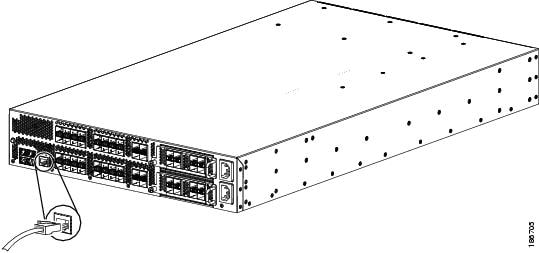
You can use the console port to perform the following:
- Configure the Cisco Nexus 5500 Platform switch or Cisco Nexus 5000 Platform switch from the CLI.
- Monitor network statistics and errors.
- Configure SNMP agent parameters.
- Download software updates.

Note To connect the console port to a computer terminal, the computer must support VT100 terminal emulation. The terminal emulation software (such as HyperTerminal or Procomm Plus) makes communication between the Cisco Nexus 5500 Platform switch or Cisco Nexus 5000 Platform switch and a computer possible during setup and configuration.
To connect the console port to a computer terminal, follow these steps:
Step 1 Configure the terminal emulator program to match the following default port characteristics: 9600 baud, 8 data bits, 1 stop bit, no parity.
Step 2 Connect the RJ-45 connector of the console cable to the console port (see Figure 3-1) and the DB-9 connector to the computer serial port.

Note For configuration instructions, see the appropriate Cisco Nexus 5000 Series CLI configuration guide.
Connecting to the Ethernet Connector Port

Note This section applies to the Cisco Nexus 5500 Platform switches and the Cisco Nexus 5000 Platform switches.

This section describes how to connect the Ethernet connector port to an external hub, switch, or router. The Ethernet connector port has an RJ-45 interface. To connect the Ethernet connector port to an external hub, switch, or router, follow these steps:
Step 1 Connect the appropriate modular cable to the Ethernet connector port:
- Use modular, RJ-45, straight-through UTP cables to connect the Ethernet connector port to an Ethernet switch port or hub.
- Use a cross-over cable to connect to a router interface.
Step 2 Connect the other end of the cable to the device.
Connecting to an Ethernet Port
To connect to an Ethernet port, you must install SFP+ transceivers and connect them with optical cables.
This section includes the following topics:
Installing and Replacing SFP+ Transceivers

Installing an SFP+ Transceiver
To install an SFP+ transceiver, follow these steps:
Step 1 Attach an ESD-preventive wrist strap and follow its instructions for use.
Step 2 Remove the dust cover from the port cage.
Step 3 Remove the dust cover from the port end of the transceiver.
Step 4 Insert the transceiver into the port as follows:
- If the transceiver has a Mylar tab latch, position the transceiver with the tab on the bottom, and then gently insert the transceiver into the port until it clicks into place.
- If the transceiver has a bale clasp latch, position the transceiver with the clasp on the bottom, close the clasp by pushing it up over the transceiver, and then gently insert the transceiver into the port until it clicks into place.


Note If you cannot install the cable into the transceiver, insert or leave the dust plug in the cable end of the transceiver.
Replacing an SFP+ Transceiver
To replace an SFP+ transceiver, follow these steps:
Step 1 Attach an ESD-preventive wrist strap and follow its instructions for use.
Step 2 If a cable is installed in the transceiver, do the following:
a. Record the cable and port connections for later reference.
b. Press the release latch on the cable, grasp the connector near the connection point, and gently pull the connector from the transceiver.
c. Insert a dust plug into the cable end of the transceiver.

Step 3 Remove the transceiver from the port as follows:
- If the transceiver has a Mylar tab latch, gently pull the tab straight out (do not twist), and then pull the transceiver out of the port.
- If the transceiver has a bale clasp latch, open the clasp by pressing it downward, and then pull the transceiver out of the port.

Note If you have difficulty removing a bale clasp SFP+ transceiver, you should reseat it by returning the bale clasp latch to the up position. Press the SFP+ transceiver inward and upward into the cage. Next, lower the bale clasp latch and pull the SFP+ transceiver straight out with a slight upward lifting force (see Figure 3-2). Be careful not to damage the port cage during this process.
Figure 3-2 Alternate Removal Method for Bale Clasp SFP+ Transceivers
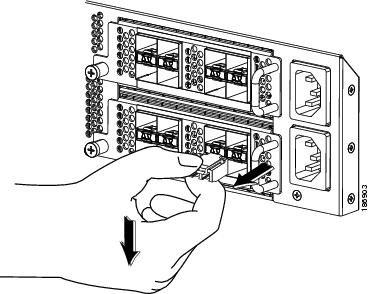
Step 4 Insert a dust cover into the port end of the transceiver and place the transceiver on an antistatic mat or into a static shielding bag if you plan to return it to the factory.
Step 5 Install a replacement transceiver (see the “Installing an SFP+ Transceiver” section). If another transceiver is not being installed, protect the optical cage by inserting a clean cover.
Installing Cables into SFP+ Transceivers

Installing a Cable into an SFP+ Transceiver

To install a cable into a transceiver, follow these steps:
Step 1 Attach an ESD-preventive wrist strap and follow its instructions for use.
Step 2 Remove the dust cover from the connector on the cable.
Step 3 Remove the dust cover from the cable end of the transceiver.
Step 4 Align the cable connector with the transceiver and insert the connector into the transceiver until it clicks into place.

For instructions on verifying connectivity, see the appropriate Cisco Nexus 5000 Series CLI configuration guide.
Replacing a Cable for an SFP+ Transceiver


To remove the cable, follow these steps:
Step 1 Attach an ESD-preventive wrist strap and follow its instructions for use.
Step 2 Press the release latch on the cable, grasp the connector near the connection point, and gently pull the connector from the transceiver.
Step 3 Either install a replacement cable in the SFP+ transceiver (see the “Installing a Cable into an SFP+ Transceiver” section) or insert dust plugs into the cable end of the transceiver and the end of the removed cable.
Connecting to a Fibre Channel Port
You can use an SFP transceiver to connect to a Fibre Channel port.
This section includes the following topics:
- Removing and Installing SFP Transceivers
- Removing and Installing Cables into SFP Transceivers
- Maintaining SFP Transceivers and Fiber-Optic Cables
Removing and Installing SFP Transceivers

Installing an SFP Transceiver
To install an SFP transceiver, follow these steps:
Step 1 Attach an ESD-preventive wrist strap and follow its instructions for use.
Step 2 Remove the dust cover from the port cage.
Step 3 Remove the dust cover from the port end of the transceiver.
Step 4 Insert the transceiver into the port as follows:
- If the transceiver has a Mylar tab latch, position the transceiver with the tab on the bottom, and then gently insert the transceiver into the port until it clicks into place.
- If the transceiver has a bale clasp latch, position the transceiver with the clasp on the bottom, close the clasp by pushing it up over the transceiver, and then gently insert the transceiver into the port until it clicks into place.


Note If you cannot install the cable into the transceiver, insert or leave the dust plug in the cable end of the transceiver.
Removing an SFP Transceiver
To remove an SFP transceiver, follow these steps:
Step 1 Attach an ESD-preventive wrist strap and follow its instructions for use.
Step 2 If a cable is installed in the transceiver, do the following:
a. Record the cable and port connections for later reference.
b. Press the release latch on the cable, grasp the connector near the connection point, and gently pull the connector from the transceiver.
c. Insert a dust plug into the cable end of the transceiver.

Step 3 Remove the transceiver from the port as follows:
- If the transceiver has a Mylar tab latch, gently pull the tab straight out (do not twist), and then pull the transceiver out of the port.
- If the transceiver has a bale clasp latch, open the clasp by pressing it downward, and then pull the transceiver out of the port.

Note If you have difficulty removing a bale clasp SFP transceiver, you should reseat the SFP by returning the bale clasp to the up position. Press the SFP inward and upward into the cage. Next, lower the bale clasp latch and pull the SFP straight out with a slight upward lifting force (see Figure 3-3). Be careful not to damage the port cage during this process.
Figure 3-3 Alternate Removal Method for Bale Clasp SFP Transceivers
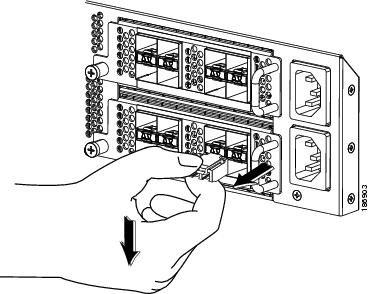
Step 4 Insert a dust cover into the port end of the transceiver and place the transceiver on an antistatic mat or into a static-shielding bag if you plan to return it to the factory.
Step 5 If another transceiver is not being installed, protect the optical cage by inserting a clean cover.
Removing and Installing Cables into SFP Transceivers

Installing a Cable into an SFP Transceiver

To install a cable into a transceiver, follow these steps:
Step 1 Attach an ESD-preventive wrist strap and follow its instructions for use.
Step 2 Remove the dust cover from the connector on the cable.
Step 3 Remove the dust cover from the cable end of the transceiver.
Step 4 Align the cable connector with the transceiver and insert the connector into the transceiver until it clicks into place. (See Figure 3-4).
Figure 3-4 Connecting the LC-Type Cable to a Fibre Channel Port
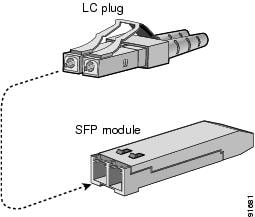

For instructions on verifying connectivity, see the appropriate Cisco Nexus 5000 Series CLI Configuration Guide.
Removing a Cable from an SFP Transceiver


To remove the cable, follow these steps:
Step 1 Attach an ESD-preventive wrist strap and follow its instructions for use.
Step 2 Press the release latch on the cable, grasp the connector near the connection point, and gently pull the connector from the transceiver.
Step 3 Insert a dust plug into the cable end of the transceiver.
Step 4 Insert a dust plug onto the end of the cable.
Maintaining SFP Transceivers and Fiber-Optic Cables
SFP transceivers and fiber-optic cables must be kept clean and dust-free to maintain high signal accuracy and prevent damage to the connectors. Attenuation (loss of light) is increased by contamination and should be below 0.35 dB.
Consider the following maintenance guidelines:
- SFP transceivers are static sensitive. To prevent ESD damage, wear an ESD-preventive wrist strap that is connected to the chassis.
- Do not remove and insert a transceiver more often than is necessary. Repeated removals and insertions can shorten its useful life.
- Keep all optical connections covered when not in use. If they become dusty, clean before using to prevent dust from scratching the fiber-optic cable ends.
- Do not touch ends of connectors to prevent fingerprints and other contamination.
- Clean regularly; the required frequency of cleaning depends upon the environment. In addition, clean connectors if they are exposed to dust or accidentally touched. Both wet and dry cleaning techniques can be effective; refer to your site’s fiber-optic connection cleaning procedure.
- Inspect routinely for dust and damage. If damage is suspected, clean and then inspect fiber ends under a microscope to determine if damage has occurred.
 Feedback
Feedback