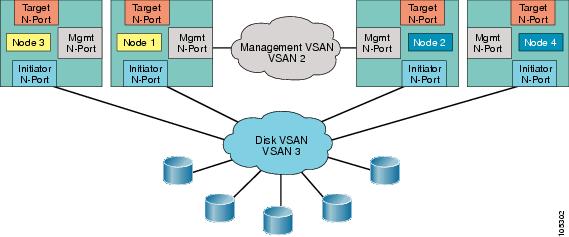-
Cisco MDS 9000 Family SAN Volume Controller Configuration Guide
-
New and Changed Information
-
Full Book PDF
-
Preface
-
SVC Product Overview
-
Getting Started
-
Creating and Managing Clusters
-
Managing Back-end Storage
-
Managing Virtual Disks
-
Configuring Hosts
-
Configuring Copy Services
-
Upgrading CSM Software
-
Configuring SPAN on SVC Interfaces
-
Configuring a Dual Fabric SAN Environment
-
Table Of Contents
Isolating Back-end Storage Traffic
Managing Back-End Storage
The nodes in a cluster view the back-end storage controllers as individual disks, known as managed disks (MDisks).
This chapter includes the following sections:
•
Isolating Back-end Storage Traffic
About Managed Disks
SVC nodes see the back-end storage controllers presented to SANs as a number of individual disks, known as Managed Disks (MDisks). SVC does not attempt to provide recovery from physical disk failures within the back-end controllers. For this reason, a MDisk is usually, but not necessarily, a RAID array.
All nodes in a cluster must be able to see the same set of back-end storage ports on each back-end controller. Operation in a mode where two nodes see a different set of ports on the same controller is degraded and the system logs errors requesting a repair action. This occurs if inappropriate zoning is configured in the fabric or if inappropriate LUN masking is used. This rule has important implications for back-end storage such as FastT which impose exclusivity rules on the HBA WWNs that a storage partition can be mapped to. For such storage devices, the initiator N-port pWWNs of all nodes in a cluster must be mapped to the same set of LUNs
About MDisk Groups
MDisk Groups are collections of MDisks. A MDisk is contained within exactly one MDisk Group.The MDisk Group acts as a container into which MDisks contribute Extents (Chunks of disk blocks) and from which VDisk (logical disks associated with nodes in an I/O group) consume these extents of storage.
Extents
An extent is the unit of allocation of storage in a MDisk. Each MDisk is broken up logically into a number of extents. A MDisk does not need to be a integer multiple of extent size. SVC supports a partial extent at the end of the MDisk.
However, a VDisk occupies an integer number of extents even if the VDisk size is not an integer multiple of the extent size. The remaining space at the last extent in the VDisk remains unused.
MDisk Modes
The three MDisks modes are Image, Managed, or Unmanaged.
•
Image mode
Image Mode provides a direct block-for-block translation from a MDisk to a VDisk virtualization. This mode allows virtualization of MDisks which already contain data. It allows a customer to insert SVC into the data path of an existing storage configuration with minimal downtime. Once SVC is inserted into the data path using image mode, you can use SVC's migration facilities to migrate the data to managed mode and re-arrange the data while an application is accessing the data.
•
Managed mode
Disks operating in managed mode allow an arbitrary relationship between the VDisk extents and the MDisk extents. The actual mapping of the extent is based on the VDisk creation policy. The unused extents in a MDisk are available for use in creating new VDisks data migration.
•
Unmanaged mode
Mdisks in this mode do not belong to any Mdisk group
Isolating Back-end Storage Traffic
Setup the traffic isolation for all initiator N-ports in the SampleCluster into the same VSAN or zone as the back-end storage ports.
To isolate initiator N-ports, follow these steps.
Step 1
Create the target N-ports that this cluster can and should access. In this example, the N-ports to be accessed by the SampleCluster are 20:12:00:05:30:00:8d:e0 (interface fc 1/7) and 20:22:00:05:30:00:8d:e0 (interface fc 1/8).
Step 2
Create VSAN 3 for the target traffic for the SampleCluster.
switch# conf tswitch(config)# vsan databaseswitch(config-vsan-db)# vsan 3Step 3
Add the two Fibre Channel N-ports connected to targets into VSAN 3.
switch(config-vsan-db)# vsan 3 interface fc1/7switch(config-vsan-db)# vsan 3 interface fc1/8switch(config-vsan-db)# exitswitch(config)#Step 4
Add the CSM node's initiator N-port in the SampleCluster in VSAN 3.
Note
Each initiator must be explicitly removed from VSAN 1.
switch(config)# interface svc3/1switch(config-if)# initiator vsan 3switch(config-if)# no initiator vsan 1switch(config-if)# exitswitch(config)# interface svc3/2switch(config-if)# initiator vsan 3switch(config-if)# no initiator vsan 1switch(config-if)# exitswitch(config)# interface svc7/1switch(config-if)# initiator vsan 3switch(config-if)# no initiator vsan 1switch(config-if)# exitswitch(config)# interface svc 7/2switch(config-if)# initiator vsan 3switch(config-if)# no initiator vsan 1switch(config-if)# exitStep 5
Configure the default zone configuration as permit for VSAN3.
switch(config)# zone default-zone permit vsan 3You have now created a disk VSAN (see Figure 4-1).
Figure 4-1 Creating Traffic Isolation Using a Target VSAN
Verifying Traffic Isolation
To verify that the target initiator ports are configured and traffic isolation has been implemented issue the show fcns database command for VSAN 3. switch# show fcns database vsan 3
VSAN 3:--------------------------------------------------------------------------FCID TYPE PWWN (VENDOR) FC4-TYPE:FEATURE--------------------------------------------------------------------------0x730000 N 50:05:07:63:00:c5:9c:f9 (IBM) scsi-fcp:target fc..0x730001 N 50:05:07:63:00:cf:9c:f9 (IBM) scsi-fcp:target fc..0x730002 N 22:36:00:05:30:00:11:69 (Cisco) scsi-fcp:init svc0x730003 N 22:37:00:05:30:00:11:69 (Cisco) scsi-fcp:init svc0x730004 N 22:38:00:05:30:00:11:69 (Cisco) scsi-fcp:init svc0x730005 N 22:39:00:05:30:00:11:69 (Cisco) scsi-fcp:init svcTotal number of entries = 6Configuring LUN Masking
The initiator N-port pWWN of all four nodes in the cluster must be used to configure LUN masking in the backend storage controller.
switch# show interface svc 3/1svc2/1 is upNode WWN is 2e:ab:00:05:30:00:1a:e0Fabric WWN is 20:01:00:05:30:00:1a:deTarget N-port WWN is 2e:a5:00:05:30:00:1a:e0, vsan is 1, FCID is 0xe80003Initiator N-port WWN is 21:2e:00:05:30:00:00:21, vsan is 3, FCID is 0xea0004Mgmt N-port WWN is 2f:af:00:05:30:00:1a:e0, vsan is 2, FCID is 0xe800005 minutes input rate 2392 bits/sec, 299 bytes/sec, 0 frames/sec5 minutes output rate 2240 bits/sec, 280 bytes/sec, 0 frames/sec272 frames input, 89764 bytes0 discards, 0 errors232 frames output, 84176 bytes0 discards, 0 errorsIdentifying MDisks
To identify MDisks, follow these steps:
Step 1
Display the details of each MDisk using the show cluster cluster-name mdisk command. This command lists the back-end controller ports that can be accessed by the MDisk. The MDisk still do not belong to any MDisk group.
switch# svc-configswitch(svc)# show cluster SampleCluster mdisk-------------------------------------------------------------------------------id nwwn mdisk-grp capacity status-------------------------------------------------------------------------------1 50:05:07:63:00:c0:9c:f9 953 MB online2 50:05:07:63:00:c0:9c:f9 1.86 GB online3 50:05:07:63:00:c0:9c:f9 1.86 GB online4 50:05:07:63:00:c0:9c:f9 1.86 GB online5 50:05:07:63:00:c0:9c:f9 1.86 GB online6 50:05:07:63:00:c0:9c:f9 953 MB online7 50:05:07:63:00:c0:9c:f9 1.86 GB online8 50:05:07:63:00:c0:9c:f9 953 MB online9 50:05:07:63:00:c0:9c:f9 1.86 GB online10 50:05:07:63:00:c0:9c:f9 953 MB onlineStep 2
Display details of the required MDisk using the show cluster cluster-name mdisk id command.
switch(svc)# show cluster SampleCluster mdisk id 1mdisk id 1 is onlineIs unmanagedController node WWN is 50:05:07:63:00:c0:9c:f9 --> IBM ESS storage device's nWWNController port WWN is 50:05:07:63:00:cf:9c:f9, LUN 00:00:00:00:00:00:00:00Controller port WWN is 50:05:07:63:00:c5:9c:f9, LUN 00:00:00:00:00:00:00:00Controller serial number is 07B24417Capacity is 953 MB
Configuring MDisk Groups
To configure MDisk groups, follow these steps:
Step 1
Obtain a list of candidate MDisks using the show cluster cluster-name mdisk candidate command. Select the group(s) to add the configured MDisk.
switch(svc)# show cluster SampleCluster mdisk candidate----------------------------------------------------id nwwn capacity----------------------------------------------------1 50:05:07:63:00:c0:9c:f9 953 MB2 50:05:07:63:00:c0:9c:f9 1.86 GB3 50:05:07:63:00:c0:9c:f9 1.86 GB4 50:05:07:63:00:c0:9c:f9 1.86 GB5 50:05:07:63:00:c0:9c:f9 1.86 GB6 50:05:07:63:00:c0:9c:f9 953 MB7 50:05:07:63:00:c0:9c:f9 1.86 GB8 50:05:07:63:00:c0:9c:f9 953 MB9 50:05:07:63:00:c0:9c:f9 1.86 GB10 50:05:07:63:00:c0:9c:f9 953 MBStep 2
Create a MDisk group called finance.
switch(svc)# cluster config SampleClusterswitch(svc-cluster)# mdisk-grp add finance extent 16switch(svc-cluster)# mdisk-grp name financeswitch(svc-cluster-mdisk-grp)#Step 3
Add MDisks 1 to 5 to the finance MDisk group.
switch(svc-cluster-mdisk-grp)# mdisk id 1switch(svc-cluster-mdisk-grp)# mdisk id 2switch(svc-cluster-mdisk-grp)# mdisk id 3switch(svc-cluster-mdisk-grp)# mdisk id 4switch(svc-cluster-mdisk-grp)# mdisk id 5Step 4
Exit to the SVC cluster configuration mode.
switch(svc-cluster-mdisk-grp)# exitswitch(svc-cluster)#Step 5
Create a MDisk group called marketing.
switch(svc-cluster)# mdisk-grp name marketingswitch(svc-cluster)# mdisk-grp add marketing extent 32switch(svc-cluster-mdisk-grp)#Step 6
Add MDisks 6 to 10 to the marketing MDisk group.
switch(svc-cluster-mdisk-grp)# mdisk id 6switch(svc-cluster-mdisk-grp)# mdisk id 7switch(svc-cluster-mdisk-grp)# mdisk id 8switch(svc-cluster-mdisk-grp)# mdisk id 9switch(svc-cluster-mdisk-grp)# mdisk id 10Step 7
Exit to the SVC configuration mode.
switch(svc-cluster-mdisk-grp)# exitswitch(svc-cluster)# exitswitch(svc)#Step 8
Verify that all configured MDisks are allocated to each MDisk group.
switch(svc)# show cluster SampleCluster mdisk-------------------------------------------------------------------------------id nwwn mdisk-grp capacity status-------------------------------------------------------------------------------1 50:05:07:63:00:c0:9c:f9 finance 953 MB online2 50:05:07:63:00:c0:9c:f9 finance 1.86 GB online3 50:05:07:63:00:c0:9c:f9 finance 1.86 GB online4 50:05:07:63:00:c0:9c:f9 finance 1.86 GB online5 50:05:07:63:00:c0:9c:f9 finance 1.86 GB online6 50:05:07:63:00:c0:9c:f9 marketing 953 MB online7 50:05:07:63:00:c0:9c:f9 marketing 1.86 GB online8 50:05:07:63:00:c0:9c:f9 marketing 953 MB online9 50:05:07:63:00:c0:9c:f9 marketing 1.86 GB online10 50:05:07:63:00:c0:9c:f9 marketing 953 MB onlineStep 9
Verify the details of each MDisk group and confirm that each MDisk group has 5 MDisks. VDisks have not been assigned at this point.
switch(svc)# show cluster SampleCluster mdisk-grp-------------------------------------------------------------------------------name Capacity free extent number number statussize(MB) of mdisks of vdisks-------------------------------------------------------------------------------finance 7.56 GB 7.56 GB 16 5 0 onlinemarketing 6.48 GB 6.48 GB 16 5 0 online
Note
The storage capacity (953 MB) is not an integer multiple of the extent size, the last partial extent is unused.
Step 10
To identify the number of free extents for MDisk 1, use the show cluster cluster-name mdisk id command.
switch(svc)# show cluster SampleCluster mdisk id 1mdisk id 1 is onlineIs member of mdisk-grp financeController node WWN is 50:05:07:63:00:c0:9c:f9Controller port WWN is 50:05:07:63:00:cf:9c:f9, LUN 00:00:00:00:00:00:00:00Controller port WWN is 50:05:07:63:00:c5:9c:f9, LUN 00:00:00:00:00:00:00:00Controller serial number is 07B24417Capacity is 953 MBNumber of free extents is 42Is quorum disk number 2
Note
MDisk ID 1 (one) is a quorum disk and SVC nodes reserve some storage on the quorum disks for cluster management.
Configuring Quorum Disks
Quorum disks are used when the cluster loses half of the nodes that make up the cluster. The half of the cluster that contains the majority of the quorum disks continues to process the I/O transactions. The other half stops processing the I/O transactions. By establishing quorum disks, you can ensure that both halves of the cluster do not continue to operate.
Quorum disks are set automatically by the software. You can use the quorum command to overwrite the system-assigned quorum disk and pick a particular set of managed disks to be a quorum disk. The managed disk that is currently assigned the quorum index number is automatically set to be a non-quorum disk.
You can assign one of 3 possible quorum index numbers in any desired order. The quorum index number ranges from 1 to 3.
Tip
We recommend that you set quorum disks on multiple controllers to avoid the possibility of losing all of the quorum disks with a single failure.
To configure quorum disk allocation, follow these steps:
Step 1
Create a cluster called SampleCluster.
switch(svc)# cluster config SampleClusterswitch(svc-cluster)#Step 2
Sets the quorum disk ID for the specified MDisk in this cluster.
switch(svc-cluster)# quorum disk 2 mdisk 1When you issue this command, the Mdisk that was previously-assigned the quorum index 2 will no longer be a quorum disk.
CautionIf the quorum command fails due to the lack of sufficient extents in the new quorum disk, the old quorum disk may no longer be operational.

 Feedback
Feedback