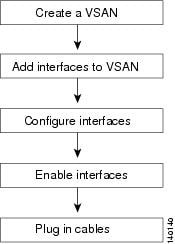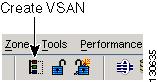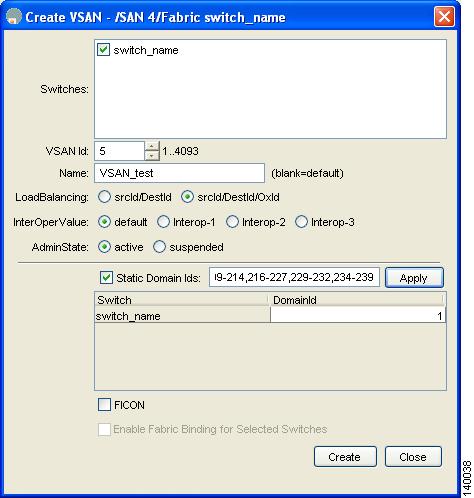-
Cisco MDS 9000 Family Fabric Manager Quick Configuration Guide
-
Index
-
Preface
-
Overview
-
Initial Switch Configuration
-
Installing Fabric Manager
-
Fabric Manager Client
-
Configuring VSANs and Interfaces
-
Configuring Zones and Zone Sets
-
Launching Fabric Manager in Cisco SAN-OS Releases Prior to 3.2(1)
-
Quick Config Wizard
-
Configuring Static Domain IDs and Persistent FC IDs
-
Configuration Files
-
Table Of Contents
Configuring VSANs and Interfaces
Enabling or Disabling Interfaces
Configuring VSANs and Interfaces
Before configuring VSANs and interfaces, make sure that you have launched and logged into Fabric Manager from your workstation. See Chapter 3, "Installing Fabric Manager," for details.
You can achieve higher security and greater stability in Fibre Channel fabrics by using virtual storage area networks (VSANs). VSANs provide isolation among devices that are physically connected to the same fabric.
Interfaces are members of a VSAN. Interfaces enable communication between switches in a VSAN. Interfaces that are members of the same VSAN can communicate with each other; interfaces that are members of different VSANs cannot communicate with each other.
Figure 5-1 describes the steps involved in configuring VSANs and interfaces.
Figure 5-1 VSANs and Interfaces
This chapter includes the following sections:
Creating VSANs
VSANs help you create multiple logical SANs over a common physical infrastructure. Each VSAN can contain up to 239 switches and has an independent address space that allows identical Fibre Channel IDs (FC IDs) to be used simultaneously in different VSANs.
Default VSAN
VSAN 1, also known as the default VSAN, is typically used for communication, management, or testing purposes. We recommend that you do not use VSAN 1 as your production environment VSAN. There are several features that, when configured, disrupt traffic on VSAN 1. If you use VSAN 1 as your production environment VSAN, you risk disrupting traffic when these features are configured.
Note
VSAN 1 is enabled by default. We recommend that you use other available VSANs as your production environment VSAN.
To add and configure a VSAN, follow these steps.
Step 1
Click the Create VSAN icon. (See Figure 5-2.)
Figure 5-2 Create VSAN Icon
Note
For details about the icons and buttons used in Fabric Manager, see Chapter 4, "Fabric Manager Client."
You see the Create VSAN dialog box. (See Figure 5-3.)
Figure 5-3 Create VSAN
Step 2
Complete the fields in the Create VSAN dialog box.
•
Select the switches that you wish to assign to the VSAN. For example, in Figure 5-3, switch_name is the switch selected to be assigned to a VSAN.
•
Select a VSAN ID for the VSAN.
•
Assign a name to the VSAN. For example, in Figure 5-3, VSAN_test is the assigned VSAN name.
•
Select the type of load balancing used on this VSAN. We recommend that, for this setup, you select the srcdst Ox-ld option, which is the default option.
–
srcdst—Use source and destination ID for path selection.
–
srcdst Ox-ld—Use source, destination, and exchange IDs.
•
Select the interoperability value configured for the local switch on this VSAN. We recommend that, for this setup, you select the default option.
•
Select the Admin State for the VSAN. We recommend that, for this setup, you select the active option, which is selected by default.
•
Check the Static Domain IDs check box to assign a persistent domain ID to the VSAN. For example, in Figure 5-3, the domain ID for the switch is 1; this ID is the domain ID assigned to the switch on VSAN_test.
See Appendix C, "Configuring Static Domain IDs and Persistent FC IDs," for details.
Note
HP-UX and AIX are two operating systems that utilize the FC ID in the device path to the storage. For the switch to always assign the same FC ID to a device, persistent FC IDs and static Domain ID must be configured for the VSAN.
•
Check the FICON check box if the VSAN is FICON-enabled.
Step 3
Click Create to add the VSAN.
Configuring Interfaces
The main function of a switch is to relay frames from one data link to another. To do that, the characteristics of the interfaces through which the frames are sent and received must be defined. The configured interfaces can be Fibre Channel interfaces, the management interface (mgmt0), or VSAN interfaces.
The following procedures are used to move the ports on a switch of a previously created VSAN, configure the interfaces, and add them to the VSAN.
Adding Interfaces to VSANs
To configure Fibre Channel interfaces, follow these steps:
Step 1
In the Physical Attributes pane, expand Switches > Interfaces then choose FC Physical.
You see the interface configuration in the Information pane.
Step 2
From the General tab, set the values for Mode Admin, Port VSAN membership, and Status Admin.
Step 3
Optionally, set other configuration parameters using the other tabs.
Step 4
Click Apply Changes.
Step 5
Click Yes.
Enabling or Disabling Interfaces
Note
You are not required to enable interfaces if the default state of the ports in the setup script is set to noshut. See the "Using the Switch Setup Utility" section on page 2-5.
To enable an interface using Fabric Manager, follow these steps:
Step 1
In the Physical Attributes pane, expand Switches > Interfaces and then select FC Physical.
Step 2
From the General tab, set the value for Status > Admin to up (for enable) or down (for disable).
Step 3
Optionally, set other configuration parameters using the other tabs.
Step 4
Click Apply Changes.
After enabling the interfaces, be sure to plug in the cables. If the cables are not plugged in, the hosts cannot communicate with the storage device. In the example below, the message linkFailure indicates that a cable may not be plugged in (see Figure 5-4).
Figure 5-4 Failed Switches
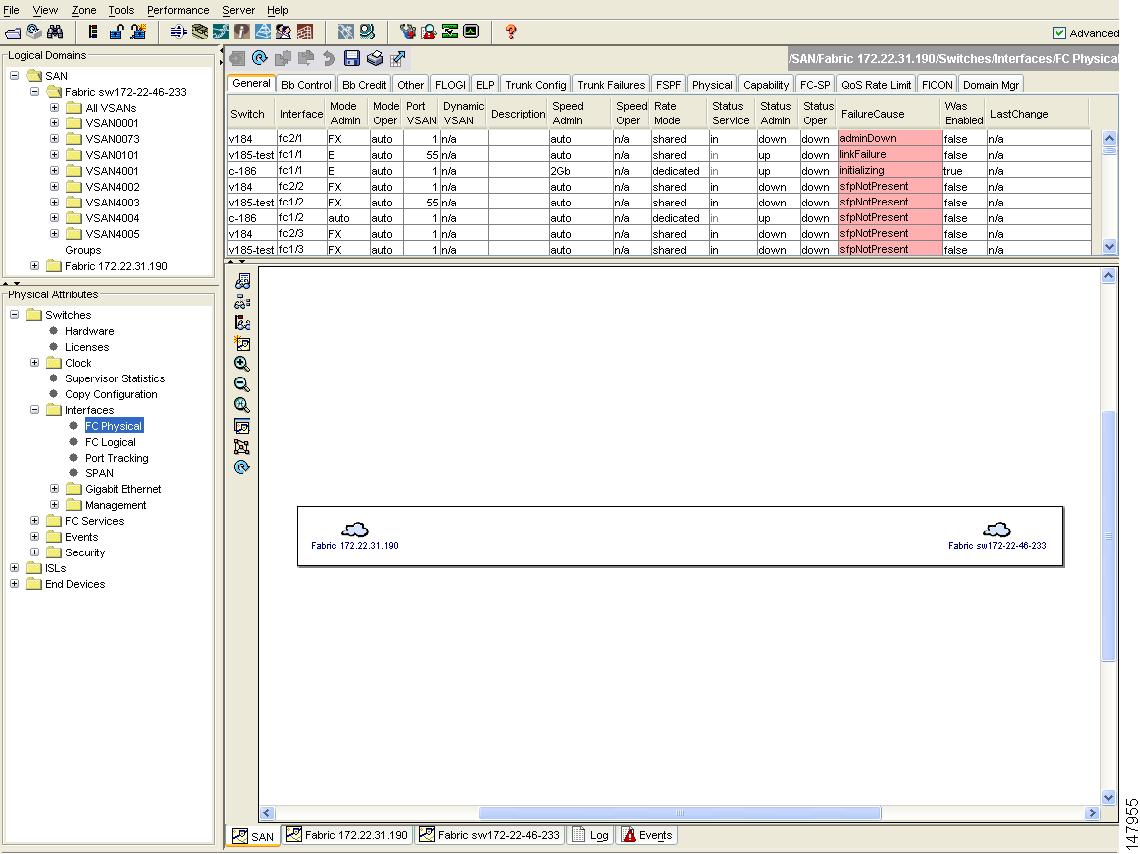

 Feedback
Feedback