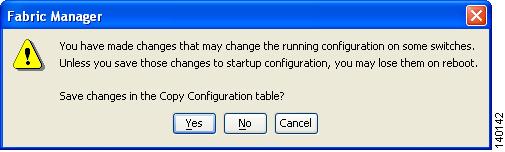-
Cisco MDS 9000 Family Fabric Manager Quick Configuration Guide
-
Index
-
Preface
-
Overview
-
Initial Switch Configuration
-
Installing Fabric Manager
-
Fabric Manager Client
-
Configuring VSANs and Interfaces
-
Configuring Zones and Zone Sets
-
Launching Fabric Manager in Cisco SAN-OS Releases Prior to 3.2(1)
-
Quick Config Wizard
-
Configuring Static Domain IDs and Persistent FC IDs
-
Configuration Files
-
Table Of Contents
Configuration Files
Configuration files can contain some or all of the commands needed to configure one or more switches. For example, you might want to download the same configuration file to several switches that have the same hardware configuration so that they have identical module and port configurations.
You can configure a switch in the Cisco MDS 9000 Family by using configuration files you create or download from another switch. In addition, you can store configuration files on a bootflash device on the supervisor module, and you can configure the switch using a configuration stored on an external CompactFlash disk. Before you begin downloading a configuration file using a remote server, do the following:
•
Ensure the configuration file to be downloaded is in the correct directory on the remote server.
•
Ensure that the permissions on the file are set correctly. Permissions on the file should be set to world-read.
•
Ensure the switch has a route to the remote server. The switch and the remote server must be in the same subnetwork if you do not have a router or default gateway to route traffic between subnets.
•
Check connectivity to the remote server using the ping command.
Saving the Configuration File
Saving the configuration file refers to copying a running configuration file to a startup configuration file.
As of Cisco MDS SAN-OS Release 2.1(1a) or higher, you can copy the running configuration to the startup configuration across the entire fabric by using the Copy Configuration option. This option triggers every switch in the fabric to copy its running configuration to its startup configuration.
Note
If any switch fails during this fabric-wide copy, that switch and the switch that you used to initiate this copy command will keep the existing startup configuration. This command does not affect the other switches in the fabric.
To copy the configuration file, follow these steps:
Step 1
In the Physical Attributes pane, expand Switches > Copy Configuration.
Step 2
Check the check box for each switch configuration that you want to save. Set the From and To fields for each switch.
Step 3
Click Apply.
You are also prompted when exiting Fabric Manager to save changes in the Configuration file. (See Figure D-1.) You see this dialog box only when any of the parameters of the Configuration file change when running a Fabric Manager session.
Figure D-1 Save Configuration File

 Feedback
Feedback