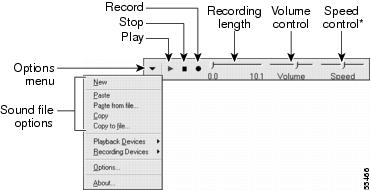-
Cisco Unity Voice Messaging User Guide (With Microsoft Exchange), Release 4.0(5)
-
Index
-
Preface
-
Introduction to Cisco Unity
-
Getting Started: Enrolling on Cisco Unity
-
The Tools You Use
-
Accessing Cisco Unity by Phone and from Your Computer
-
Securing and Changing Your Cisco Unity Passwords
-
Managing Your Mailbox Size
-
Broadcast Messages
-
Checking Messages
-
Managing Receipts
-
Finding Messages by Phone
-
Deleting Messages
-
Sending and Responding to Messages
-
Changing Personal Settings
-
Changing Phone Menu Preferences
-
Changing Recording and Playback Settings
-
Changing Greeting Settings
-
Changing Call Transfer and Screening Options
-
Changing Message Playback Settings
-
Changing Message Notification Settings
-
Changing Private List Settings
-
Cisco Unity Phone Menus and Shortcuts
-
Media Master Control Bar Keyboard Shortcuts
-
Reference Information
-
Glossary
-
Table Of Contents
Working With Cisco Unity by Phone
About Cisco Unity Conversation Styles
Customizing the Cisco Unity Conversation
Using the Cisco Personal Communications Assistant
Setting Up Your Browser to Access the Cisco PCA
Working With the Cisco Unity Assistant
Working With the Cisco Unity Inbox
Working With the Media Master Control Bar
The Tools You Use
With a full-featured system, Cisco Unity subscribers can send and manage messages by using a touchtone phone and the Cisco Unity Inbox. In addition, the Cisco Unity Assistant lets subscribers personalize their Cisco Unity phone settings.
Depending on how Cisco Unity is set up at your organization, you may have access to all or some of the tools and features that a full-featured system offers. Your Cisco Unity administrator can tell you which tools are available to you.
This chapter contains the following sections:
•
Working With Cisco Unity by Phone
•
Using the Cisco Personal Communications Assistant
•
Working With the Media Master Control Bar
Working With Cisco Unity by Phone
When you access Cisco Unity by phone, you hear the Cisco Unity conversation. Its recorded instructions guide you as you send and receive messages, record greetings, and change your personal settings.
You can use any touchtone phone to access Cisco Unity by phone. Note that some TTY phones do not have the capability to send the appropriate tones. In this case, TTY users may need to use the phone keypad when navigating through the Cisco Unity conversation.
You can change playback volume and adjust playback speed of your messages when working with Cisco Unity by phone. You can also adjust the volume and speed at which the Cisco Unity conversation is played. For more information, see the "Changing Recording and Playback Settings" chapter and the "Changing the Volume of the Cisco Unity Conversation" section on page 14-2.
About Cisco Unity Conversation Styles
There are several conversation styles available with Cisco Unity. The keys on the phone pad that are assigned to the options offered in menus differ which each conversation style. (For example, you may press 3 to delete a message with one style but press 7 to delete a message in another.)
Your Cisco Unity administrator determines which conversation style you hear. Typically, an administrator will choose a conversation style that offers menus with a keypad mapping which most closely resembles the one that you are already familiar with. Ask your Cisco Unity administrator which conversation style you are set up to use.
The procedures in this guide indicate the keypad mapping used with the standard and Optional conversation 1 styles. Keypad mappings for other conversation styles are indicated in the "Cisco Unity Phone Menus and Shortcuts" chapter. The features described in this guide are available with all conversation styles however.
Maps of the standard and Optional Conversation 1 styles are available at http://www.cisco.com/en/US/products/sw/voicesw/ps2237/products_user_guide_list.html.
Customizing the Cisco Unity Conversation
Although you cannot control which conversation style that you hear when you access Cisco Unity by phone, you can customize it in many ways. For example, there are two styles of menus—full and brief—available for you to use with each conversation style. You can also choose which language you hear, and specify the order in which Cisco Unity plays your messages to you.
Information on customizing the Cisco Unity conversation is provided in the "Changing Phone Menu Preferences" and the "Changing Message Playback Settings" chapters. For a summary of what you hear when you check messages by phone, see the "What You Hear When You Check Messages" section on page 18-1.
Using the Cisco Personal Communications Assistant
The Cisco Personal Communications Assistant (PCA) lets you access the following Cisco web tool(s):
Setting Up Your Browser to Access the Cisco PCA
Although it is likely that your Cisco Unity administrator has already done so for the computer that you use at the office, note that in order to use the Cisco PCA and its web tools, your browser must be configured to:
•
Enable Active scripting.
•
Download and run ActiveX controls.
•
Enable Java scripting.
•
Accept all cookies.
•
Automatically check for newer versions of temporary Internet files.
•
Enable Medium-High privacy.
Keep this in mind if your organization offers remote access to the Cisco PCA, and you want to set up a computer at home to access the Cisco PCA. (Talk to your Cisco Unity administrator about using the Cisco PCA across a firewall.)
Working With the Cisco Unity Assistant
You can use the Cisco Unity Assistant to personalize the Cisco Unity phone settings that control how you and your callers interact with Cisco Unity by phone. For example, you can manage your greetings, call transfer, and message notification settings.
Some Cisco Unity Assistant pages may include a Media Master control bar, which you use to record and play greetings and names.
Information on using the Cisco Unity Assistant to do specific tasks is provided throughout this guide and in Help.
To Access Cisco Unity Assistant Help
Step 1
On any Cisco Unity Assistant page, click Help.
Step 2
Click a topic link on the menu.
Related Topic
Working With the Media Master Control Bar
Working With the Cisco Unity Inbox
Voice messages are presented in the Cisco Unity Inbox, along with receipts. When you have the fax option, you can also use the Cisco Unity Inbox to manage faxes. (E-mail messages are not presented in the Cisco Unity Inbox.)
Note
The Cisco Unity Inbox does not refresh the display automatically; you must click the Refresh Message List icon periodicals to check for new messages.
By default, ten messages are presented at a time, though you can change the number for each session by clicking a different value in the Messages Per Page list. When the number of messages in your Cisco Unity Inbox exceeds the value specified in the Messages Per Page list, click the arrows or the page number at the bottom of the page to navigate to additional Cisco Unity Inbox pages.
By clicking the applicable icon on each Cisco Unity Inbox page, you can sort and delete the messages on the page, and compose and listen to a voice message. You use the Media Master control bar to play and record messages.
Tip
Talk to your Cisco Unity administrator if you experience performance or sound quality issues when playing messages through multimedia speakers in a low-bandwidth environment.
Information on using the Cisco Unity Inbox to do specific tasks is provided throughout this guide and in Help.
To Access Cisco Unity Inbox Help
Step 1
On any Cisco Unity Inbox page, click Help for information about a page or procedures on using a feature.
Step 2
Click a topic link on the menu.
For help on an icon, hover the mouse over the icon until a tooltip is displayed.
Related Topic
Working With the Media Master Control Bar
Working With the Media Master Control Bar
The Media Master control bar appears in the Cisco Unity Inbox, and depending on how Cisco Unity is set up, it may also appear on some Cisco Unity Assistant pages. By clicking the VCR-style controls, you can use the Media Master to make and play recordings with either your phone or your computer microphone and speakers.
Note
The Media Master control bar does not work through a firewall. It also requires that your browser is able to download and run ActiveX controls.
The Options menu on the Media Master control bar allows you to work with other sound (WAV) files in your recordings. The following sound file options are available:
Related Topics
•
Changing Recording and Playback Settings, page 15-1
•
Media Master Control Bar Keyboard Shortcuts, page 22-1

 Feedback
Feedback