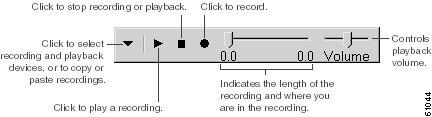-
Cisco Unity System Administration Guide (With Microsoft Exchange), Release 4.0(3)
-
Index
-
Preface
-
Introduction
-
Accessing the Cisco Unity Administrator
-
Using the Cisco Unity Administrator
-
Maintaining a Cisco Unity System
-
Manually Setting Up Cisco Unity to Use SSL
-
Default Accounts and Message Handling
-
Cisco Unity Conversation
-
Setting Up Client Applications
-
Subscriber, Operator, and Support Desk Orientation
-
Enhanced Phone Security
-
Languages
-
Integrating a Fax Server with Cisco Unity
-
Subscriber Template Settings
-
Class of Service Settings
-
Creating Subscriber Accounts
-
Deleting Subscriber Accounts
-
Subscriber Settings
-
Hospitality and Property Management System Integration
-
Public Distribution List Settings
-
Account Policy Settings
-
Call Management
-
Call Handler Settings
-
Directory Handler Settings
-
Interview Handler Settings
-
Call Routing
-
Restriction Tables
-
Reports
-
Network Settings
-
System Settings
-
Appendix: Exiting and Starting the Cisco Unity Software and Server
-
Glossary
-
Table Of Contents
How You Can Customize the Conversation
Activating Optional Conversation 1 for Subscribers
Offering Subscribers Additional Caller Information Before Message Playback
Changing the Order for Addressing and Recording for Subscribers
Changing How Subscribers Confirm Message Addressing
How Subscribers Can Customize the Cisco Unity Conversation
Using the Media Master to Record Greetings
Using the Cisco Unity Greetings Administrator to Manage Greetings
Cisco Unity Conversation
When callers access Cisco Unity by phone, they hear a set of prerecorded instructions and options known as the Cisco Unity conversation—or the TUI (telephone user interface). Unidentified callers hear the unidentified caller conversation, which enables them to access the Cisco Unity automated attendant, conduct subscriber searches by using directory assistance, use call routing options, and play audiotext messages. Subscribers hear the subscriber conversation, which enables them to enroll as new subscribers, send and receive messages, record greetings, and change their personal settings.
Each Cisco Unity conversation consists of a collection of system prompts and greetings. To learn more, see the following sections in this chapter:
•
How You Can Customize the Conversation
•
How Subscribers Can Customize the Cisco Unity Conversation
How You Can Customize the Conversation
You can customize the conversation that subscribers and unidentified callers hear in several ways. (Unless otherwise indicated, the customizations described here apply to both the standard conversation and Optional Conversation 1.)
Customizing the Subscriber Conversation
•
You can use the conversation settings on the subscriber template and individual subscriber pages in the Cisco Unity Administrator to dictate some of what subscribers hear and how they hear it. For details, see the "Using the Conversation Settings in the Cisco Unity Administrator to Customize the Subscriber Conversation" section.
•
You can use the call transfer settings on the subscriber template and individual subscriber pages in the Cisco Unity Administrator to dictate some of what subscribers hear when Cisco Unity transfers a call from an unidentified caller to a subscriber. For details, see the "Using the Call Transfer Settings in the Cisco Unity Administrator to Customize the Subscriber and Unidentified Caller Conversations" section.
•
As an alternative to the Cisco Unity standard conversation, you can activate Optional Conversation 1 so that subscribers hear message-retrieval menus that may more closely resemble the choices that they are familiar with. For details, see the "Activating Optional Conversation 1 for Subscribers" section. (This section also contains a procedure for customizing the action that Cisco Unity takes when subscribers press # to skip a new message.)
•
You can enable Cisco Unity to provide subscribers with additional information about callers who leave messages for them. For details, see the "Offering Subscribers Additional Caller Information Before Message Playback" section.
•
You can change the order in which Cisco Unity prompts subscribers to address and record messages. For details, see the "Changing the Order for Addressing and Recording for Subscribers" section.
•
You can alter how Cisco Unity prompts a subscriber to confirm message addressing. For details, see the "Changing How Subscribers Confirm Message Addressing" section.
Customizing the Unidentified Caller Conversation
•
You can use the call transfer settings on the subscriber template and individual subscriber pages in the Cisco Unity Administrator to dictate some of what unidentified callers hear when Cisco Unity transfers a call from an unidentified caller to the subscriber. For details, see the "Using the Call Transfer Settings in the Cisco Unity Administrator to Customize the Subscriber and Unidentified Caller Conversations" section.
•
You can use the message settings on the subscriber template and individual subscriber pages in the Cisco Unity Administrator to specify what the conversation allows unidentified callers to do when they leave messages for subscribers. For details, see the "Using the Message Settings in the Cisco Unity Administrator to Customize the Unidentified Caller Conversation" section.
Using the Conversation Settings in the Cisco Unity Administrator to Customize the Subscriber Conversation
The conversation settings on the subscriber template and individual subscriber pages in the Cisco Unity Administrator allow you to dictate some of what subscribers hear and how they hear it. Some of the customizations that you can make by using the conversation settings include:
•
Set volume level, and select the language in which Cisco Unity plays instructions to the subscriber.
•
Specify which conversation style subscribers hear. You can also specify whether subscribers hear the comprehensive instructions offered by the full menus or brief menus for each conversation style.
•
Enable Cisco Unity to play a prompt that reminds subscribers when their alternate greeting is turned on.
•
Determine whether subscribers address messages to other subscribers by entering extensions, by spelling first names, or by spelling last names.
•
Dictate how messages are presented to subscribers over the phone. For example, you can specify whether subscribers hear the Message Type menu, message counts, and timestamps when they check messages, and you can specify the order in which Cisco Unity plays messages.
•
Select the destination—such as a call handler, interview handler, subscriber, or directory assistance—that Cisco Unity sends subscribers to when they exit the subscriber conversation.
See the "Subscriber Template Settings" or the "Subscriber Settings" chapter, as applicable, for details on using conversation settings.
You can also use the subscriber template and individual subscriber pages to specify which conversation style subscribers hear. For information on using Optional Conversation 1 versus the standard conversation, see the "Activating Optional Conversation 1 for Subscribers" section. If applicable, see the "Hospitality and Property Management System Integration" chapter for details on the Hospitality conversation, which is available for hotel guests.
Using the Call Transfer Settings in the Cisco Unity Administrator to Customize the Subscriber and Unidentified Caller Conversations
Some of the call transfer settings on the subscriber template and individual subscriber pages in the Cisco Unity Administrator allow you to dictate some of what subscribers and unidentified callers hear when Cisco Unity transfers calls from unidentified callers to subscriber phones. For example, depending on how you set up Cisco Unity and the phone system to handle call transfers, you may be able to use call transfer settings to:
•
Select what Cisco Unity says and does when the subscriber phone is busy. You can choose to have Cisco Unity play a prompt indicating that the extension is busy and put the caller on hold, prompt the caller to leave a message and allow the caller to dial another extension, or have Cisco Unity offer the caller the option of holding, leaving a message, or dialing another extension.
•
Determine what Cisco Unity plays when transferring calls from unidentified callers to the subscriber phone. You can have Cisco Unity say "transferring call," "call for <Subscriber recorded name>," or "call for <Dialed extension number>" when the subscriber answers the phone. You can also specify that Cisco Unity always prompts unidentified callers to say their names before Cisco Unity transfers the call so that when the subscriber answers the phone, the subscriber hears "Call from <Name of unidentified caller>," and have Cisco Unity prompt the subscriber to accept or refuse a call from an unidentified caller.
See the "Subscriber Template Settings" or the "Subscriber Settings" chapter, as applicable, for details on using call transfer settings.
Using the Message Settings in the Cisco Unity Administrator to Customize the Unidentified Caller Conversation
Some of the message settings on the subscriber template and individual subscriber pages in the Cisco Unity Administrator allow you to dictate some of what unidentified callers hear and how they hear it. Some of the customizations that you can make by using the message settings include:
•
Specify which language that callers hear when they leave messages for subscribers.
•
Specify a maximum recording length for messages from unidentified caller, and whether a warning tone is played before the caller reaches it.
•
Determine which action Cisco Unity performs for unidentified callers when the subscriber phone is busy. You can specify that Cisco Unity place the caller on hold, prompt the caller to hold or leave a message, or send the caller directly to the subscriber greeting.
•
Dictate whether the Cisco Unity conversation offers callers the opportunity to edit the messages that they leave for subscribers, and allows them to mark messages urgent.
See the "Subscriber Template Settings" or the "Subscriber Settings" chapter, as applicable, for details on using message settings.
Activating Optional Conversation 1 for Subscribers
Cisco Unity Optional Conversation 1 provides an alternative to the standard conversation. You may choose to use Optional Conversation 1 because the options in its message-retrieval menus more closely resemble the options that subscribers in your organization are familiar with. Other menus—those that unidentified callers and Cisco Unity subscribers use to send and manage messages, as well as the menus that subscribers use to change their Cisco Unity settings—are the same as those in the Cisco Unity standard conversation.
The Cisco Unity at a Glance card for Optional Conversation 1 card provides a diagram of the Cisco Unity phone conversation and is intended for subscriber use. The Cisco Unity at a Glance card for Optional Conversation 1 card is available at http://www.cisco.com/univercd/cc/td/doc/product/voice/c_unity/unity40/maint/maint403/ex/index.htm.
To activate Optional Conversation 1 for individual subscribers or for a specific group of subscribers, you use the conversation settings on the applicable subscriber or template pages in the Cisco Unity Administrator.
For more details on using Optional Conversation 1 with Cisco Unity, refer to the White Paper: Using Optional Conversation 1 with Cisco Unity Version 4.0(3), available at http://www.cisco.com/univercd/cc/td/doc/product/voice/c_unity/whitpapr/cnv1_403.htm. The white paper also includes a list of caveats associated with using Optional Conversation 1.
If you choose to activate Optional Conversation 1, consider the following:
•
As with the standard conversation, deleting or customizing Cisco Unity prompts is not supported.
•
Changes you make to subscriber settings in the Cisco Unity Administrator are preserved after failover and upgrades; you do not need to re-activate Optional Conversation 1 in either instance.
You can use the following procedures to activate Optional Conversation 1 for a group of subscribers and for individual subscribers:
•
Do the procedure "To Activate Optional Conversation 1 in a Subscriber Template" to activate Optional Conversation 1 for a group of subscribers that you plan to create. (Changes to settings in a template do not affect any of the existing subscriber accounts that were based on that template.)
•
Do the procedure "To Activate Optional Conversation 1 for an Existing Subscriber" to specify Optional Conversation 1 for a single, existing subscriber. (If you want to activate Optional Conversation 1 for an existing group of subscribers, use the Bulk Edit tool available in Tools Depot. To do so, refer to the online Help in the applicable tool for details.)
•
If you are interested in customizing Optional Conversation 1, do the procedure "To Change How Cisco Unity Handles Messages That Subscribers Skip By Pressing # During Message Playback."
To Activate Optional Conversation 1 in a Subscriber Template
Step 1
In the Cisco Unity Administrator, go to any Subscribers > Subscriber Template page, and find the template that you want to modify.
Step 2
Browse to the Conversation page.
Step 3
Under Phone Menu Options, click Optional Conversation 1 from the Conversation Style menu.
Step 4
Click the Save icon.
To Activate Optional Conversation 1 for an Existing Subscriber
Step 1
In the Cisco Unity Administrator, go to any Subscribers > Subscribers page and find the subscriber whose conversation style you want to change.
Step 2
Browse to the Conversation page.
Step 3
Under Phone Menu Options, click Optional Conversation 1 from the Conversation Style menu.
Step 4
Click the Save icon.
You can customize Optional Conversation 1 to change how Cisco Unity handles new messages that subscribers skip during message playback. By default, when subscribers press # to skip a new message during message playback, Cisco Unity saves the message as new. This means that when subscribers call Cisco Unity to check messages, the skipped message remains in the list of new messages that Cisco Unity plays. In addition, message waiting indicators (MWI) on subscriber phones remain lit as long as there are new messages.
By using the Advanced Settings Tool to change the registry, you can customize Optional Conversation 1 so that Cisco Unity saves new messages that subscribers skip by pressing # during message playback as saved messages rather than as new messages. Subscribers in your organization may prefer this so that when they call Cisco Unity to check for new messages, they hear only newly arrived messages, and not the messages that they skipped earlier. Likewise, subscribers can then rely on their MWIs to determine when a new message arrives.
How Cisco Unity saves new messages that subscribers skip depends on the registry value you set:
Cisco Unity saves skipped messages as new messages.
Cisco Unity saves skipped messages as saved messages.
The registry change is applied systemwide to all subscribers who are associated with the Cisco Unity server and who use Optional Conversation 1. You cannot make the change for an individual subscriber or a specific group of subscribers who use Optional Conversation 1. The change does not affect subscribers who use the standard conversation.
Note
For Cisco Unity failover, registry changes on one Cisco Unity server must be made manually on the other Cisco Unity server, because registry changes are not replicated
Do the following procedure if you would like Cisco Unity to save new messages as saved messages when subscribers skip them by pressing # during message playback. Note that the procedure does not change how Cisco Unity saves messages when subscribers press 9 or # after message playback.
To Change How Cisco Unity Handles Messages That Subscribers Skip By Pressing # During Message Playback
Step 1
On the Cisco Unity server desktop, double-click the Cisco Unity Tools Depot icon.
Step 2
In the left pane, under Administrative Tools, double-click Advanced Settings Tool.
Step 3
In the Cisco Unity Settings pane, click Optional Conversation 1: Customize Skipped Message State.
Step 4
In the New Value list, click the applicable value, and click Set.
Step 5
When prompted, click OK.
Step 6
Click Exit.
You do not need to restart the Cisco Unity software for the registry change to take effect.
Offering Subscribers Additional Caller Information Before Message Playback
The Cisco Unity subscriber conversation can be customized so that it provides subscribers with additional information about each caller who left a message before it plays the message. By using the Bulk Edit utility (available in Tools Depot), you can provide individual subscribers or a specific group of subscribers with additional information on one or both of the types of callers who leave messages for them, as indicated in Table 7-1.
If you choose to provide Cisco Unity subscribers with additional caller information before message playback, consider the following requirements:
•
Subscribers hear sender information before Cisco Unity plays each message only if their accounts are configured to play it. Either a Cisco Unity administrator or a subscriber can specify message playback preferences. (Cisco Unity administrators specify whether subscribers hear sender information before message playback on the Conversation pages in the Cisco Unity Administrator, while subscribers can specify their own message playback preferences in the Cisco Unity Assistant.)
•
In addition, to allow Cisco Unity to provide the phone number (ANI or caller ID) information on unidentified callers, your phone system must support sending such information to Cisco Unity. (Refer to your phone system documentation for more information.) When Cisco Unity receives ANI information on a caller, it will make use of only the valid numbers, and ignores any other characters that the phone system sends.
Refer to the online Help available in Bulk Edit for details on using it to modify existing subscriber accounts. You use one or both of the following fields on the Conversation tab in Bulk Edit to offer subscribers additional caller information before message playback:
Changing the Order for Addressing and Recording for Subscribers
The Cisco Unity subscriber conversation can be customized to change the order in which Cisco Unity prompts subscribers to address and record when they send or forward messages to other subscribers or distribution lists. By default, when a subscriber sends or forwards a message, Cisco Unity first prompts the subscriber to address the message and then prompts the subscriber to record the message or to record an introduction for a forwarded message.
By using the Advanced Settings Tool to change the registry, you can customize the subscriber conversation so that Cisco Unity prompts subscribers to record a message or introduction before prompting them to address it.
How Cisco Unity prompts subscribers to address and record when they send and forward messages depends on the registry value you set:
Cisco Unity records the message and then addresses it.
Cisco Unity addresses the message and then records it.
The registry change is applied systemwide to all subscribers associated with the Cisco Unity server. You cannot make the change for an individual subscriber or a specific group of subscribers. Finally, note that you cannot change the order in which Cisco Unity prompts subscribers to address and record when they reply to messages; Cisco Unity always prompts subscribers to record a reply before allowing them to add additional recipients.
Note
For Cisco Unity failover, registry changes on one Cisco Unity server must be made manually on the other Cisco Unity server, because registry changes are not replicated
Do the following procedure to change the order in which Cisco Unity prompts subscribers to address and record when they send messages.
To Change the Order of Addressing and Recording When Subscribers Send Messages
Step 1
On the Cisco Unity server desktop, double-click the Cisco Unity Tools Depot icon.
Step 2
In the left pane, under Administrative Tools, double-click Advanced Settings Tool.
Step 3
In the Unity Settings pane, click Subscriber Send Message Flow.
Step 4
In the New Value list, click the applicable value, and click Set.
Step 5
When prompted, click OK.
Step 6
Click Exit.
You do not need to restart the Cisco Unity software for the registry change to take effect.
Changing How Subscribers Confirm Message Addressing
The Cisco Unity subscriber conversation can be customized to alter how Cisco Unity prompts a subscriber to confirm message addressing. By default, when a subscriber addresses a message, Cisco Unity plays the recorded name and extension of the intended recipient (or, when there is no recorded name, Cisco Unity plays the extension instead) and asks the subscriber to confirm that the recipient is correct.
By using the Advanced Settings Tool to change the registry, you can customize how Cisco Unity prompts subscribers to confirm message addressing. Table 7-2 shows the confirmation prompts that subscribers hear during message addressing, depending on the registry value you set.
Note
The Advanced Settings Tool also allows you to customize other aspects of the subscriber conversation. The Cisco Unity prompts listed in Table 7-2 assume that all other registry settings related to the subscriber conversation are set to their default values. Changes to some registry settings—such as the Directory List Selection Style setting—affect what the subscriber hears when you customize message addressing.
The registry change is applied systemwide to all subscribers associated with the Cisco Unity server. You cannot change how Cisco Unity prompts an individual subscriber or a specific group of subscribers to confirm message addressing.
Note
For Cisco Unity failover, registry changes on one Cisco Unity server must be made manually on the other Cisco Unity server, because registry changes are not replicated.
Do the following procedure to change how subscribers confirm message addressing.
To Change How Subscribers Confirm Message Addressing
Step 1
On the Cisco Unity server desktop, double-click the Cisco Unity Tools Depot icon.
Step 2
In the left pane, under Administrative Tools, double-click Advanced Settings Tool.
Step 3
In the Unity Settings pane, click Subscriber Addressing Confirm Match Mode.
Step 4
In the New Value list, click the applicable value, and click Set.
Step 5
When prompted, click OK.
Step 6
Click Exit.
You do not need to restart the Cisco Unity software for the registry change to take effect.
How Subscribers Can Customize the Cisco Unity Conversation
Subscribers can customize the Cisco Unity conversation by phone or by using the Cisco Unity Assistant. Table 7-3 details the conversation settings that subscribers can change.
Table 7-3 Settings That Subscribers Can Change
Greetings:
•
Record a personal greeting
•
Enable or disable greeting
•
Switch between system prompt and personal greeting
Greetings:
•
Record a personal greeting
•
Enable or disable greeting
Call Holding and Screening:
•
Select the action that Cisco Unity performs for unidentified callers when the subscriber phone is busy, including placing the caller on hold, prompting the caller to hold or leave a message, and sending the caller directly to the greeting
•
Select the action that Cisco Unity performs when the subscriber answers calls from unidentified callers, including telling the subscriber who the call is for, announcing that Cisco Unity is transferring the call, prompting the subscriber to accept or refuse a call, and prompting callers to say their names
Call Holding and Screening:
None
Message Playback:
•
Select full or brief Cisco Unity conversation menus
•
Select the action that Cisco Unity performs when the subscriber calls Cisco Unity, including greeting the subscriber by name and announcing the number of new messages by type
•
Select the action that Cisco Unity performs when messages are played, including announcing the name and number of the sender who left a message, whether the timestamp is played before or after the message, and the volume level at which messages are played
Message Playback:
Select full or brief Cisco Unity conversation menus
Message Addressing:
•
Switch between addressing messages to other subscribers by name, or by extension1
•
Specify order for addressing messages by name (last name followed by first name, or vice versa)
Message Addressing:
Switch between addressing to other subscribers by name or by extension (by pressing ##)
Caller Options:
•
Allow callers to edit messages
•
Allow callers to mark messages urgent
Caller Options:
None
Personal Settings:
•
Record a name
•
Change directory listing status
•
Select the language used for the subscriber phone conversation
Personal Settings:
•
Record a name
•
Change directory listing status
1 Note that this depends on whether you have enabled spelled name addressing. See the "Configuration Settings" section on page 29-2 for details.
To set up the recording and playback devices that subscribers will use, see the "Setting Up Recording and Playback Devices" section. For a complete list of settings that subscribers can change by phone or in the Cisco Unity Assistant—including call transfer, message notification, and private list settings, see the "Subscriber Orientation" section on page 9-1.
About System Prompts
System prompts are standard recordings that come with the Cisco Unity system, and they cannot be changed by using the Cisco Unity Administrator, the Cisco Unity Assistant, or the phone conversation.
System prompts are played in different combinations in multiple places in the phone conversation. All system prompts are located in the CommServer\Localize\Prompts directory and subdirectories.
Do not delete system prompts, as this can cause system errors. Customizing system prompts is not supported. All system prompts are automatically deleted and replaced whenever you upgrade Cisco Unity, including maintenance upgrades.
Recording System Greetings
You can record names for subscribers, public distribution lists, private lists, and call handlers (including interview handlers and directory handlers), and greetings for subscribers and call handlers, from pages within the Cisco Unity Administrator. In addition, when you cannot access the Cisco Unity Administrator, you can access the Cisco Unity Greetings Administrator from any phone to manage greetings for call handlers.
Before you begin recording subscriber and call handler names and greetings, consider the following:
•
Who will record the greetings? For example, do you want to hire a professional to record the call handler greetings?
•
What will the greetings say? Write detailed scripts for the greetings before beginning to record.
•
Will you use the phone or a computer microphone to make and play your recordings? The phone offers the best sound quality for recordings.
Using the Media Master to Record Greetings
The Media Master control bar appears on each page of the Cisco Unity Administrator where recordings can be made. It allows you to make and play recordings, either with a phone or with your computer microphone and speakers, by clicking the Media Master controls.
Figure 7-1 Media Master Control Bar
For additional information on determining or selecting the recording and playback device for the Media Master, see the "Recording Greetings and Names" section on page 3-5.
Using the Cisco Unity Greetings Administrator to Manage Greetings
The Cisco Unity Greetings Administrator allows you—or the call handler owner(s) that you assign—to manage call handler greetings from any phone. The owner of the call handler can be any subscriber or public distribution list. (Note that the call handler owner is not necessarily the message recipient.)
By using the Cisco Unity Greeting Administrator, you can do the following tasks without having to access the Cisco Unity Administrator:
•
Rerecord a call handler greeting.
•
Enable or disable the alternate greeting for a call handler.
•
Determine which greeting is currently active for a call handler.
For example, if your office is unexpectedly closed because of bad weather, you can call Cisco Unity from home to enable the alternate Opening Greeting, or rerecord a call handler greeting to state that the office is closed.
Note
The RSA SecurID system is not available for subscribers who use the Cisco Unity Greetings Administrator.
For information on setting up and using the Cisco Unity Greetings Administrator, see the "Setting Up the Cisco Unity Greetings Administrator" section on page 22-3 and the "Using the Cisco Unity Greetings Administrator to Change Call Handler Greetings" section on page 22-5.

 Feedback
Feedback