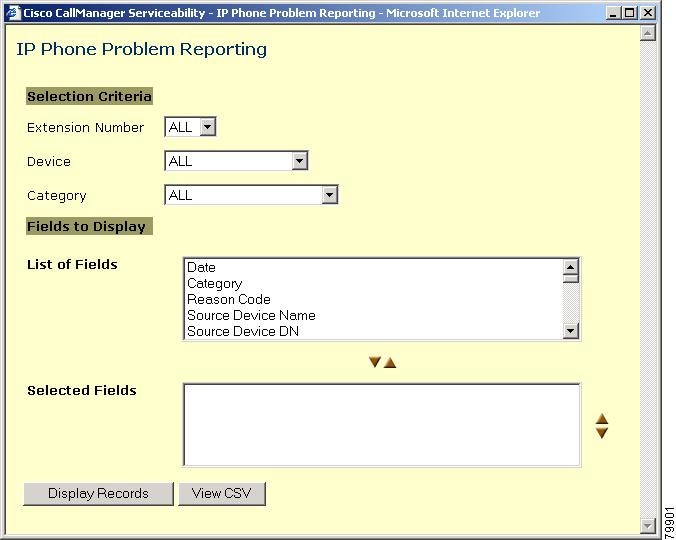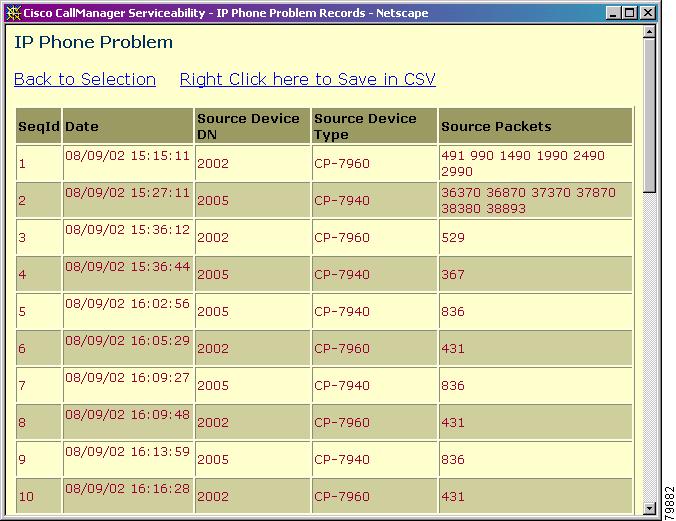-
Cisco Unified CallManager Serviceability Administration Guide, Release 4.2(1)
-
Serviceability Administration Guide Book Length PDF
-
Preface
-
Introduction
-
Alarm Configuration
-
Alarm Definitions
-
Alarm Information
-
Trace Configuration
-
Trace Collection Configuration
-
Trace Analysis Configuration
-
Q.931 Translator
-
Troubleshooting Trace Setting Configuration
-
Service Activation
-
Control Center
-
Real-Time Monitoring Configuration
-
QRT Viewer
-
Serviceability Reports Archive Configuration
-
CDR Analysis and Reporting
-
CAR System Configuration
-
CAR Report Configuration
-
CAR User Reports Configuration
-
CAR System Reports Configuration
-
CAR Device Reports Configuration
-
CDR Search Configuration
-
Export CDR/CMR Records Configuration
-
Microsoft Performance
-
Bulk Trace Analysis
-
Overview of CiscoWorks2000
-
Path Analysis Configuration
-
System Log Management Configuration
-
Cisco Discovery Protocol Support Configuration
-
Cisco Secure Telnet Configuration
-
Show Command Line Interface
-
Simple Network Management Protocol Configuration
-
Understanding CAR Reports
-
Serviceability Administration Guide Index
-
Table Of Contents
Listing IP Phone Problem Reports
QRT Viewer
This chapter describes how to use the QRT Viewer that is part of the Tools menu. See "Listing IP Phone Problem Reports" for instructions on how to generate a list of IP phone problem reports.
You can view the IP phone problem reports, that are generated by the Quality Report Tool (QRT), by using the QRT Viewer. QRT serves as a voice-quality and general problem-reporting tool for Cisco CallManager IP Phones. The Cisco Extended Functions service supports the QRT feature. For additional information about the Quality Report Tool, refer to the "Quality Report Tool" section on page 10-1 in the Cisco CallManager Serviceability System Guide. For detailed information about how to configure and use QRT, refer to the Cisco CallManager Features and Services Guide. See the "Cisco CallManager Services" section on page 3-1 for more information about the Cisco Extended Functions service. The QRT Viewer allows you to filter, format, and view phone problem reports that are generated.
QRT uses the Cisco Extended Functions NT service, so it shares the same architecture as Cisco Call Back. It also shares the same system requirements, redundancy, dependencies, restrictions, installation, and activation as Cisco Call Back.
Listing IP Phone Problem Reports
This section describes how to list and view Cisco CallManager IP Phone problem reports by using the QRT Viewer.
Note
Quality Report Tool (QRT) collects streaming data only once per call. Therefore, if A calls B and both submit multiple reports for that same call, only the first report includes streaming data.
Procedure
Step 1
From the Cisco CallManager Administration window, choose Application > Cisco CallManager Serviceability.
The Cisco CallManager Serviceability window displays.
Step 2
Choose Tools > QRT Viewer.
The IP Phone Problem Reporting window displays.
Step 3
Choose the available Cisco CallManager server for which you want to view a problem report.
Note
Because CEF service activation is configurable, the user may have changed the server.
Step 4
Enter the From: date in the Date: box; for example, 2/2/2002.
Step 5
Enter the To: date in the Date: box; for example 2/3/2002.
Step 6
In the From Time: selection box, click the down arrow for the beginning hour, minute, and second of the problem reporting information that you want to collect; for example, 3 hour, 45 minute, 0 second.
Step 7
In the To Time: selection box, click the down arrow for the ending hour, minute, and second of the problem reporting information that you want to collect; for example, 23 hour, 59 minute, 59 second.
Step 8
Click Get Logs.
The system collects all the phone problem reports that are available within the chosen time frame on the chosen server. The IP Phone Problem Reporting format window displays. See Figure 13-1.
Figure 13-1 IP Phone Problem Reporting Format Window
Step 9
From the Extension Number drop-down menu, choose the extension number(s) that you want included in the report.
Step 10
From the Device drop-down menu, choose the device(s) that you want included in the report.
Step 11
From the Category drop-down menu, choose the problem category that you want included in the report.
Step 12
From the List of Fields box, choose the fields that you want included in the report and click the down arrow to place them in the Selected Fields box.
Note
The order in which you choose the fields determines the order in which they appear in the report.
Step 13
Click Display Records to view the report in your browser. See Figure 13-2.
Note
You can save the report in CSV format or view it by using Excel or a similar application by either clicking View CSV, as shown in Figure 13-1, or Right Click here to Save in CSV, as shown in Figure 13-2.
Figure 13-2 IP Phone Problem Results
Related Topics
•
Quality Report Tool, page 10-1, Cisco CallManager Serviceability System Guide
•
Cisco CallManager Services, page 3-1, Cisco CallManager Serviceability System Guide
•
Cisco CallManager Features and Services Guide

 Feedback
Feedback