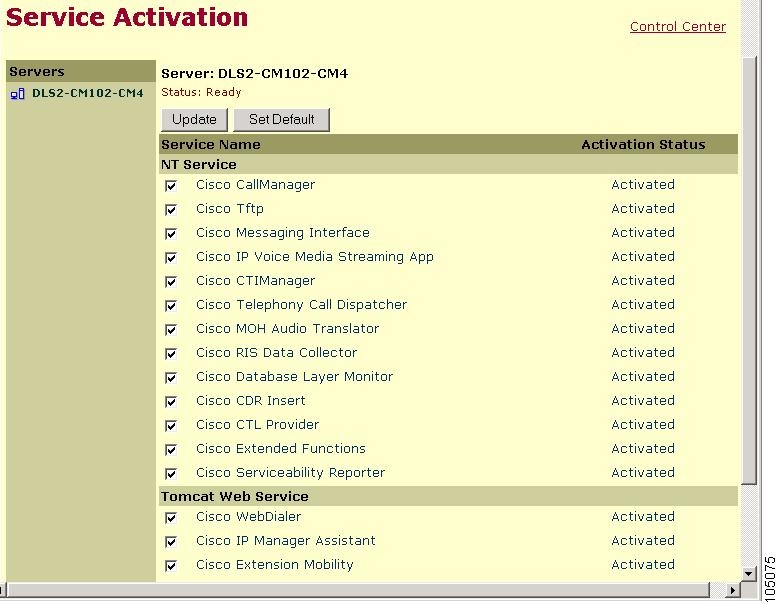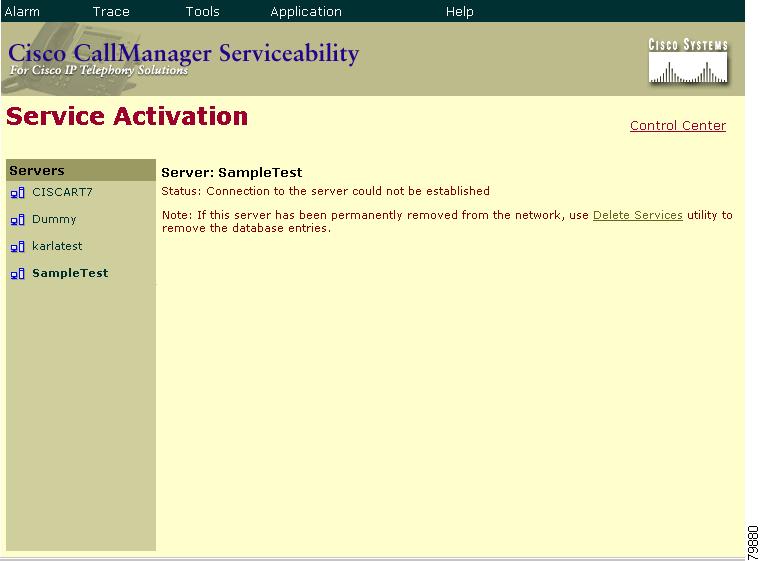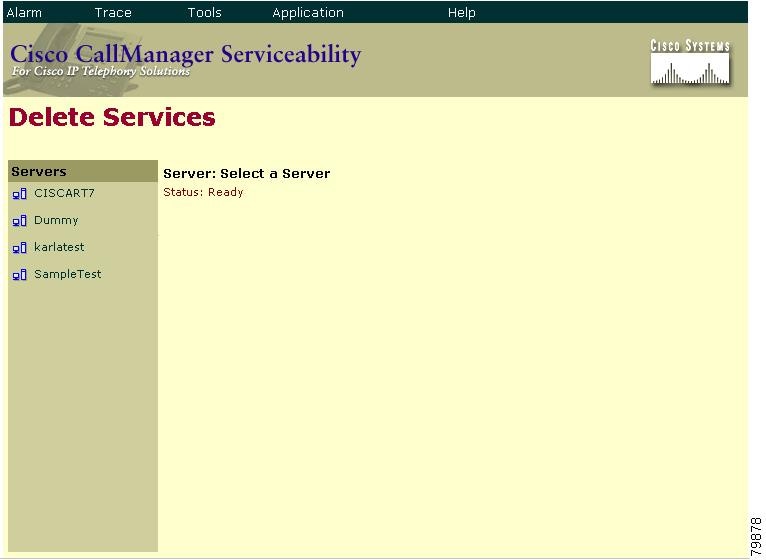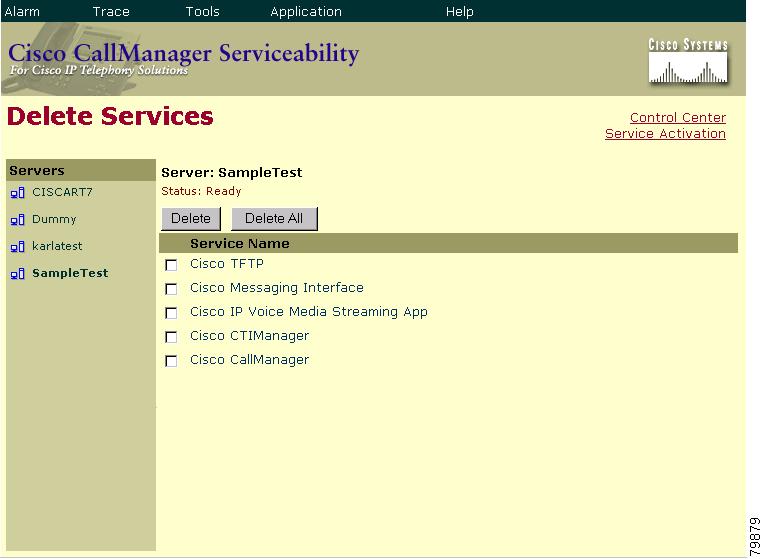-
Cisco CallManager Serviceability Administration Guide, Release 4.1(3)
-
Preface
-
Introduction
-
Alarm Configuration
-
Alarm Definitions
-
Alarm Information
-
Trace Configuration
-
Trace Collection Configuration
-
Trace Analysis Configuration
-
Q.931 Translator
-
Troubleshooting Trace Setting Configuration
-
Service Activation
-
Control Center
-
Real-Time Monitoring Configuration
-
QRT Viewer
-
Serviceability Reports Archive Configuration
-
CDR Analysis and Reporting
-
CAR System Configuration
-
CAR Report Configuration
-
CAR User Reports Configuration
-
CAR System Reports Configuration
-
CAR Device Reports Configuration
-
CDR Search Configuration
-
Export CDR/CMR Records Configuration
-
Microsoft Performance
-
Bulk Trace Analysis
-
Overview of CiscoWorks2000
-
Path Analysis Configuration
-
System Log Management Configuration
-
Cisco Discovery Protocol Support Configuration
-
Cisco Secure Telnet Configuration
-
Show Command Line Interface
-
Simple Network Management Protocol Configuration
-
Understanding CAR Reports
-
Index
-
Table Of Contents
Activating Cisco CallManager Services
Deactivating Cisco CallManager Services
Service Activation
This chapter provides information on the Serviceability Service Activation tool and contains the following topics:
•
Activating Cisco CallManager Services
•
Deactivating Cisco CallManager Services
Cisco CallManager Serviceability provides a web-based Service Activation tool that is used to activate and deactivate Cisco CallManager services for servers.
Note
If you deactivate the Cisco CallManager and CTIManager services in Service Activation, the Cisco CallManager where you deactivated the service no longer exists in the database. This means that you cannot choose the Cisco CallManager for configuration operations in Cisco CallManager Administration because it will not display in the graphical user interface (GUI).
If you then reactivate the services on the same Cisco CallManager, the database creates the Cisco CallManager again and adds a "CM_" prefix to the server name or IP address; for example, if you reactivate the Cisco CallManager or CTIManager service on a server with an IP address of 172.19.140.180, then CM_172.19.140.180 displays in Cisco CallManager Administration. You can now choose the Cisco CallManager, with the new "CM_" prefix, in Cisco CallManager Administration.Figure 10-1 shows a services activation status example for a particular server.
Figure 10-1 Activation Status of Services That Use Service Activation
Note
You can access the Service Activation web pages from the Start Menu if you are currently in the Cisco CallManager server. Use the following path: Start > Cisco CallManager X.X > Cisco Service Configuration.
Activating Cisco CallManager Services
Use the Service Activation tool to activate Cisco CallManager services for a particular server.
CautionActivate/deactivate services only from the Service Activation windows. If you activate/deactivate services from the Windows Service Control Manager instead of from Service Activation, entries do not get added to/removed from the database table; therefore, services do not get properly configured or started and may be out of sync with the Cisco CallManager database.
Note
The Cisco CallManager services will not start until you activate them by using Service Activation.
Procedure
Step 1
From the Cisco CallManager Administration window, choose Application > Cisco CallManager Serviceability.
The Cisco CallManager Serviceability window displays.
Step 2
Choose Tools > Service Activation.
The Service Activation window displays the list of servers.
Step 3
From the Servers pane, choose the server.
The window displays the service names for the server that you chose, the activation status of the services, and the Tomcat Web Service information.
Note
Cisco Tomcat designates an NT service that is started at Cisco CallManager installation. Cisco Tomcat loads the Cisco IP Manager Assistant service when the first occurrence of the desktop or IP phone interface tries to connect to it to get service.
Step 4
Check the check boxes next to the services that you want to activate.
Step 5
After you have chosen each service that you want to activate, click Update.
The window displays the services that you chose with an activation status of Activated.
Tip
You can choose all the services that are required to run Cisco CallManager by clicking the Set Default button. This action not only chooses all required services, but also checks for service dependencies. The SetDefault button chooses default services that are to be activated based on single-server configuration. For multiserver cluster configuration, see Table 10-1 for service considerations.
Note
You can start or stop activated services from the Control Center. To access the Control Center web pages, click the Control Center link. Refer to Service Activation, for more information about Control Center.
Related Topics
•
Deactivating Cisco CallManager Services
•
Service Activation, Cisco CallManager Serviceability System Guide
•
Service Activation, Cisco CallManager Serviceability System Guide
Deactivating Cisco CallManager Services
Use the Service Activation tool to deactivate Cisco CallManager services for a particular server.
CautionActivate/deactivate services only from the Service Activation windows. If you activate/deactivate services from the Windows Service Control Manager instead of from Service Activation, entries do not get added to/removed from the database table; therefore, services do not get properly configured and may be out of sync with the Cisco CallManager database.
Procedure
Step 1
From the Cisco CallManager Administration window, choose Application > Cisco CallManager Serviceability.
The Cisco CallManager Serviceability window displays.
Step 2
Choose Tools > Service Activation.
The Service Activation window displays the list of servers.
Step 3
From the Servers pane, choose the server.
The window displays the service names for the server that you chose, the activation status of the services, and the Tomcat Web Service information.
Note
Cisco Tomcat designates an NT service that is started at Cisco CallManager installation. Cisco Tomcat loads the Cisco IP Manager Assistant service when the first occurrence of the desktop or IP phone interfaces tries to connect to it to get service. Refer to the "Understanding Cisco IP Manager Assistant (IPMA)" section for more information about the Cisco IP Manager Assistant service.
Step 4
Uncheck the check boxes next to the services that you want to deactivate.
Step 5
When you have chosen each service that you want to deactivate, click Update.
An activation status of Deactivated displays for the services that you chose.
Tip
You can activate all the services that are required to run Cisco CallManager by clicking the Set Default button. This action not only activates all required services but also checks for service dependencies.
Note
You can now start or stop activated services from the Control Center. To access the Control Center web pages, click the Control Center link. Refer to Service Activation, for more information about Control Center.
Related Topics
•
Activating Cisco CallManager Services
•
Service Activation, Cisco CallManager Serviceability System Guide
•
Service Activation, Cisco CallManager Serviceability System Guide
Service Considerations
Table 10-1 shows all the Cisco CallManager services and some useful information and considerations for configuring services. When you activate a service in Service Activation, all the dependent services that are required on the node for that service also activate. For more information on services, refer to the Cisco CallManager System Guide.
Table 10-1 Service Considerations
Cisco CallManager
Allows call processing
Activate the Cisco Database Layer Monitor and the Cisco RIS Data Collector services on servers that run the Cisco CallManager service.
Several services rely on the Cisco CallManager service. Before you activate any services, review Table 10-1.
Cisco TFTP
Builds and serves files for devices
Activate on one server in the cluster that is dedicated specifically to the Cisco TFTP service.
Configure Option 150 if you activate this service on more than one server in the cluster.
Cisco Messaging Interface
Used for voice-messaging systems that use the SMDI interface
Activate on one server in the cluster.
Do not activate this service if you plan to use Cisco Unity system.
Cisco IP Voice Media Streaming App
Allows conferences, Music On Hold, and Media Termination Point (MTP)
Activate on one or two servers per cluster.
You may activate on a server that is dedicated specifically for Music On Hold.
Do not activate this service on the publisher database server or any servers that are running the Cisco CallManager service.
This service requires that you activate Cisco TFTP on one server in the cluster.
Cisco Telephony Call Dispatcher (TCD)
Used for hunt groups and the Cisco CallManager Attendant Console
Activate on every server in the cluster that runs the Cisco CallManager service.
See the "Server Concerns" cell.
Cisco Database Layer Monitor
Manages failover, fallback for the database; removes CDRs; provides change notification; and logs out phones by using Cisco Extension Mobility
Activate on all servers in the cluster.
All services rely on the Cisco Database Layer Monitor service.
Cisco CTIManager
Used for hunt groups and the Cisco CallManager Attendant Console
Activate the Cisco RIS Data Collector and Cisco CallManager services on the server where you activate the Cisco CTIManager service.
See the "Server Concerns" cell.
Cisco CTL Provider
Works with the Cisco CTL Client to change the security mode from nonsecure to secure
Activate on all servers where the Cisco CallManager and Cisco TFTP services run.
After you activate the service, the Cisco CTL Provider service reverts to the default CTL port, which is 2444. If you want to change the port, refer to the Cisco CallManager security documentation for more information. You must install and configure the Cisco CTL Client and activate this service for the clusterwide security mode to change from nonsecure to secure.
Cisco MOH Audio Translator
Converts wave files or other audio source files for Music On Hold;for example, if you want to use personalized messages with Music On Hold
To minimize security issues, activate on the server that runs the Cisco TFTP service.
If you activate this service on a server that does not run the Cisco TFTP service, you must manually configure write privileges.
This service requires that you activate Cisco TFTP on one server in the cluster.
To minimize CPU usage, do not activate this service on the publisher database server or any servers that are running the Cisco CallManager service.
Cisco RIS Data Collector
Collects and distributes real-time information, such as the IP addresses of the phones
Activate on all servers in the cluster.
See the "Server Concerns" cell.
Cisco Extension Mobility
Allows you to define login settings such as duration limits on phone configuration for the Cisco CallManager Extension Mobility feature
Activate on each server that the Cisco CallManager Extension Mobility application accesses.
See the "Server Concerns" cell.
Cisco CDR Insert
Reads transferred files, places contents into CDR database, removes old files
Activate on the server that contains the CDR database.
Cisco recommends that you place the CDR database on the publisher database server.
Cisco IP Manager Assistant
Enables managers and their assistants to work together more effectively
Refer to the Cisco CallManager Features and Services Guide for recommendations.
Refer to the Cisco CallManager Features and Services Guide for recommendations.
Cisco Extended Functions
Provides support for Cisco CallManager features, such as Cisco Call Back and Quality Report Tool (QRT)
Activate on one or more servers that run the Cisco RIS Data Collector.
Make sure that you activate the Cisco CTIManager service on a server in the cluster.
Cisco Serviceability Reporter
Generates reports once a day based on logged information. Each summary report comprises different charts that display the statistics for that particular report.
Activate on the Cisco CallManager publisher node.
To reduce any impact to call processing, run non-real-time reports during non-production hours.
Cisco WebDialer
Allows Cisco IP Phone users to make calls from web and desktop-based applications
You should typically activate on one server per cluster.
Ensure that Cisco CTI Manager service is running on a server (not necessarily the same as Cisco WebDialer) in the cluster.
Cisco Certificate Authority Proxy Function (CAPF)
Issues locally significant certificates to supported Cisco IP Phone models
Activate on the publisher database server.
Be aware that the Database Layer Monitor service is also required on the publisher node.
You can deactivate the CAPF service after the certificates are issued, but you must activate it again if you need to use CAPF for any reason (for example, deleting certificates, troubleshooting, and so on).
Related Topics
•
Activating Cisco CallManager Services
•
Deactivating Cisco CallManager Services
•
Service Activation, Cisco CallManager Serviceability System Guide
•
Service Activation, Cisco CallManager Serviceability System Guide
Deleting Services
When you activate services for a server, database entries get made for each activated service. When a server gets permanently removed from a Cisco CallManager cluster, the database entries for the services that are already activated in that particular server still exist and continue to show up in the list of servers in the Cisco CallManager Serviceability and administration windows. You must use the Delete Services utility to permanently remove the database entries. The following procedure describes how to delete services from a removed server.
Procedure
Step 1
From the Cisco CallManager Administration window, choose Application > Cisco CallManager Serviceability.
The Cisco CallManager Serviceability window displays.
Step 2
Choose Tools > Service Activation.
The Service Activation window displays the list of servers.
Step 3
From the Servers pane, choose the server that has been permanently removed from the Cisco CallManager cluster.
The following message displays: "Status: Connection to the server could not be established. Note: If this server has been permanently removed from the network, use Delete Services utility to remove the database entries." Figure 10-2 shows an example of this link.
Figure 10-2 Delete Services Link
Note
Use the Delete Services utility only when the server has been permanently removed from the network and to clean up the database entries.
Step 4
Click the Delete Services link.
The Delete Services window displays as shown in Figure 10-3.
Figure 10-3 Delete Services Window
Step 5
From the Servers list, choose the server that has been removed from the cluster. This choice specifies the server from which you want to delete services.
The Delete Services window displays the services that contain remaining database entries as shown in Figure 10-4.
Figure 10-4 Delete Services Window With Services
Step 6
Check the check box beside each service that you want to delete.
Step 7
Click Delete.
Note
You can delete all services at once by clicking Delete All.
The following warning message displays: "Deleting services from this page will remove the database entries for the services. Use this option only if the server has already been permanently removed from the network. Click OK to remove the database entries for these service(s) -or- Cancel to keep the database entries."
Note
You cannot use the Delete Services windows to delete the Cisco CallManager service. You must use the Cisco CallManager windows to delete this service.
Step 8
Click OK to delete the services or Cancel to cancel the operation.
Related Topics
•
Activating Cisco CallManager Services
•
Deactivating Cisco CallManager Services
•
Service Activation, Cisco CallManager Serviceability System Guide

 Feedback
Feedback