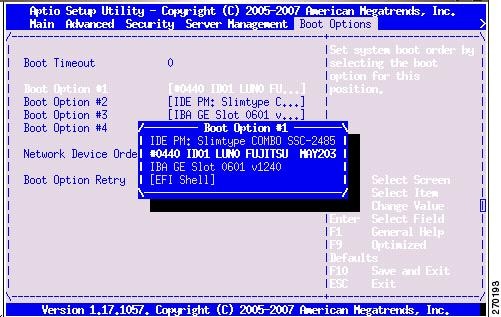-
Cisco CDA Visual Quality Experience Application User Guide, Release 3.1
-
Preface
-
Chapter 1: Introduction to Cisco CDA Visual Quality Experience Application
-
Chapter 2: Getting Started with the VQE Startup Configuration Utility
-
Chapter 3: Using the VQE Channel Provisioning Tool
-
Chapter 4: Using the VQE-S Application Monitoring Tool
-
Chapter 5: Troubleshooting VQE Software Components
-
Chapter 6: Configuring VQE Server and VQE Tools
-
Appendix A: VQE, System, and Network Parameters
-
Appendix B: Using Net-SNMP
-
Appendix C: VQE System Messages
-
Appendix D: Manual Initial VQE System Configuration
-
Appendix E: Configuring DHCP and DNS Servers for VCDS
-
Appendix F: Changing the Boot Sequence to Start from the CD/DVD Drive
-
Table Of Contents
Changing the Boot Sequence to Start from the CD/DVD Drive
Changing the Boot Sequence to Start from the CD/DVD Drive
This appendix explains how to change the BIOS setting on the Cisco CDE110 server so that the server boots first from the CD/DVD Combo drive.
For VQE Server and VQE Tools hosts, the CD for an ISO installation of VQE software works correctly only when the BIOS of the Cisco CDE110 server is configured so that the server boots first from the CD/DVD Combo drive.
Note
A Cisco CDE110 server with VQE Release 3.0 or later software preinstalled is configured at the factory so that the server boots first from the CD/DVD Combo drive. Therefore, unless someone has changed the BIOS setting for boot sequence or the CDE110 server was delivered with software earlier than VQE Release 3.0, changing the boot sequence should not be needed.
For information on installing VQE software, see the release notes for your version of the VQE software.
If your CDE110 server is set up so that it boots from something other than the CD/DVD Combo drive, to change the BIOS setting so that the server boots first from the CD/DVD Combo drive, do the following:
Step 1
Power on or power cycle the CDE110.
Step 2
When the system boots and displays "Press <F2> to enter SETUP," press F2 to go enter BIOS Setup.
Step 3
When the BIOS Setup utility is displayed, use the arrow keys to move to the Boot Options menu (Figure F-1).
Figure F-1 Boot Options Menu
Step 4
So that the CD/DVD Combo drive is first in the boot order, you need to change the boot sequence to the following:
1.
IDE PM: SlimType COMBO SSC-2485
2.
#0440 ID01 LUN0 FUJITSU MAY203
3.
IBA GE Slot 0600
4.
[EFI SHELL]
Note
Because the components used in the CDE110 can vary, the name of the CD/DVD Combo drive may be different from what is shown in the preceding list.
To change the boot sequence, use the arrow keys to move to the boot option you will change (for example, Boot Option #1) and press Enter. Then use the arrow keys to move to the required boot device and press Enter.
The updated Boot Option is displayed.
Step 5
To save and exit the BIOS Setup, press F10. (As an alternative to pressing F10, use the arrow keys to move to Exit in the BIOS Setup menu and select Save Changes and Exit.)
The Setup Confirmation message "Save Configuration Changes and exit now?" is displayed.
Step 6
Select Yes and press Enter.
The CDE110 restarts.

 Feedback
Feedback