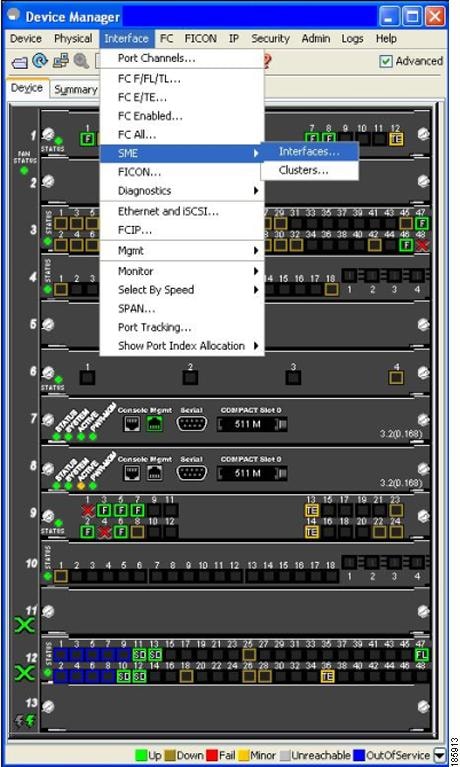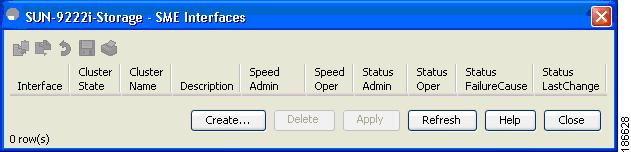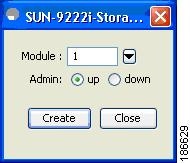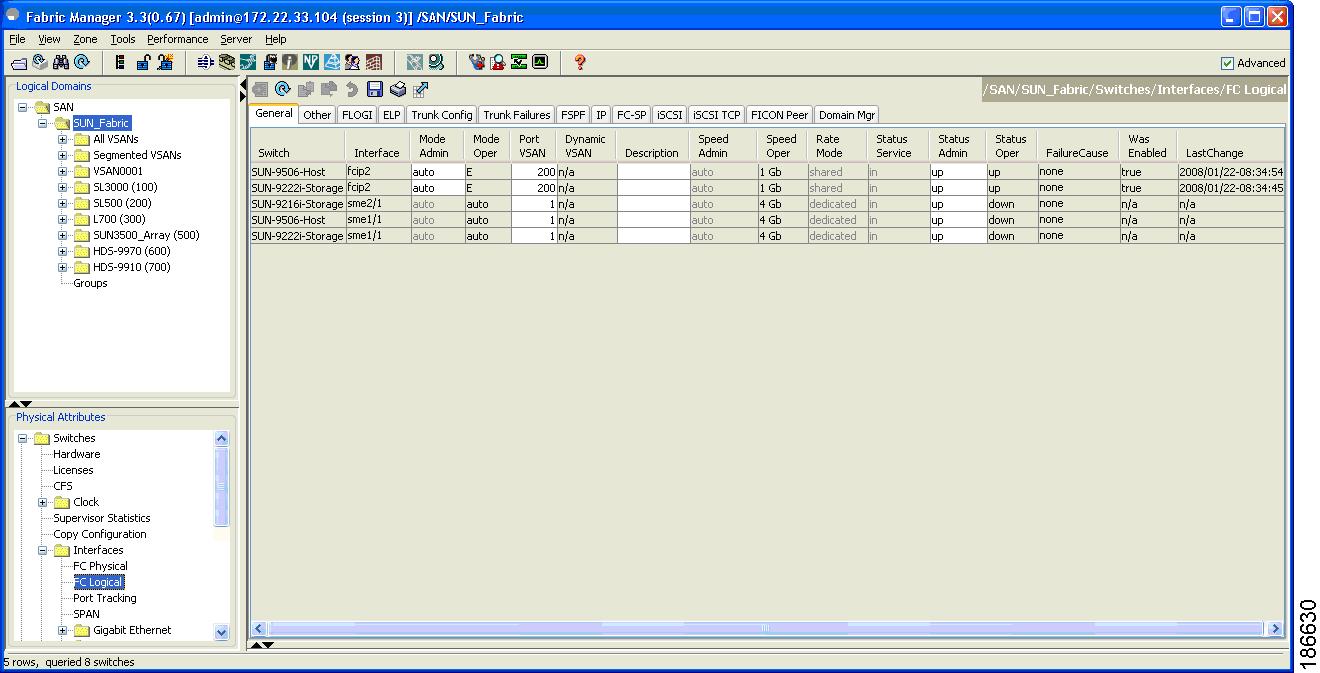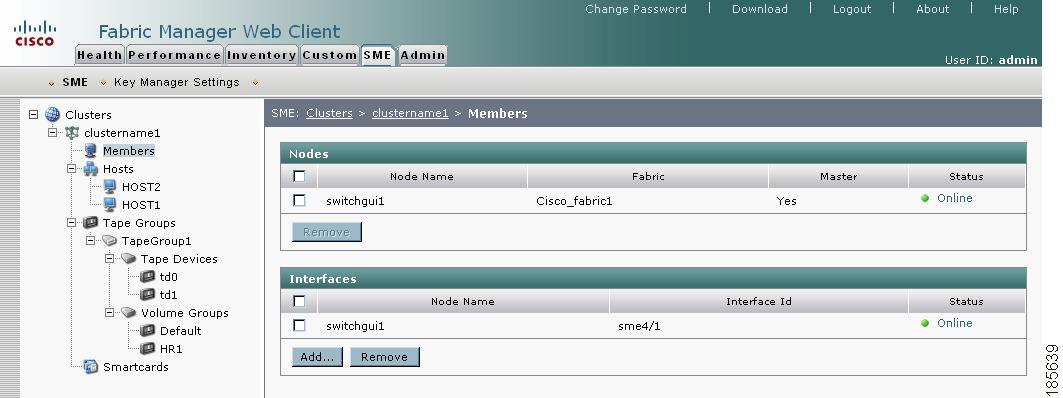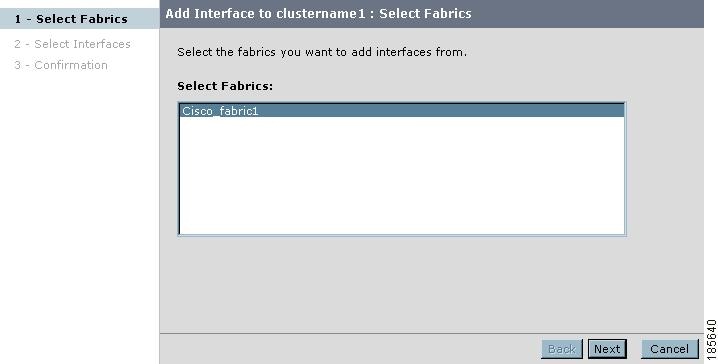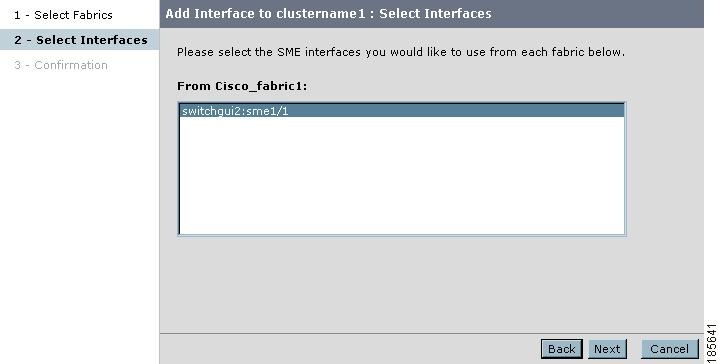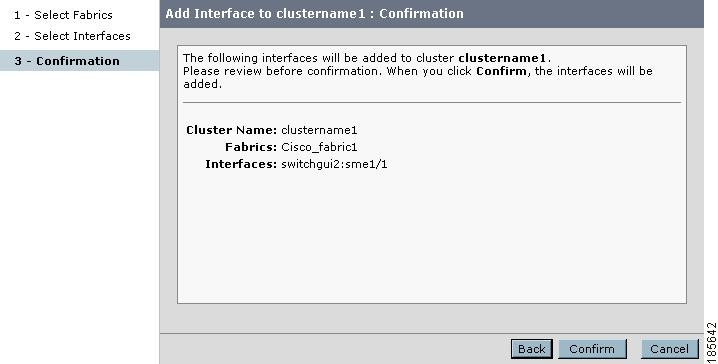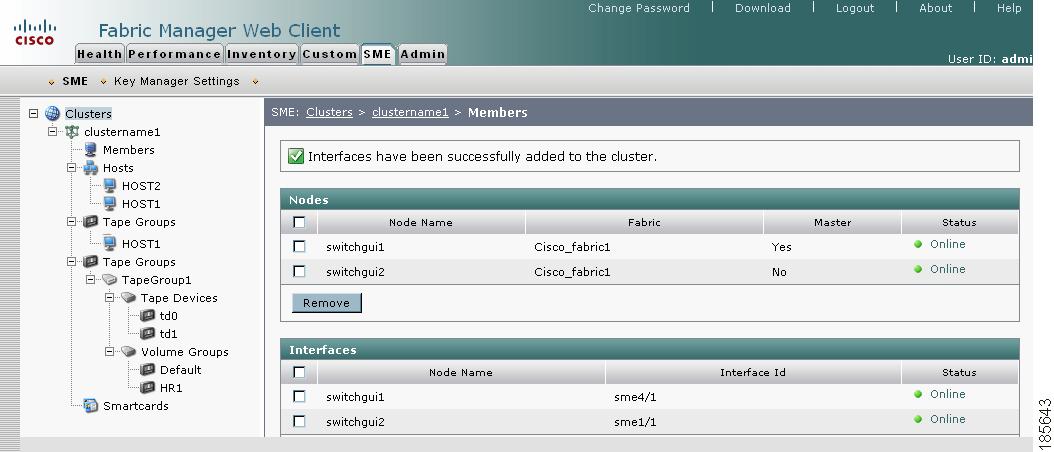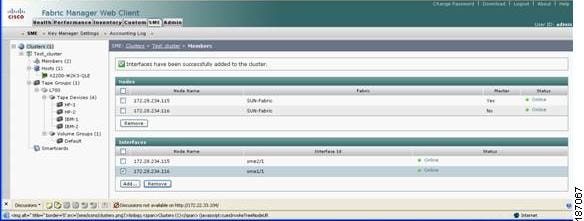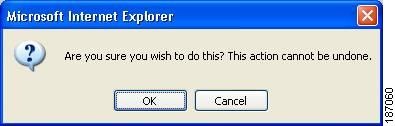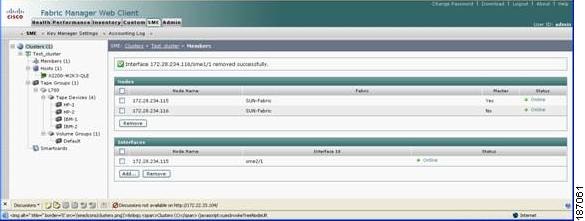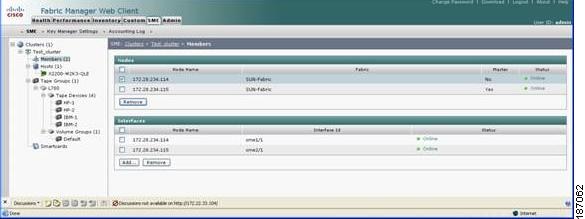-
Cisco MDS 9000 Family Storage Media Encryption Configuration Guide
-
Index
-
New and Changed Information
-
Preface
-
Cisco SME Overview
-
Cisco SME Getting Started
-
Cisco SME Cluster Management
-
Cisco SME Interface Configuration
-
Cisco SME Tape Management
-
Cisco SME Key Management
-
Using the CLI to Configure Cisco SME
-
Cisco SME Best Practices
-
Cisco SME Troubleshooting
-
Cisco SME CLI Commands
-
Offline Data Restore Tool
-
Creating Self-sign certificates
-
Database Backup and Restore
-
Planning for Cisco SME Installation
-
Table Of Contents
Cisco SME Interface Configuration
Configuring and Starting the Cisco SME Interface
Configuring and Starting an Cisco SME Interface Using Device Manager
Viewing Cisco SME Interfaces in Fabric Manager Web Client
Saving Your Interface Configurations
Adding Cisco SME Interfaces to a Cisco SME Configuration
Viewing Cisco SME Interface Information Using the CLI
Removing (Unbinding) Cisco SME Interfaces from a Cisco SME Cluster
Deleting Switches From a Cisco SME Cluster
Cisco SME Interface Configuration
This section describes how to configure and start Cisco SME interfaces using Fabric Manager and Device manager. For additional information on configuring and starting Cisco SME interfaces using the CLI, refer to the Cisco MDS 9000 Family CLI Configuration Guide.
This chapter describes how to configure and start Cisco SME interfaces using Fabric Manager and Device Manager. For information on configuring and starting Cisco SME interfaces using the CLI, refer to the Cisco MDS 9000 Family CLI Configuration Guide.
After completing the preliminary tasks described in Chapter 2, "Getting Started," you need to configure the Cisco SME interface on a Cisco MDS switch with an installed MSM-18/4 module or on a Cisco MDS 9222i switch.
This section contains the following topics:
•
Configuring and Starting the Cisco SME Interface
•
Saving Your Interface Configurations
•
Adding Cisco SME Interfaces to a Cisco SME Configuration
•
Viewing Cisco SME Interface Information Using the CLI
•
Removing (Unbinding) Cisco SME Interfaces from a Cisco SME Cluster
•
Deleting Switches From a Cisco SME Cluster
Configuring and Starting the Cisco SME Interface
Cisco SME interfaces are configured either by using the Device Manager or the CLI. For information about creating Cisco SME interfaces using the CLI, see Chapter 7, "Using the Command Line Interface to Configure SME."
This section describes the following:
•
Configuring and Starting an Cisco SME Interface Using Device Manager
•
Viewing Cisco SME Interfaces in Fabric Manager Web Client
Configuring and Starting an Cisco SME Interface Using Device Manager
To configure and create an Cisco SME interface using Device Manager, follow these steps:
Step 1
Open the Device Manager for the switch that needs to have the Cisco SME interface defined.
Step 2
From the Admin menu, select Interface.
Step 3
From the Interface menu, select SME > Interfaces. This opens SME Interfaces in a new window.
Figure 4-1 Selecting Cisco SME Interface in Device Manager
Step 4
Click Create. A new SME Interfaces window opens.
Figure 4-2 Cisco SME Interfaces Window in Device Manager
Note
You can only create a Cisco SME interface if there is a license on the switch available for an MSM-18/4 module. One license per MSM-18/4 module and per Cisco MDS 9222i slot 1 is required for the Cisco SME feature.
Step 5
Click the up radio button and click Create.
Figure 4-3 Cisco SME Interfaces Window in Device Manager
Step 6
Open the Fabric Manager Web Client window to view the configured Cisco SME interfaces.
Viewing Cisco SME Interfaces in Fabric Manager Web Client
To view the newly created Cisco SME interfaces, follow these steps:
Step 1
In the Physical Attributes pane of the Fabric Manager Web Client, select Interfaces > FC Logical.
Figure 4-4 Viewing Cisco SME Interfaces
Step 2
Select the General tab to view the interfaces and their status information.
Note
After creating the interfaces, you must first configure a Cisco SME cluster and then add the Cisco SME interfaces to the cluster. For details on configuring clusters, see Chapter 3, "Cisco SME Cluster Management."
Saving Your Interface Configurations
When an SME interface is deleted on one switch in a cluster and then added back, even if the saved SME configurations were the same, the SME interface will not be added back to the cluster.
When the switch is reloaded, the SME interfaces will not be added back to the cluster due to a certificate mismatch (because the SME interface was removed and then added back). You would then need to delete the SME interface and add it back and then enter the copy running-config startup-config CLI command.
CautionYou must enter the copy running-config startup-config CLI command after adding or deleting interfaces or switches as described by the following scenario.
Adding Cisco SME Interfaces to a Cisco SME Configuration
Cisco SME includes an Add Interface Wizard to simplify the process of adding interfaces to an existing cluster. You can add additional interfaces when you add additional MSM-18/4 modules and Cisco MDS 9222i switches.
CautionAfter adding a Cisco SME interface on a switch that is not already part of the cluster, you should wait for the switch to join the cluster before attempting to add another Cisco SME interface. Adding a new switch to a cluster affects the quorum calculation of the cluster (see Cluster Quorum and Master Switch Election Overview, page 3-30). Adding more than one switch that is not online can shut down the Cisco SME application due to a lost quorum.
Note
In the existing MDS 9000 Family platform, a module can be replaced with another module and there is no change in configuration. In Cisco SME, due to security reasons, when an MSM-18/4 module is configured as part of a cluster, it cannot be replaced with another MSM-18/4 module, otherwise, the Cisco SME interface will come up in an inactive state. The correct procedure is:
•
Remove the Cisco SME interface from the cluster.
•
Replace the module.
•
Re-add the interface back into the cluster.
This procedure should be followed to bring a new MSM-18/4 module into the cluster.
CautionYou must enter the copy running-config startup-config CLI command after adding or deleting interfaces or switches from a cluster.
To add Cisco SME interfaces to an existing Cisco SME configuration, follow these steps:
Step 1
From the SME navigation pane, click Members to display the switches and interfaces already configured in the cluster.
Figure 4-5 Cisco SME Switch and Interface Information Window
Step 2
Click Add to display the Add Interface Wizard.
Figure 4-6 Select Fabrics
Step 3
Select the fabrics you want to add interfaces from. Click Next.
Figure 4-7 Add a New Interface
Step 4
Select the SME interfaces that you would like to use. Click Next.
Figure 4-8 Add Interface Confirmation Window
Step 5
View the interface information. Click Confirm to view the newly added interface.
Figure 4-9 Viewing a Newly Added Interface
Viewing Cisco SME Interface Information Using the CLI
Use the show sme interface CLI command to obtain information about the SME interface configuration and statistics.
switch# show interface sme 8/1sme8/1 is upIn fabric Cisco_fabric1Member of cluster clustername15 minutes input rate 70854912 bits/sec, 8856864 bytes/sec, 8.45 MB/sec5 minutes output rate 70573536 bits/sec, 8821692 bytes/sec, 8.41 MB/secSME statisticsinput 2894158584 bytes, 5 second rate 15348531 bytes/sec, 14.64 MB/secclear 12824 bytes, encrypt 2894141440 bytes, decrypt 4320 bytescompress 384566272 bytes, decompress 0 bytesoutput 2883095956 bytes, 5 second rate 15359772 bytes/sec, 14.65 MB/secclear 12824 bytes, encrypt 2883081084 bytes, decrypt 2048 bytescompress 371380460 bytes, decompress 0 bytescompression ratio 1:1I/Os 44169 encrypt, 30 clearclear luns 1, encrypted luns 1error statistics0 CTH, 0 authentication0 key generation, 0 incorrect read38294 incompressible, 6 bad target responseslast error at Fri Oct 26 15:04:52 2007Removing (Unbinding) Cisco SME Interfaces from a Cisco SME Cluster
Removing a Cisco SME interface from a cluster means that the interface is still up but it is not bound to a cluster.
In the existing MDS 9000 Family platform, a module can be replaced with another module and there is no change in configuration. In Cisco SME, due to security reasons, when an MSM-18/4 module is configured as part of a cluster, it cannot be replaced with another MSM-18/4 module otherwise the Cisco SME interface will come up in an inactive state. The correct procedure is to remove the Cisco SME interface from the cluster and re-add the interface back into the cluster. This procedure should be followed to bring a new MSM-18/4 module into the cluster.
CautionYou must enter the copy running-config startup-config CLI command after adding or deleting interfaces or switches from a cluster.
To remove (unbind) a Cisco SME interface from an existing Cisco SME configuration, follow these steps:
Step 1
From the SME navigation pane, click Members to display the switches and interfaces already configured in the cluster.
Step 2
Select a Cisco SME interface and click Remove.
Figure 4-10 Cisco SME Switch and Interface Information Window
Step 3
Click OK to delete (unbind) the interface.
Figure 4-11 Removing an Interface
Step 4
View the notification that the interface was removed.
Figure 4-12 Cisco SME Interface Removed
Note
The interface is removed while the node remains defined.
Deleting Switches From a Cisco SME Cluster
Note
If the cluster includes more than one switch, you must delete all non-master switches first. It is not possible to delete the master switch from a cluster without first deleting all non-master switches.
To delete a switch from a cluster, follow these steps:
Step 1
Click Members to display the switches that are part of the cluster.
Step 2
Select the switch and click Remove.
Figure 4-13 Cisco SME Switch and Interface Information Window
Step 3
Click OK to delete the switch.
Figure 4-14 Deleting Switches From a Cisco SME Cluster
Step 4
View the notification that the switch was deleted.
Figure 4-15 Cisco SME Switch and Interface Information Window
Note
The interface and the node is both removed.

 Feedback
Feedback