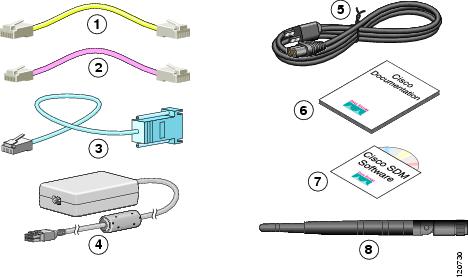Table Of Contents
Safety Warnings and Guidelines
Additional Warnings for Wireless Routers
General Safety Guidelines for Wireless Routers
Preventing Electrostatic Discharge Damage
Preventing Damage to the Router
Preinstallation Information
This chapter provides information about safety, unpacking the router, and preparing for installation for Cisco 851, Cisco 857, Cisco 871, Cisco 876, Cisco 877, and Cisco 878 routers. It contains the following sections:
•
Safety Warnings and Guidelines
•
Preventing Damage to the Router
Safety Warnings and Guidelines
This section provides the safety warnings and guidelines for working with wireless and nonwireless routers that are applicable to the Cisco 850 series and Cisco 870 series routers.
Before installing the router and the optional Power-over-Ethernet (PoE) module, read the following warnings:
WarningRead the installation instructions before connecting the system to the power source. Statement 1004
WarningNo user-serviceable parts inside. Do not open. Statement 1073
WarningInstallation of the equipment must comply with local and national electrical codes. Statement 1074
WarningDo not work on the system or connect or disconnect cables during periods of lightning activity. Statement 1001
WarningUltimate disposal of this product should be handled according to all national laws and regulations. Statement 1040
WarningTo reduce the risk of fire, use only No. 26 AWG or larger telecommunication line cord. Statement 1023
WarningBefore working on a chassis or working near power supplies, unplug the power cord on AC units; disconnect the power at the circuit breaker on DC units. Statement 12
CautionInline power circuits provide current through the communication cable. Use the cable provided by Cisco or a communication cable with a minimum of 24 AWG.
Additional Warnings for Wireless Routers
WarningIn order to comply with FCC radio frequency (RF) exposure limits, antennas should be located at a minimum of 7.9 inches (20 cm) or more from the body of all persons. Statement 332
General Safety Guidelines for Wireless Routers
The following are guidelines for the wireless router models:
•
Do not touch or move antenna(s) while the unit is transmitting or receiving.
•
Do not hold any component containing a radio so that the antenna is very close to or touching any exposed parts of the body, especially the face or eyes, while transmitting.
•
The use of wireless devices in hazardous locations is limited to the constraints posed by the local codes, the national codes, and the safety directors of such environments.
Preventing Electrostatic Discharge Damage
Electrostatic discharge (ESD) is a transfer of electrostatic charge between bodies of different electrostatic potentials, such as an operator and a piece of electrical equipment. It occurs when electronic components are improperly handled, and it can damage equipment and impair electrical circuitry. Electrostatic discharge is more likely to occur in the presence of synthetic fibers and dry atmosphere.
Always use the following ESD-prevention procedures when removing and replacing components:
Step 1
Wear an ESD-preventive wrist strap that you provide, ensuring that it makes good skin contact.
CautionTo properly guard against ESD damage and shocks, the wrist strap and cord must operate effectively. Always follow the warnings and guidelines in this section.
Step 2
Do not touch any exposed contact pins or connector shells of interface ports that do not have a cable attached.
If cables are connected at one end only, do not touch the exposed pins at the unconnected end of the cable. This device is intended for use in residential and commercial environments only.
CautionPeriodically check the resistance value of the antistatic strap, which should be between 1 and 10 megohms (Mohm).
Preventing Damage to the Router
Follow these guidelines when connecting devices to your router:
•
Connect the color-coded cables supplied by Cisco Systems to the color-coded ports on the back panel.
•
If you must supply your own cable, see "Specifications," for cabling specifications. If this appendix does not provide specifications for a particular cable, we strongly recommend ordering the cable from Cisco Systems.
Unpacking the Box
Table 2-1 lists the quantity of items that are shipped with each router model in the Cisco 850 series and the Cisco 870 series routers. Figure 2-1 depicts the items.
Verify that you have received all the items. If any is missing or damaged, contact your customer service representative.
Table 2-1 Items Shipped with Cisco 850 Series and Cisco 870 Series Routers
Ethernet cable(s)
2
1
1
1
DSL1 cable
Not applicable
12
13
13
ISDN4 S/T cable
Not applicable
Not applicable
Optional
Optional
Console cable
1
1
1
1
Console-auxiliary5 cable
Optional
Optional
Optional
Optional
Power adapter
1
1
1
1
Power cord6
1
1
1
1
Cisco documentation7
1
1
1
1
Cisco Router and Security Device Manager (SDM) software CD
1
1
1
1
Swivel-mount dipole antenna (wireless router models only)
Cisco 851: 1 antenna
Cisco 871: 2 antennas
Cisco 857: 1 antenna
Cisco 877: 2 antennas
2
2
1 DSL = digital subscriber line. Used for an asynchronous digital subscriber line (ADSL) or multirate symmetrical high-data-rate digital subscriber line (G.SHDSL).
2 An RJ-11-to-RJ-11 straight-through cable is shipped, unless an RJ-11-to-RJ-11 crossover cable is specified.
3 An RJ-11-to-RJ-11 straight-through cable is shipped, unless an RJ-11-to-RJ-11 crossover cable or an RJ-11-to-RJ-45 cable is specified.
4 ISDN = Integrated Services Digital Network.
5 Console-auxiliary cable is used to connect the router console port to an async modem for dial backup or remote management.
6 Power cords are ordered as applicable to country or geographic region.
7 Includes the Regulatory Compliance and Safety Information for Cisco 800 Series and SOHO Series Routers document and the Cisco 850 Series and Cisco 870 Series Access Routers Cabling and Setup Quick Start Guide. Also includes the Declarations of Conformity and Regulatory Information for Cisco Access Products with 802.11a/b/g and 802.11b/g Radios document for wireless models.
Figure 2-1 Items Included with the Cisco 850 Series and Cisco 870 Series Routers
Preparing for Installation
Before installing the router and connecting devices to the router, perform these tasks:
Step 1
Obtain a broadband or Ethernet connection from your service provider.
Step 2
Remove the cables and product documentation from the plastic bag. Remove the router power adapter and the black power cord from the accessory kit.
Step 3
If you ordered a wireless router, remove the antennas from the box.
Step 4
If you ordered a power-over-Ethernet (PoE) module, remove the PoE, its power adapter, and its power cord from the box.
Step 5
Gather the Ethernet devices to be connected to the router: hub, servers, and workstations or PCs. Make sure that there is a network interface card (NIC) in each device for connection to Ethernet ports.
Step 6
If you plan to configure the software using Cisco IOS commands using the console port, provide an ASCII terminal or a PC that is running terminal emulation software to connect to the console port.
Step 7
If you plan to connect a modem, provide the modem and modem cable.
Step 8
If you plan to use the ISDN S/T port, provide an NT1 device and an ISDN S/T cable.
Step 9
If you plan to use the cable-lock feature, provide a Kensington or equivalent locking cable.
Step 10
Read the safety warnings (the "Safety Warnings and Guidelines" section) and information about preventing damage to the router (the "Preventing Damage to the Router" section).
What to Do Next
Mount the router properly by following the instructions in Chapter 3 "Router and PoE Module Mounting Procedures."

 Feedback
Feedback