Table Of Contents
Using the Objects and Tasks Tabs
Using the Device Browser and Device Selector
Working with Tables: Filters and Refresh
Cisco ANA Overview
The following topics will introduce you to the Cisco Active Network Abstraction (Cisco ANA) product. These topics explain what Cisco ANA is, how you can use it to manage your network resources, and how Cisco ANA differs from other network and element management systems. These topics also introduce you to terms with which you should become familiar, and how they make up the Cisco ANA architecture. Finally, you will be introduced to the perspectives provided in the Cisco ANA user interface.
If you have already installed Cisco ANA and performed the necessary setup tasks, you can proceed to Cisco ANA Administration, page 13-1.
What Is Cisco ANA?
Paola: Please let me know if the references to multivendor devices are okay, or if you want me to "downplay" them more.
Cisco ANA is a resource management platform that serves as an active mediation layer between the operation and network layers. It provides a set of easy-to-use applications and well-defined APIs for Operations Support Systems (OSS). Cisco ANA enables service providers to efficiently respond to the constant market demand for new, reliable, and more complex services, while hiding the complexity of large, multivendor, mixed technology networks.
Cisco ANA can manage diverse network environments. It offers an integrated process for network modeling, intelligent fault analysis, and a highly flexible network configuration and activation engine. This enables fully correlated management of global scale networks that need to support millions of subscribers and customers.
Cisco ANA is a network management system that provides a fully integrated, service-oriented offering including:
•
Multivendor network element support (physical components that can be managed through an IP address)
•
Mixed technologies (IP, Ethernet, and so on)
•
Multiple functions (network discovery, fault, activation, and configuration)
•
Standards-based Northbound Interfaces (NBIs) that provide integration with assorted OSS and Business Support Systems (BSS) applications
Based on a patented architecture of distributed autonomous virtual network elements (VNEs), Cisco ANA enables integration management for multivendor, multitechnology network environments, while at the same time scaling according to network growth and evolution. (For a description of VNEs, see Cisco ANA Architecture.)
Cisco ANA hides the complexity of large, multivendor, mixed technology networks while allowing you to constantly modify your network in response to the constant market demand for new, reliable, and more sophisticated services. The user interface (UI) provides a normalized view of network elements and the network, masking differences and nuances of diverse network element types and vendors. This makes it easier to view the status, control the configuration, and manage the state of the network and intranetwork element operations.
How You Can Use Cisco ANA
The Cisco ANA GUI client applications help you to manage assurance, configuration, and performance of your network. Cisco ANA provides standards-based northbound APIs for support integration with OSS and BSS applications. The APIs include a Web Service-based API for inventory, provisioning, and fault OSS integrations.
Cisco ANA also provides an SNMP trap forwarding API that provides the ability to send traps to fault management OSS applications. It is a fully distributed solution that implements parallel processing by creating a virtual model of the network. Your network can continue to grow as you add more autonomous VNEs and units to support network growth.
The following sections describe the main Cisco ANA functionalities.
Network Topology and Inventory
Cisco ANA provides views of network topology and inventory information for all network elements being managed.
A discovery program can be used to query the network using networking technologies and seed devices. Seed devices are the discovery program's initial point of contact, from which the program discovers all network elements. The program then creates a seed file that is used to populate the Cisco ANA system with the information it needs to manage the network elements.
After the network elements are managed, Cisco ANA further discovers network topology and the logical inventory of the network and network elements. You can then browse both the physical and logical inventories and view the topology.
Cisco ANA provides rich functionality to display and manage topology by providing:
•
Multiple technology topologies combined into a single view per user-created network domain.
•
Easy-to-create network domain maps that support network element aggregations and business tags with easy navigation through the network domains.
•
Dual views of the network in a hierarchical tree, as well as in topology maps, including all network connections.
•
Network elements and links using color cues and graphic symbols to indicate status and alarms.
•
Mouse point-and-click drill-down for every network element (either from the tree or from the topology map), providing detailed internal physical and logical inventory information.
Administrators can create multiple network domain maps in order to represent specific network and topology views. These network domains can cover specific network segments, customer networks, or any mix of network elements desired. After the network domain maps have been created, they are available for all connecting clients (based on user privileges). Cisco ANA supports Cisco network elements, along with network elements from multiple vendors, across multiple technologies, forming a unified, end-to-end representation of the network. Cisco ANA also supports Layer 1 to Layer 3 topologies.
If you have installed [Assurance Manager product TBD], you can use Cisco ANA Service Path Trace to perform end-to-end route tracing. After Cisco ANA Service Path Trace receives a path's start and endpoint, it visually traces the route through the network. For more information about Cisco ANA Service Path Trace, see [Assurance Manager product docs].
Using the Soft Property Builder, you can extend and customize the set of supported properties for each network element by adding new soft properties to the VNEs. These properties extend the Cisco ANA model and are available through the GUI client.
In addition, alarm thresholding enables you to constantly monitor selected properties and generate an alarm every time a network element crosses a user-defined threshold or violates a condition. For more information on Soft Properties, see Customizing Network Element Information Using Soft Property Builder, page A-1.
You can also use APIs to provide physical and logical inventory information to northbound systems, including setting business tags, providing topology links, and subscribing to inventory change notifications.
Faults
Jitendra: Please let me know what of the following should be removed, given what has been taken out of 4.1.
Cisco ANA detects and identifies faults in the network using a combination of traps, syslogs, and heartbeat-type polling (polling performed at specified, fixed intervals) of the network elements. After interpreting these events and applying correlation rules, Cisco ANA uses the Ticket Browser and the Alarm and Event viewers to display active alarms in the network.
In addition, alarm status is propagated to the representation of the network element in the Object Tree View and network domain maps.
The following terms are central to Cisco ANA fault management:
•
Events—An event is an indication of a distinct occurrence that manifests itself at a specific point in time. Events are derived from incoming traps, syslog notifications, and detected status changes.
•
Alarms—An alarm represents a scenario, which involves a fault occurring in the network or management system. Alarms represent the complete fault lifecycle, from the time the alarm is opened (when the fault is first detected), until it is closed and acknowledged.
•
Tickets—A ticket represents the complete alarm correlation tree of a specific fault scenario. A ticket can also be identified by the topmost "root of all roots" alarm. Cisco ANA displays tickets and allows drilling down to view the consequent alarm hierarchy. For an operator, the managed entity is always a complete ticket. Operations such as Acknowledge, Clear, or Remove are always applied to the entire ticket. The ticket also assumes the overall propagated severity.
When an alarm is raised, Cisco ANA correlates it using the network topology and inventory to determine the alarm's root cause, and analyzes the network elements to locate any elements that may be impacted by the alarm.
Cisco ANA removes duplicate alarms that result from the same cause. A ticket is identified by the top-most alarm. When you view a ticket in the Cisco ANA user interface, you can drill down to review the consequent alarms. For more information, see Tracking Faults, page 12-1.
For northbound systems, you can forward Cisco ANA events in SNMP V1and V2 trap format and subscribe to event and ticket notifications across the Web Service-based API.
Configuration
Cisco ANA configuration components provide the ability to monitor and make changes to network elements. Configuration components include:
•
Configuration Archive—Allows you to automatically back up and store network element configurations. These configurations can be retrieved and compared for differences, and any saved copies can be restored to the network element on demand.
•
Command Builder—Template-based configuration tool that guides you through the process of creating activation scripts to make physical and logical configuration changes on a network element. For more complex tasks, you can also create workflows of tasks, calling multiple activation scripts to perform configuration changes on multiple network elements. You can run activation scripts sequentially, in parallel, on demand, or at a scheduled time. Workflows are stored on the gateway, where you can check workflow properties and status.
•
Network Element Image Manager (NEIM)—Provides a repository for network element images, and then assists you in the analysis, distribution, and activation of those images on network elements. You can also deactivate and, for certain devices, roll back your changes. NEIM is currently only available for Cisco and Redback devices. For Supported Cisco and Redback devices, see Cisco Active Network Abstraction VNE Reference.
Performance
You can use Cisco ANA to perform on-demand collections of performance statistics, and then display them in the inventory. You can extend and customize the data that is collected for different network elements using the Soft Property Builder. You can also customize alarm thresholds to monitor selected properties and generate an alarm every time a network element crosses a user-defined threshold or violates a condition.
Administration
The system provides infrastructure software and tools for scheduling jobs, logging, auditing, backing up and restoring data on the Solaris gateway server, and managing licenses. Administrators can create users and control permissions by assigning these users a combination of predefined roles and scopes:
•
A role defines a set of permissions and restricts the actions a user is allowed to take. The following predefined roles exist in Cisco ANA: Viewer, Network Operator, Configurator, and Administrator.
•
A scope is a named group of managed network elements. Scopes are used to define network subsets that certain Cisco ANA users are authorized to access. A Cisco ANA user account can be assigned different roles for different scopes.
Cisco ANA also provides a high availability mechanism to protect the system in case a unit malfunctions. If the unit is configured for high availability (by being assigned to a protection group), Cisco ANA switches over to the standby unit, with no loss of information to the system.
Cisco ANA Architecture
Figure 1-1 illustrates the Cisco ANA platform's three-layer architecture.
Figure 1-1 Cisco ANA Architecture
First Layer
The top layer comprises the commercial and legacy OSS and BSS applications, as well as the Cisco ANA clients. The Cisco ANA solution enables OSS and BSS applications to integrate with the platform, via a set of well-defined, standards-based APIs.
Second Layer
The second layer comprises the gateway server, through which all the OSS and BSS applications and Cisco ANA GUI clients access the Cisco ANA fabric. Each client connects to its designated gateway. The gateway acts as the portal through which all clients, including any OSS and BSS applications, access the system. It enforces access control and security for all connections and manages client sessions.
The gateway server maintains a repository for keeping system settings, topological data, and snapshots of active alarms and events. Another important function of the gateway is to map network resources to the business context. This enables Cisco ANA to contain information (such as VPNs and subscribers) that is not directly contained in the network and display it to northbound applications.
The gateway also contains the alarms and events in the system. For information on managing the gateway, see Managing the Gateway, page 2-1.
Third Layer
The third layer comprises the interconnected fabric of unit servers. Each unit manages a group of network elements. The units are distributed in a way that ensures proximity to their network elements. The gateway is connected to the units, which host the autonomous VNEs.
The units are interconnected to form a fabric of VNEs, which can intercommunicate with other VNEs regardless of which unit they are running on. Each unit can host thousands of autonomous VNE processes, depending on the server system size and VNE type.
Cisco ANA also provides a high availability mechanism to protect the system in case a unit malfunctions. If the unit is configured for high availability, Cisco ANA switches over to the redundant standby unit, with no loss of information. For more information about high availability, see Managing Protection Groups and High Availability, page 13-9. For information on managing units, see Managing Units (and High Availability), page 2-4.
Within the units are AVMs. AVMs are Java processes that provide the necessary distribution support platform for executing and monitoring multiple VNEs. AVMs and VNEs should reside on a Cisco ANA unit (as a common configuration) but they can also reside on a Cisco ANA gateway. For information on managing AVMs, see Managing AVMs, page 2-9.
The VNEs are the entities that maintain a live model of each network element and of the entire network. A VNE is a software entity that runs as a completely autonomous process within a Cisco ANA unit. Each VNE is assigned to manage a single network element instance, and contains a replica of that element. The VNE uses whatever southbound management interfaces the network element implements (for example, SNMP or Telnet). For information on managing VNEs, see Managing VNEs, page 2-16.
Getting Started
To view network elements using the Cisco ANA user interface, you must do the following:
Note
Administrators normally add network elements and create user accounts.
1.
Add the network elements to the Cisco ANA system so Cisco ANA can manage them. You can use the following methods:
–
Run discovery based on a seed file. See Using Network Discovery to Add Bulk VNEs, page 2-27.
–
Add network elements using the user interface. See Managing VNEs, page 2-16.
2.
To allow others to use Cisco ANA, configure users and scopes. See Creating and Managing Users, Passwords, and Scopes, page 13-34. Even though users with restricted privileges cannot use the Troubleshooting perspective, they can view Active tickets and perform most troubleshooting tasks from the Inventory and Monitoring perspectives.
Note
The Cisco ANA "root" user account is used internally by multiple Cisco ANA components. This user account may become overloaded if you use it to log into the Cisco ANA GUI client; it may cause timeout-related issues that could affect system behavior. Cisco recommends that you create multiple superuser accounts and avoid using the root user account.
3.
Create at least one network domain map that includes the elements you added, so you can view the elements using the Monitoring perspective. See Working with Topology Maps, page 5-1.
Once you have added network elements and created a network map, you can begin monitoring your elements, viewing tickets, getting details about network elements, and so forth.
The following list gives examples of other tasks you may want to perform, and the topics in which they are described.
Check the overall status of your network elements
Check the status of individual network elements
Customize the Inventory perspective for your needs
Generate a report of the entire inventory
Change or update software images on network elements
Back up and restore network element configurations on an automated basis
Find out what changes occurred on a network element configuration by generating a comparison report
Get details about a specific network element's inventory
Change the credentials Cisco ANA uses to communicate with network elements, or unmanage an element
Configure a network element using activation scripts
1.
Creating User-Defined Commands, page 8-8
Apply an existing activation script to other network elements
Using the Workflow Editor to Create Task Workflows, page C-1
Configure Cisco ANA to raise an alarm when a network element attribute crosses a specific threshold
Check the performance of the Cisco ANA system
Manage licenses
Cisco Active Network Abstraction 4.0 Installation and Setup Guide
Using the Cisco ANA UI
These topics describe basic guidelines for using the Cisco ANA UI (the GUI client). The GUI client connects directly to JBoss on the gateway. If JBoss goes down, the GUI client will not receive any information from the gateway, even if all AVMs are running normally. If you have problems with the GUI client, check the JBoss process (see Checking Basic System Health (CPU, Memory, JBoss), page 14-7).
Refer to these topics for more information on the user interface:
•
Perspectives—Provides an overview of the user interface layout and introduces you to the four Cisco ANA perspectives.
•
Navigating the User Interface—Explains how to navigate within perspectives and describes UI elements that are common to most perspectives (Objects and Tasks tabs, search function, device selector, filter function, online help). This topic also explains how to customize your user interface.
Reviewers: Per PRD23, is automatic update disabled by default?
If a GUI client update is installed on the gateway server, the update can be automatically downloaded to all GUI client sessions when users subsequently log in. If auto-update is enabled, the GUI client detects the availability of new software, installs it, and prompts the user to log into the client again. Auto-update is disabled by default. Administrators can enable this auto-update feature as described in Installing Updates and Patches, page 13-50.
Perspectives
Related functions are grouped together in the different Cisco ANA perspectives. For example, the Monitoring perspective provides the functions you need to get the overall status of your network resources. If a problem arises, you can get detailed information about the problem from the Troubleshooting perspective. If you want more information on the configuration of a specific network element, you can go to the Inventory perspective. If you need to perform any administration tasks, you go to the Administration perspective.
All Cisco ANA perspectives conform to the structure shown in Figure 1-2. How the instance of a perspective actually looks depends on what you have selected or the function you are performing, what is installed, and whether you have changed or customized the user interface.
Note
Use Window > Reset Perspective to return a perspective to its default layout.
Graphic will be updated. (Note to writer: add callout for garbage collector/communication area.)
Figure 1-2 Structure of Cisco ANA Perspectives
The icon at the bottom of the window indicates the state of the client connection with the gateway server. If the GUI client loses its connection to the gateway server, the GUI client displays the icon shown in Figure 1-2. When the connection is reestablished, Cisco ANA prompts you to log back in to the client.
Figure 1-3 GUI Client Disconnect Indicator
If there is no client activity for a period of time, the GUI client session is locked (normally after 30 minutes). Before terminating the session, the GUI client displays a dialog box that warns you of the impending disconnection and the time remaining until you are logged out (by default, an additional 30 minutes). If you do not reauthenticate, the session is terminated, unsaved changes are lost, and a dialog box reports that you were logged out. Administrators define both the client inactivity (lock out) and log out periods when they create user accounts. (For more information, see Creating User Accounts, page 13-36.)
The numbers (18M of 508M) indicates the amount of the allocated Java heap that is currently in use. Clicking the garbage icon forces garbage collection. However, you do not have to manually perform collection, because Cisco ANA does it automatically.
The perspective selector bar is at the top right of the Cisco ANA window. The selector bar displays the name (and representative icon) of the perspective that is currently active, as shown in Figure 1-4.
To open a new perspective, click the icon to the left of the current perspective's name (as shown in Figure 1-4), and choose another perspective. You can also select a perspective by choosing Window > Open Perspective from the main menu.
Figure 1-4 Opening a New Perspective
Once you have opened several perspectives, you can extend the perspective selector bar so it displays shortcuts to the perspectives. Click-drag the perspective selector bar to the left until all perspectives are displayed.
Monitoring Perspective
The Monitoring perspective displays topological network data—a "big picture" view—of elements and their relationships. Icons and colors indicate element types and states. Administrators can create network domains and maps to provide specific network views (specific network segments, customer networks, and so forth). The tickets and events displayed in this window are similar to those displayed in the Troubleshooting perspective, but with limited operations. You can use this perspective to create static links between elements. You can also launch reports and check on jobs using this perspective.
Figure 1-5 Monitoring Perspective
To enable users to see a topological view in this perspective, administrators must first add some network elements to Cisco ANA so they can be managed, and then create a network domain map containing those elements. For more information on using the Monitoring perspective, see Working with Topology Maps, page 5-1.
Inventory Perspective
You can use the Inventory perspective to view individual network elements and perform task-based flows on network elements or specific tasks on specific elements. The tickets and events displayed in this window are similar to those displayed in the Troubleshooting perspective, but with limited operations.
Figure 1-6 Inventory Perspective
For information on using the Inventory perspective, see Viewing Inventory and Network Element Management States, page 3-1.
Troubleshooting Perspective
The Troubleshooting perspective provides tasks and views to help monitor network health and manage the network and network elements when problems occur. In addition to troubleshooting network and network element problems, you can also use this perspective to troubleshoot user and application problems. Most tasks are restricted to users with Administrator privileges. Tickets removed from the Inventory and Monitoring perspectives are not removed from this perspective.
Troubleshooting information is also available from the Monitoring and Inventory perspectives. This allows non-Administrator users to get detailed information about network and network element issues.
Figure 1-7 Troubleshooting Perspective
For more information on the Troubleshooting perspective, see Understanding the Troubleshooting Perspective, page 12-9.
Administration Perspective
The Administration perspective provides tools to create the Cisco ANA system of gateways, units, AVMs, and VNEs. You can use this perspective to run a discovery process to find network elements, and then add them to Cisco ANA using the seed file import. This perspective also controls the administration of users and scopes (groups of network elements which users can view and manage), and the system settings that are used across Cisco ANA, such as trap forwarding, polling groups, and protection groups (which control unit failover). Use this perspective to administer jobs and configure default settings for applications (for example, the default import directory for software image uploads).
Figure 1-8 Administration Perspective
For more information on the Administration perspective, see Cisco ANA Administration, page 13-1 and Cisco ANA Administration, page 13-1.
Navigating the User Interface
Perspectives, describes how to change perspectives, and the structure of Cisco ANA perspectives. The following topics describe other elements and tasks that are common to all Cisco ANA perspectives:
•
Using the Objects and Tasks Tabs
•
Using the Device Browser and Device Selector
•
Working with Tables: Filters and Refresh
Using the Objects and Tasks Tabs
As illustrated in Figure 1-2, the navigation area controls what is displayed in other parts of a perspective. Each perspective's navigation area has an Objects tab and a Tasks tab. These tabs provide different work paradigms:
•
The Objects tab starts with objects on which you want to perform a task, such as selecting some new network elements and updating their software images.
•
The Tasks tab starts with tasks that you might want to perform and apply to specific objects. For example, you might decide that you want to create a commonly used configuration script and then apply that script to elements of a certain type.
If one of your tabs has disappeared, it is likely that you either minimized it or converted it to a Fast View. To remediate this, see Customizing the UI.
Cisco ANA also provides an auto-refresh feature for some tabular data. See Auto-Refresh.
Using Search
Cisco ANA provides a robust set of search criteria for different objects and object properties, depending on the features that are included with your system. For example, you can search for all devices that have the same string in their name, or you can search for Ethernet ports. The search function searches for objects across all Cisco ANA perspectives. You can perform simple searches (that use one rule) or compound searches (that use multiple rules).
Launch the function by either clicking the Search tab, or clicking the search icon in the main toolbar.
This procedure describes how to use the global Search function.
Step 1
Open the Search function:
•
Click the Search icon in the main toolbar, or
•
Click the Search tab and select Search Criteria.
If the search criteria is populated, click Clear. (The search function saves the most recent search criteria and search results.)
Step 2
Enter your search criteria.
a.
Object Type—Select the type of entity you want to search for. The types displayed depend on the applications that are installed on your system (for example, more types are displayed if you have installed MPLS Assurance Manager). Some examples are Device, Ticket, and User.
b.
Attribute—A feature of the object. This list is populated based on the Object Type you choose. For example, if you choose a Device as your Object Type, you can search for devices by IP address, Device Name, Communication State, and other attributes.
c.
Operator—The logical function you want to perform in the search. Examples are = or CONTAINS.
Note
All operator values are case sensitive, and wildcards are not supported.
d.
Value—The string for which you will search. For example, Values are case sensitive and wildcards are not supported. Examples are provided in Table 1-1.
Step 3
If you want to create a compound search—that is, a search using mutliple object types or attributes—click Compound Search and do the following:
a.
Create one search string (as described in Step 2), click Add, and repeat the step so you have at least two search strings in the Compound Search text box.
Note
Do not click Clear at this point, or you will lose all of your search criteria.
b.
Create your compound search using the buttons provided:
–
To use the Not operator, select one search string.
–
To use the And or Or operators, select at least two search strings.
You can delete single or multiple strings by selecting them and clicking Remove.
Step 4
Click Search. The results are displayed in the workspace, with a timestamp above the search results. The results include all of the Attribute information for the Object Type you selected. (The results of the last search are also saved in the Search tab under the Results drawer, so you can compare the results with earlier searches.)
Step 5
To start a new search, click Clear.
Some Cisco ANA functions provide specialized search tools, such as the search tool for finding an object in a topology map. These search tools are described in the topics that describe those specific functions.
Using the Device Browser and Device Selector
Reviewers: This section will be finalized when we have the final device browser; we are still waiting on some icons.
The Cisco ANA device browser provides a tabular list of network elements and iconic information so you can quickly detect any issues and get further information about a selected element. You can filter the list based on attributes such a network element category, name, or state. An example of the device browser information is displayed in Figure 1-9.
Figure 1-9 Device Browser
1
Object type
3
Network element name
2
Network element state
4
Severity of highest ticket, if applicable
The meanings of the various icons are described in Icon Reference, page G-1. The list of network elements displayed in the Device Selector depends on a user's role and scope. The Device Selector is dynamically updated when new network elements are imported into Cisco ANA. If a device is not supported in Cisco ANA, it is still displayed, but you cannot perform any operations on it. (For a list of network elements supported by Cisco ANA, see Cisco Active Network Abstraction VNE Reference.)
The Device Selector user interface is arranged similarly to the device browser. It provides a user-friendly interface for selecting devices so you can perform operations on them.
Working with Tables: Filters and Refresh
You can filter results displayed in a specific view (rather than across perspectives) to quickly find the data in which you are interested.
Simple Filter
Use the simple filter to refine any displayed data according to a single search rule. The simple filter can be toggled to display vertically or horizontally. Figure 1-10 illustrates the results of filtering a list of security events so that only the events that have the word "login" in the description are displayed. Results that do not meet the search criteria are removed. If you no longer want to apply any filtering, click Clear Filter.
Figure 1-10 Simple Filter
Note
When you perform a simple filter based on time, Cisco ANA uses a greater than operator, and displays results that have a time stamp later than the date you specify. To use the date and time widget in the filter, click the drop-down arrow that appears after the date in the simple filter field.
Advanced Filter
Use the advanced filter to customize results using multiple filter rules, or rules that offer more granularity (for example, rules that use operators such as does not contain or greater than). Figure 1-11 illustrates the same search criteria used in Figure 1-10. However, with the advanced filter you can add additional rules, such as filtering by username and location. Click Add and then OK to create the filter and view the results.
When a table is being filtered, the filter icon changes as described in the following table:
Indicates that a filter is not in use. Clicking it opens the Filter dialog box.
Indicates that a filter is in use. Clicking it opens the Filter dialog box.
To restore a filtered table to its original (unfiltered) state, click the filter icon and remove all of the expressions. When you click OK in the Filter dialog box, the table reverts to its original state.
This procedure describes how to use the advanced filter function.
Step 1
Click the advanced filter icon:
Step 2
Enter your filter criteria.
a.
Attribute—A feature of the object. This list is populated based on the type of objects that are listed in the table. For example, if you are viewing the Tickets table in the Troubleshooting perspective, you can search for devices by the Affected Devices Count, Severity, and other attributes.
b.
Operator—The logical function you want to perform in the search. Examples are = or CONTAINS. For a description of the operators, see Table 1-1.
c.
Value—The string for which you will search. For example, Values are case sensitive and wildcards are not supported. Examples are provided in Table 1-1.
d.
Click Add.
Step 3
Repeat Step 2 so you have at least two search strings in the Expression text box.
Step 4
Create your compound filter by clicking the buttons provided:
•
To use the Not operator, select one search string.
•
To use the And or Or operators, select at least two search strings.
You can delete single or multiple strings by selecting them and clicking Remove.
Step 5
Click OK. The table is refreshed and displays the filtered information.
Step 6
To turn off the filtering, click the filter icon.
Figure 1-11 Advanced Filter
Auto-Refresh
Some Cisco ANA tables, such as the Active Tickets table, provide an auto-refresh button, as shown in the following table.
Reviewers: Is the following correct? Or will there be a third icon for doing a `refresh now'?
Other areas may have a simple refresh button.
Launching Online Help
The Cisco ANA online help system contains information on all installed features. The online help system is searchable and contains an index and printable manuals (in PDF format). You can launch the Cisco ANA online help in these ways:
•
Choose Help > Help Contents from the main menu. A separate window opens and displays the online help with the full table of contents.
•
Focus on an object in any perspective and press F1. This opens a small infopop window that provides links to relevant help topics.
The Workflow Editor also provides vendor-specific help. For information on how to launch the Workflow Editor vendor help, see Understanding the Workflow Editor User Interface, page C-4.
Customizing the UI
The following figures illustrate possible ways to customize the Cisco ANA GUI Client, specifically when you want to use both the Inventory and Monitoring perspectives.
When you customize a perspective, you can save your changes by selecting Window > Save Perspective from the Cisco ANA main menu. This makes your new layout the default layout for that perspective. If you have several windows open at one time, remember to use File > Exit to close all open windows.
These topics describe some ways to customize your UI:
•
Suggested Layout for Viewing Inventory and Ticket Information
•
Suggested Layout for Viewing Topology and Inventory Information
•
Moving, Docking, Resizing, and Other Eclipse Controls
•
Controlling the Limit for Workspaces (Tabs)
Suggested Layout for Viewing Inventory and Ticket Information
Figure 1-12 illustrates a suggested layout for those users who prefer to use just one window to view Inventory and network ticket information.
Figure 1-12 Suggested Inventory Perspective Layout—One Window
With the layout in Figure 1-12, users can easily peruse the physical and logical inventory with more space for nested tree information. Users can also view ticket information without having to launch the Monitoring perspective.
Suggested Layout for Viewing Topology and Inventory Information
For users who want to view topology and inventory information, without having to switch between perspectives, Cisco recommends using two client windows as shown in Figure 1-13. Topology and network element information is displayed concurrently, without having to switch between perspectives. The Active Tickets view is closed in the Inventory perspective, because it is already available from the Monitoring perspective.
Figure 1-13 Suggested Inventory Perspective Layout #2
To create a second window, select Window > Open in New Window from one of the perspectives. At any time you can revert to the client's default layout by selecting Window > Reset Perspective or Window > Open in New Window.
Perspective Shortcuts
You can create shortcuts to perspectives by sliding the perspective selector bar to the left. See .
Moving, Docking, Resizing, and Other Eclipse Controls
Eclipse provides many methods for customizing the layout of the user interface. The following are some simple ways you can customize the layout:
•
Resize views by click-dragging the view border.
•
Reposition views by click-dragging the view tab.
•
Minimize, dock, and undock views using the view toolbar.
Once you have customized a layout, Cisco ANA will display it whenever you log in. The layout references are saved on a per-machine basis rather than a per-user basis. If you customize a layout and want to make it the default, choose Window > Save Perspective from the Cisco ANA main menu.
Note
We recommend that you do not use Window > Customize Perspective or Window > Navigation unless you are thoroughly familiar with Eclipse user interfaces. If you do make changes using either of these options, you can revert to your last saved layout by choosing Window > Reset Perspective.
For information on the standard Eclipse menu items, go to http://help.eclipse.org/help32/index.jsp. On the left side, navigate to Workbench User Guide > Reference > User interface information > Workbench menus.
Controlling the Limit for Workspaces (Tabs)
You can control the number of workspaces (normally represented by tabs) that can be open at one time in any of the perspectives. Figure 1-11 illustrates the Troubleshooting perspective with four open workspaces. By default, Cisco ANA limits the number to six. When you exceed the limit, the oldest workspace is closed (first in, first out).
To change the limit, use the following procedure. (These settings are enforced across all perspectives.)
Note
Increasing the number of open workspaces can increase memory consumption and impact system performance. This is especially true if you are viewing multiple complex devices. If you increase the number, do so with caution.
Step 1
In any perspective, choose Tools > Preferences from the window's main menu.
Step 2
In the Preferences dialog box, expand the General tree and choose Workspaces.
Step 3
In the Workspaces area:
a.
Check the Close anchor tabs automatically check box.
b.
Specify the maximum number of tabs you want open in the Number of opened workspace tabs before closing field.
Step 4
Click Apply to apply your changes to the perspectives, and OK to save your changes for future sessions.
Using Eclipse Fast Views
You can also use fast views to minimize views you do not want to see all the time. If a view or portion of the navigation disappears, most likely you changed it to a fast view by mistake. Figure 1-14 shows a Troubleshooting perspective with the Fast View icon (circled, under the navigation area). Note that the navigation area does not have a Tasks tab; the Tasks navigation area is a fast view, and can easily be activated by clicking the icon in the Fast View toolbar.
Note
If you create a Fast View for the Objects tab and launch it from the Fast View icon, it overwrites all other tabs in the navigation area. The other tab views do not adjust. To avoid this, launch the fast view by choosing Window > Show View from the main menu.
Figure 1-14 Fast Views
To undo a fast view, click the view's icon and uncheck Fast View.

 Feedback
Feedback