Table Of Contents
Viewing Inventory and Network Element Management States
Viewing the Network Element Inventory
Viewing and Managing Network Elements in the Inventory Perspective
Viewing Network Element Properties
Viewing Physical Inventory Properties
Viewing Logical Inventory Properties
Understanding Network Element Management States
Roles Required to Change a Network Element Management State
Changing the Network Element Management State
Viewing Inventory and Network Element Management States
These topics provide information on how to view the physical and logical inventory for a selected network element. They also describe the various network element management states that are supported in Cisco ANA.
•
Viewing the Network Element Inventory
•
Understanding Network Element Management States
•
Changing the Network Element Management State
Viewing the Network Element Inventory
This section describes how to view the physical and logical inventories of a selected network element.
Cisco ANA maintains a continuous, real-time discovery of all the physical and logical entities of the network inventory and the relationships among them. It automatically reflects every addition, deletion, and modification that occurs in the network in its distributed system inventory.
The physical and logical inventory collection depends on the polling interval that you have specified while adding the network element. See Managing Polling Groups, page 13-5, for information on defining the polling interval.
The collection happens only for the network elements that are in managed state. You can view the physical and logical inventory for the network elements that are moved from managed state to maintenance state.
See the following to view the network element properties:
•
Viewing Network Element Properties
•
Viewing Physical Inventory Properties
•
Viewing Logical Inventory Properties
Viewing and Managing Network Elements in the Inventory Perspective
The Device drawer is available from the Objects tab of the Inventory Perspective. This tab lists all of the network elements that are available in the Cisco ANA server. You can view all of the network elements based on either the UMDF grouping or the Cisco ANA network element management states.
See Understanding Network Element Management States for information on Cisco ANA network element management states.
You can perform the following tasks from the Inventory perspective by selecting a network element in the Device drawer:
View physical and logical inventory information
Viewing Physical Inventory Properties
View network element properties
View tickets for a network element
Change the network element management state
Open Command Builder
Open Soft Property Builder.
Customizing Network Element Information Using Soft Property Builder, page A-1
Open Configuration Archive
Open Network Element Image Management
Attach a business tag
Viewing Network Element Properties
Note
Be careful not to leave too many open workspaces if you are viewing complex devices. This can increase memory consumption and impact system performance.
To view the network element properties:
Step 1
Select a network element in the Device drawer.
Step 2
Right-click and choose Properties.
Or
Click the network element.
The network element properties are displayed in the workspace.
If the Properties view is enabled, the network element properties are displayed there. If you have disabled the Properties view, you can enable it using Window > Show View > Properties.
The following network element properties are displayed:
System Name
System name taken from MIB II (RFC 1213).
IP Address
Management IP address of the network element.
Vendor
Vendor identity (Null, Alcatel, Cisco, Redback Networks, ECI Telecom, and so on).
Up Since
Time at which this network element became activated.
CPU Usage
CPU usage.
Serial Number
Serial number of module.
Element Type
Element type mapped by the registry based on the SNMP system OID.
Category
Element category (Unknown, DSLAM, Switch, Router, and so on).
Software Version
Software version.
Sending Alarms
Boolean indicating whether the equipment is sending alarms (true) or not (false).
Reviewers: Has this been removed?
Communication State
Displays whether the VNE can reach the network element it represents; the communication state can cause a change in the investigation state. There are two Communication states: reachable and unreachable.
See VNE States (Investigation and Communication States), page 2-18 for more information.
Investigation State
Displays the level of network element discovery that has been performed, or is being performed, by the VNE. The Investigation states are Unknown, Initializing, Modeling in progress, Normal, Preparing for maintenance, Maintenance, Sync in progress, Shutting down, Incomplete, and Unsupported.
See VNE States (Investigation and Communication States), page 2-18 for more information.
Played Role
Reviewers: Need description. This is for device role, correct?
Element Name
Element name that you provide while adding a VNE in Cisco ANA.
System Description
System description taken from MIB II (RFC 1213).
Contact
Contact taken from MIB II (RFC 1213).
Location
Location taken from MIB II (RFC 1213).
Related Topics
•
Viewing Physical Inventory Properties
•
Viewing Logical Inventory Properties
Viewing Physical Inventory Properties
The physical inventory reflects the physical components of the managed network element. The Physical Inventory tab displays a hierarchical (tree) view of the physical inventory, which might include chassis, modules, shelves, slots, subslots, ports, and so on for the selected network element in the Device drawer.
The Physical inventory is continuously updated for both status and configuration polling groups. The addition of a new card, the removal of a card, or any change to the network element is reflected by the VNE and updated instantly.
Figure 3-1 shows the Physical Inventory tab in Cisco ANA.
Reviewers: This screen shot will be provided when all UI changes are complete.
Figure 3-1 Physical Inventory
You can view the physical inventory properties by clicking any of the network element attributes in the Physical Inventory view (under Physical Inventory tab) in the Inventory perspective. The physical inventory lists the following:
Reviewers: Any additions here?
•
Chassis—Physical equipment (such as, enclosure, frame, and so on) details.
•
Flash Device—Flash hardware details.
•
Port Connector—Port details.
•
Shelf—Chassis or a rack where various types of equipment may be placed or inserted.
•
Slot—Details on where the modules are inserted.
•
Module—Physical module or adapter card details.
•
Environmental Monitor—Sensors, fans, or power supply.
See the Cisco Active Network Abstraction VNE Reference for the network element attributes that are displayed in the physical inventory. This document is available on Cisco.com at:
If you have installed [Assurance Manager product TBD], you can launch Service Path Trace from the Ethernet port in the Physical inventory to perform end-to-end route tracing. After Cisco ANA Service Path Trace receives a path's start and endpoint, it visually traces the route through the network. For more information about Cisco ANA Service Path Trace, see [Assurance Manager product docs].
Related Topics
•
Viewing Network Element Properties
•
Viewing Logical Inventory Properties
Viewing Logical Inventory Properties
The Logical Inventory tab displays a hierarchical (tree) view of the logical inventory, which might include routing tables, MP BGPs, OSPF networks, and so on for the selected network element in the Device drawer. The physical inventory is continuously updated for both status and configuration polling groups.
Figure 3-2 shows the Logical Inventory tab in Cisco ANA.
Reviewers: This screen shot will be provided when the UI changes are complete.
Figure 3-2 Logical Inventory
You can view the logical inventory properties by clicking any of the network element attributes in the Logical Inventory view (under the Logical Inventory tab) in the Inventory perspective. The logical inventory lists the following:
Reviewers: Is LSE out?
ATM
Details on Asynchronous Transfer Mode.
Bridging Entities
Bridge table details.
DataCollection
RTPM details. See Collecting Data for Real-Time Performance Management, page 10-1.
Ether Channels
Details on the Ethernet channel configured on the switch.
Ethernet OAM
Details on the three feature sets of Ethernet Operations, Administration, and Management: CFM, Link OAM, and ELMI. For more information, see Cisco Assurance Manager User and Administration Guide.
Frame Relay
Details on data link layer protocol for Frame Relay switch.
GRE
Details on generic routing encapsulation tunneling protocol for IP tunnels.
IMA
Details on inverse multiplexing over ATM.
IP Address Pools
Local IP pool details.
IP Flow Points
Port (except for Ethernet) details.
IP SLA HM Probe Details
IP Service Level Agreement Health Monitor probe details.
IP SLA Probe Details
IP Service Level Agreement probe details.
L2TP
Layer 2 tunneling protocol details.
LSEs
OUT?
Label switching entity details.
Memory Pools
Processor memory and I/O memory details.
MP BGPs
Logical inventory item associated to the PE network elements. The MP BGPs inventory folder contains information such as BGP identifier, local and remote Autonomous System (AS), VRF Name, Cross VRF Routing, and so on. For more information, see Cisco Assurance Manager User and Administration Guide.
MPLS TE Tunnel
TE tunnel details, such as tunnel name, head end NE, tail end NE, and so on. For more information, see Cisco Assurance Manager User and Administration Guide.
Multicast
IPTV Multicast details.
MultiPointBridgeFuncs
Details on multipoint bridges (bridge domains). For more information, see Cisco Assurance Manager User and Administration Guide.
Operating System
Network element operating system and version details.
Pseudowires
seudowire end-to-end emulation tunnel is a logical inventory item associated to the device where the pseudowire originates. The Pseudowire inventory folder contains information such as Tunnel ID, Tunnel Status, Local Device Interface, and so on. For more information, see Cisco Assurance Manager User and Administration Guide.
Routing Protocols
ISIS, OSPF, and BGP details.
Spanning Trees (STP)
Details on STP instances and VLANs.
Video Monitor Service
Details on IPTV video monitor service. For more information, see Cisco Assurance Manager User and Administration Guide.
VRFs
•
VRF table is a logical inventory item associated to the PE network elements where the VRF resides. The VRFs inventory folder contains information such as VRF name, route distinguisher, max routes, max routes warning, max routes threshold, VPN ID, and so on. For more information, see Cisco Assurance Manager User and Administration Guide.
VSIs
•
Details on VSI instance name, VSI instance description, virtual circuit ID, and so on. For more information, see Cisco Assurance Manager User and Administration Guide.
VTP
•
Details on VLAN Trunk Protocol domain names, modes, version numbers, and so on. For more information, see Cisco Assurance Manager User and Administration Guide.
Cisco ANA supports real-time performance management data collection. For more information, see Collecting Data for Real-Time Performance Management, page 10-1.
See the Cisco Active Network Abstraction VNE Reference for the network element attributes that are displayed in the logical inventory.
If you have installed [Assurance Manager product TBD], you can launch Service Path Trace from the Ethernet port in the Physical inventory to perform end-to-end route tracing. After Cisco ANA Service Path Trace receives a path's start and endpoint, it visually traces the route through the network. For more information about Cisco ANA Service Path Trace, see [Assurance Manager product docs].
Related Topics
•
Viewing Network Element Properties
•
Viewing Physical Inventory Properties
Understanding Network Element Management States
Network element management states are general, virtual classifications that describe if Cisco ANA is managing network element at that moment. The classifications are Managed, Unmanaged, Unsupported, and Maintenance and are described in Table 3-1. (These are different from VNE investigation states such as Modeling, Incomplete, Normal, and so forth, which are described in VNE States (Investigation and Communication States), page 2-18. Changing a network management state can trigger a change in the VNE investigation state.)
Table 3-1 Network Element Management States
Managed
Cisco ANA has completed investigation of the network element, and the VNE is operational. Most network elements go to this state after being added to Cisco ANA. Some components may not be supported (and thus not modeled properly), but all other aspects are fully functional. Thus, a network element that is Managed can have a VNE state of Normal or Incomplete.
In the Managed state, the network element has been successfully contacted by Cisco ANA, or the network element has contacted Cisco ANA at least once (polling, successful job completion, Syslog receipt, and so on). This management state indicates that this is a real element in the network.
This state does not guarantee that there was a successful inventory and configuration collection; the VNE state may be Incomplete.
Cisco ANA supports the processing and display of faults generated as a result of receiving SNMP traps. The faults are processed and displayed from a network element only when it is in this state.
When the VNE is stopped, the managed elements are moved to Unmanaged state. When the VNE is moved to Maintenance state, the managed elements are also moved to Maintenance state.
Maintenance
Cisco ANA is managing the element, but the element is not being polled. In the Maintenance management state, the VNE:
•
Handles events for correlation flow issues (but it does not poll the device).
•
Does not initiate new service alarms, but it may receive events from adjacent VNEs (for example, in the case of a link-down alarm).
•
Does not process syslogs and traps; nevertheless, the flows are active.
•
Maintains the status of any existing links.
•
Does not fail on verification requests.
The VNE is capable of switching to this state automatically. This switch is performed when the network element's CPU usage reaches a certain configured level. This behavior prevents the VNE from using too much of the network element's resources. The state does not change back to Normal unless the user manually switches it.
Users can manually move a network element to Maintenance. See Changing the Network Element Management State.
Technically, when a network element is moved to Maintenance, the VNE status (not the VNE state) is changed to Maintenance. VNE Status (Operational and Admin Status), page 2-17.
Unmanaged
Cisco ANA is not currently managing the network element; the VNE is nonoperational, but all element information is retained.
When a VNE is stopped or not reachable, the element is moved to this state.
Unsupported
Cisco ANA could not identify the appropriate network element components because the model or version is not supported by Cisco ANA.
Related Topics
•
Roles Required to Change a Network Element Management State
•
Changing the Network Element Management State
•
Viewing the Network Element Inventory
Roles Required to Change a Network Element Management State
Table 3-2 lists the roles that are required to change a network element management state. For more information on roles, see Creating and Managing Users, Passwords, and Scopes, page 13-34.
Related Topics
•
Understanding Network Element Management States
•
Changing the Network Element Management State
•
Viewing the Network Element Inventory
Changing the Network Element Management State
You can change any of the network element management states to one of the following:
•
Manage Device—When you want the inventory collection to be polled at a regular interval. The VNE can also process the traps and syslogs that are sent by the network element.
•
Unmanage Device—When you decide not to manage this element. That means you want to stop the inventory collection on this network element. The network element historical data are retained in the database.
•
Mainentance—When you want to perform maintenace activity, such as replacing modules or cards or upgrading to a newer software version. You can change the state to maintenance to avoid or ignore any alarms that might be raised during the network element maintenance activity.
You can move to these states using the Inventory perspective. To change the network element management state:
Step 1
Go to the Inventory perspective.
Step 2
From the main menu, select Configuration > Set Management State and choose one of the following:
•
Manage Device. The Set Management State to Managed dialog box appears.
•
Unmanage Device. The Set Management State to Unmanaged dialog box appears.
•
Maintenance. The Set Management State to Maintenance dialog box appears.
Note
You can also move a network element to the Maintenance management state using the Administration perspective (by right-clicking the VNE and choosing Maintenance). All other management state changes must be performed from the Inventory perspective.
Step 3
Select the network elements and click OK.
Related Topics
•
Understanding Network Element Management States
•
Changing the Network Element Management State

 Feedback
Feedback