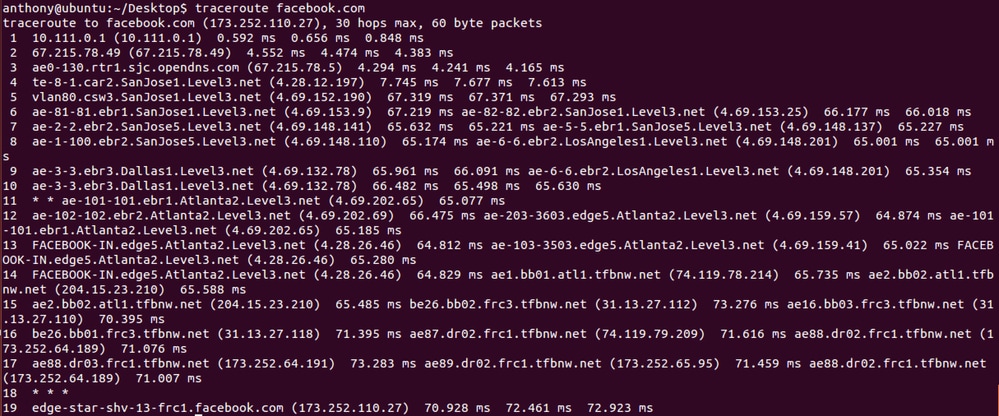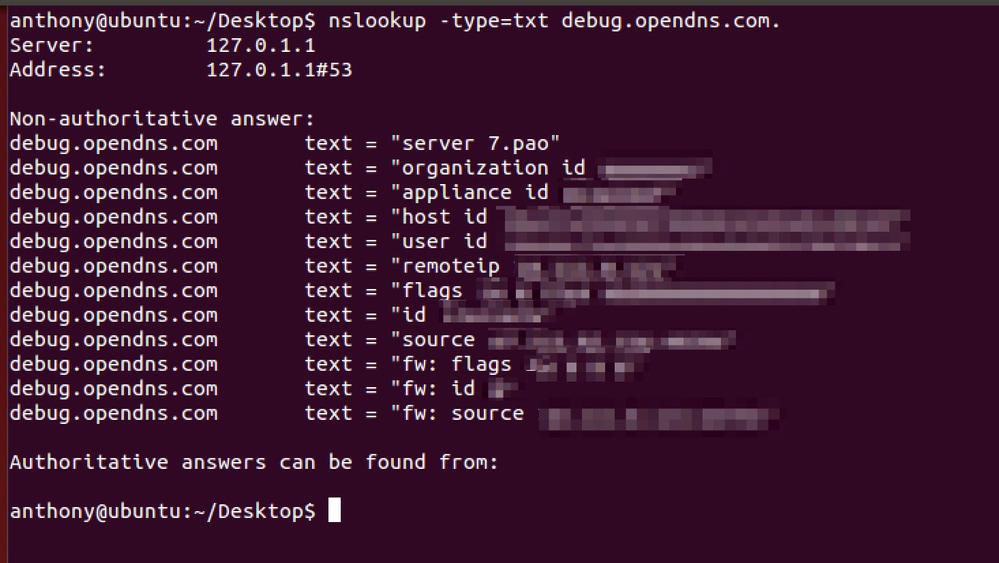简介
本文档介绍如何为Cisco Umbrella生成诊断工具输出。
概述
支持人员在排除复杂问题时经常会请求诊断工具结果。用户可以通过不同的方式访问诊断工具,具体取决于他们的Umbrella交互。

提示:这些说明并非用于解决安全Web网关(SWG)Web策略的问题。有关SWG的故障排除步骤,请参阅我们的文章Troubleshooting Umbrella Secure Web Gateway:策略调试和诊断测试。
Umbrella漫游客户端
如果用户拥有独立的Umbrella漫游客户端,则内置诊断工具。要访问它,请执行以下操作:
Windows 窗口版本
- 如果使用低于2.3.x的版本,请手动下载诊断客户端,而不是运行内置诊断程序。
- 选择系统托盘中的Umbrella Roaming Client图标。
- 系统随即会显示状态摘要。选择表示Run Diagnostic Tool的链接。
macOS
- 从菜单栏中单击Umbrella Roaming Client图标。
- 系统随即会显示状态摘要。单击底部表示运行诊断工具的链接。
Cisco AnyConnect Umbrella漫游模块
对于Cisco AnyConnect Umbrella漫游模块,用户必须运行两个工具:AnyConnect诊断和报告工具(DART)和漫游客户端Umbrella诊断工具。
Windows 窗口版本
- 使用收集Cisco AnyConnect安全移动客户端错误的基本故障排除信息一文中的说明运行DART。
- 运行位于以下位置的诊断可执行文件:
C:\Program Files (x86)\Cisco\Cisco AnyConnect Secure Mobility Client\UmbrellaDiagnostic.exe
macOS
- 使用收集Cisco AnyConnect安全移动客户端错误的基本故障排除信息一文中的说明运行DART。
- 运行位于以下位置的诊断可执行文件:
/opt/cisco/anyconnect/bin/UmbrellaDiagnostic.app
- 将文件从
/opt/cisco/anyconnect/umbrella/data/beacon-logs/service/acumbrellacore*票证复制到。
思科安全客户端Umbrella漫游模块
对于Cisco Secure Client Umbrella Roaming模块,用户必须运行两个工具:dart和漫游客户端Umbrella诊断工具。
Windows 窗口版本
- 使用收集Cisco AnyConnect安全移动客户端错误的基本故障排除信息一文中的说明运行DART。
- 运行位于以下位置的诊断可执行文件:
C:\Program Files (x86)\Cisco\Cisco Secure Client\UmbrellaDiagnostic.exe
macOS
- 使用收集Cisco AnyConnect安全移动客户端错误的基本故障排除信息一文中的说明运行DART。
- 运行位于以下位置的诊断可执行文件:
/opt/cisco/secureclient/bin/UmbrellaDiagnostic.app
- 将文件从
/opt/cisco/secureclient/umbrella/data/beacon-logs/service/acumbrellacore*票证复制到。
独立诊断工具
如果用户没有漫游客户端或AnyConnect,请从提供的链接下载并运行独立诊断工具。下载并启动诊断工具后,请参阅下一节了解如何在您的操作系统上运行该工具。
Microsoft Windows
从以下位置下载UmbrellaDiagnostic.exe.zip文件:
- 如果系统提示下载.NET 3.5,用户可以下载此配置文件并将其放置在Umbrella诊断工具EXE所在的相同位置。此操作会停止.NET 3.5提示符。
macOS
从以下位置下载OpenDNSDiagnostic-mac-1.6.4.zip文件:
Linux
- 没有可用的工具。请参阅文章“Umbrella Diagnostic Tool:(雨伞诊断工具:)”中的终端说明终端说明。
在Microsoft Windows上运行诊断工具
当用户首次运行该工具时,它将请求帐户信息、票证信息和用于测试的域。此信息是可选的,但是如果特定域导致访问问题,请将其包含在Domain to test字段中。
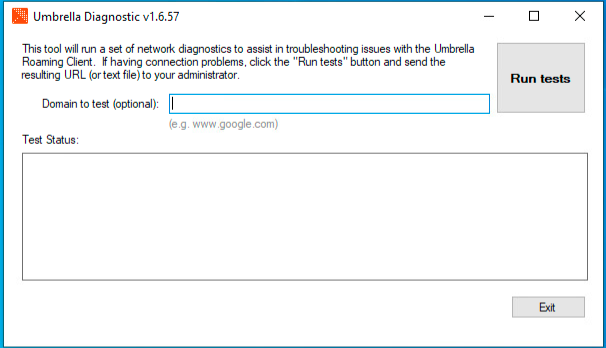 7702129618580
7702129618580
- 要运行该工具,请选择运行测试。
- 在中创建文
C:\Windows\tmp or C:\Users\\AppData\Local\Temp\件。然后此文件可提供给Umbrella支持。
请注意,自2021年3月31日起,低于1.6.5版本的Windows诊断工具不支持云上传。请上传生成的文件以提供支持。
诊断工具无法运行
如果Diagnostic未运行,请提供提供的命令提示符命令的结果:
tracert 208.67.222.222
tracert 208.67.220.220
tracert api.opendns.com.
tracert bpb.opendns.com.
tracert block.opendns.com.
tracert hit-adult.opendns.com.
nslookup -timeout=10 -type=txt debug.opendns.com. 208.67.222.222
nslookup -timeout=10 -type=txt -port=5353 debug.opendns.com. 208.67.222.222
nslookup -timeout=10 -type=txt -port=443 debug.opendns.com. 208.67.222.222
nslookup -timeout=10 -type=txt debug.opendns.com.
ipconfig /all
systeminfo.exe
在Apple macOS上运行诊断工具
当用户首次运行该工具时,它将请求帐户信息、票证信息和用于测试的域。此信息是可选的,但是如果特定域导致访问问题,请将其包含在Domain to test字段中。
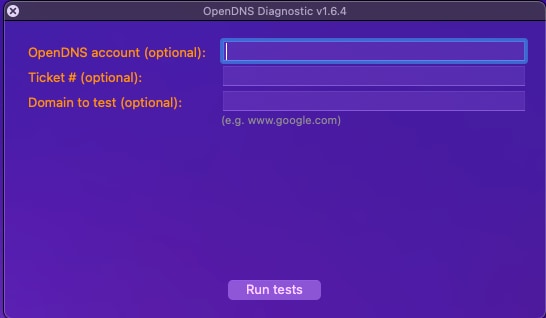 7702027945236
7702027945236
- 要运行该工具,请选择运行测试。测试可能需要一些时间才能完成。
- 然后,会生成diagnostic_results.txt文件。 请将此文件发送到Umbrella支持。
手动运行诊断测试
如果要手动运行测试,请发出提供的命令:
/usr/bin/dig +time=10 myip.opendns.com
/usr/sbin/traceroute -I -w 2 208.67.222.222
/usr/sbin/traceroute -I -w 2 208.67.220.220
/usr/sbin/traceroute -I -w 2 api.opendns.com
/usr/sbin/traceroute -I -w 2 bpb.opendns.com
/usr/sbin/traceroute -I -w 2 block.opendns.com
/usr/bin/dig @208.67.222.222 +time=10 debug.opendns.com txt
/usr/bin/dig @208.67.222.222 -p 5353 +time=10 debug.opendns.com txt
/usr/bin/dig +time=10 debug.opendns.com txt
/usr/bin/dig +time=10 whoami.akamai.net
/usr/bin/dig +time=10 whoami.ultradns.net
/usr/bin/dig @208.67.222.222 +time=10 myip.opendns.com
/usr/bin/dig @ns1-1.akamaitech.net +time=10 whoami.akamai.net
/usr/bin/dig @pdns1.ultradns.net +time=10 whoami.ultradns.net
/usr/bin/nslookup -timeout=10 -class=chaos -type=txt hostname.bind. 4.2.2.1
/usr/bin/nslookup -timeout=10 -class=chaos -type=txt hostname.bind. 192.33.4.12
/usr/bin/nslookup -timeout=10 -class=chaos -type=txt hostname.bind. 204.61.216.4
ping -n 5 www.opendns.com (www.opendns.com)
ping -n 5 rtr1.pao.opendns.com
ping -n 5 rtr1.sea.opendns.com
ping -n 5 rtr1.lax.opendns.com
ping -n 5 rtr1.chi.opendns.com
ping -n 5 rtr1.nyc.opendns.com
ping -n 5 rtr1.lon.opendns.com
ping -n 5 rtr1.mia.opendns.com
ping -n 5 rtr1.sin.opendns.com
ping -n 5 rtr1.fra.opendns.com
ping -n 5 rtr1.hkg.opendns.com
ping -n 5 rtr1.ams.opendns.com
ping -n 5 rtr1.ber.opendns.com
ping -n 5 rtr1.cdg.opendns.com
ping -n 5 rtr1.cph.opendns.com
ping -n 5 rtr1.dfw.opendns.com
ping -n 5 rtr1.otp.opendns.com
ping -n 5 rtr1.prg.opendns.com
ping -n 5 rtr1.ash.opendns.com
ping -n 5 rtr1.wrw.opendns.com
ping -n 5 rtr1.syd.opendns.com
ping -n 5 rtr1.jnb.opendns.com
ping -n 5 rtr1.yyz.opendns.com
ping -n 5 rtr1.yvr.opendns.com
ping -n 5 rtr1.nrt.opendns.com
/bin/ps wwaux
/sbin/ifconfig -a
/usr/sbin/scutil --dns
/usr/sbin/netstat -rn
/usr/bin/curl -Ls block.a.id.opendns.com/monitor.php
/usr/bin/curl -Ls -c /dev/null bpb.opendns.com/monitor/
在Linux/Unix上运行诊断工具
要提供Linux/Unix计算机的诊断信息,请运行提供的命令,并在您对支持通知单的回复中提供结果:
nslookup -type=txt debug.opendns.com.
nslookup -type=txt debug.opendns.com. 208.67.222.222
nslookup -type=txt debug.opendns.com. 208.67.222.222 -port=443
nslookup -type=txt debug.opendns.com. 208.67.222.222 -port=5353
traceroute 208.67.222.222
traceroute api.opendns.com.
traceroute bpb.opendns.com.
ifconfig
测试特定域
如果系统要求您测试特定域,请运行提供的命令:
nslookup domain.com
nslookup domain.com 208.67.222.222
nslookup domain.com 208.67.220.220
nslookup domain.com 4.2.2.1
traceroute domain.com
提供了这些命令结果的两个示例截图。您的结果可能看起来相似,但对Umbrella控制面板而言是唯一的。