소개
이 문서에서는 Cisco Umbrella에 대한 진단 도구 출력을 생성하는 방법에 대해 설명합니다.
개요
지원 담당자는 복잡한 문제를 해결할 때 진단 툴 결과를 요청하는 경우가 많습니다. 사용자는 Umbrella 상호 작용에 따라 다른 방법으로 진단 도구에 액세스할 수 있습니다.

팁: 이 지침은 SWG(Secure Web Gateway) 웹 정책의 문제를 해결하기 위한 것이 아닙니다. SWG에 대한 문제 해결 단계는 Troubleshooting Umbrella Secure Web Gateway에서 찾을 수 있습니다. 정책 디버그 및 진단 테스트.
Umbrella 로밍 클라이언트
사용자가 독립형 Umbrella Roaming Client를 사용하는 경우 진단 도구가 내장되어 있습니다. 액세스 방법:
창
- 2.3.x 이전 버전을 사용하는 경우 내장 진단을 실행하는 대신 진단 클라이언트를 수동으로 다운로드합니다.
- 시스템 트레이에서 Umbrella Roaming Client(Umbrella 로밍 클라이언트) 아이콘을 선택합니다.
- 상태 요약이 표시됩니다. Run Diagnostic Tool(진단 도구 실행)을 나타내는 링크를 선택합니다.
맥OS
- 메뉴 모음에서 Umbrella Roaming Client 아이콘을 클릭합니다.
- 상태 요약이 표시됩니다. 하단에 있는 Run Diagnostic Tool(진단 도구 실행) 링크를 클릭합니다.
Cisco AnyConnect Umbrella 로밍 모듈
Cisco AnyConnect Umbrella Roaming 모듈의 경우 사용자는 두 가지 툴을 실행해야 합니다. AnyConnect DART(Diagnostics and Reporting Tool) 및 Roaming Client Umbrella Diagnostic 툴을 사용할 수 있습니다.
창
- Cisco AnyConnect Secure Mobility Client 오류에 대한 기본 트러블슈팅 정보 수집 문서의 지침에 따라 DART를 실행합니다.
- 다음 위치에서 진단 실행 파일을 실행합니다.
C:\Program Files (x86)\Cisco\Cisco AnyConnect Secure Mobility Client\UmbrellaDiagnostic.exe
맥OS
- Cisco AnyConnect Secure Mobility Client 오류에 대한 기본 트러블슈팅 정보 수집 문서의 지침에 따라 DART를 실행합니다.
- 다음 위치에서 진단 실행 파일을 실행합니다.
/opt/cisco/anyconnect/bin/UmbrellaDiagnostic.app
- 파일을에서 티켓
/opt/cisco/anyconnect/umbrella/data/beacon-logs/service/acumbrellacore*으로 복사합니다.
Cisco Secure Client Umbrella 로밍 모듈
Cisco Secure Client Umbrella Roaming 모듈의 경우 사용자는 두 가지 툴을 실행해야 합니다. DART 및 로밍 클라이언트 Umbrella 진단 툴입니다.
창
- Cisco AnyConnect Secure Mobility Client 오류에 대한 기본 트러블슈팅 정보 수집 문서의 지침에 따라 DART를 실행합니다.
- 다음 위치에서 진단 실행 파일을 실행합니다.
C:\Program Files (x86)\Cisco\Cisco Secure Client\UmbrellaDiagnostic.exe
맥OS
- Cisco AnyConnect Secure Mobility Client 오류에 대한 기본 트러블슈팅 정보 수집 문서의 지침에 따라 DART를 실행합니다.
- 다음 위치에서 진단 실행 파일을 실행합니다.
/opt/cisco/secureclient/bin/UmbrellaDiagnostic.app
- 파일을에서 티켓
/opt/cisco/secureclient/umbrella/data/beacon-logs/service/acumbrellacore*으로 복사합니다.
독립형 진단 도구
사용자에게 로밍 클라이언트 또는 AnyConnect가 없는 경우 제공된 링크에서 독립형 진단 도구를 다운로드하고 실행하십시오. 진단 도구를 다운로드하고 실행한 후 운영 체제에서 실행하는 방법은 다음 섹션을 참조하십시오.
Microsoft Windows
여기서 UmbrellaDiagnostic.exe.zip 파일을 다운로드합니다.
- .NET 3.5를 다운로드하라는 메시지가 표시되면 사용자는 이 구성 파일을 다운로드하여 Umbrella 진단 도구 EXE와 같은 위치에 배치할 수 있습니다. 이 작업은 .NET 3.5 프롬프트를 중지합니다.
맥OS
여기서 OpenDNSDiagnostic-mac-1.6.4.zip 파일을 다운로드합니다.
Linux
- 사용할 수 있는 도구가 없습니다. Umbrella Diagnostic Tool 문서의 터미널 지침을 참조하십시오. 터미널 지침.
Microsoft Windows에서 진단 도구 실행
사용자가 처음 도구를 실행하면 계정 정보, 티켓 정보, 테스트를 위한 도메인을 요청합니다. 이 정보는 선택 사항이지만 특정 도메인에서 액세스 문제가 발생하는 경우 Domain to test(테스트할 도메인) 필드에 포함합니다.
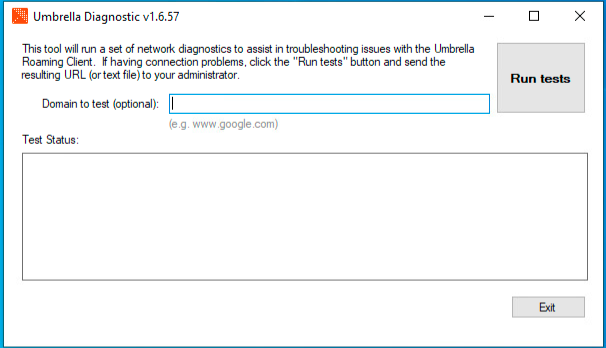 7702129618580
7702129618580
- 도구를 실행하려면 테스트 실행을 선택합니다.
- 에서 파일이
C:\Windows\tmp or C:\Users\\AppData\Local\Temp\생성됩니다. 그런 다음 이 파일을 Umbrella 지원에 제공할 수 있습니다.
2021년 3월 31일을 기준으로 Windows의 버전 1.6.5 미만의 진단 도구는 클라우드 업로드를 지원하지 않습니다. 생성된 파일을 지원 대상으로 업로드하십시오.
진단 도구 실행 실패
Diagnostic이 실행되지 않으면 제공된 명령 프롬프트 명령의 결과를 제공합니다.
tracert 208.67.222.222
tracert 208.67.220.220
tracert api.opendns.com.
tracert bpb.opendns.com.
tracert block.opendns.com.
tracert hit-adult.opendns.com.
nslookup -timeout=10 -type=txt debug.opendns.com. 208.67.222.222
nslookup -timeout=10 -type=txt -port=5353 debug.opendns.com. 208.67.222.222
nslookup -timeout=10 -type=txt -port=443 debug.opendns.com. 208.67.222.222
nslookup -timeout=10 -type=txt debug.opendns.com.
ipconfig /all
systeminfo.exe
Apple macOS에서 진단 도구 실행
사용자가 처음 도구를 실행하면 계정 정보, 티켓 정보, 테스트를 위한 도메인을 요청합니다. 이 정보는 선택 사항이지만 특정 도메인에서 액세스 문제가 발생하는 경우 Domain to test(테스트할 도메인) 필드에 포함합니다.
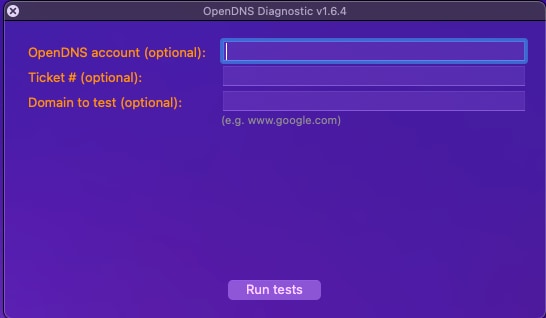 7702027945236
7702027945236
- 도구를 실행하려면 [테스트 실행]을 선택합니다. 테스트를 완료하는 데 몇 분 정도 걸릴 수 있습니다.
- 그러면 diagnostic_results.txt 파일이 생성됩니다. 이 파일을 Umbrella 지원에 보내주십시오.
진단 테스트 수동 실행
테스트를 수동으로 실행하려면 제공된 명령을 실행하십시오.
/usr/bin/dig +time=10 myip.opendns.com
/usr/sbin/traceroute -I -w 2 208.67.222.222
/usr/sbin/traceroute -I -w 2 208.67.220.220
/usr/sbin/traceroute -I -w 2 api.opendns.com
/usr/sbin/traceroute -I -w 2 bpb.opendns.com
/usr/sbin/traceroute -I -w 2 block.opendns.com
/usr/bin/dig @208.67.222.222 +time=10 debug.opendns.com txt
/usr/bin/dig @208.67.222.222 -p 5353 +time=10 debug.opendns.com txt
/usr/bin/dig +time=10 debug.opendns.com txt
/usr/bin/dig +time=10 whoami.akamai.net
/usr/bin/dig +time=10 whoami.ultradns.net
/usr/bin/dig @208.67.222.222 +time=10 myip.opendns.com
/usr/bin/dig @ns1-1.akamaitech.net +time=10 whoami.akamai.net
/usr/bin/dig @pdns1.ultradns.net +time=10 whoami.ultradns.net
/usr/bin/nslookup -timeout=10 -class=chaos -type=txt hostname.bind. 4.2.2.1
/usr/bin/nslookup -timeout=10 -class=chaos -type=txt hostname.bind. 192.33.4.12
/usr/bin/nslookup -timeout=10 -class=chaos -type=txt hostname.bind. 204.61.216.4
ping -n 5 www.opendns.com (www.opendns.com)
ping -n 5 rtr1.pao.opendns.com
ping -n 5 rtr1.sea.opendns.com
ping -n 5 rtr1.lax.opendns.com
ping -n 5 rtr1.chi.opendns.com
ping -n 5 rtr1.nyc.opendns.com
ping -n 5 rtr1.lon.opendns.com
ping -n 5 rtr1.mia.opendns.com
ping -n 5 rtr1.sin.opendns.com
ping -n 5 rtr1.fra.opendns.com
ping -n 5 rtr1.hkg.opendns.com
ping -n 5 rtr1.ams.opendns.com
ping -n 5 rtr1.ber.opendns.com
ping -n 5 rtr1.cdg.opendns.com
ping -n 5 rtr1.cph.opendns.com
ping -n 5 rtr1.dfw.opendns.com
ping -n 5 rtr1.otp.opendns.com
ping -n 5 rtr1.prg.opendns.com
ping -n 5 rtr1.ash.opendns.com
ping -n 5 rtr1.wrw.opendns.com
ping -n 5 rtr1.syd.opendns.com
ping -n 5 rtr1.jnb.opendns.com
ping -n 5 rtr1.yyz.opendns.com
ping -n 5 rtr1.yvr.opendns.com
ping -n 5 rtr1.nrt.opendns.com
/bin/ps wwaux
/sbin/ifconfig -a
/usr/sbin/scutil --dns
/usr/sbin/netstat -rn
/usr/bin/curl -Ls block.a.id.opendns.com/monitor.php
/usr/bin/curl -Ls -c /dev/null bpb.opendns.com/monitor/
Linux/Unix에서 진단 도구 실행
Linux/Unix 시스템에 대한 진단 정보를 제공하려면 제공된 명령을 실행하고 지원 티켓에 대한 회신에 결과를 입력하십시오.
nslookup -type=txt debug.opendns.com.
nslookup -type=txt debug.opendns.com. 208.67.222.222
nslookup -type=txt debug.opendns.com. 208.67.222.222 -port=443
nslookup -type=txt debug.opendns.com. 208.67.222.222 -port=5353
traceroute 208.67.222.222
traceroute api.opendns.com.
traceroute bpb.opendns.com.
ifconfig
특정 도메인에 대한 테스트
특정 도메인을 테스트하라는 메시지가 표시되면 제공된 명령을 실행합니다.
nslookup domain.com
nslookup domain.com 208.67.222.222
nslookup domain.com 208.67.220.220
nslookup domain.com 4.2.2.1
traceroute domain.com
이러한 명령의 결과에 대한 두 가지 예제 스크린샷이 제공됩니다. 결과는 비슷하게 표시될 수 있지만 Umbrella 대시보드에서만 볼 수 있습니다.
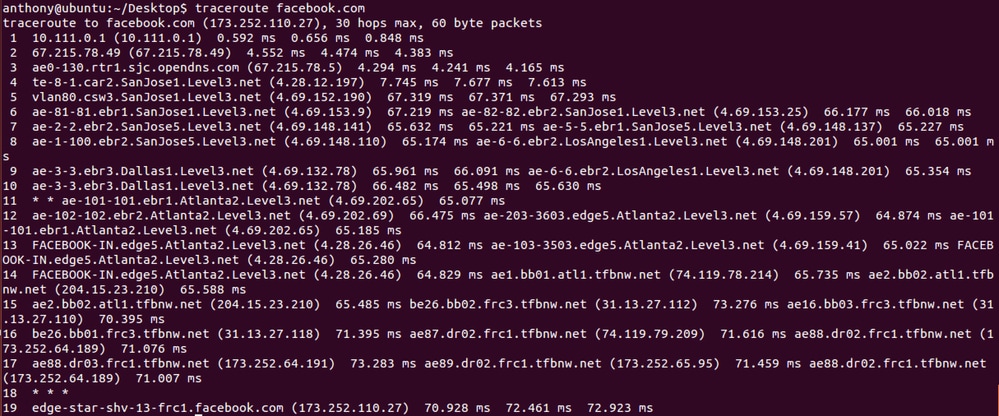
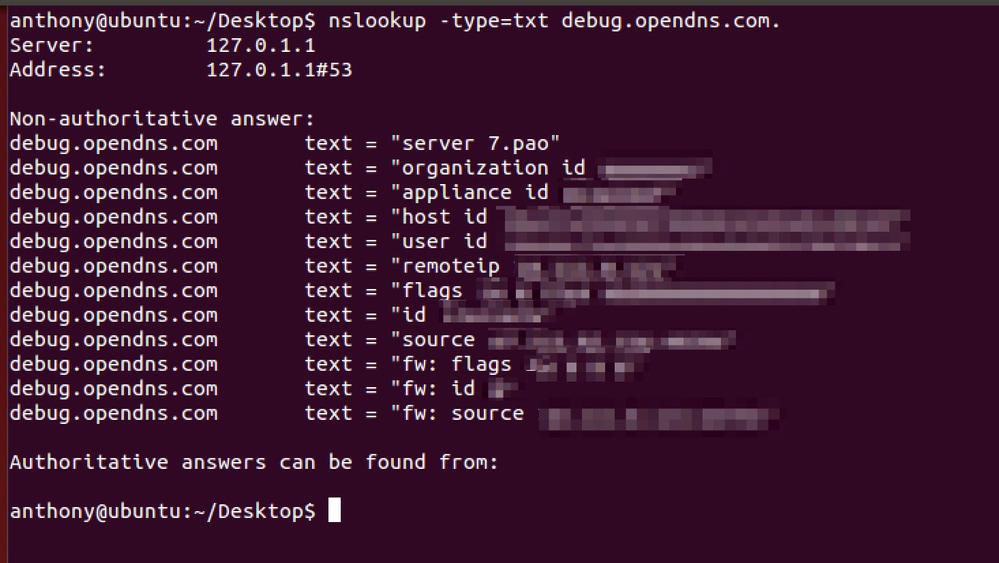

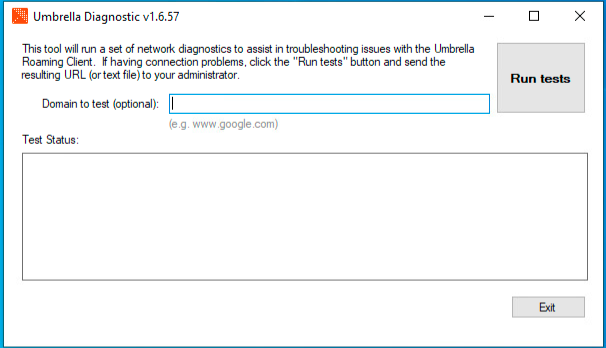
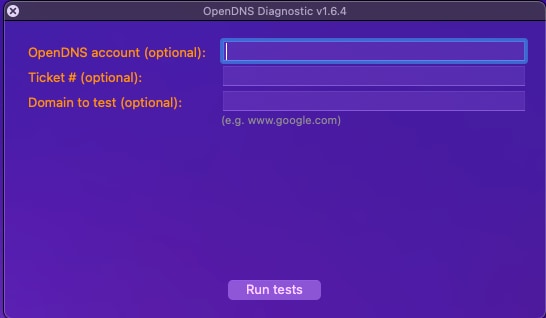
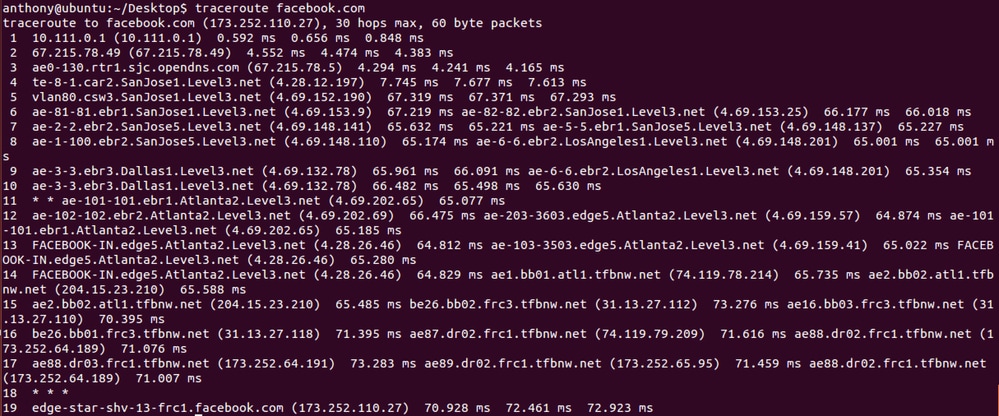
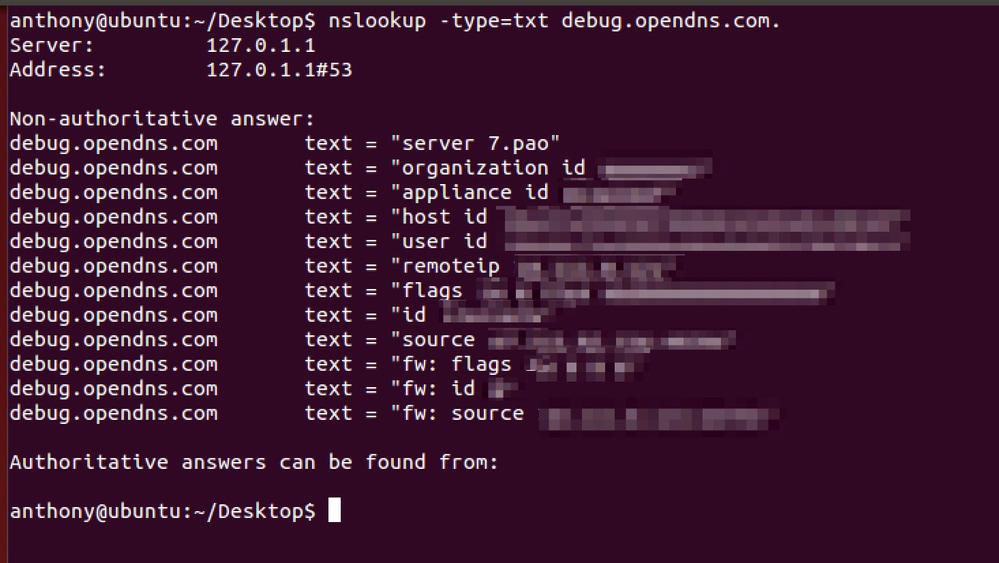
 피드백
피드백