LPWA インターフェイス設定
P-LPWA-800 および P-LPWA-900 モジュールは、コマンド ライン インターフェイス(CLI)または Cisco IOS XE Web ユーザーインターフェイス(WebUI)で管理できます。
 (注) |
GPS は、共通パケットフォワーダ(CPF)アプリケーションが機能するために必須です。CPF アプリケーションをインストールする前に、Lora モジュールの GPS アンテナを接続し、以下のコマンドを使用して GPS ステータスを確認してください。 |
Router#show lorawan 0/1/0 gps
Recorded GNSS Info at 2022-09-13 19:20:50 UTC
GNSS Location:
Latitude: 37 Deg 25 Min 5.937 Sec North (37.418316)
Longitude: 121 Deg 55 Min 9.714 Sec West (-121.919365)
Height: 37.0m
Router#
次に、GPS 設定の例を示します。
interface LORAWAN0/1/0
no ip address
common-packet-forwarder profile
country UNITEDSTATES
region-channel-plan US915
gateway-id 69
lns-ip 172.27.127.209
lns-port 6080
log-level xdebug lines 240
gps enable
cpf enable
arp timeout 0
no mop enabled
no mop sysid
end
GPS 情報を消去するには、次のコマンドを使用します。
Router#clear lorawan 0/1/0 cpf location-info
Router#共通パケットフォワーダの設定手順
インターフェイスを設定するには、次の手順に従います。
手順
| コマンドまたはアクション | 目的 | |||
|---|---|---|---|---|
|
ステップ 1 |
configure terminal 例: |
グローバル コンフィギュレーション モードを開始します。 |
||
|
ステップ 2 |
int loraWAN interface 例: |
LoraWan インターフェイス コンフィギュレーション モードを開始します。 |
||
|
ステップ 3 |
common-packet-forwarder profile 例: |
CPF のパラメータを設定します。 |
||
|
ステップ 4 |
region-channel-plan <number> 例: |
地域チャネル計画コードを設定します。 |
||
|
ステップ 5 |
gateway-id <number> 例: |
CPF に使用されるゲートウェイ ID を設定します。 |
||
|
ステップ 6 |
lns-ip <ip-address> 例: |
Lora ネットワークサーバーの IP アドレスを設定します。 |
||
|
ステップ 7 |
lns-port <port-number> 例: |
Lora ネットワークサーバーのポート番号を設定します。 |
||
|
ステップ 8 |
cpf enable 例: |
CPF を起動します。
|
||
|
ステップ 9 |
exit 例: |
CPF プロファイルブロックを終了し、設定を更新します。 |
||
|
ステップ 10 |
exit 例: |
インターフェイス コンフィギュレーション モードを終了します。 |
||
|
ステップ 11 |
exit 例: |
コンフィギュレーション モードを終了します。 |
デフォルト設定
次に、lorawan インターフェイスのデフォルト設定の例を示します。
Router#sh run int lorawan 0/3/0
Building configuration...
Current configuration : 192 bytes
!
interface LORAWAN0/3/0
no ip address
common-packet-forwarder profile
gateway-id 69
lns-ip 172.27.127.209
lns-port 6080
cpf enable
arp timeout 0
no mop enabled
no mop sysid
end
Router#
WebUI を使用したインターフェイスの設定
次の手順を使用して、WebUI を介して Cisco lorawan インターフェイスを設定します。
手順
|
ステップ 1 |
WebUI を起動したら、[Configuration] > [LoRaWAN] に移動します。 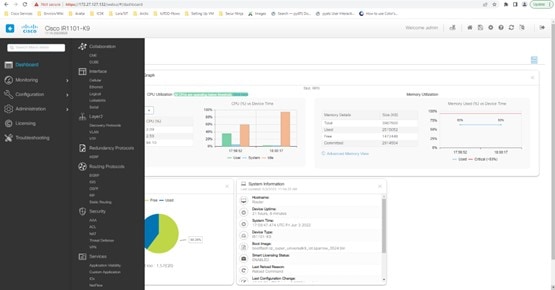
WebUI の使用方法の詳細については、『IR1101 Software Configuration Guide』の「Web User Interface (WebUI)」を参照してください。 |
|
ステップ 2 |
[LoRaWAN] インターフェイスをダブルクリックします。 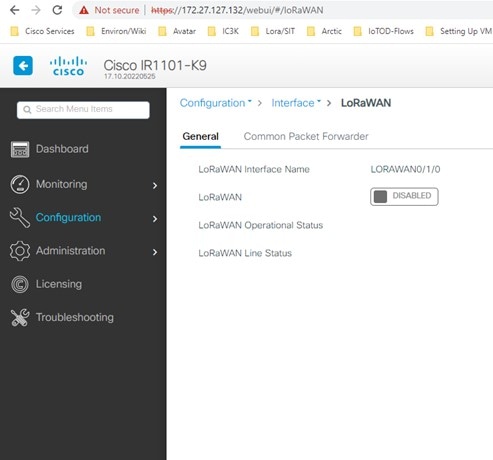
|
|
ステップ 3 |
Cisco lorawan インターフェイスを有効にします。 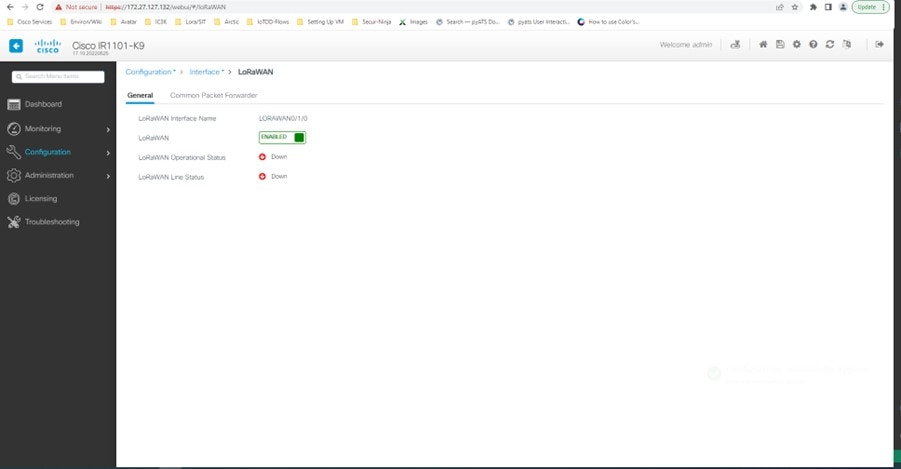
|
|
ステップ 4 |
[Common Packet Forwarder] タブをクリックして、CPF 設定を追加します。 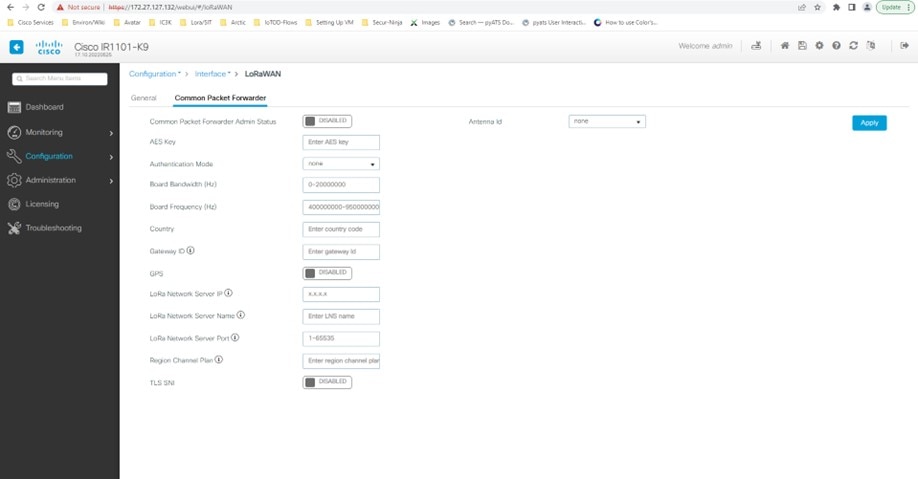
|
|
ステップ 5 |
CPF 設定を追加し、[Common Packet Forwarder Admin Status] を [ENABLED] に設定します。 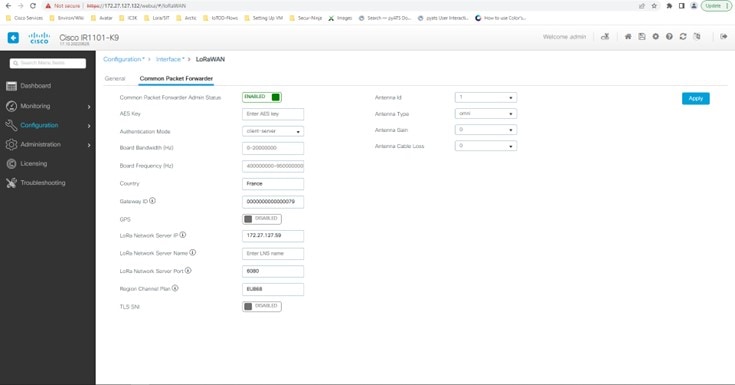
|
次のタスク
Local Manager を使用したアプリケーション展開プロセスについては、「Cisco IOx Local Manager Workflows」を参照してください。
 フィードバック
フィードバック