はじめに
このドキュメントでは、Kandji RMM用のUmbrellaモジュール(macOS)を使用してCisco Secure Client(CSC)を設定する方法について説明します。
前提条件
要件
次の項目に関する知識があることが推奨されます。
- Umbrellaダッシュボードへのアクセス
- Kandjiポータルへのアクセス
- Secure Client Umbrellaモジュールプロファイル(orginfo.json)。
- 導入するバージョンのセキュアクライアント導入前パッケージ。

注:このガイドでは、インストール後のスクリプトとともに、Kandji内の.zip展開方法を使用します。
使用するコンポーネント
このドキュメントの情報は、Umbrellaモジュールを搭載したCisco Secure Clientに基づくものです。
このドキュメントの情報は、特定のラボ環境にあるデバイスに基づいて作成されました。このドキュメントで使用するすべてのデバイスは、クリアな(デフォルト)設定で作業を開始しています。本稼働中のネットワークでは、各コマンドによって起こる可能性がある影響を十分確認してください。
概要
この記事では、Kandji RMM用のUmbrellaモジュール(macOS)を使用してCisco Secure Client(CSC)を設定する方法について説明します。

注意:この記事は、2025年3月3日の時点でそのまま提供されています。Cisco Umbrellaのサポートでは、これらの手順がこの日付以降に有効であることを保証せず、Kandjiからの更新に基づいて変更されることがあります。
.zipインストーラを準備する
1. Umbrellaダッシュボードにアクセスし、Deployments > Roaming Clients > Download > Download Module Profileの順に移動して、セキュアなクライアントUmbrellaモジュールプロファイル(orginfo.json)をダウンロードします。
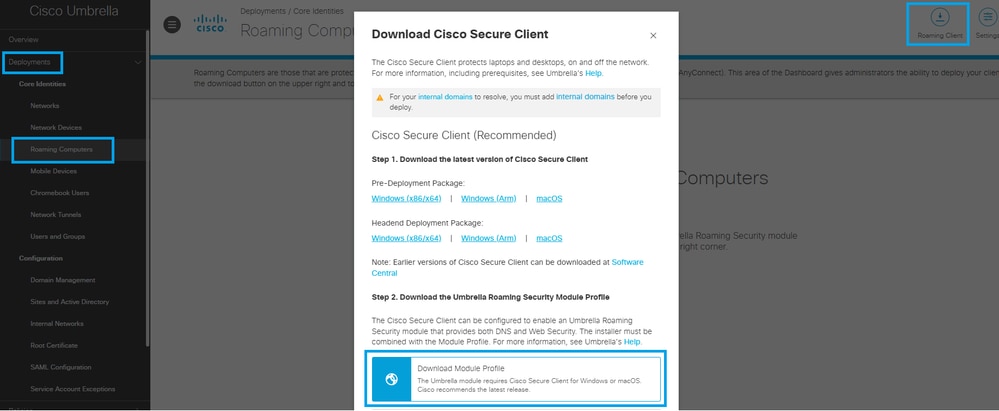 34747396643092
34747396643092
2. Pre-Deployment Packageを選択して、最新バージョンのmacOSインストーラをダウンロードすることもできます。
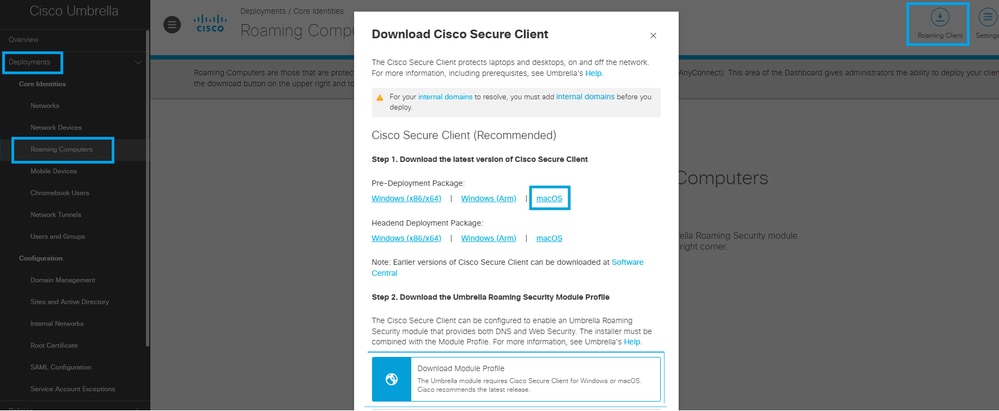 34747396644884
34747396644884
3. インストーライメージを書き込み可能なバージョンに変更することで、.dmgファイルを展開用に構成できるようになりました。これは、ディスクユーティリティを使用するか、次のコマンドを使用してターミナルアプリケーションで実行できます。
hdiutil convert -format UDRW -o
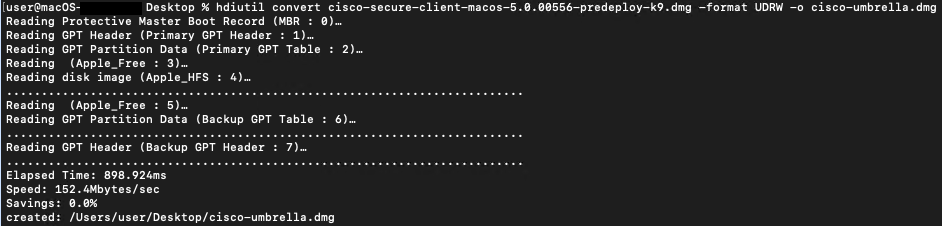
4. 新しく変換された.dmgファイルを開き、'Profiles'フォルダに移動します。次に、Umbrellaフォルダに、ダッシュボードからダウンロードしたOrgInfo.jsonファイルを配置します。
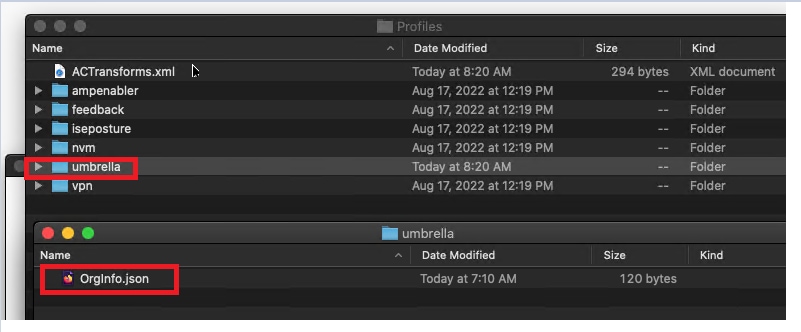 34747396647444
34747396647444
4.1.オプションでVPNモジュールを非表示にするには、ACTransforms.xmlファイルを編集します。<DisableVPN>要素をtrueに更新し、コメントタグ<!—および—>を削除します
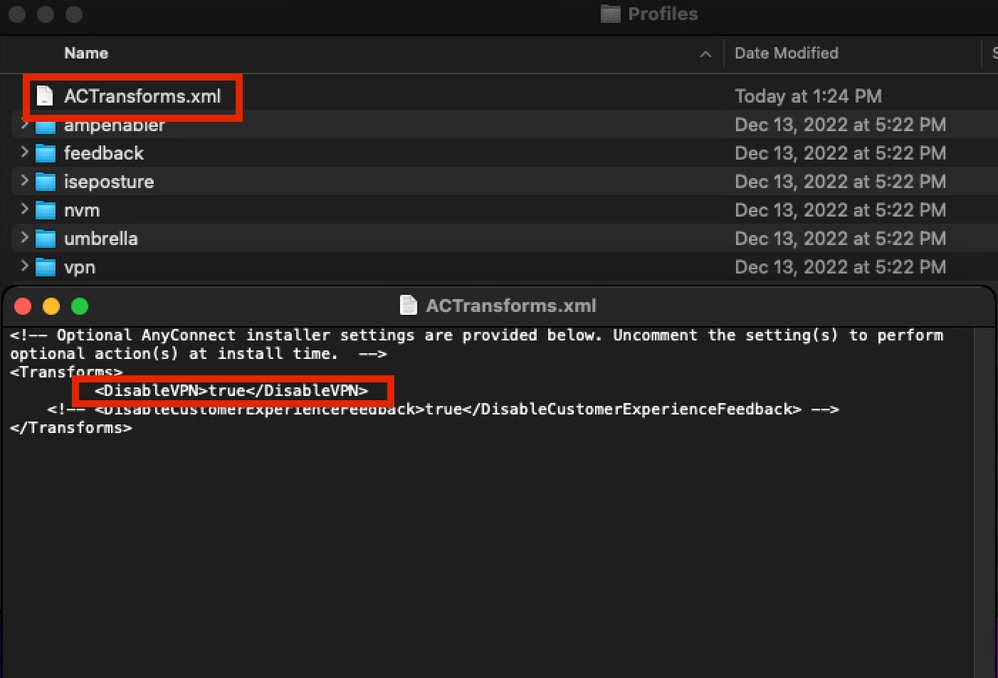 34747372903956
34747372903956
5. 次に、install_choices.xmlという名前の新しいファイルを作成します。このファイルでは、インストールするモジュールを指定できます。
ファイルを生成するには、次のコマンドを実行します。
installer -pkg /volumes/Cisco\ Secure\ Client\ /Cisco\ Secure\ Client.pkg -showChoiceChangesXML > ~/Downloads/install_choices.xml
- モジュールをスキップするには、モジュールを0で定義します。
- モジュールをインストールするには、モジュールを1で定義します。
このファイルは、修正された.dmgファイルと同じフォルダに配置する必要があります。フォルダ構造は次のスクリーンショットのようになります。
 34747372904212
34747372904212
この例では、install_choices.xmlファイルにCore VPN、Umbrella、およびDARTモジュールが含まれており、各モジュールは1に設定されており、これらがSecure Clientのインストールに含まれていることを示しています。
attributeSetting
choiceAttribute
visible
choiceIdentifier
choice_anyconnect_vpn
attributeSetting
choiceAttribute
enabled
choiceIdentifier
choice_anyconnect_vpn
attributeSetting
1
choiceAttribute
selected
choiceIdentifier
choice_anyconnect_vpn
attributeSetting
choiceAttribute
visible
choiceIdentifier
choice_fireamp
attributeSetting
choiceAttribute
enabled
choiceIdentifier
choice_fireamp
attributeSetting
0
choiceAttribute
selected
choiceIdentifier
choice_fireamp
attributeSetting
choiceAttribute
visible
choiceIdentifier
choice_dart
attributeSetting
choiceAttribute
enabled
choiceIdentifier
choice_dart
attributeSetting
1
choiceAttribute
selected
choiceIdentifier
choice_dart
attributeSetting
choiceAttribute
visible
choiceIdentifier
choice_secure_firewall_posture
attributeSetting
choiceAttribute
enabled
choiceIdentifier
choice_secure_firewall_posture
attributeSetting
0
choiceAttribute
selected
choiceIdentifier
choice_secure_firewall_posture
attributeSetting
choiceAttribute
visible
choiceIdentifier
choice_iseposture
attributeSetting
choiceAttribute
enabled
choiceIdentifier
choice_iseposture
attributeSetting
0
choiceAttribute
selected
choiceIdentifier
choice_iseposture
attributeSetting
choiceAttribute
visible
choiceIdentifier
choice_nvm
attributeSetting
choiceAttribute
enabled
choiceIdentifier
choice_nvm
attributeSetting
0
choiceAttribute
selected
choiceIdentifier
choice_nvm
attributeSetting
choiceAttribute
visible
choiceIdentifier
choice_secure_umbrella
attributeSetting
choiceAttribute
enabled
choiceIdentifier
choice_secure_umbrella
attributeSetting
1
choiceAttribute
selected
choiceIdentifier
choice_secure_umbrella
attributeSetting
choiceAttribute
visible
choiceIdentifier
choice_thousandeyes
attributeSetting
choiceAttribute
enabled
choiceIdentifier
choice_thousandeyes
attributeSetting
0
choiceAttribute
selected
choiceIdentifier
choice_thousandeyes
attributeSetting
choiceAttribute
visible
choiceIdentifier
choice_duo
attributeSetting
choiceAttribute
enabled
choiceIdentifier
choice_duo
attributeSetting
0
choiceAttribute
selected
choiceIdentifier
choice_duo
attributeSetting
choiceAttribute
visible
choiceIdentifier
choice_zta
attributeSetting
choiceAttribute
enabled
choiceIdentifier
choice_zta
attributeSetting
0
choiceAttribute
selected
choiceIdentifier
choice_zta
6. ここで、ディスクユーティリティまたはターミナルアプリケーションを使用して、インストーライメージを読み取り専用バージョンに変更します。
hdiutil convert <source dmg> -format UDRO -o <output dmg>
7. Umbrellaのインストールを準備する最後の手順は、インストールフォルダを.zipファイルに変換することです。このファイルは、Kandjiダッシュボードにアップロードする準備ができています。
漢字ダッシュボードの変更
1. macOS 13(以降)およびSecure Client 5.1では、VPN AgentはOSによって起動される前にユーザの承認を必要とします。この承認プロセスを自動化したり、セキュアクライアントが所有するログイン項目をユーザが無効にできないようにしたりするには、管理対象ログイン項目用に設定された属性を持つMDMプロファイルを導入する必要があります。
- バンドルIDプレフィクス:com.cisco.secureclient
- チームID: DE8Y96K9QP
これらは、バンドルID com.cisco.secureclientを使用するKandjiガイドの『Configure the Login & Background Items Library Item』を使用して作成できます。
2. Cisco Secure Clientは、macOS 11以降でネットワークシステム拡張を使用し、「Cisco Secure Client - Socket Filter」という名前のアプリケーションにバンドルされています。 次に、Kandjiが次のIDを使用してインストールする必要があります。
- チームID:DE8Y96K9QP
- バンドルID:com.cisco.anyconnect.macos.acsockext
- システム拡張タイプ:NetworkExtension
これらの識別子は、KandjiのガイドであるSystem Extensions - Overview and Guideを使用して設定できます。
3. Cisco Secure Clientはカスタムアプリケーションとして導入する必要があります。この作業は、Kandjiのガイド「カスタムアプリケーションの導入」を使用して実行できます。
追加と設定の段階に入ったら、導入に関して次の調整を行います。
- パッケージの種類を選択: ZIPファイルを選択します。
- インストーラのアップロード:ステップ7で設定した.zipファイルをアップロードします。
- .zipファイルタイプを選択した場合は、解凍の場所を定義するための追加フィールドを使用できます。(デフォルトの場所は/var/tmp/)
- ポストインストールスクリプト:パッケージの実行後に実行されるスクリプトを指定します。
<Filename.zip>を、前述のステップ7で使用した名前に更新します。- .dmgファイルとinstall_choices.xmlファイルを含めるために使用される
<Folder Name>を更新します
<Output dmg file.dmg>を手順5で宣言した名前に更新します。
スクリプトの例
#!/bin/bash
# Optional extract the ZIP file. (Kandji extracts to /var/tmp by default)
#unzip "/var/tmp/Cisco Secure Client 5-1-7-80.zip" -d /var/tmp/
# Mount the DMG.
hdiutil attach "/var/tmp/<Folder Name>/<Output dmg file.dmg>"
# Run the installer with our xml choices file.
installer -pkg "/Volumes/Cisco Secure Client 5.1.7.80/Cisco Secure Client.pkg" -applyChoiceChangesXML "/var/tmp/<Folder Name>/install_choices.xml" -target /
# Check installer exit code.
if [ $? -ne 0 ]; then
echo "Error: Installation failed."
# Add any necessary cleanup or rollback actions here
exit 1
fi
# Unmount the DMG.
hdiutil detach "Cisco Secure Client 5.1.7.80"
# Remove the temp files & folders.
rm -rf /var/tmp/<Folder Name>
rm -f /var/tmp/<Filename.zip>
exit 0
Cisco Secure Clientの導入に関して導入の問題が発生した場合は、Cisco TACチームにお問い合わせください。
Umbrellaモジュールに関連する導入の問題については、Cisco Umbrellaサポートにサポートチケットをログしてください。


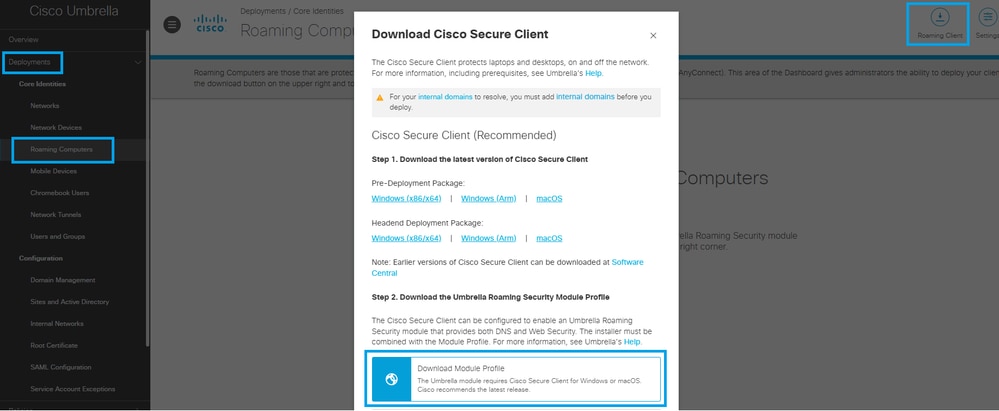
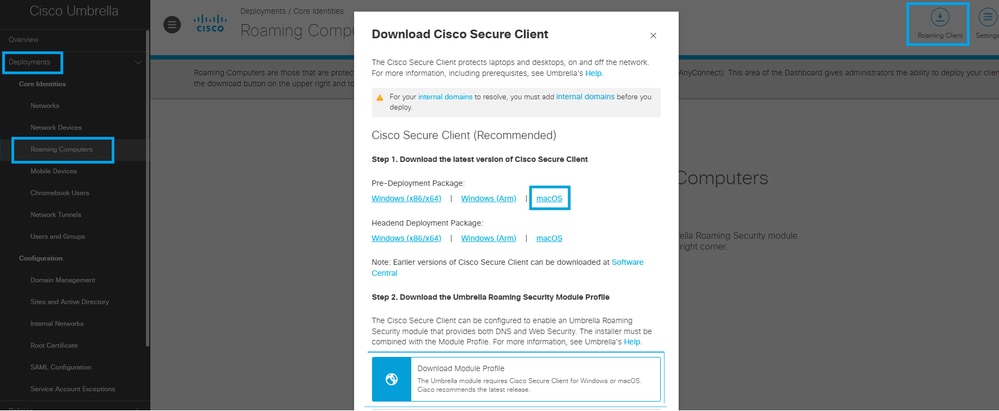
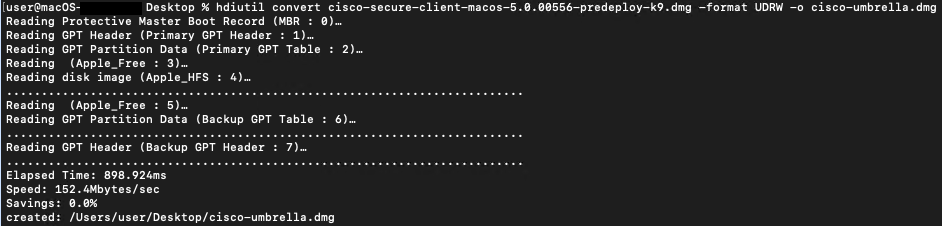
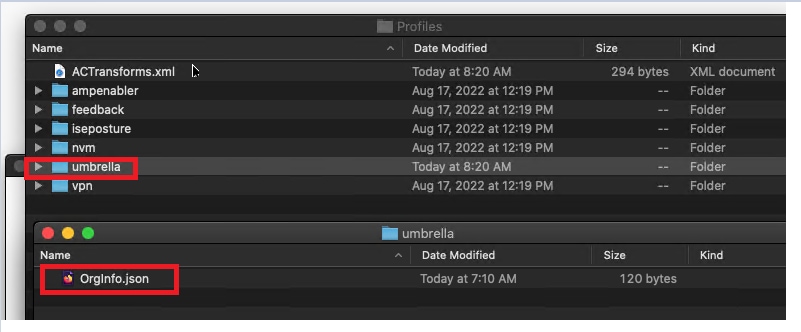
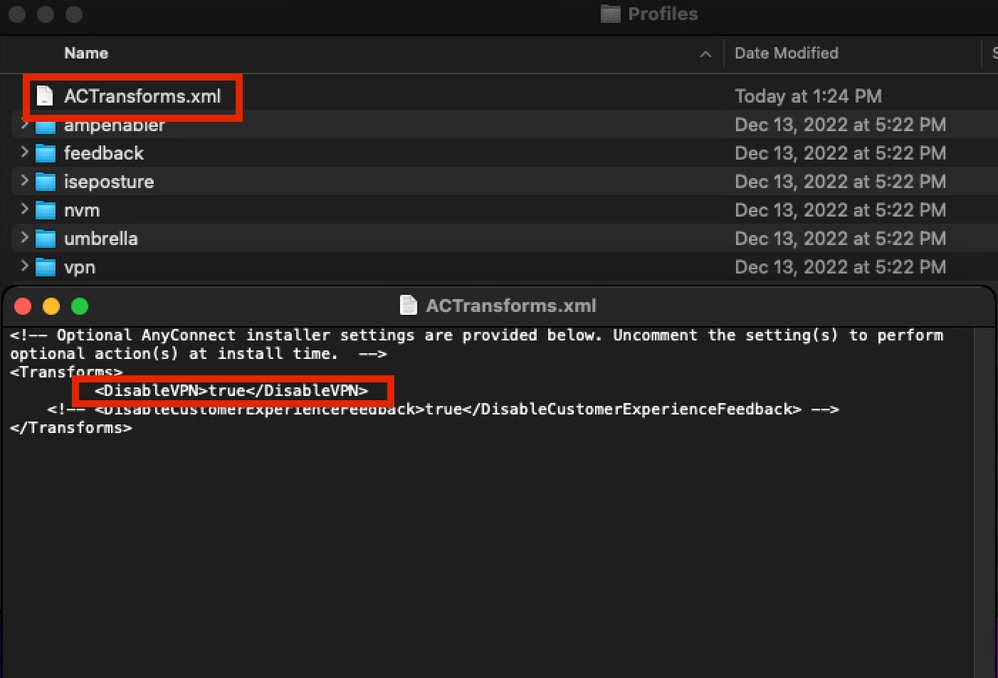

 フィードバック
フィードバック