Risoluzione dei problemi di GuestShell sulle piattaforme Catalyst 9K
Opzioni per il download
Linguaggio senza pregiudizi
La documentazione per questo prodotto è stata redatta cercando di utilizzare un linguaggio senza pregiudizi. Ai fini di questa documentazione, per linguaggio senza di pregiudizi si intende un linguaggio che non implica discriminazioni basate su età, disabilità, genere, identità razziale, identità etnica, orientamento sessuale, status socioeconomico e intersezionalità. Le eventuali eccezioni possono dipendere dal linguaggio codificato nelle interfacce utente del software del prodotto, dal linguaggio utilizzato nella documentazione RFP o dal linguaggio utilizzato in prodotti di terze parti a cui si fa riferimento. Scopri di più sul modo in cui Cisco utilizza il linguaggio inclusivo.
Informazioni su questa traduzione
Cisco ha tradotto questo documento utilizzando una combinazione di tecnologie automatiche e umane per offrire ai nostri utenti in tutto il mondo contenuti di supporto nella propria lingua. Si noti che anche la migliore traduzione automatica non sarà mai accurata come quella fornita da un traduttore professionista. Cisco Systems, Inc. non si assume alcuna responsabilità per l’accuratezza di queste traduzioni e consiglia di consultare sempre il documento originale in inglese (disponibile al link fornito).
Sommario
Introduzione
In questo documento viene descritto come risolvere i problemi con Guest Shell sugli switch Cat9K.
Prerequisiti
Requisiti
- Conoscenze base del software Cisco IOS® XE
- File system Linux
- Comandi Linux
Componenti usati
Le informazioni fornite in questo documento si basano sulle seguenti versioni software e hardware:
- Catalyst 9200
- Catalyst 9300
- Catalyst 9400
- Catalyst 9500
- Catalyst 9600
- Cisco IOS XE 17.9.1 e versioni successive
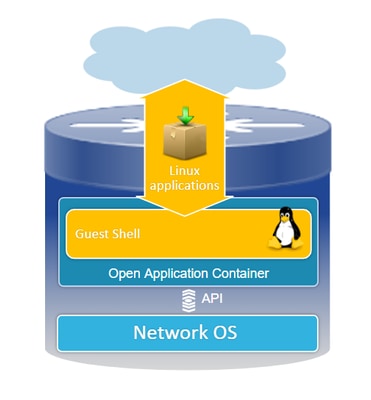
Le informazioni discusse in questo documento fanno riferimento a dispositivi usati in uno specifico ambiente di emulazione. Su tutti i dispositivi menzionati nel documento la configurazione è stata ripristinata ai valori predefiniti. Se la rete è operativa, valutare attentamente eventuali conseguenze derivanti dall'uso dei comandi.
Premesse
Panoramica della shell guest
- La shell guest offre un ambiente di esecuzione isolato che opera all'interno di un contenitore Linux (LXC).
- Accesso alla rete: Gli amministratori possono connettersi alla rete tramite interfacce di rete Linux, consentendo una connettività e una gestione affidabili.
- Accesso Bootflash: È disponibile l'accesso diretto allo storage bootflash, che facilita la gestione efficiente dei file e le operazioni di sistema.
- Accesso CLI di Cisco IOS: Gli amministratori possono interagire direttamente con l'interfaccia della riga di comando di Cisco IOS, consentendo un'integrazione e un controllo senza problemi.
- Esecuzione script: L'ambiente supporta l'installazione e l'esecuzione di script Python, consentendo l'automazione e la personalizzazione.
- Supporto applicazioni: È possibile installare ed eseguire applicazioni Linux sia a 32 che a 64 bit, offrendo flessibilità e un'ampia gamma di possibilità funzionali.
Risoluzione dei problemi
.
Configurazione
1. Abilitare IOX.
Switch#conf terminal Switch(config)#iox Switch(config)#
Attendere 1-5 minuti per l'inizializzazione di IOX. Verificare che IOX sia operativo. è possibile controllare i messaggi visualizzati durante la sessione CLI o esaminando l'output del comando show.
*Mar 10 15:35:40.206: %UICFGEXP-6-SERVER_NOTIFIED_START: Switch 1 R0/0: psd: Server iox has been notified to start *Mar 10 15:35:51.186: %IOX-3-PD_PARTITION_CREATE: Switch 1 R0/0: run_ioxn_caf: IOX may take upto 5 mins to be ready. Wait for iox to be ready before installing the apps *Mar 10 15:37:56.643: %IOX-3-IOX_RESTARTABITLITY: Switch 1 R0/0: run_ioxn_caf: Stack is in N+1 mode, disabling sync for IOx restartability *Mar 10 15:38:05.835: %IM-6-IOX_ENABLEMENT: Switch 1 R0/0: ioxman: IOX is ready. Switch#show iox-service IOx Infrastructure Summary: --------------------------- IOx service (CAF) : Running IOx service (HA) : Running IOx service (IOxman) : Running IOx service (Sec storage) : Running Libvirtd 5.5.0 : Running Dockerd v19.03.13-ce : Running Sync Status : Disabled
2. Configurazione della rete.
In questo esempio viene utilizzata l'interfaccia AppGigabit Ethernet per fornire l'accesso alla rete.
! interface AppGigabitEthernet1/0/1 switchport trunk allowed vlan 50 switchport mode trunk ! app-hosting appid guestshell app-vnic AppGigabitEthernet trunk vlan 50 guest-interface 0 guest-ipaddress 192.168.10.10 netmask 255.255.255.0 name-server0 192.168.10.254 end !

Nota: GuestShell utilizza un indirizzo IP statico poiché non include il servizio client DHCP per impostazione predefinita. È possibile installare il servizio client DHCP per ottenere un indirizzo IP in modo dinamico.
In questo esempio viene utilizzata l'interfaccia di gestione (Gi0/0) per fornire l'accesso alla rete. In modalità di gestione, guestshell utilizza la porta di gestione per la rete. L'indirizzo IP della porta di gestione configurata da Cisco IOS funge da gateway.
! app-hosting appid guestshell app-vnic management guest-interface 0 name-server0 8.8.8.8 !

Nota: Quando si utilizza l'interfaccia di gestione, la configurazione predefinita per l'interfaccia Guest Shell eth0 viene hardcoded sull'indirizzo IP 192.168.30.2.
È possibile configurare l'interfaccia del gruppo di porte virtuali:
- Configurazione gruppo porte virtuali: Stabilire un gruppo di porte virtuali con un indirizzo IP statico.
- Connettività Internet: Accertarsi che l'interfaccia della porta anteriore sia collegata a Internet per consentire l'accesso esterno.
- Configurazione della NAT: Configurare NAT tra il gruppo di porte virtuali e la porta anteriore per facilitare la conversione degli indirizzi di rete.
- Assegnazione IP GuestShell: Assegnare un indirizzo IP a GuestShell nella stessa subnet dell'interfaccia del gruppo di porte virtuali.
! interface VirtualPortGroup0 ip address 192.168.35.1 255.255.255.0 ip nat inside ! interface GigabitEthernet1/0/3 no switchport ip address 192.168.100.10 255.255.255.0 ip nat outside ! ip route 0.0.0.0 0.0.0.0 192.168.100.254 ip route vrf Mgmt-vrf 0.0.0.0 0.0.0.0 192.168.10.254 ip nat inside source static tcp 192.168.35.2 7023 192.168.100.10 7023 extendable ! ! ip access-list standard NAT_ACL 10 permit 192.168.0.0 0.0.255.255 ! app-hosting appid guestshell app-vnic gateway1 virtualportgroup 0 guest-interface 0 guest-ipaddress 192.168.35.2 netmask 255.255.255.0 app-default-gateway 192.168.35.1 guest-interface 0 name-server0 8.8.8.8 end
3. Abilitare guestshell.
Switch#guestshell enable Interface will be selected if configured in app-hosting Please wait for completion guestshell installed successfully Current state is: DEPLOYED guestshell activated successfully Current state is: ACTIVATED guestshell started successfully Current state is: RUNNING Guestshell enabled successfully

Nota: Il comando guestshell enable è l'unico modo per installare guestshell. L'utilizzo di App-hosting CLI activate/connect/deactivate può essere utilizzato per controllare guestshell. In alternativa, si consiglia di utilizzare guestshell exec CLI.
Ciclo di vita di Guestshell
Guestshell disabilitato: Disabilita Guesthell rimuove l'accesso a Guestshell e interrompe le sessioni correnti. I file/dati vengono conservati. È possibile utilizzare guestshell enable per ripristinare l'accesso.
Switch#guestshell disable Guestshell disabled successfully
Guestshell distruggi: Il file system della shell guest viene eliminato in modo irreversibile. Tutti i file/dati/script/settinguestshell/ pacchetti e moduli installati.
Switch#guestshell destroy Guestshell destroyed successfully

Nota: quando si esegue questo comando, tutti i dati vengono persi in modo irreversibile.
Esecuzione di Guestshell: Guestshell esegue il comando guestshell run bash per creare una shell all'interno della shell guest, consentendo di utilizzare qualsiasi file binario di Linux in /bin e /sbin.
Switch#guestshell run bash [guestshell@guestshell ~]$ ping 192.168.10.1 PING 192.168.10.1 (192.168.10.1) 56(84) bytes of data. 64 bytes from 192.168.10.1: icmp_seq=2 ttl=254 time=0.517 ms 64 bytes from 192.168.10.1: icmp_seq=3 ttl=254 time=0.552 ms 64 bytes from 192.168.10.1: icmp_seq=4 ttl=254 time=0.447 ms 64 bytes from 192.168.10.1: icmp_seq=5 ttl=254 time=0.549 ms
Guestshell run python: Utilizzare questo comando per avviare l'interprete Python interattivo.
Switch#guestshell run python3 Python 3.6.8 (default, Dec 22 2020, 19:04:08) [GCC 8.4.1 20200928 (Red Hat 8.4.1-1)] on linux Type "help", "copyright", "credits" or "license" for more information. >>>
Convalide
È possibile utilizzare i seguenti comandi per convalidare la shell guest:
Switch#show app-hosting detail appid guestshell
App id : guestshell
Owner : iox
State : RUNNING
Application
Type : lxc
Name : GuestShell
Version : 3.3.0
Description : Cisco Systems Guest Shell XE for x86_64
Author : Cisco Systems
Path : /guestshell/:guestshell.tar
URL Path :
Multicast : yes
Activated profile name : custom
Resource reservation
Memory : 256 MB
Disk : 1 MB
CPU : 800 units
CPU-percent : 11 %
VCPU : 1
Platform resource profiles
Profile Name CPU(unit) Memory(MB) Disk(MB)
--------------------------------------------------------------
Attached devices
Type Name Alias
---------------------------------------------
serial/shell iox_console_shell serial0
serial/aux iox_console_aux serial1
serial/syslog iox_syslog serial2
serial/trace iox_trace serial3
Network interfaces
---------------------------------------
eth0:
MAC address : 52:54:dd:5b:c4:b8
IPv4 address : 192.168.30.2
IPv6 address : ::
Network name : mgmt-bridge200
Port forwarding
Table-entry Service Source-port Destination-port
---------------------------------------------------
Switch#show app-hosting list
App id State
---------------------------------------------------------
guestshell RUNNING
Switch#guestshell run sudo ifconfig
eth0: flaguestshell=4163<UP,BROADCAST,RUNNING,MULTICAST> mtu 1500
inet 192.168.10.10 netmask 255.255.255.0 broadcast 192.168.10.255
inet6 fe80::5054:ddff:fece:a7c9 prefixlen 64 scopeid 0x20
ether 52:54:dd:ce:a7:c9 txqueuelen 1000 (Ethernet)
RX packets 3 bytes 266 (266.0 B)
RX errors 0 dropped 0 overruns 0 frame 0
TX packets 9 bytes 726 (726.0 B)
TX errors 0 dropped 0 overruns 0 carrier 0 collisions 0
lo: flaguestshell=73<UP,LOOPBACK,RUNNING> mtu 65536
inet 127.0.0.1 netmask 255.0.0.0
inet6 ::1 prefixlen 128 scopeid 0x10
loop txqueuelen 1000 (Local Loopback)
RX packets 338 bytes 74910 (73.1 KiB)
RX errors 0 dropped 0 overruns 0 frame 0
TX packets 338 bytes 74910 (73.1 KiB)
TX errors 0 dropped 0 overruns 0 carrier 0 collisions 0
Ridimensionamento delle risorse
! app-hosting appid guestshell app-vnic management guest-interface 0 app-resource profile custom cpu 1000 memory 512
persist-disk 200 !
Per rendere effettive le modifiche, è necessario disabilitare e quindi abilitare la shell guest.
Switch#guestshell disable Guestshell disabled successfully Switch#guestshell enable *Mar 11 01:17:46.841: %SYS-5-CONFIG_I: Configured from console by coguestshell enable Interface will be selected if configured in app-hosting Please wait for completion guestshell activated successfully Current state is: ACTIVATED guestshell started successfully Current state is: RUNNING Guestshell enabled successfully Switch#show app-hosting detail appid guestshell | sec Resource reservation Resource reservation Memory : 512 MB Disk : 200 MB CPU : 1110 units CPU-percent : 15 % VCPU : 1

Nota: Sugli switch, il ridimensionamento delle risorse è consentito fino ai limiti massimi dalla piattaforma. Per ulteriori informazioni, fare riferimento al documento Cisco Catalyst 9000 Platform Hardware Resources for Applications.
Scenari comuni
Configurazione DHCP
Problema: Il file binario del client DHCP (DHCLIENT) non è presente.
Soluzione
È possibile installare il client DHCP utilizzando l'utility Yum con il comando sudo yum install dhcp-client. Tuttavia, i repository per CentOS Stream 8 non sono più disponibili.
1. È necessario evitare di impostare l'indirizzo IP nell'app-hosting per consentire il funzionamento di DHCP.
! interface AppGigabitEthernet1/0/1 switchport trunk allowed vlan 50 switchport mode trunk ! app-hosting appid guestshell app-vnic AppGigabitEthernet trunk vlan 50 guest-interface 0 name-server0 8.8.8.8 !
2. Cambiare l'elenco di mirroring in vault baseurl nel repository yum.
Switch#guestshell run bash
[guestshell@guestshell ~]$ sudo find /etc/yum.repos.d/ -type f -exec sed -i 's/mirrorlist=/#mirrorlist=/g' {} +
[guestshell@guestshell ~]$ sudo find /etc/yum.repos.d/ -type f -exec sed -i 's/#baseurl=/baseurl=/g' {} +
[guestshell@guestshell ~]$ sudo find /etc/yum.repos.d/ -type f -exec sed -i 's/mirror.centos.org//g' {} +
[guestshell@guestshell ~]$ cat /etc/yum.repos.d/CentOS-Stream-RealTime.reporepo
# CentOS-Stream-RealTime.repo
# The mirrorlist system uses the connecting IP address of the client and the
# update status of each mirror to pick current mirrors that are geographically
# close to the client. You should use this for CentOS updates unless you are
# manually picking other mirrors.
#
# If the mirrorlist does not work for you, you can try the commented out
# baseurl line instead.
[rt]
name=CentOS Stream $releasever - RealTime
#mirrorlist=http://mirrorlist.centos.org/?release=$stream&arch=$basearch&repo=RT&infra=$infra
baseurl=http:///$contentdir/$stream/RT/$basearch/os/
gpgcheck=1
enabled=0
gpgkey=file:///etc/pki/rpm-gpg/RPM-GPG-KEY-centosofficial
3. Installare i pacchetti.
guestshell@guestshell ~]$ sudo yum install dhcp-client ast metadata expiration check: 0:50:34 ago on Wed Mar 12 17:44:46 2025. Dependencies resolved. ================================================================================ Package Architecture Version Repository Size ================================================================================ Installing: dhcp-client x86_64 12:4.3.6-50.el8 baseos 319 k Installing dependencies: bind-export-libs x86_64 32:9.11.36-13.el8 baseos 1.1 M dhcp-common noarch 12:4.3.6-50.el8 baseos 208 k dhcp-libs x86_64 12:4.3.6-50.el8 baseos 148 k Transaction Summary ================================================================================ Install 4 Packages Total download size: 1.8 M Installed size: 3.9 M Is this ok [y/N]: y Downloading Packages: (1/4): dhcp-client-4.3.6-50.el8.x86_64.rpm 284 kB/s | 319 kB 00:01 (2/4): dhcp-common-4.3.6-50.el8.noarch.rpm 171 kB/s | 208 kB 00:01 (3/4): dhcp-libs-4.3.6-50.el8.x86_64.rpm 572 kB/s | 148 kB 00:00 (4/4): bind-export-libs-9.11.36-13.el8.x86_64.r 577 kB/s | 1.1 MB 00:02 -------------------------------------------------------------------------------- Total 908 kB/s | 1.8 MB 00:02 CentOS Stream 8 - BaseOS 1.6 MB/s | 1.6 kB 00:00 Importing GPG key 0x8483C65D: Userid : "CentOS (CentOS Official Signing Key) <CentOS Official Signing Key>" Fingerprint: 99DB 70FA E1D7 CE22 7FB6 4882 05B5 55B3 8483 C65D From : /etc/pki/rpm-gpg/RPM-GPG-KEY-centosofficial Is this ok [y/N]: y Key imported successfully Running transaction check Transaction check succeeded. Running transaction test Transaction test succeeded. Running transaction Preparing : 1/1 Installing : dhcp-libs-12:4.3.6-50.el8.x86_64 1/4 Installing : dhcp-common-12:4.3.6-50.el8.noarch 2/4 Installing : bind-export-libs-32:9.11.36-13.el8.x86_64 3/4 Running scriptlet: bind-export-libs-32:9.11.36-13.el8.x86_64 3/4 Installing : dhcp-client-12:4.3.6-50.el8.x86_64 4/4 Running scriptlet: dhcp-client-12:4.3.6-50.el8.x86_64 4/4 Verifying : bind-export-libs-32:9.11.36-13.el8.x86_64 1/4 Verifying : dhcp-client-12:4.3.6-50.el8.x86_64 2/4 Verifying : dhcp-common-12:4.3.6-50.el8.noarch 3/4 Verifying : dhcp-libs-12:4.3.6-50.el8.x86_64 4/4 Installed: bind-export-libs-32:9.11.36-13.el8.x86_64 dhcp-client-12:4.3.6-50.el8.x86_64 dhcp-common-12:4.3.6-50.el8.noarch dhcp-libs-12:4.3.6-50.el8.x86_64 Complete!

Nota: (PER CALO) È possibile configurare un proxy per Yum. Ciò consente a Yum di connettersi tramite un server proxy per i download dei pacchetti:
[guestshell@guestshell ~]$ echo "proxy=http://<indirizzo_IP:porta>/" | sudo tee -a /etc/yum.conf > /dev/null
4. .Richiedere un indirizzo IP DHCP per eth0.
[guestshell@guestshell ~]$ sudo dhclient eth0
5. Verificare che il client DHCP funzioni controllando l'assegnazione dell'indirizzo IP.
Switch#guestshell run ifconfig
eth0: flags=4163<UP,BROADCAST,RUNNING,MULTICAST> mtu 1500
inet 192.168.10.2 netmask 255.255.255.0 broadcast 192.168.10.255
inet6 fe80::5054:ddff:fea0:4aef prefixlen 64 scopeid 0x20
ether 52:54:dd:a0:4a:ef txqueuelen 1000 (Ethernet)
RX packets 1516 bytes 2009470 (1.9 MiB)
RX errors 0 dropped 0 overruns 0 frame 0
TX packets 687 bytes 54603 (53.3 KiB)
TX errors 0 dropped 0 overruns 0 carrier 0 collisions 0
lo: flags=73<UP,LOOPBACK,RUNNING> mtu 65536
inet 127.0.0.1 netmask 255.0.0.0
inet6 ::1 prefixlen 128 scopeid 0x10
loop txqueuelen 1000 (Local Loopback)
RX packets 773 bytes 90658 (88.5 KiB)
RX errors 0 dropped 0 overruns 0 frame 0
TX packets 773 bytes 90658 (88.5 KiB)
TX errors 0 dropped 0 overruns 0 carrier 0 collisions 0
Aggiornamento Gestione pacchetti DNF non riuscito
Problema: Impossibile completare l'aggiornamento sudo dnf -y su Guestshell a causa di un errore:
[guestshell@guestshell ~]$ sudo dnf upgrade --refresh Warning: failed loading '/etc/yum.repos.d/CentOS-Base.repo', skipping.
Soluzione
1. Reinstallare e aggiornare i pacchetti RPM.
! Clean packages [guestshell@guestshell ~]$ sudo dnf clean all ! Reinstall and update the tpm2-tss package: [guestshell@guestshell ~]$ sudo dnf install tpm2-tss-2.3.2-3.el8 [guestshell@guestshell ~]$ sudo dnf upgrade rpm
2. Installare il pacchetto git separatamente.
[guestshell@guestshell ~]$ sudo dnf install git -y
Accesso a Guestshell perso dopo l'aggiornamento
Problema: Dopo l'aggiornamento alla versione 17.08.01 o successiva, la shell guest diventa inaccessibile e non sarà più possibile eseguire gli script.
Switch#guestshell run bash Switch#
Soluzione
Il problema è relativo all'ID bug Cisco CSCwi63075  , che viene attivata durante un aggiornamento quando sullo switch è abilitato FIPS.
, che viene attivata durante un aggiornamento quando sullo switch è abilitato FIPS.
1. Disabilitare FIPS.
Switch#configure terminal Switch(config)#no fips authorization-key FIPS: Authorization-key erased ONLY from the Flash. But the authorization-key is still operational. Use "reload" command for complete removal of key and to enter into non fips-mode. Make sure to remove fips key from all the members of the stack individually
2. È possibile eseguire l'aggiornamento a una delle versioni che includono la correzione, la versione 17.12.04 o qualsiasi versione successiva.
Limita indirizzamento IPv6
Problema: Il problema riguarda gli indirizzi IPv6 non desiderati visualizzati sulle interfacce nell'ambiente Cisco Guest Shell. Anche se non configurato intenzionalmente.
La configurazione osservata sullo switch con IPV4 è:
! app-hosting appid guestshell app-vnic AppGigabitEthernet trunk vlan 50 guest-interface 0 guest-ipaddress 192.168.20.10 netmask 255.255.255.0 <-- IPv4 address configured app-default-gateway 192.168.20.1 guest-interface 0 app-resource profile custom name-server1 192.168.20.1 !
Quando si esegue il comando ifconfig nell'ambiente Guestshell, vengono visualizzati sia gli indirizzi IPv4 che gli indirizzi IPv6.
lat1-2-ssw01.gts#guestshell run bash
[guestshell@guestshell ~]$ sudo ifconfig
eth0: flags=4163 mtu 1500
inet 192.168.20.10 netmask 255.255.255.0 broadcast 192.168.20.255
inet6 2620:119:5022:515:5054:ddff:fe41:c643 prefixlen 64 scopeid 0x0
inet6 fe80::5054:ddff:fe41:c643 prefixlen 64 scopeid 0x20
ether 52:54:dd:41:c6:43 txqueuelen 1000 (Ethernet)
RX packets 7829 bytes 1750981 (1.6 MiB)
RX errors 0 dropped 0 overruns 0 frame 0
TX packets 5551 bytes 744320 (726.8 KiB)
TX errors 0 dropped 0 overruns 0 carrier 0 collisions 0
lo: flags=73 mtu 65536
inet 127.0.0.1 netmask 255.0.0.0
inet6 ::1 prefixlen 128 scopeid 0x10
loop txqueuelen 1000 (Local Loopback)
RX packets 292 bytes 63812 (62.3 KiB)
RX errors 0 dropped 0 overruns 0 frame 0
TX packets 292 bytes 63812 (62.3 KiB)
TX errors 0 dropped 0 overruns 0 carrier 0 collisions 0
Soluzione
Passaggio 1: Disabilitare il routing e l'indirizzamento IPv6 in Guestshell.
lat1-2-ssw01.gts#guestshell run bash [guestshell@guestshell ~]$ sudo sysctl -w net.ipv6.conf.all.disable_ipv6=1 [guestshell@guestshell ~]$ sudo sysctl -w net.ipv6.conf.default.disable_ipv6=1 [guestshell@guestshell ~]$ sudo sysctl -w net.ipv6.conf.lo.disable_ipv6=1
Passaggio 2: Verificare che IPv6 sia disabilitato.
[guestshell@guestshell ~]$ /sbin/ifconfig
eth0: flags=4163 mtu 1500
inet 192.168.20.10 netmask 255.255.255.0 broadcast 192.168.20.255
ether 52:54:dd:41:c6:43 txqueuelen 1000 (Ethernet)
RX packets 7829 bytes 1750981 (1.6 MiB)
RX errors 0 dropped 0 overruns 0 frame 0
TX packets 5551 bytes 744320 (726.8 KiB)
TX errors 0 dropped 0 overruns 0 carrier 0 collisions 0
lo: flags=73 mtu 65536
inet 127.0.0.1 netmask 255.0.0.0
loop txqueuelen 1000 (Local Loopback)
RX packets 292 bytes 63812 (62.3 KiB)
RX errors 0 dropped 0 overruns 0 frame 0
TX packets 292 bytes 63812 (62.3 KiB)
TX errors 0 dropped 0 overruns 0 carrier 0 collisions 0
Errori di spazio su disco durante l'esecuzione di script Python
Problema: Il problema riguarda uno script Python in esecuzione su un Embedded Event Manager (EEM) all'interno della shell guest. Script non riuscito a causa di spazio su disco insufficiente con l'errore:
guestshell run python3 /flash/guest-share/monitoring.py -rt True -bgp True
---- pushing bgp status ----
OSError: [Errno 28] No space left on device
During handling of the above exception, another exception occurred:
Traceback (most recent call last):
File "/flash/guest-share/monitoring_periodic_tasks.py", line 18, in
print(bgp_status())
File "/bootflash/guest-share/monitoring_bgp_status.py", line 15, in bgp_status
vrf = cli.cli('show vrf')
File "/usr/lib/python3.6/site-packages/cli/__init__.py", line 311, in cli
_log_to_file("CLI execution invoked for '" + command + "'")
File "/usr/lib/python3.6/site-packages/cli/__init__.py", line 87, in _log_to_file
logfile.close()
OSError: [Errno 28] No space left on device
! This error indicates that the disk space allocated for logging command executions within the Guestshell environment has been exhausted.
Soluzione
Per risolvere il problema di esaurimento dello spazio su disco, è necessario aumentare le dimensioni del disco persistente per l'ambiente Guestshell:
1. Modificare il profilo delle risorse dell'applicazione per aumentare le dimensioni del disco di salvataggio permanente.
Switch(config-app-hosting)# app-resource profile custom Switch(config-app-hosting-profile)# persist-disk 100 Switch(config-app-hosting-profile)# cpu 800 Switch(config-app-hosting-profile)# memory 256 Switch(config-app-hosting-profile)# end
2. Salvare la configurazione e abilitare/disabilitare la shell del guest.
Switch# write memory Switch#guestshell disable Guestshell disabled successfully Switch#guestshell enable Interface will be selected if configured in app-hosting Please wait for completion guestshell installed successfully Current state is: DEPLOYED guestshell activated successfully Current state is: ACTIVATED guestshell started successfully Current state is: RUNNING Guestshell enabled successfully
Syslog di registrazione
È possibile eseguire questi comandi in guestshell per visualizzare i messaggi syslog:
[guestshell@guestshell ~]$ sudo logger -p 1 "Priority 1" [guestshell@guestshell ~]$ sudo cat /var/log/messages Mar 11 02:05:24 localhost systemd[248]: user@0.service: Failed at step PAM spawning /usr/lib/systemd/systemd: Operation not permitted Mar 11 02:05:24 localhost systemd[1]: user@0.service: Failed with result 'protocol'. Mar 11 02:05:24 localhost systemd[1]: Failed to start User Manager for UID 0. Mar 11 02:05:24 localhost systemd[1]: Stopping /run/user/0 mount wrapper... Mar 11 02:05:24 localhost systemd[1]: run-user-0.mount: Succeeded. Mar 11 02:05:24 localhost systemd[1]: user-runtime-dir@0.service: Succeeded. Mar 11 02:05:24 localhost systemd[1]: Stopped /run/user/0 mount wrapper. Mar 11 02:05:24 localhost root[250]: Priority 1 [guestshell@guestshell ~]$ sudo cat /var/log/secure Mar 11 02:05:24 localhost systemd[248]: pam_unix(systemd-user:account): expired password for user root (root enforced) Mar 11 02:05:24 localhost sudo[246]: pam_systemd(sudo:session): Failed to create session: Start job for unit user@0.service failed with 'failed' Mar 11 02:05:24 localhost sudo[246]: pam_unix(sudo:session): session opened for user root by (uid=0)
Tracelog
Per ruotare il file, è possibile usare il log di appid guestshell di hosting dell'applicazione su bootflash:nome_cartella. Questa opzione può essere utilizzata per eseguire la rotazione in una directory di destinazione, ma viene eseguita anche nella directory traceloguestshell.
Switch#app-hosting move appid guestshell log to bootflash: Successfully moved tracelog to flash:/ioxapploguestshell/iox_R0-0_R0-0.14195_0.20250311023831.bin.gz

Nota: IOX guestshell.log è sempre il file tracelog attivo in /tmp/rp/trace · Quando questo file raggiunge 1 MB, viene ruotato automaticamente in bootflash:traceloguestshell/ con un timestamp e ne viene avviato uno nuovo.
Informazioni correlate
- White paper sull'hosting delle applicazioni sugli switch Cisco Catalyst serie 9000
- Guida all'installazione dell'hardware degli switch Cisco Catalyst serie 9300
- Guida alla configurazione della programmabilità, Cisco IOS XE 17.9.x
- White paper sull'architettura del sistema Catalyst 9300 Stackwise
- Cisco bug ID CSCwi63075 - Guestshell non è accessibile dalla CLI dopo un aggiornamento alla versione 17.08.01 o successive se la modalità FIPS è abilitata
- Documentazione e supporto tecnico – Cisco Systems
Cronologia delle revisioni
| Revisione | Data di pubblicazione | Commenti |
|---|---|---|
1.0 |
17-Mar-2025
|
Versione iniziale |
Contributo dei tecnici Cisco
- Christopher Martinez BarriosTecnico di consulenza
 Feedback
Feedback