Access Point Groups
AP groups are logical groupings of APs within a geographic area such as a building, floor, or remote branch office that share common WLAN, RF, Hotspot 2.0 and location configurations. AP groups are useful in a Cisco wireless network deployment because they allow network administrators to assign specific configurations to different groups of APs. For example, AP groups can be used to control which WLANs are advertised in different buildings in a campus, the interface or interface group WLAN clients are assigned or the RRM and 802.11 radio parameters for radios in specific coverage areas to support high-density designs.
The following AP group specific configurations are supported:
-
CAPWAP Preferred Mode: Used to determine if APs prefer IPv4 or IPv6 CAPWAP modes.
-
NAS-ID: Used by the controller for RADIUS authentication and accounting.
-
WLAN: WLAN assignments, interface or interface group mappings and NAC state.
-
RF Profile Assignments: 802.11, RRM, high density and client load balancing configurations.
-
Hotspot 2.0: 802.11u venue configuration and languages.
-
Location: Hyperlocation configuration.
By default, each AP is automatically assigned to a default AP group named default-group and WLANs IDs 1 to 16 map to this default group. You must define a custom AP group for WLANs with IDs greater than 16. You must manually assign APs to custom AP groups. The default group cannot be deleted.
For more information about designing and configuring AP groups, see "AP Groups" in the Enterprise Mobility Design Guide:
This section contains the following subsections:
Restrictions for Configuring Access Point Groups
-
If you create a WLAN with an ID that is greater than 16, in the default access point group, the WLAN SSID is not be broadcast by APs in the default group.
-
If you configure an AP group with an interface mapped to a WLAN, where the interface is the same as is globally mapped for the WLAN, and you reconfigure the global WLAN to map to a different interface, the AP group’s WLAN’s interface mapping is changed accordingly. For more information, see CSCvb47834.
-
The OEAP 600 Series access point supports a maximum of two WLANs and one remote LAN. If you have configured more than two WLANs and one remote LAN, you can assign the 600 Series access point to an AP group. The support for two WLANs and one remote LAN still applies to the AP group If the 600 Series OEAP is in the default group, the WLAN/remote LAN ids must be lower than 8.
-
All OfficeExtend access points should be in the same access point group, and that group should contain no more than 15 WLANs. A controller with OfficeExtend access points in an access point group publishes only up to 15 WLANs to each connected OfficeExtend access point because it reserves one WLAN for the personal SSID.
-
We recommend that you configure all Flex+Bridge APs in a mesh tree (in the same sector) in the same AP group and the same FlexConnect group, to inherit the WLAN-VLAN mappings properly.
-
Whenever you add a new WLAN to an AP group, radio reset occurs and if any client is in connected state, the client is deauthenticated and is required to reconnect. We recommend that you add or modify the WLAN configuration of an AP group only during maintenance windows to avoid outages.
-
The number of AP groups that you can configure cannot be more than the number of ap-count licenses on controller. For example, if your controller has 5 ap-count licenses, the maximum number of AP groups that you can configure is 5, including the default AP group.
-
The values of the USB module/External module in the AP default-group can be modified. However, these changes are valid only for the current session, and the values reset to default during the next controller reboot. Also, these values are not included during the export and import of the configuration file.
Configuring Access Point Groups
Procedure
|
Step 1 |
Configure the appropriate dynamic interfaces and map them to the desired VLANs. |
|
Step 2 |
Create the access point groups. See the Creating Access Point Groups section. |
|
Step 3 |
Create a RF profile. See the Creating an RF Profile section. |
|
Step 4 |
Assign access points to the appropriate access point groups. See the Creating Access Point Groups section. |
|
Step 5 |
Apply the RF profile on the AP groups. See the Applying RF Profile to AP Groups section. |
Creating Access Point Groups (GUI)
Procedure
|
Step 1 |
Choose WLANs > Advanced > AP Groups to open the AP Groups page. This page lists all the access point groups currently created on the controller. By default, all access points belong to the default access point group “default-group,” unless you assign them to other access point groups.
|
||||||
|
Step 2 |
Click Add Group to create a new access point group. The Add New AP Group section appears at the top of the page. |
||||||
|
Step 3 |
In the AP Group Name field, enter the group’s name. |
||||||
|
Step 4 |
In the Description field, enter the group’s description. |
||||||
|
Step 5 |
In the NAS-ID field, enter the network access server identifier for the AP group. |
||||||
|
Step 6 |
Click Add. The newly created access point group appears in the list of access point groups on the AP Groups page.
|
||||||
|
Step 7 |
Click the name of the group to edit this new group. The AP Groups > Edit (General) page appears. |
||||||
|
Step 8 |
Change the description of this access point group by entering the new text in the AP Group Description field and click Apply. |
||||||
|
Step 9 |
Choose the WLANs tab to open the AP Groups > Edit (WLANs) page. This page lists the WLANs that are currently assigned to this access point group. |
||||||
|
Step 10 |
Click Add New to assign a WLAN to this access point group. The Add New section appears at the top of the page. |
||||||
|
Step 11 |
From the WLAN SSID drop-down list, choose the SSID of the WLAN. |
||||||
|
Step 12 |
From the Interface Name drop-down list, choose the interface to which you want to map the access point group. Choose the quarantine VLAN if you plan to enable network admission control (NAC) out-of-band support.
|
||||||
|
Step 13 |
Check the SNMP NAC State check box to enable NAC out-of-band support for this access point group. To disable NAC out-of-band support, leave the check box unselected, which is the default value. |
||||||
|
Step 14 |
Click Add to add this WLAN to the access point group. This WLAN appears in the list of WLANs that are assigned to this access point group.
|
||||||
|
Step 15 |
Repeat Step 10 through Step 14 to add any additional WLANs to this access point group. |
||||||
|
Step 16 |
Choose the APs tab to assign access points to this access point group. The AP Groups > Edit (APs) page lists the access points that are currently assigned to this group as well as any access points that are available to be added to the group. If an access point is not currently assigned to a group, its group name is displayed as default-group. |
||||||
|
Step 17 |
Check the check box to the left of the access point name and click Add APs to add an access point to this access point group. The access point, after it is reloaded, appears in the list of access points currently in this access point group. The AP has to be reloaded if the AP has to be moved from one group to another.
|
||||||
|
Step 18 |
In the 802.11u tab, do the following:
|
||||||
|
Step 19 |
[Optional] In the Ports/Module tab do the following:
|
||||||
|
Step 20 |
Click Save Configuration. |
Creating Access Point Groups (CLI)
Procedure
|
Step 1 |
Create an access point group by entering this command: config wlan apgroup add group_name
|
||
|
Step 2 |
Add a description to an access point group by entering this command: config wlan apgroup description group_name description |
||
|
Step 3 |
Assign a WLAN to an access point group by entering this command: config wlan apgroup interface-mapping add group_name wlan_id interface_name
|
||
|
Step 4 |
Enable or disable NAC out-of-band support for this access point group by entering this command: config wlan apgroup nac { enable | disable} group_name wlan_id |
||
|
Step 5 |
Configure a WLAN radio policy on the access point group by entering this command: config wlan apgroup wlan-radio-policy apgroup_name wlan_id { 802.11a-only | 802.11bg | 802.11g-only | all}
|
||
|
Step 6 |
Assign an access point to an access point group by entering this command: config ap group-name group_name Cisco_AP
|
||
|
Step 7 |
To configure HotSpot for the AP group, enter this command: config wlan apgroup hotspot {venue | operating-class} |
||
|
Step 8 |
[Optional] To configure the USB module for the AP group, enter this command: config wlan apgroup port usb-module default-group {enable | disable} |
||
|
Step 9 |
Save your changes by entering this command: save config |
Viewing Access Point Groups (CLI)
To view information about or to troubleshoot access point groups, use these commands:
-
See a list of all access point groups on the controller by entering this command:
show wlan apgroups
-
See the BSSIDs for each WLAN assigned to an access point group by entering this command:
show ap wlan {802.11a | 802.11b} Cisco_AP
-
See the number of WLANs enabled for an access point group by entering this command:
show ap config {802.11a | 802.11b} Cisco_AP
-
Enable or disable debugging of access point groups by entering this command:
debug group {enable | disable}
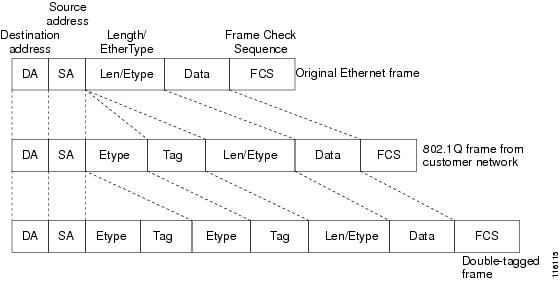
 Feedback
Feedback