Release and General Information
These release notes describe new features, requirements, restrictions, and caveats for Cisco Jabber Softphone for VDI—Windows Release 12.5. These release notes are updated for every maintenance release but not for patches or hot fixes.
Before you install Cisco Jabber Softphone for VDI, we recommend that you review this document for information about issues that may affect your system.
Documentation Updates
The following table provides information about changes to this document.
|
Date |
Changes |
|---|---|
|
January 16, 2019 |
Added Citrix XenApp Support. |
|
February 22, 2019 |
Updated Introduction to Cisco Jabber Softphone for VDI for CSCvn58160. |
Introduction to Cisco Jabber Softphone for VDI
In this release notes document, the term thin client refers to any supported device (including reused PCs) used to access the hosted virtual desktops (HVD).
Cisco Jabber Softphone for VDI extends the Cisco collaboration experience to virtual deployments. With supported versions of Cisco Jabber for Windows, users can send and receive phone calls on their hosted virtual desktops (HVD). The software routes all audio and video streams directly from one thin client to another, or to a phone, without going through the HVD.
The Cisco Jabber for Windows version must match your Cisco Jabber Softphone for VDI version. The Cisco JVDI Agent and Cisco JVDI Client versions must be the same.
For more information about Cisco Jabber, see the Release Notes for Cisco Jabber for Windows for your release:
Languages
The Cisco JVDI Agent and Cisco JVDI Client installation programs, and Device Selector are localized in the following languages:
|
|
Cisco Jabber Softphone for VDI Copyright
Copyright © 2018–2020 Cisco or its affiliated entities. All Rights Reserved.
Finding Documentation
Provide employees with the following URL: https://collaborationhelp.cisco.com/article/en-us/plvruj.
You can also add the link to the Citrix landing page or to the VMware Horizon View prelogin banner.
To find documentation for your release, visit https://www.cisco.com/c/en/us/support/collaboration-endpoints/virtualization-experience-media-engine/tsd-products-support-series-home.html.
New in This Release for Cisco Jabber Softphone for VDI
Cisco Jabber Softphone for VDI for Windows Release 12.5 adds support for the following programs and features.
-
Cisco Jabber for Windows Release 12.5
-
Firmware upgrade for Cisco headsets, on the thin clients
With this feature, users can plug Cisco headsets into their thin clients and receive notification that a firmware update is available. Users can choose to proceed with the upgrade, or to postpone it. If the upgrade is postponed, Cisco Jabber again prompts them to upgrade the next time they sign in.
-
Multiple hosted virtual desktops (HVD)
This feature fixes an issue that occurred with Citrix XenApp (published desktop or published application). This issue caused a loss of softphone functionality and a connection error. When a VDI or App session closes, the virtual channel receives a closed signal and the JVDI Client disconnects from the channel.
-
Support for enabling JVDI mode by using a registry key
With this feature, administrators can use the following registry key to enable VDI mode:
[HKEY_CURRENT_USER\Software\Cisco Systems, Inc.\JVDI] "isVDIEnabled"="true"
-
Support for collecting memory dumps from the thin clients
With this feature, administrators can modify the cisco.conf file so that the Problem Reporting Tool automatically collects a memory dump from the thin client. Add the following lines to the file, and then restart the vxc process by logging out and back in to the HVD.
dump_type = Minidump (The dump type can be Fulldump, or Minidump; the default is Minidump.)
dump_when_collect_log = True (Set to True to generate a log dump when the PRT compiles a report.)
The file is located in C:\Program Files (x86)\Cisco Systems\Cisco VXME\cisco.conf.
-
VMware Blast Extreme display protocol support
Cisco Jabber Support
This release supports Cisco Jabber for Windows Release 12.5.
Cisco Jabber Softphone for VDI supports all Cisco Jabber for Windows features, with the following exceptions:
-
Active Control
-
Audio device selection from the Hub Menu
-
Binary Floor Control Protocol (BFCP) Desktop Share
-
Cisco Unified Survivable Remote Site Telephony (SRST)
-
Collaboration Edge
-
Device Selection menu on the Call Conversation window
-
Far End Camera Control (FECC)
-
Federal Information Processing Standard, Publication 140-2 (FIPS 140-2) and Information Assurance (IA) Compliance
-
Jabber to Jabber Call
-
Jabber desk phone video (display of video on the desktop when the thin client is connected to the user's desk phone)
-
Kerberos and Common Access Card (CAC) with Single Sign On (SSO)
-
Multiline
Only the first line of a multiline account is available. If a second call comes in, while the first line is in use, the second line rings, but no incoming call notification appears.
-
PreferP2PDesktopShare (configuration parameter to prioritize person to person screen sharing over video sharing in the Jabber configuration file)
System Requirements
 Important |
Each of the components listed in the following table must meet the requirements. Use of unsupported components can result in a nonfunctional deployment. Only the components, versions, and minimum hardware requirements listed in the table are supported. |
|
Component |
Requirements |
||||
|---|---|---|---|---|---|
|
Microsoft Windows-based thin client hardware |
|
||||
|
Microsoft Windows-based thin client OS |
|
||||
|
Windows Embedded Standard-based thin client hardware |
|
||||
|
Windows Embedded Standard-based thin client OS |
|
||||
|
Hosted virtual desktop OS (server-side) |
|
||||
|
Connection broker for the hosted virtual desktop 1 |
|
||||
|
Citrix Receiver or VMware Horizon Client 2(Installed on the thin client) |
|
||||
|
Cisco Unified Communications client on the hosted virtual desktop: Cisco Jabber for Windows. |
Cisco Jabber for Windows 12.5 running on the hosted virtual desktop (HVD). Cisco Jabber Softphone for VDI is compatible with all future 12.5(x) Cisco Jabber for Windows versions. For complete information about virtual environment compatibility, see the documentation for Cisco Jabber. |
||||
|
Cisco Unified Communications Manager |
|
||||
|
Accessories |
For a complete listing of supported audio and video accessories, see Unified Communications Endpoint and Client Accessories, at http://www.cisco.com/c/en/us/products/unified-communications/uc_endpoints_accessories.html.
|
A connection broker is software that creates connections to hosted virtual desktops. A connection broker performs a number of tasks that include
-
Validating the username and providing a connection for the user.
-
Allowing the user to connect to a specific virtual desktop.
The Citrix Receiver or VMware Horizon Client provides a user interface for the corresponding connection broker.
(PCoIP only)
Installation and Upgrade Notes
The following upgrade paths are supported:
-
From Cisco Jabber Softphone for VDI—Windows 12.0 to Cisco Jabber Softphone for VDI—Windows Release 12.5
-
From Cisco Jabber Softphone for VDI—Windows Release 12.1 to Cisco Jabber Softphone for VDI—Windows Release 12.5
Important Notes
Cisco Audio Session Tunnel
Cisco Jabber Installed on the Thin Client
We recommend that you do not install Cisco Jabber on the thin clients. If you do install Cisco Jabber on the thin clients, ensure that users sign out of Cisco Jabber before they sign in to their hosted virtual desktops. Cisco Jabber Softphone for VDI works only with Cisco Jabber installed on the HVD.
Cisco Unified Communications Manager Failover
When a failover from one Cisco Unified Communications Manager to another occurs, Cisco Jabber for Windows retains phone functionality. However, with Cisco Jabber Softphone for VDI, phone functionality is lost. This issue occurs because CTI failover is not supported in the virtual environment.
Cisco Expressway
Cisco Jabber Softphone for VDI does not support the use of Mobile Remote Access and Cisco Expressway.
Citrix XenApp Support
Citrix XenApp Published Application is not supported in full-screen mode. You can disable full-screen mode in the Citrix Receiver > Connection Center, on the thin client.
Echo Cancellation
Echo cancellation is enabled only for audio calls.
Display Settings
For optimal video performance, use the recommended settings for Citrix or VMware.
With Citrix XenDesktop and VMware, only full-screen mode is supported on the Linux-based platforms:
-
Cisco Virtualization Experience Client—HP Thin Pro and Ubuntu
-
Cisco Virtualization Experience Client—SUSE Linux
-
Cisco Virtualization Experience Client—Unicon eLux
Citrix XenApp Published Application is supported only on Cisco Virtualization Experience Client—Windows, in windows mode only.
Citrix
Cisco Virtualization Experience Client supports only the display option.
VMware
Have users check their VMware options to ensure that the Allow Display Scaling option is unchecked.
Remote Display Protocol Support
Cisco Jabber Softphone for VDI supports only PC-over-IP (PCoIP) for VMware and ICA for Citrix.
SIP Profiles
When you create a Cisco Unified Client Services Framework (CSF) device, you specify a SIP Profile for the device. SIP profiles provide specific SIP information for the phone, such as registration and keepalive timers, media ports, and Do Not Disturb control.
You can use Certificate Authority Proxy Function (CAPF) to manage the phone certificates for the hosted desktop versions of Jabber for Windows. When you change the CAPF Certificate Operation from No Pending Operation to Install/Upgrade, the users must reset Jabber for Windows and sign in to complete the certificate installation.
 Important |
Do not choose Authentication Mode By Null string when using the Certificate Authority Proxy Function (CAPF). This setting breaks Cisco Jabber Softphone for VDI registration to Cisco Unified Communications Manager. |
USB Camera Redirection Not Supported with VMware View
USB camera redirection is not supported with VMware View.
VMware Installation—Required Setting
To enable Cisco Jabber Softphone for VDI (32–bit only) support with versions 4.5 and later, perform a custom installation of VMware Horizon.
 Attention |
This setting is not for 64–bit versions of Cisco Jabber Softphone for VDI. |
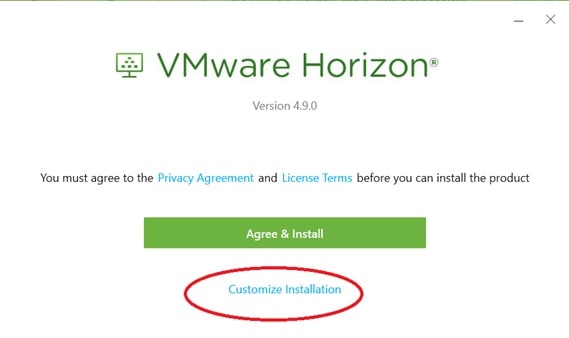
Check the following setting during the installation (new install or upgrade): 32-bit Core Remote Experience on this 64-bit machine.
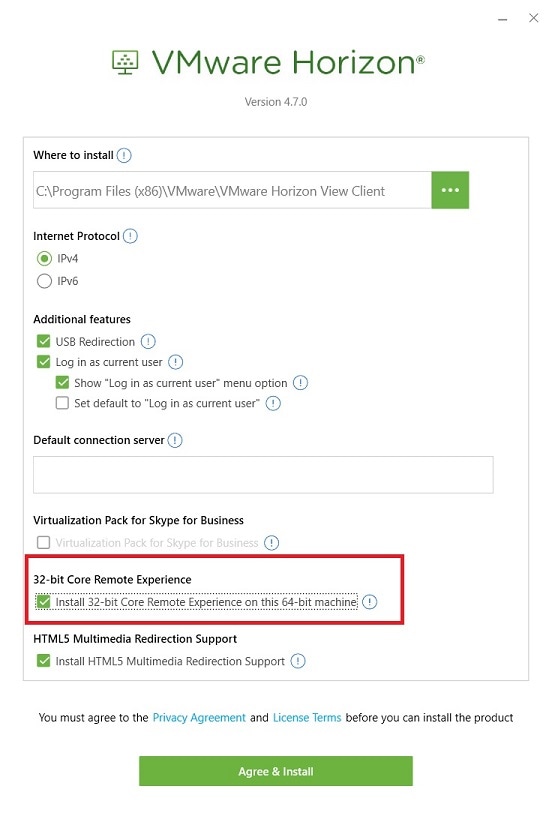
For more information about this setting, see the VMware Horizon documentation.
HDX RealTime Webcam with Citrix
Cisco Jabber Softphone for VDI does not support HDX Plug-n-Play for cameras. Citrix recommends using HDX Webcam for camera interactions.
Silent Monitoring and Call Recording
Cisco Jabber Softphone for VDI supports silent monitoring and call recording. To enable these audio path functions for a device, you configure Cisco Unified Communications Manager. For step-by-step instructions, the Cisco Unified Communications Manager Features and Services Guide for your release.
-
Cisco Jabber does not provide any interface to start silent monitoring or call recording. Use the appropriate software to silently monitor or record calls.
-
Cisco Jabber does not currently support monitoring notification tone or recording notification tone.
-
You can use silent monitoring and call recording functionality only. Cisco Jabber does not support other functionality such as barging or whisper coaching.
-
You might need to download and apply a device package to enable monitoring and recording capabilities on the device, depending on your version of Cisco Unified Communications Manager.
Determine Device Package Requirements
Procedure
| Step 1 |
Navigate to and open the Phone Configuration window for the device, for which you want to enable monitoring and recording. |
| Step 2 |
Locate the Built-in-Bridge field. If the Built-in-Bridge field is not available, download and install a device package for the device. |
Accessories
Jabra Firmware
Ensure that all Jabra devices are running the latest firmware. You can use Jabra Direct to update the firmware. For more information, visit the Jabra website.
Adjust Settings for Jabra Bluetooth Devices
Most Jabra Bluetooth devices introduce a short delay in bringing up the audio path (about 1 to 3 seconds). For supported Jabra Bluetooth devices, you can eliminate the delay by changing the device settings in Jabra Direct. For more information, visit the Jabra website.
Before you begin
Jabra Direct must be installed.
Procedure
| Step 1 |
Open Jabra Direct. |
| Step 2 |
Click the Jabra device for which you want to modify the settings. |
| Step 3 |
Click Settings. |
| Step 4 |
Click to expand Softphone (PC). |
| Step 5 |
From the Preferred softphone list, select Cisco Jabber. |
| Step 6 |
Set Open phone line to On. |
| Step 7 |
Set PC audio to Off. |
| Step 8 |
Click Apply. |
Camera Hot Swap
Cisco Jabber Softphone for VDI establishes video quality at the start of a call. If you start a call with one of the supported HD cameras, and then switch to a standard-definition camera, video quality is affected. We recommend that you switch cameras between calls.
Caveats
Search for Bugs
Bug Classification
Known defects, or bugs, have a severity level that indicates the priority of the defect. Development managers usually define bug severity. Severity helps the product team focus on bug fixes for future releases and prioritize fixes.
| Severity level | Description | |
|---|---|---|
| 1 | Catastrophic | Reasonably common circumstances cause the entire system to fail, or a major subsystem to stop working, or other devices on the network to be disrupted. No workarounds exist. |
| 2 | Severe | Important functions are unusable and workarounds do not exist. Other functions and the rest of the network is operating normally. |
| 3 | Moderate | Failures occur in unusual circumstances, or minor features do not work at all, or other failures occur but low-impact workarounds
exist.
This is the highest level for documentation bugs. |
| 4 | Minor | Failures occur under very unusual circumstances, but operation essentially recovers without intervention. Users do not need to install any workarounds and performance impact is tolerable. |
| 5 | Cosmetic | Defects do not cause any detrimental effect on system functionality. |
| 6 | Enhancement | Requests for new functionality or feature improvements. |
Search for Bugs
- Go to https://tools.cisco.com/bugsearch.
- Sign in with your Cisco.com user ID and password.
- Enter a bug ID or specify search parameters.
Closed Caveats
There are no closed caveats (bugs) for Cisco Jabber Softphone for VDI—Windows Release 12.5.
Open Caveats
The following table list the caveats (bugs) that are open for this release.
|
Caveat ID Number |
Severity |
Description |
|---|---|---|
|
CSCvn31572 |
3 |
Jabber softphone not registering in Citrix environment |
Resolved Caveats
The following table lists the caveats (bugs) that are fixed in this release.
|
Caveat ID Number |
Severity |
Description |
|---|---|---|
|
CSCvj80899 |
3 |
Jabber softphone services doesn't register the first time in VXME environment intermittently |
|
CSCvk25632 |
3 |
Jabber a split second of video from previous call is seen |
|
CSCvk26994 |
3 |
Jabber missing ring back intermittently in VXME environment |
|
CSCvk30137 |
3 |
JVDI Agent fail to launch on specific VMWare VDI (7.3.x) |
|
CSCvm03694 |
3 |
Jabber softphone doesn't connect after switching from CTI (extend and connect) |
|
CSCvm10783 |
3 |
JVDI 12.1.0 - Volume Setting Changes are not saved. |
|
CSCvm41595 |
3 |
Self-View is not visible during a video call between two JVDI clients in full screen mode |
 Feedback
Feedback