Configure Directory Services
-
Personal address book
-
All enabled directories
Also, you control the directory browse mode and the maximum number of contacts displayed on the phone.
Before you begin
Access the phone administration web page. See Access the Phone Web Interface.
Procedure
| Step 1 |
Select . |
| Step 2 |
In the Directory Services, set up the fields as described in Parameters for Directory Services. |
| Step 3 |
Click Submit All Changes. |
Parameters for Directory Services
The following table defines the function and usage of the parameters in the Directory Services section under the tab in the phone web interface. It also defines the syntax of the string that is added in the phone configuration file (cfg.xml) with XML code to configure a parameter.
|
Parameter |
Description |
|---|---|
|
Personal Directory Enable |
Enables the personal address book directory for the phone user. Select Yes to enable the directory and select No to disable it. If you disable the directory:
Perform one of the following:
Valid values: Yes|No Default: Yes |
|
Search All Enable |
Determines whether the phone user can search for contacts in the Select Yes to enable the search operation and select No to disable it. The
The Perform one of the following:
Valid values: Yes|No Default: Yes |
|
Browse Mode Enable |
Determines whether to trigger an auto preload operation to show the contacts when you enter a directory in the phone. Select Yes to enable the browse mode for any directories and select No to disable it. Perform one of the following:
Valid values: Yes|No Default: No |
Disable Contact Search in All Directories
By default, the user can search for contacts in all the directories on the phone. You can configure the phone to disable this feature. Then, the user can only search for a contact in a single directory each time.
When you complete this procedure, the All directories option doesn't display under the Directories menu on the phone screen.
<Search_All_Enable ua="na">No</Search_All_Enable>The valid values are Yes and No. The default setting is Yes.
Procedure
| Step 1 |
Select . |
| Step 2 |
In the Directory Services section, set the Search All Enable field to No. |
| Step 3 |
Click Submit All Changes. |
Disable Personal Directory
By default, the personal directory is enabled on the phone. You can disable the personal directory from the phone web interface. When you disable the personal directory:
-
the Personal Directory tab doesn't display in the phone web interface.
-
the Personal address book option doesn't display on the Directories phone screen.
-
the user can't add contacts to the personal directory from the call history or other directories.
-
the phone skips the personal directory when the user searches for a contact in all the directories.
-
as the user dials a number with the keypad or there is an incoming call, the phone skips the personal directory when it searches for a matching number in directories.
<Personal_Directory_Enable ua="na">No</Personal_Directory_Enable>The valid values are Yes and No. The default setting is Yes.
Procedure
| Step 1 |
Select . |
| Step 2 |
In the Directory Services section, set the Personal Directory Enable field to No. By default, this field is set to Yes. |
| Step 3 |
Click Submit All Changes. |
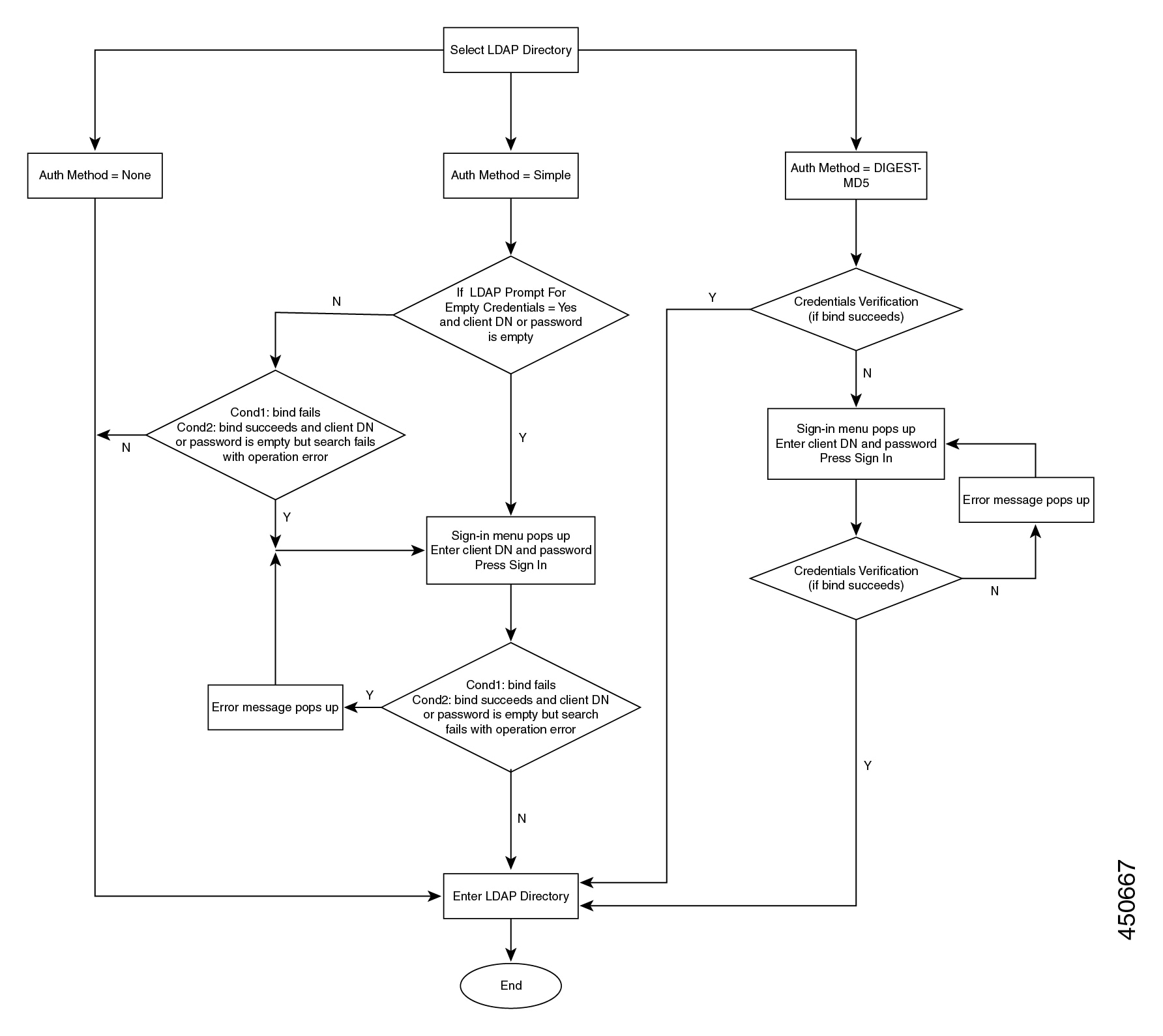

 Feedback
Feedback