Basic Deployment with High Availability Workflow
The following workflow diagram shows the high-level steps to set up a basic IM and Presence Service deployment with High Availability. Users have access to the core IM and availability features, such as basic IM functionality, presence, and Ad Hoc group chats after a basic setup. Optional features can be configured to enhance user functionality.
For more advanced deployment scenarios and workflows, see topics related to workflows that include phone presence setup and federation.
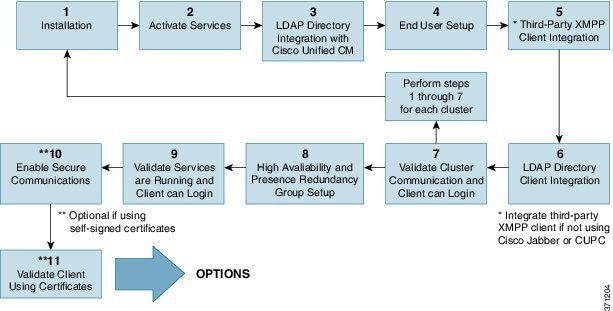
The following table describes each task in the workflow.
 Tip |
Perform all preparation tasks before installing or configuring the IM and Presence Service node. Review topics related to deployment options and planning requirements. |
|
Task |
Description |
|||
|---|---|---|---|---|
|
1 |
Installation |
For detailed Installation instructions, see Installing Cisco Unified Communications Manager. |
||
|
2 |
Activate Services |
You must manually activate feature services after you install the node. For detailed instructions, see Installing Cisco Unified Communications Manager.
|
||
|
3 |
LDAP Directory Integration with Cisco Unified Communications Manager |
Set up LDAP directory integration on the IM and Presence Service node:
|
||
|
4 |
End User Setup |
Assign users to nodes and presence redundancy groups in yourIM and Presence Service deployment. You can manually or automatically assign users to the nodes in your IM and Presence Service deployment. See the Cisco Unified Communications Manager Administration Guide for instructions to assign users. The User Assignment Mode for Presence Server Enterprise Parameter is used to set the user assignment mode to balanced, active-stand-by, or none.
|
||
|
5 |
Third-Party XMPP Client Integration |
(Optional) Integrate your third-party XMPP client if you are not using Cisco Jabber. |
||
|
6 |
LDAP Directory Client Integration |
Setup user integration with the LDAP directory:
|
||
|
7 |
Validate Cluster Communications and Client can Login |
Confirm that IM and availability can be exchanged within the cluster. Verify that IM's can be sent and received, and that changes in a user's availability can be seen. When more than one cluster is setup, validate basic IM and availability across clusters. |
||
|
8 |
High Availability and Presence Redundancy Group Setup |
For instructions to set up high availability and presence redundancy groups, see the Cisco Unified Communications Manager Administration Guide. |
||
|
9 |
Validate Services are Running and Client can Login |
Perform validate tasks to ensure services are running. Confirm that the client can login to IM and Presence Service and has availability. |
||
|
10 |
Enable Secure Communications |
|
||
|
11 |
Validate Client using certificates |
Confirm that the client can login to IM and Presence Service and has availability. |
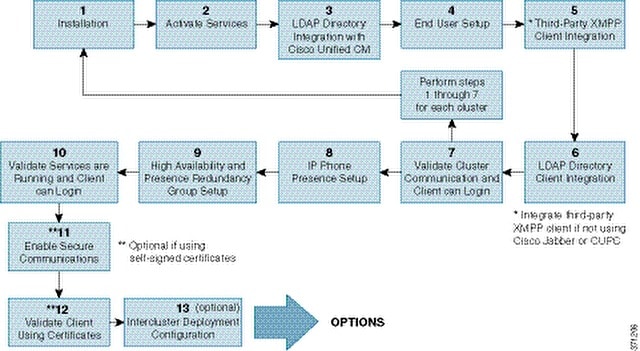
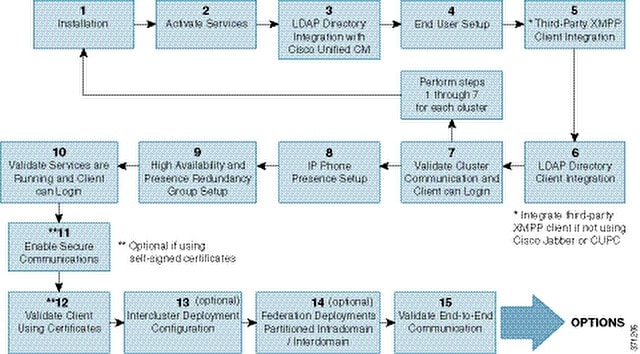

 Feedback
Feedback