Overview of Cisco Host Upgrade Utility
This chapter contains the following topics:
About the Cisco Host Upgrade Utility
The Cisco Host Upgrade Utility (hereafter referred to as HUU) is a tool that you can use to upgrade the firmware on a Cisco UCS C-Series server. HUU includes an option that enables you to download a container for a selected platform on a Windows operating system. You can download the container from the HUU ISO by burning the ISO on a physical media. When you insert the physical media into the server, auto-run launches an Index.html page in your browser. This index.html page provides access to the location from where you can download the container. You also can download the container from the ISO using the standard ISO extraction utilities.
HUU provides a user interface where you can choose the firmware components that need an upgrade. In the previous releases (1.4(x)), HUU provided a text menu from which you could choose the components and initiate the upgrade. From version 1.5(x) onwards, HUU provides a graphical user interface to accomplish this task.
You can upgrade the firmware on the following components using HUU:
-
Cisco Integrated Management Controller (CIMC)
-
System BIOS
-
LAN on motherboard (LOM)
-
RAID controllers
-
Cisco UCS VIC P81E
-
Cisco UCS VIC 1225
-
Cisco UCS VIC 1225-T
-
Cisco UCS VIC 1285
-
Broadcom PCI adapters: -
Intel PCI adapters:
-
QLogic PCI adapters:
-
Emulex PCI adapters:
-
LSI -
LSI SAS2008
-
LSI 8110-4i
-
LSI MegaRAID SAS 9240-8i
-
LSI MegaRAID SAS 9220-4i
-
LSI MegaRAID SAS 9220-8i
-
LSI MegaRAID SAS 9261-8i
-
LSI MegaRAID SAS 9266-8i
-
LSI MegaRAID SAS 9265-8i
-
LSI MegaRAID SAS 9266CV-8i
-
LSI MegaRAID SAS 9260-8i
-
LSI MegaRAID SAS 9265CV-8i
-
LSI MegaRAID SAS 9270CV-8i
-
LSI MegaRAID SAS 9271CV-8i
-
LSI MegaRAID SAS 9285CV-8e
-
LSI MegaRAID SAS 9286CV-8e
-
LSI Nytro
-
LSI MegaRAID SAS 9361-8i
-
-
Fusion-io
-
Nvidia -
Hard Disk Drives
 Note |
|
For updated information on the components supported by various servers, see the Release Notes for Cisco UCS C-Series Software, Release 1.5(x) available at the following location:
http://www.cisco.com/en/US/products/ps10739/prod_release_notes_list.html
For information about upgrading the firmware on C-Series servers using non-interactive HUU, see the Cisco UCS Rack-Mount Servers CIMC XML API Programmer’s Guide available at the following location:
http://www.cisco.com/en/US/docs/unified_computing/ucs/c/sw/api/b_cimc_api_book.html
License Agreement
After the HUU boots, the first interface that appears is the End User License Agreement. Choose I Agree to agree to this license.
Understanding the HUU User Interface
This section provides a brief introduction to the UI elements in the various sections of the HUU user interface.
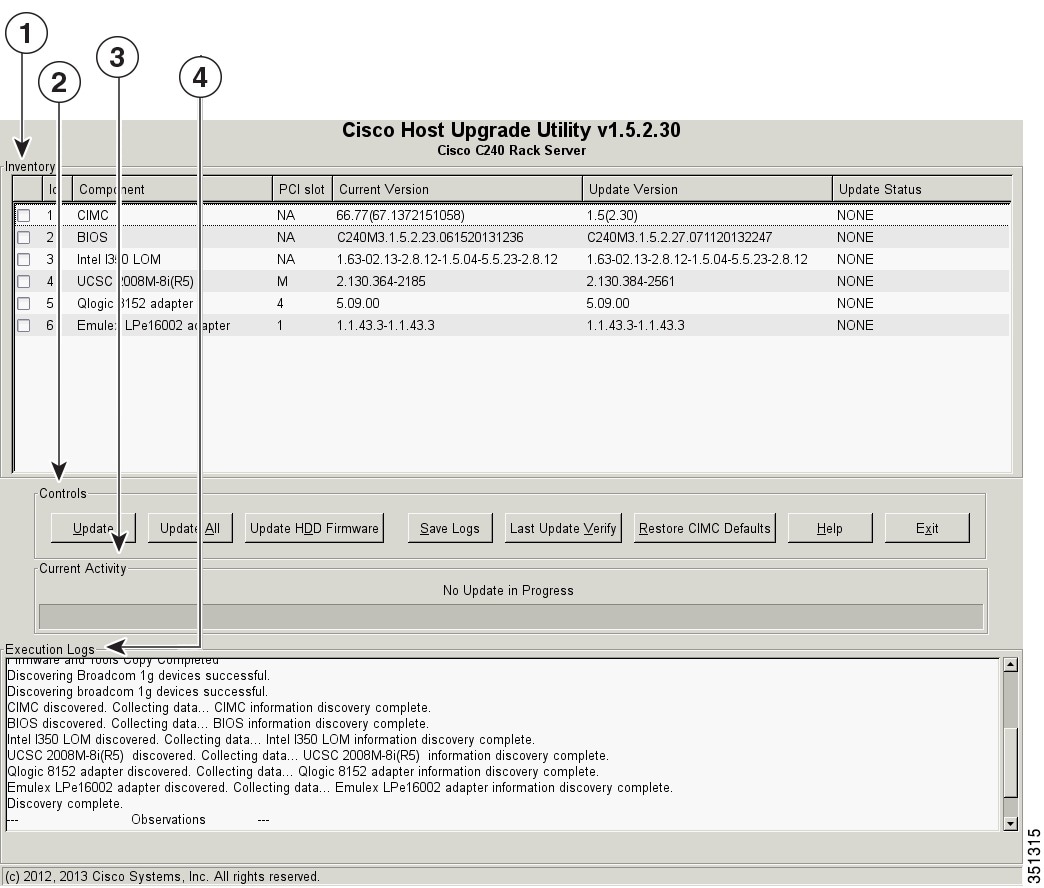
| UI element | Description |
|---|---|
|
1. Inventory section |
|
|
Id |
Displays the serial number of the rows of the components. |
|
Component |
Displays the list of components of a server. |
|
PCI Slot |
Display the PCI slot information for the PCI adapter components. |
|
Current Version |
Displays the current version of the firmware for each of the listed components. |
|
Update Version |
Displays the version of the firmware that is available for upgrade. |
|
Update Status |
Displays the status of the update for each element in the list while an update is in progress. |
|
2. Controls section |
|
|
Update |
This button is used to initiate the firmware update for the selected components. |
|
Update All |
This button is used to initiate the firmware update of all the available components for a server. |
|
Update HDD Firmware |
This button is used to initiate firmware update on specific hard drives that support new firmware. |
|
Save Logs |
This button is used to save the log files that contain a detailed status of the update to an external USB device connected to the server physically or through the KVM vMedia. When an error occurs during an update, you are prompted to save the logs. The Save Logs feature is useful for troubleshooting. |
|
Last Update Verify |
This button is used to compare the previously updated firmware version for each component that was updated using the HUU with the current version of the firmware on the components. |
|
Restore CIMC Defaults |
This button is used to restore the CIMC settings to factory defaults. |
|
3. Current Activity section |
This section indicates the status of an update. |
|
4. Execution Logs section |
This section provides a detailed log of the various activities and their status while an update is in progress. |
 Feedback
Feedback