- Preface
- Product Overview
- Command-Line Interfaces
- Configuring the Switch for the First Time
- Administering the Switch
- Configuring the Cisco IOS In Service Software Upgrade Process
- Configuring Interfaces
- Checking Port Status and Connectivity
- Configuring Supervisor Engine Redundancy Using RPR and SSO
- Configuring Cisco NSF with SSO Supervisor Engine Redundancy
- Environmental Monitoring and Power Management
- Configuring Power over Ethernet
- Configuring the Catalyst 4500 Series Switch with Cisco Network Assistant
- Configuring VLANs, VTP, and VMPS
- Configuring IP Unnumbered Interfaces
- Configuring Layer 2 Ethernet Interfaces
- Configuring SmartPort Macros
- Configuring STP and MST
- Configuring Optional STP Features
- Configuring EtherChannel
- Configuring IGMP Snooping and Filtering
- Configuring 802.1Q and layer 2 Protocol Tunneling
- Configuring CDP
- Configuring UDLD
- Configuring Unidirectional Ethernet
- Configuring Layer 3 Interfaces
- Configuring Cisco Express Forwarding
- Configuring IP Multicast
- Configuring Policy-Based Routing
- Configuring VRF-lite
- Configuring Quality of Service
- Configuring Voice Interfaces
- Configuring 802.1X Port-Based Authentication
- Configuring Port Security
- Configuring Control Plane Policing
- Configuring DHCP Snooping, IP Source Guard, and IPSG for Static Hosts
- Configuring Dynamic ARP Inspection
- Configuring Network Security with ACLs
- Configuring Private VLANs
- Port Unicast and Multicast Flood Blocking
- Configuring Storm Control
- Configuring SPAN and RSPAN
- Configuring System Message Logging
- Configuring SNMP
- Configuring NetFlow
- Configuring RMON
- Diagnostics on the Catalyst 4500 Series Switch
- Configuring WCCP Version 2 Services
- Configuring MIB Support
- ROM Monitor
- Synonyms and Abbreviations
- Index
Catalyst 4500 Series Switch Cisco IOS Software Configuration Guide, 12.2(37)SG
Bias-Free Language
The documentation set for this product strives to use bias-free language. For the purposes of this documentation set, bias-free is defined as language that does not imply discrimination based on age, disability, gender, racial identity, ethnic identity, sexual orientation, socioeconomic status, and intersectionality. Exceptions may be present in the documentation due to language that is hardcoded in the user interfaces of the product software, language used based on RFP documentation, or language that is used by a referenced third-party product. Learn more about how Cisco is using Inclusive Language.
- Updated:
- October 2, 2007
Chapter: Configuring RMON
Configuring RMON
This chapter describes how to configure Remote Network Monitoring (RMON) on your Catalyst 4500 series switch. RMON is a standard monitoring specification that defines a set of statistics and functions that can be exchanged between RMON-compliant console systems and network probes. RMON provides you with comprehensive network-fault diagnosis, planning, and performance-tuning information.

Note ![]() For complete syntax and usage information for the switch commands used in this chapter, first look at the Cisco Catalyst 4500 Series Switch Command Reference and related publications at this location:
For complete syntax and usage information for the switch commands used in this chapter, first look at the Cisco Catalyst 4500 Series Switch Command Reference and related publications at this location:
http://www.cisco.com/en/US/products//hw/switches/ps4324/index.html
If the command is not found in the Catalyst 4500 Command Reference, it will be found in the larger Cisco IOS library. Refer to the Catalyst 4500 Series Switch Cisco IOS Command Reference and related publications at this location:
http://www.cisco.com/en/US/products/ps6350/index.html
This chapter consists of these sections:
Understanding RMON
RMON is an Internet Engineering Task Force (IETF) standard monitoring specification that allows various network agents and console systems to exchange network monitoring data. You can use the RMON feature with the Simple Network Management Protocol (SNMP) agent in the switch to monitor all the traffic flowing among switches on all connected LAN segments.
Figure 45-1 Remote Monitoring Example
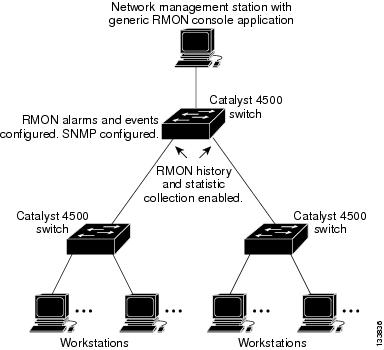
The switch supports these RMON groups (defined in RFC 1757):
•![]() Statistics (RMON group 1)—Collects Ethernet, Fast Ethernet, and Gigabit Ethernet statistics on an interface.
Statistics (RMON group 1)—Collects Ethernet, Fast Ethernet, and Gigabit Ethernet statistics on an interface.
•![]() History (RMON group 2)—Collects a history group of statistics on Ethernet, Fast Ethernet, and Gigabit Ethernet interfaces for a specified polling interval.
History (RMON group 2)—Collects a history group of statistics on Ethernet, Fast Ethernet, and Gigabit Ethernet interfaces for a specified polling interval.
•![]() Alarm (RMON group 3)—Monitors a specific MIB object for a specified interval, triggers an alarm at a specified value (rising threshold), and resets the alarm at another value (falling threshold). Alarms can be used with events; the alarm triggers an event, which can generate a log entry or an SNMP trap.
Alarm (RMON group 3)—Monitors a specific MIB object for a specified interval, triggers an alarm at a specified value (rising threshold), and resets the alarm at another value (falling threshold). Alarms can be used with events; the alarm triggers an event, which can generate a log entry or an SNMP trap.
•![]() Event (RMON group 9)—Determines the action to take when an event is triggered by an alarm. The action can be to generate a log entry or an SNMP trap.
Event (RMON group 9)—Determines the action to take when an event is triggered by an alarm. The action can be to generate a log entry or an SNMP trap.
Because switches supported by Cisco IOS Release 12.2(31)SG use hardware counters for RMON data processing, the monitoring is more efficient, and little processing power is required.
Configuring RMON
This section describes how to configure RMON on your switch. It contains this configuration information:
•![]() Configuring RMON Alarms and Events
Configuring RMON Alarms and Events
•![]() Configuring RMON Collection on an Interface
Configuring RMON Collection on an Interface
Default RMON Configuration
RMON is disabled by default; no alarms or events are configured.
Only RMON 1 is supported on the switch.
Configuring RMON Alarms and Events
You can configure your switch for RMON by using the command-line interface (CLI) or an SNMP-compatible network management station. We recommend that you use a generic RMON console application on the network management station (NMS) to take advantage of RMON's network management capabilities. You must also configure SNMP on the switch to access RMON MIB objects. For more information, see Chapter 30, "Configuring SNMP."
To enable RMON alarms and events, perform this task:
To disable an alarm, use the no rmon alarm number global configuration command on each alarm you configured. You cannot disable at once all the alarms that you configured. To disable an event, use the no rmon event number global configuration command. To learn more about alarms and events and how they interact with each other, see RFC 1757.
You can set an alarm on any MIB object. The following example configures RMON alarm number 10 by using the rmon alarm command. The alarm monitors the MIB variable ifEntry.20.1 once every 20 seconds until the alarm is disabled and checks the change in the variable's rise or fall. If the ifEntry.20.1 value shows a MIB counter increase of 15 or more, such as from 100000 to 100015, the alarm is triggered. The alarm in turn triggers event number 1, which is configured with the rmon event command. Possible events can include a log entry or an SNMP trap. If the ifEntry.20.1 value changes by 0, the alarm is reset and can be triggered again.
Switch(config)# rmon alarm 10 ifEntry.20.1 20 delta rising-threshold 15 1 falling-threshold 0 owner jjohnson
The following example creates RMON event number 1 by using the rmon event command. The event is defined as High ifOutErrors and generates a log entry when the event is triggered by the alarm. The user jjones owns the row that is created in the event table by this command. This example also generates an SNMP trap when the event is triggered.
Switch(config)# rmon event 1 log trap eventtrap description "High ifOutErrors" owner jjones
Configuring RMON Collection on an Interface
You must first configure RMON alarms and events to display collection information.
To collect group history statistics on an interface, perform this task:
To collect group Ethernet statistics on an interface, perform this task:
Displaying RMON Status
To display the RMON status, use one or more of the privileged EXEC commands in Table 45-1:
 Feedback
Feedback