- Index
- Preface
- Overview
- Using the Command-Line Interface
- Assigning the Switch IP Address and Default Gateway
- Configuring Cisco IOS Configuration Engine
- Managing Switch Stacks
- Clustering Switches
- Administering the Switch
- Configuring SDM Templates
- Managing Catalyst 3750-X Stack Power
- Configuring Switch-Based Authentication
- Configuring IEEE 802.1x Port-Based Authentication
- Configuring Web-Based Authentication
- Configuring Interface Characteristics
- Configuring VLANs
- Configuring VTP
- Configuring Voice VLANs
- Configuring Private VLANs
- Configuring IEEE 802.1Q and Layer 2 Protocol Tunneling
- Configuring STP
- Configuring MSTP
- Configuring Optional Spanning-Tree Features
- Configuring Flex Links
- Configuring DHCP Features and IP Source Guard
- Configuring Dynamic ARP Inspection
- Configuring IGMP Snooping and MVR
- Configuring IPv6 MLD Snooping
- Configuring Port-Based Traffic Control
- Configuring CDP
- Configuring LLDP, LLDP-MED, and Wired Location Service
- Configuring UDLD
- Configuring SPAN and RSPAN
- Configuring RMON
- Configuring System Message Logging
- Configuring SNMP
- Configuring Embedded Event Manager
- Configuring Network Security with ACLs
- Configuring IPv6 ACLs
- Configuring QoS
- Configuring EtherChannels
- Configuring TelePresence E911 IP Phone Support
- Configuring IP Unicast Routing
- Configuring IPv6 Unicast Routing
- Configuring HSRP
- Configuring Cisco IOS IP SLAs Operations
- Configuring Enhanced Object Tracking
- Configuring WCCP
- Configuring IP Multicast Routing
- Configuring MSDP
- Configuring Fallback Bridging
- Troubleshooting
- Configuring Online Diagnostics
- Supported MIBs
- Working with the Cisco IOS File System, Configuration Files, and Software Images
- Unsupported Commands in Cisco IOS Release 12.2(55)SE
Catalyst 3750-X and 3560-X Switch Software Configuration Guide, Release 12.2(55)SE
Bias-Free Language
The documentation set for this product strives to use bias-free language. For the purposes of this documentation set, bias-free is defined as language that does not imply discrimination based on age, disability, gender, racial identity, ethnic identity, sexual orientation, socioeconomic status, and intersectionality. Exceptions may be present in the documentation due to language that is hardcoded in the user interfaces of the product software, language used based on RFP documentation, or language that is used by a referenced third-party product. Learn more about how Cisco is using Inclusive Language.
- Updated:
- October 22, 2007
Chapter: Configuring Fallback Bridging
Configuring Fallback Bridging
This chapter describes how to configure fallback bridging (VLAN bridging) on the Catalyst 3750-X or 3560-X switch. With fallback bridging, you can forward non-IP packets that the switch does not route between VLAN bridge domains and routed ports.
To use this feature, the switch or stack master must be running the IP services feature set. Unless otherwise noted, the term switch refers to a Catalyst 3750-X or 3560-X standalone switch and to a Catalyst 3750-X switch stack.

Note![]() For complete syntax and usage information for the commands used in this chapter, see the Cisco IOS Bridging and IBM Networking Command Reference, Volume 1 of 2, Release 12.2.
For complete syntax and usage information for the commands used in this chapter, see the Cisco IOS Bridging and IBM Networking Command Reference, Volume 1 of 2, Release 12.2.
Understanding Fallback Bridging
Fallback Bridging Overview
With fallback bridging, the switch bridges together two or more VLANs or routed ports, essentially connecting multiple VLANs within one bridge domain. Fallback bridging forwards traffic that the switch does not route and forwards traffic belonging to a nonroutable protocol such as DECnet.
A VLAN bridge domain is represented with switch virtual interfaces (SVIs). A set of SVIs and routed ports (which do not have any VLANs associated with them) can be configured (grouped together) to form a bridge group. Recall that an SVI represents a VLAN of switch ports as one interface to the routing or bridging function in the system. You associate only one SVI with a VLAN, and you configure an SVI for a VLAN only when you want to route between VLANs, to fallback-bridge nonroutable protocols between VLANs, or to provide IP host connectivity to the switch. A routed port is a physical port that acts like a port on a router, but it is not connected to a router. A routed port is not associated with a particular VLAN, does not support VLAN subinterfaces, but behaves like a normal routed port. For more information about SVIs and routed ports, see Chapter13, “Configuring Interface Characteristics”
A bridge group is an internal organization of network interfaces on a switch. You cannot use bridge groups to identify traffic switched within the bridge group outside the switch on which they are defined. Bridge groups on the switch function as distinct bridges; that is, bridged traffic and bridge protocol data units (BPDUs) are not exchanged between different bridge groups on a switch.
Fallback bridging does not allow the spanning trees from the VLANs being bridged to collapse. Each VLAN has its own spanning-tree instance and a separate spanning tree, called the VLAN-bridge spanning tree, which runs on top of the bridge group to prevent loops.
The switch creates a VLAN-bridge spanning-tree instance when a bridge group is created. The switch runs the bridge group and treats the SVIs and routed ports in the bridge group as its spanning-tree ports.
These are the reasons for placing network interfaces into a bridge group:
- To bridge all nonrouted traffic among the network interfaces making up the bridge group. If the packet destination address is in the bridge table, the packet is forwarded on a single interface in the bridge group. If the packet destination address is not in the bridge table, the packet is flooded on all forwarding interfaces in the bridge group. A source MAC address is learned on a bridge group only when the address is learned on a VLAN (the reverse is not true). Any address that is learned on a stack member is learned by all switches in the stack.
- To participate in the spanning-tree algorithm by receiving, and in some cases sending, BPDUs on the LANs to which they are attached. A separate spanning-tree process runs for each configured bridge group. Each bridge group participates in a separate spanning-tree instance. A bridge group establishes a spanning-tree instance based on the BPDUs it receives on only its member interfaces. If the bridge STP BPDU is received on a port whose VLAN does not belong to a bridge group, the BPDU is flooded on all the forwarding ports of the VLAN.
Figure 49-1 shows a fallback bridging network example. The switch has two ports configured as SVIs with different assigned IP addresses and attached to two different VLANs. Another port is configured as a routed port with its own IP address. If all three of these ports are assigned to the same bridge group, non-IP protocol frames can be forwarded among the end stations connected to the switch even though they are on different networks and in different VLANs. IP addresses do not need to be assigned to routed ports or SVIs for fallback bridging to work.
Figure 49-1 Fallback Bridging Network Example
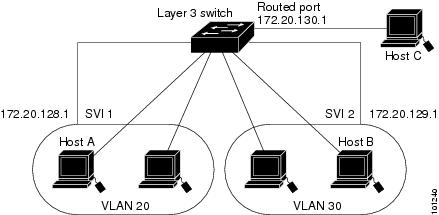
Fallback Bridging and Switch Stacks
When the stack master fails, a stack member becomes the new stack master by using the election process described in Chapter5, “Managing Switch Stacks” The new stack master creates new VLAN-bridge spanning-tree instance, which temporarily puts the spanning-tree ports used for fallback bridging into a nonforwarding state. A momentary traffic disruption occurs until the spanning-tree states transition to the forwarding state. All MAC addresses must be relearned in the bridge group.

Note![]() If a stack master running the IP services feature set fails and if the newly elected stack master is running the IP base feature set, the switch stack loses its fallback bridging capability.
If a stack master running the IP services feature set fails and if the newly elected stack master is running the IP base feature set, the switch stack loses its fallback bridging capability.
If stacks merge or if a switch is added to the stack, any new VLANs that are part of a bridge group and become active are included in the VLAN-bridge STP.
When a stack member fails, the addresses learned from this member are deleted from the bridge group MAC address table.
For more information about switch stacks, see Chapter5, “Managing Switch Stacks”
Configuring Fallback Bridging
- Default Fallback Bridging Configuration
- Fallback Bridging Configuration Guidelines
- Creating a Bridge Group (required)
- Adjusting Spanning-Tree Parameters (optional)
Default Fallback Bridging Configuration
|
|
|
|---|---|
None are defined or assigned to a port. No VLAN-bridge STP is defined. |
|
Switch forwards frames for stations that it has dynamically learned |
|
Fallback Bridging Configuration Guidelines
Up to 32 bridge groups can be configured on the switch.
An interface (an SVI or routed port) can be a member of only one bridge group.
Use a bridge group for each separately bridged (topologically distinct) network connected to the switch.
Do not configure fallback bridging on a switch configured with private VLANs.
All protocols except IP (Version 4 and Version 6), Address Resolution Protocol (ARP), reverse ARP (RARP), LOOPBACK, Frame Relay ARP, and shared STP packets are fallback bridged.
Creating a Bridge Group
To configure fallback bridging for a set of SVIs or routed ports, these interfaces must be assigned to bridge groups. All interfaces in the same group belong to the same bridge domain. Each SVI or routed port can be assigned to only one bridge group.

Note![]() The protected port feature is not compatible with fallback bridging. When fallback bridging is enabled, it is possible for packets to be forwarded from one protected port on a switch to another protected port on the same switch if the ports are in different VLANs.
The protected port feature is not compatible with fallback bridging. When fallback bridging is enabled, it is possible for packets to be forwarded from one protected port on a switch to another protected port on the same switch if the ports are in different VLANs.
Beginning in privileged EXEC mode, follow these steps to create a bridge group and to assign an interface to it. This procedure is required.
To remove a bridge group, use the no bridge bridge-group global configuration command. The no bridge bridge-group command automatically removes all SVIs and routes ports from that bridge group. To remove an interface from a bridge group and to remove the bridge group, use the no bridge-group bridge-group interface configuration command.
This example shows how to create bridge group 10, to specify that the VLAN-bridge STP runs in the bridge group, to define a port as a routed port, and to assign the port to the bridge group:
This example shows how to create bridge group 10 and to specify that the VLAN-bridge STP runs in the bridge group. It defines an SVI for VLAN 2 and assigns it to the bridge group:
Adjusting Spanning-Tree Parameters
You might need to adjust certain spanning-tree parameters if the default values are not suitable. You configure parameters affecting the entire spanning tree by using variations of the bridge global configuration command. You configure interface-specific parameters by using variations of the bridge-group interface configuration command.
You can adjust spanning-tree parameters by performing any of the tasks in these sections:
- Changing the VLAN-Bridge Spanning-Tree Priority (optional)
- Changing the Interface Priority (optional)
- Assigning a Path Cost (optional)
- Adjusting BPDU Intervals (optional)
- Disabling the Spanning Tree on an Interface (optional)

Note![]() Only network administrators with a good understanding of how switches and STP function should make adjustments to spanning-tree parameters. Poorly planned adjustments can have a negative impact on performance. A good source on switching is the IEEE 802.1D specification. For more information, see the “References and Recommended Reading” appendix in the Cisco IOS Configuration Fundamentals Command Reference.
Only network administrators with a good understanding of how switches and STP function should make adjustments to spanning-tree parameters. Poorly planned adjustments can have a negative impact on performance. A good source on switching is the IEEE 802.1D specification. For more information, see the “References and Recommended Reading” appendix in the Cisco IOS Configuration Fundamentals Command Reference.
Changing the VLAN-Bridge Spanning-Tree Priority
You can globally configure the VLAN-bridge spanning-tree priority of a switch when it ties with another switch for the position as the root switch. You also can configure the likelihood that the switch will be selected as the root switch.
Beginning in privileged EXEC mode, follow these steps to change the switch priority. This procedure is optional.
|
|
|
|
|---|---|---|
Change the VLAN-bridge spanning-tree priority of the switch. |
||
To return to the default setting, use the no bridge bridge-group priority global configuration command. To change the priority on a port, use the bridge-group priority interface configuration command (described in the next section).
This example shows how to set the switch priority to 100 for bridge group 10:
Changing the Interface Priority
You can change the priority for a port. When two switches tie for position as the root switch, you configure a port priority to break the tie. The switch with the lowest interface value is elected.
Beginning in privileged EXEC mode, follow these steps to change the interface priority. This procedure is optional.
|
|
|
|
|---|---|---|
Specify the interface to set the priority, and enter interface configuration mode. |
||
To return to the default setting, use the no bridge-group bridge-group priority interface configuration command.
This example shows how to change the priority to 20 on a port in bridge group 10:
Assigning a Path Cost
Each port has a path cost associated with it. By convention, the path cost is 1000/data rate of the attached LAN, in Mb/s.
Beginning in privileged EXEC mode, follow these steps to assign a path cost. This procedure is optional.
To return to the default path cost, use the no bridge-group bridge-group path-cost interface configuration command.
This example shows how to change the path cost to 20 on a port in bridge group 10:
Adjusting BPDU Intervals
- Adjusting the Interval between Hello BPDUs (optional)
- Changing the Forward-Delay Interval (optional)
- Changing the Maximum-Idle Interval (optional)

Note![]() Each switch in a spanning tree adopts the interval between hello BPDUs, the forward delay interval, and the maximum idle interval parameters of the root switch, regardless of what its individual configuration might be.
Each switch in a spanning tree adopts the interval between hello BPDUs, the forward delay interval, and the maximum idle interval parameters of the root switch, regardless of what its individual configuration might be.
Adjusting the Interval between Hello BPDUs
Beginning in privileged EXEC mode, follow these step to adjust the interval between hello BPDUs. This procedure is optional.
|
|
|
|
|---|---|---|
To return to the default setting, use the no bridge bridge-group hello-time global configuration command.
This example shows how to change the hello interval to 5 seconds in bridge group 10:
Changing the Forward-Delay Interval
The forward-delay interval is the amount of time spent listening for topology change information after a port has been activated for switching and before forwarding actually begins.
Beginning in privileged EXEC mode, follow these steps to change the forward-delay interval. This procedure is optional.
|
|
|
|
|---|---|---|
To return to the default setting, use the no bridge bridge-group forward-time global configuration command.
This example shows how to change the forward-delay interval to 10 seconds in bridge group 10:
Changing the Maximum-Idle Interval
If a switch does not receive BPDUs from the root switch within a specified interval, it recomputes the spanning-tree topology.
Beginning in privileged EXEC mode, follow these steps to change the maximum-idle interval (maximum aging time). This procedure is optional.
|
|
|
|
|---|---|---|
Specify the interval that the switch waits to hear BPDUs from the root switch. |
||
To return to the default setting, use the no bridge bridge-group max-age global configuration command.
This example shows how to change the maximum-idle interval to 30 seconds in bridge group 10:
Disabling the Spanning Tree on an Interface
When a loop-free path exists between any two switched subnetworks, you can prevent BPDUs generated in one switching subnetwork from impacting devices in the other switching subnetwork, yet still permit switching throughout the network as a whole. For example, when switched LAN subnetworks are separated by a WAN, BPDUs can be prevented from traveling across the WAN link.
Beginning in privileged EXEC mode, follow these steps to disable spanning tree on a port. This procedure is optional.
|
|
|
|
|---|---|---|
Disable spanning tree on the port. For bridge-group, specify the bridge group number. The range is 1 to 255. |
||
To re-enable spanning tree on the port, use the no bridge-group bridge-group spanning-disabled interface configuration command.
This example shows how to disable spanning tree on a port in bridge group 10:
Monitoring and Maintaining Fallback Bridging
|
|
|
|---|---|
show bridge [ bridge-group ] [ interface-id | mac-address | verbose ] |
To display the bridge-group MAC address table on a stack member, start a session from the stack master to the stack member by using the session stack-member-number global configuration command. Enter the show bridge [ bridge-group ] [ interface-id | mac-address | verbose ] privileged EXEC command at the stack member prompt.
For information about the fields in these displays, see the Cisco IOS Bridging and IBM Networking Command Reference, Volume 1 of 2, Release 12.2.
 Feedback
Feedback