A
VTP domain (also called a VLAN management domain) consists of one
switch
or several interconnected
switches
or
switch
stacks under
the same administrative responsibility sharing the same VTP domain name. A
switch
can be in only one VTP domain. You make global VLAN configuration changes for
the domain.
By default, the
switch
is in the VTP no-management-domain state until it receives an advertisement for
a domain over a trunk link (a link that carries the traffic of multiple VLANs)
or until you configure a domain name. Until the management domain name is
specified or learned, you cannot create or modify VLANs on a VTP server, and
VLAN information is not propagated over the network.
If the
switch
receives a VTP advertisement over a trunk link, it inherits the management
domain name and the VTP configuration revision number. The
switch
then ignores advertisements with a different domain name or an earlier
configuration revision number.
When
you make a change to the VLAN configuration on a VTP server, the change is
propagated to all
switches
in the VTP domain. VTP advertisements are sent over all IEEE trunk connections,
including IEEE 802.1Q. VTP dynamically maps VLANs with unique names and
internal index associates across multiple LAN types. Mapping eliminates
excessive device administration required from network administrators.
If you configure a
switch
for VTP transparent mode, you can create and modify VLANs, but the changes are
not sent to other
switches
in the domain, and they affect only the individual
switch.
However, configuration changes made when the
switch
is in this mode are saved in the
switch
running configuration and can be saved to the
switch
startup configuration file.


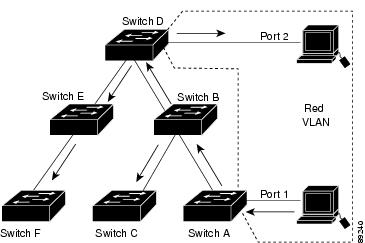
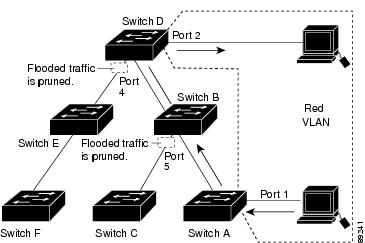
 Feedback
Feedback