Cisco DCNM Interfaces Configuration Guide, Release 4.0
Bias-Free Language
The documentation set for this product strives to use bias-free language. For the purposes of this documentation set, bias-free is defined as language that does not imply discrimination based on age, disability, gender, racial identity, ethnic identity, sexual orientation, socioeconomic status, and intersectionality. Exceptions may be present in the documentation due to language that is hardcoded in the user interfaces of the product software, language used based on RFP documentation, or language that is used by a referenced third-party product. Learn more about how Cisco is using Inclusive Language.
- Updated:
- April 3, 2008
Chapter: Configuring Port Channels
- Information About Port Channels
- Licensing Requirements for Port Channeling
- Prerequisites for Port Channeling
- Guidelines and Limitations
- Configuring Port Channels
- Creating a Port Channel
- Deleting a Port Channel
- Adding a Layer 2 Port to a Port Channel
- Adding a Layer 3 Port to a Port Channel
- Deleting a Port from a Port Channel
- Shutting Down and Restarting the Port-Channel Interface
- Configuring a Port-Channel Description
- Configuring the Speed and Duplex Settings for a Port-Channel Interface
- Configuring Load Balancing Using Port Channels
- Enabling LACP
- Configuring LACP Port-Channel Port Modes
- Configuring the LACP System Priority
- Configuring the LACP Port Priority
- Displaying Statistics
- Field Descriptions for Port Channeling and LACP
- Device: Configuration Tab
- Port Channel: Port Channel Details: Common Settings Section
- Port Channel: Port Channel Details: Basic Settings Section
- Port Channel: Port Channel Details: Link Settings Section
- Port Channel: Port Channel Advanced Settings for Switched Port Channels: VLAN Settings Section
- Port Channel: Port Channel Advanced Settings for Routed Port Channels: IP Address Section
- Port Channel: Port Channel Advanced Settings: Advanced Settings Section
- Port Channel Subinterface: Subinterface Details: Basic Settings Section
- Port Channel Subinterface: Subinterface Details: IP Address Settings Section
- Additional References
Configuring Port Channels
This chapter describes how to configure port channels and to apply and configure the Link Aggregation Control Protocol (LACP) for more efficient use of port channels in the software.
For more information about the Data Center Network Manager features, see the Cisco Data Center Network Manager Fundamentals Guide.

Note ![]() Before using DCNM to configure port channels, you must set the logging level by entering the NX-OS global commands in the command line of your device:
Before using DCNM to configure port channels, you must set the logging level by entering the NX-OS global commands in the command line of your device:
--logging level port-channel 6
--logging logfile messages 6
--logging event link-status default
See the Cisco NX-OS System Management Configuration Guide for information on logging levels.
This chapter includes the following sections:
•![]() Information About Port Channels
Information About Port Channels
•![]() Licensing Requirements for Port Channeling
Licensing Requirements for Port Channeling
•![]() Prerequisites for Port Channeling
Prerequisites for Port Channeling
•![]() Field Descriptions for Port Channeling and LACP
Field Descriptions for Port Channeling and LACP
Information About Port Channels
A port channel is an aggregation of multiple physical interfaces that creates a logical interface. You can bundle up to eight individual active links into a port channel to provide increased bandwidth and redundancy. Port channeling also load balances traffic across these physical interfaces. The port channel stays operational as long as at least one physical interface within the port channel is operational.
You can create a Layer 2 port channel by bundling compatible Layer 2 interfaces, or you can create Layer 3 port channels by bundling compatible Layer 3 interfaces. After you create a Layer 3 port channel, you can add an IP address to the port-channel interface and create subinterfaces on the Layer 3 port channel. You cannot combine Layer 2 and Layer 3 interfaces in the same port channel.
All ports in the port channel must be in the same device; you cannot configure port channels across devices.
You can also change the port channel from Layer 3 to Layer 2. See Chapter 3, "Configuring Layer 2 Interfaces," for information on creating Layer 2 interfaces.
Any configuration changes that you apply to the port channel are applied to each member interface of that port channel. For example, if you configure Spanning Tree Protocol (STP) parameters on the port channel, the software applies those parameters to each interface in the port channel.
You can create subinterfaces on a Layer 3 port channel, even though a subinterface is part of the logical port-channel interface. See the "Subinterfaces" section on page 4-2 for more information on port-channel subinterfaces.
You can use static port channels, with no associated aggregation protocol, for a simplified configuration.
For more flexibility, you can use the Link Aggregation Control Protocol (LACP), which is defined in IEEE 802.3ad. When you use LACP, the link passes protocol packets.
See the for information on LACP.
This section includes the following topics:
•![]() Load Balancing Using Port Channels
Load Balancing Using Port Channels
•![]() LACP
LACP
Port Channels
A port channel bundles physical links into a channel group to create a single logical link that provides the aggregate bandwidth of up to eight physical links. If a member port within a port channel fails, the traffic previously carried over the failed link switches to the remaining member ports within the port channel.
You can bundle up to eight ports into a static port channel without using any aggregation protocol. However, you can enable the LACP to use port channels more flexibly. Configuring port channels with LACP and static port channels require slightly different steps (see the "Configuring Port Channels" section).

Note ![]() The device does not support Port Aggregation Protocol (PAgP) for port channels.
The device does not support Port Aggregation Protocol (PAgP) for port channels.
Each port can be in only one port channel. All the ports in a port channel must be compatible; they must use the same speed and duplex mode (see the "Compatibility Requirements" section). When you run static port channels with no aggregation protocol, the physical links are all in the on channel mode; you cannot change this mode without enabling LACP (see the "Port-Channel Modes" section).
You can create port channels directly by creating the port-channel interface, or you can create a channel group that acts to aggregate individual ports into a bundle. When you associate an interface with a channel group, the software creates a matching port channel automatically if the port channel does not already exist. In this instance, the port channel assumes the Layer 2 or Layer 3 configuration of the first interface. You can also create the port channel first. In this instance, the software creates an empty channel group with the same channel number as the port channel and takes the default Layer 2 or Layer 3 configuration, as well as the compatibility configuration (see the "Compatibility Requirements" section). See Chapter 4, "Configuring Layer 3 Interfaces" for more information on creating and deleting port-channel subinterfaces.

Note ![]() The port channel is operationally up when at least one of the member ports is up and that port's status is channeling. The port channel is operationally down when all member ports are operationally down.
The port channel is operationally up when at least one of the member ports is up and that port's status is channeling. The port channel is operationally down when all member ports are operationally down.
Port-Channel Interfaces
Figure 5-1 shows port-channel interfaces.
Figure 5-1 Port-Channel Interfaces

You can classify port-channel interfaces as Layer 2 or Layer 3 interfaces. In addition, you can configure Layer 2 port channels in either access or trunk mode. Layer 3 port-channel interfaces have routed ports as channel members and may have subinterfaces.
See Chapter 3, "Configuring Layer 2 Interfaces" for information on configuring Layer 2 ports in access or trunk mode and Chapter 4, "Configuring Layer 3 Interfaces" for information on configuring Layer 3 interfaces and subinterfaces.
Basic Settings
You can configure the following basic settings for the port-channel interface:
•![]() Description.
Description.
•![]() Duplex.
Duplex.
•![]() IP addresses—Both IPv4 and IPv6.
IP addresses—Both IPv4 and IPv6.
•![]() Shutdown.
Shutdown.
•![]() Speed.
Speed.
Compatibility Requirements
When you add an interface to a channel group, the software checks certain interface attributes to ensure that the interface is compatible with the channel group. For example, you cannot add a Layer 3 interface to a Layer 2 channel group. The software also checks a number of operational attributes for an interface before allowing that interface to participate in the port-channel aggregation.
The compatibility check includes the following operational attributes:
•![]() Network layer
Network layer
•![]() (Link) speed capability
(Link) speed capability
•![]() Speed configuration
Speed configuration
•![]() Duplex capability
Duplex capability
•![]() Duplex configuration
Duplex configuration
•![]() Port mode
Port mode
•![]() Access VLAN
Access VLAN
•![]() Trunk native VLAN
Trunk native VLAN
•![]() Tagged or untagged
Tagged or untagged
•![]() Allowed VLAN list
Allowed VLAN list
•![]() MTU size
MTU size
•![]() SPAN—cannot be a SPAN source or a destination port
SPAN—cannot be a SPAN source or a destination port
•![]() Layer 3 ports cannot have subinterfaces
Layer 3 ports cannot have subinterfaces
•![]() Storm control
Storm control
•![]() Flow-control capability
Flow-control capability
•![]() Flow-control configuration
Flow-control configuration
You can only add interfaces configured with the channel mode set to on to static port channels. And you can only add interfaces configured with the channel mode as active or passive to port channels that are running LACP. (See the "LACP Marker Responders" section for information on port-channel modes.) You can configure these attributes on an individual member port. If you configure a member port with an incompatible attribute, the software suspends that port in the port channel.

Note ![]() See the Cisco NX-OS Interfaces Configuration Guide for information on forcing ports with incompatible parameters to join a port channel.
See the Cisco NX-OS Interfaces Configuration Guide for information on forcing ports with incompatible parameters to join a port channel.
When the interface joins a port channel, some of its individual parameters are removed and replaced with the values on the port channel as follows:
•![]() Bandwidth
Bandwidth
•![]() Delay
Delay
•![]() Extended Authentication Protocol over UDP
Extended Authentication Protocol over UDP
•![]() VRF
VRF
•![]() IP address (v4 and v6)
IP address (v4 and v6)
•![]() MAC address
MAC address
•![]() Spanning Tree Protocol
Spanning Tree Protocol
•![]() NAC
NAC
•![]() Service policy
Service policy
•![]() Quality of Service (QoS)
Quality of Service (QoS)
•![]() Access control lists (ACLs)
Access control lists (ACLs)
Many interface parameters remain unaffected when the interface joins or leaves a port channel as follows:
•![]() Beacon
Beacon
•![]() Description
Description
•![]() CDP
CDP
•![]() LACP port priority
LACP port priority
•![]() Debounce
Debounce
•![]() UDLD
UDLD
•![]() MDIX
MDIX
•![]() Rate mode
Rate mode
•![]() Shutdown
Shutdown
•![]() SNMP trap
SNMP trap
If you configure subinterfaces for the port-channel interface and remove a member port from the port channel, the configuration of the port-channel subinterface does not propagate to the member ports.

Note ![]() When you delete the port channel, the software sets all member interfaces as if they were removed from the port channel.
When you delete the port channel, the software sets all member interfaces as if they were removed from the port channel.
Load Balancing Using Port Channels
The software load balances traffic across all operational interfaces in a port channel by hashing the addresses in the frame to a numerical value that selects one of the links in the channel. Port channels provide load balancing by default. Port-channel load-balancing uses MAC addresses, IP addresses. or Layer 4 port numbers to select the link. Port-channel load balancing uses either source or destination addresses or ports, or both source and destination addresses or ports.
You can configure the load-balancing mode to apply to all port channels that are configured on the entire device or on specified modules. The per-module configuration takes precedence over the load- balancing configuration for the entire device. You can configure one load-balancing mode for the entire device, a different mode for specified modules, and another mode for the other specified modules. You cannot configure the load-balancing method per port channel.
You can configure the type of load-balancing algorithm used. You can choose the load-balancing algorithm that determines which member port to select for egress traffic by looking at the fields in the frame.

Note ![]() The default load-balancing mode for Layer 3 interfaces is the source and destination IP address, and the default load-balancing mode for non-IP interfaces is the source and destination MAC address.
The default load-balancing mode for Layer 3 interfaces is the source and destination IP address, and the default load-balancing mode for non-IP interfaces is the source and destination MAC address.
You can configure the device to use one of the following methods to load balance across the port channel:
•![]() Destination MAC address
Destination MAC address
•![]() Source MAC address
Source MAC address
•![]() Source and destination MAC address
Source and destination MAC address
•![]() Destination IP address
Destination IP address
•![]() Source IP address
Source IP address
•![]() Source and destination IP address
Source and destination IP address
•![]() Source TCP/UDP port number
Source TCP/UDP port number
•![]() Destination TCP/UDP port number
Destination TCP/UDP port number
•![]() Source and destination TCP/UDP port number
Source and destination TCP/UDP port number
Non-IP and Layer 3 port channels both follow the configured load-balancing method, using the source, destination, or source and destination parameters. For example, when you configure load balancing to use the source IP address, all non-IP traffic uses the source MAC address to load balance the traffic while the Layer 3 traffic load balances the traffic using the source IP address. Similarly, when you configure the destination MAC address as the load-balancing method, all Layer 3 traffic uses the destination IP address while the non-IP traffic load balances using the destination MAC address.
You can configure load balancing either by the entire system or by specific modules, regardless of the VDC.
If the ingress traffic is Multiprotocol Label Switching (MPLS) traffic, the software looks under the labels for the IP address on the packet.
The load-balancing algorithms that use port channels do not apply to multicast traffic. Regardless of the load-balancing algorithm you have configured, multicast traffic uses the following methods for load balancing with port channels:
•![]() Multicast traffic with Layer 4 information—Source IP address, source port, destination IP address, destination port
Multicast traffic with Layer 4 information—Source IP address, source port, destination IP address, destination port
•![]() Multicast traffic without Layer 4 information—Source IP address, destination IP address
Multicast traffic without Layer 4 information—Source IP address, destination IP address
•![]() Non-IP multicast traffic—Source MAC address, destination MAC address
Non-IP multicast traffic—Source MAC address, destination MAC address
LACP
LACP allows you to configure up to 16 interfaces into a port channel. A maximum of eight interfaces can be active, and a maximum of eight interfaces can be laced in a standby state.
This section includes the following topics:
•![]() LACP-Enabled and Static Port Channels Differences
LACP-Enabled and Static Port Channels Differences
LACP Overview

Note ![]() You must enable LACP before you can use LACP. By default, LACP is disabled.
You must enable LACP before you can use LACP. By default, LACP is disabled.
See the "Enabling LACP" section for information on enabling LACP.
Figure 5-2 shows how individual links can be combined into LACP port channels and channel groups as well as function as individual links.
Figure 5-2 Individual Links Combined into a Port Channel

With LACP, you can bundle up to 16 interfaces in a channel group. If the channel group has more than eight interfaces, the remaining interfaces are in hot standby for the port channel associated with this channel group.

Note ![]() When you delete the port channel, the software automatically deletes the associated channel group. All member interfaces revert to their original configuration.
When you delete the port channel, the software automatically deletes the associated channel group. All member interfaces revert to their original configuration.
You cannot disable LACP while any LACP configurations are present.
Port-Channel Modes
Individual interfaces in port channels are configured with channel modes. When you run static port channels with no aggregation protocol, the channel mode is always set to on.
After you enable LACP globally on the device, you enable LACP for each channel by setting the channel mode for each interface to active or passive. You can configure either channel mode for individual links in the LACP channel group when you are adding the links to the channel group.

Note ![]() You must enable LACP globally before you can configure an interface in either the active or passive channel mode.
You must enable LACP globally before you can configure an interface in either the active or passive channel mode.
Table 5-1 describes the channel modes.
Both the passive and active modes allow LACP to negotiate between ports to determine if they can form a port channel, based on criteria such as the port speed and the trunking state.The passive mode is useful when you do not know whether the remote system, or partner, supports LACP.
Ports can form an LACP port channel when they are in different LACP modes if the modes are compatible as in the following examples:
•![]() A port in active mode can form a port channel successfully with another port that is in active mode.
A port in active mode can form a port channel successfully with another port that is in active mode.
•![]() A port in active mode can form a port channel with another port in passive mode.
A port in active mode can form a port channel with another port in passive mode.
•![]() A port in passive mode cannot form a port channel with another port that is also in passive mode, because neither port will initiate negotiation.
A port in passive mode cannot form a port channel with another port that is also in passive mode, because neither port will initiate negotiation.
•![]() A port in on mode is not running LACP and cannot form a port channel with another port that is in active or passive mode.
A port in on mode is not running LACP and cannot form a port channel with another port that is in active or passive mode.
LACP ID Parameters
This section describes the LACP parameters in the following topics:
LACP System Priority
Each system that runs LACP has an LACP system priority value. You can accept the default value of 32768 for this parameter, or you can configure a value between 1 and 65535. LACP uses the system priority with the MAC address to form the system ID and also uses the system priority during negotiation with other devices. A higher system priority value means a lower priority.
The system ID is different foreach VDC.

Note ![]() The LACP system ID is the combination of the LACP system priority value and the MAC address.
The LACP system ID is the combination of the LACP system priority value and the MAC address.
LACP Port Priority
Each port that is configured to use LACP has an LACP port priority. You can accept the default value of 32768 for the LACP port priority, or you can configure a value between 1 and 65535. LACP uses the port priority with the port number to form the port identifier.
LACP uses the port priority to decide which ports should be put in standby mode when there is a limitation that prevents all compatible ports from aggregating and which ports should be put into active mode. A higher port priority value means a lower priority for LACP. You can configure the port priority so that specified ports have a lower priority for LACP and are most likely to be chosen as active links, rather than hot-standby links.
LACP Administrative Key
LACP automatically configures an administrative key value equal to the channel-group number on each port configured to use LACP. The administrative key defines the ability of a port to aggregate with other ports. A port's ability to aggregate with other ports is determined by these factors:
•![]() Port physical characteristics, such as the data rate and the duplex capability
Port physical characteristics, such as the data rate and the duplex capability
•![]() Configuration restrictions that you establish
Configuration restrictions that you establish
LACP Marker Responders
You can dynamically redistribute the data traffic by using port channels. This redistribution may result from a removed or added link or a change in the load-balancing scheme. Traffic redistribution that occurs in the middle of a traffic flow can cause misordered frames.
LACP uses the Marker Protocol to ensure that frames are not duplicated or reordered due to this redistribution. The Marker Protocol detects when all the frames of a given traffic flow are successfully received at the remote end. LACP sends Marker PDUs on each of the port-channel links. The remote system responds to the Marker PDU once it receives all the frames received on this link prior to the Marker PDU. The remote system then sends a Marker Responder. Once the Marker Responders are received by the local system on all member links of the port channel, the local system can redistribute the frames in the traffic flow with no chance of misordering. The software supports only Marker Responders.
LACP-Enabled and Static Port Channels Differences
Table 5-2 summarizes the major differences between port channels with LACP enabled and static port channels.
Virtualization Support
You must configure the member ports and other port channel-relatedonfiguration from the virtual device context (VDC) that contains the port channel and member ports. You can configure up to 192 port channels across all VDCs. You can use the numbers from 1 to 4096 in each VDC to number the port channels and you can reuse these port channel numbers in different VDCs. For example, you can configure port channel 100 in VDC1 and also configure a different port channel 100 in VDC2.
However, the LACP system ID is different for each VDC. For more information on LACP, see the "LACP Overview" section.

Note ![]() See the Cisco DCNM Virtual Device Context Configuration Guide for complete information on VDCs and assigning resources.
See the Cisco DCNM Virtual Device Context Configuration Guide for complete information on VDCs and assigning resources.
All ports and VLANs in one port channel must be in the same VDC. When you are using LACP, all possible eight active ports and all the possible eight standby ports must be in the same VDC. Because port channels are created globally, you need to be aware of which member ports are assigned to each VDC before you configure the member port in a port channel. The port channels can originate in one VDC (with all ports in that channel in the same VDC) and partner with a port channel in another VDC (again, all ports in that channel must be in that VDC).

Note ![]() The port-channeling load-balancing mode works either for a single module or across the entire device. You must configure load balancing using port channels in the default VDC. You cannot configure load balancing using port channels within specified VDCs. See the "Load Balancing Using Port Channels" section for more information on load balancing.
The port-channeling load-balancing mode works either for a single module or across the entire device. You must configure load balancing using port channels in the default VDC. You cannot configure load balancing using port channels within specified VDCs. See the "Load Balancing Using Port Channels" section for more information on load balancing.
High Availability
Port channels provide high availability by load balancing traffic across multiple ports. If a physical port fails, the port channel is still operational if there is an active member in the port channel. You can bundle ports from different modules and create a port channel that remains operational even if a module fails if the settings are common across the module.
Port channels support stateful and stateless restarts. A stateful restart occurs on a supervisor switchover. After the switchover, the software applies the runtime configuration after the switchover.

Note ![]() See the Cisco NX-OS High Availability and Redundancy Configuration Guide for complete information on high-availability features.
See the Cisco NX-OS High Availability and Redundancy Configuration Guide for complete information on high-availability features.
Licensing Requirements for Port Channeling
The following table shows the licensing requirements for this feature:
However, using VDCs requires an Advanced Services license.
Prerequisites for Port Channeling
Port channeling has the following prerequisites:
•![]() You must be logged onto the device.
You must be logged onto the device.
•![]() Before using DCNM to configure port channels, you must set the logging level by entering the NX-OS global command logging-level port-channel 6 in the command line of your device. See the Cisco NX-OS System Management Configuration Guide for information on logging levels.
Before using DCNM to configure port channels, you must set the logging level by entering the NX-OS global command logging-level port-channel 6 in the command line of your device. See the Cisco NX-OS System Management Configuration Guide for information on logging levels.
•![]() All ports for a single port channel must be either Layer 2 or Layer 3 ports.
All ports for a single port channel must be either Layer 2 or Layer 3 ports.
•![]() All ports for a single port channel must meet the compatibility requirements. See the "Compatibility Requirements" section for more information on the compatibility requirements.
All ports for a single port channel must meet the compatibility requirements. See the "Compatibility Requirements" section for more information on the compatibility requirements.
•![]() You must configure load balancing from the default VDC.
You must configure load balancing from the default VDC.
Guidelines and Limitations
Port channeling has the following guidelines and restrictions:
•![]() You can configure up to 192 port channels across all VDCs,
You can configure up to 192 port channels across all VDCs,
•![]() You must enable LACP before you can use that feature.
You must enable LACP before you can use that feature.
•![]() You can configure multiple port channels on a device.
You can configure multiple port channels on a device.
•![]() All Ethernet ports on all modules, including those ports on a redundant supervisor engine, support port channels (with a maximum of eight active ports) with no requirement that the ports be physically contiguous or on the same module.
All Ethernet ports on all modules, including those ports on a redundant supervisor engine, support port channels (with a maximum of eight active ports) with no requirement that the ports be physically contiguous or on the same module.
•![]() Do not put shared and dedicated ports into the same port channel. (See Chapter 2, "Configuring Basic Interface Parameters" for information on shared and dedicated ports.)
Do not put shared and dedicated ports into the same port channel. (See Chapter 2, "Configuring Basic Interface Parameters" for information on shared and dedicated ports.)
•![]() For Layer 2 port channels, ports with different STP port path costs can form a port channel if they are compatibly configured with each other.
For Layer 2 port channels, ports with different STP port path costs can form a port channel if they are compatibly configured with each other.
•![]() In STP, the port-channel bundle is considered as a single port. The port cost is the aggregation of all the configured port costs that are assigned to that channel.
In STP, the port-channel bundle is considered as a single port. The port cost is the aggregation of all the configured port costs that are assigned to that channel.
•![]() After you configure a port channel, the configuration that you apply to the port-channel interface affects the port-channel member ports. The configuration that you apply to the member ports affects only the member port where you apply the configuration.
After you configure a port channel, the configuration that you apply to the port-channel interface affects the port-channel member ports. The configuration that you apply to the member ports affects only the member port where you apply the configuration.
•![]() LACP does not support half-duplex mode. Half-duplex ports in an LACP port channels are put in the suspended state.
LACP does not support half-duplex mode. Half-duplex ports in an LACP port channels are put in the suspended state.
•![]() You must remove the port-security information from a port before you can add that port to a port channel. Similarly, you cannot apply the port-security configuration to a port that is a member of a channel group.
You must remove the port-security information from a port before you can add that port to a port channel. Similarly, you cannot apply the port-security configuration to a port that is a member of a channel group.
•![]() Do not configure ports that belong to a port channel group as private VLAN ports. While a port is part of the private VLAN configuration, the port channel configuration becomes inactive.
Do not configure ports that belong to a port channel group as private VLAN ports. While a port is part of the private VLAN configuration, the port channel configuration becomes inactive.
•![]() Channel member ports cannot be a source or destination SPAN port.
Channel member ports cannot be a source or destination SPAN port.
Configuring Port Channels
This section includes the following topics:
•![]() Adding a Layer 2 Port to a Port Channel
Adding a Layer 2 Port to a Port Channel
•![]() Adding a Layer 3 Port to a Port Channel
Adding a Layer 3 Port to a Port Channel
•![]() Deleting a Port from a Port Channel
Deleting a Port from a Port Channel
•![]() Shutting Down and Restarting the Port-Channel Interface
Shutting Down and Restarting the Port-Channel Interface
•![]() Configuring a Port-Channel Description
Configuring a Port-Channel Description
•![]() Configuring the Speed and Duplex Settings for a Port-Channel Interface
Configuring the Speed and Duplex Settings for a Port-Channel Interface
•![]() Configuring Load Balancing Using Port Channels
Configuring Load Balancing Using Port Channels
•![]() Configuring LACP Port-Channel Port Modes
Configuring LACP Port-Channel Port Modes
•![]() Configuring the LACP System Priority
Configuring the LACP System Priority
•![]() Configuring the LACP Port Priority
Configuring the LACP Port Priority
Creating a Port Channel
You can create a port channel before you create a channel group. The software automatically creates the associated channel group.
BEFORE YOU BEGIN
Enable LACP if you want LACP-based port channels.
Ensure that you are in the correct device (or choose Virtual Devices from the Feature Selector pane).
You use the Port Channel panel to create a port channel. You create switched, or Layer 2, port channels separately from routed, or Layer 3, port channels.
DETAILED STEPS
To create a port channel, follow these steps:
Step 1 ![]() From the Feature Selector pane, choose Interfaces > Logical > Port Channel to open the Port Channel pane.
From the Feature Selector pane, choose Interfaces > Logical > Port Channel to open the Port Channel pane.
Step 2 ![]() From the Contents pane, in the Summary pane, click the device in which you want to create a port channel.
From the Contents pane, in the Summary pane, click the device in which you want to create a port channel.
The software highlights that device.
Step 3 ![]() From the menu bar, choose New > Switched Port Channel to createa Layer 2 port channel.
From the menu bar, choose New > Switched Port Channel to createa Layer 2 port channel.
The software adds a line with the newly created port channel.
Step 4 ![]() From the menu bar, choose New > Routed Port Channel to create aayer 3 port channel.
From the menu bar, choose New > Routed Port Channel to create aayer 3 port channel.
The software adds a line with the newly created port channel.
Step 5 ![]() Enter the numerical value for the Channel ID.
Enter the numerical value for the Channel ID.
Step 6 ![]() From the menu bar, choose File > Deploy to apply your changes to the device.
From the menu bar, choose File > Deploy to apply your changes to the device.
Deleting a Port Channel
You use the Port Channel pane to delete a port channel (see Figure 5-3).
Figure 5-3 Configuring a Port Channel
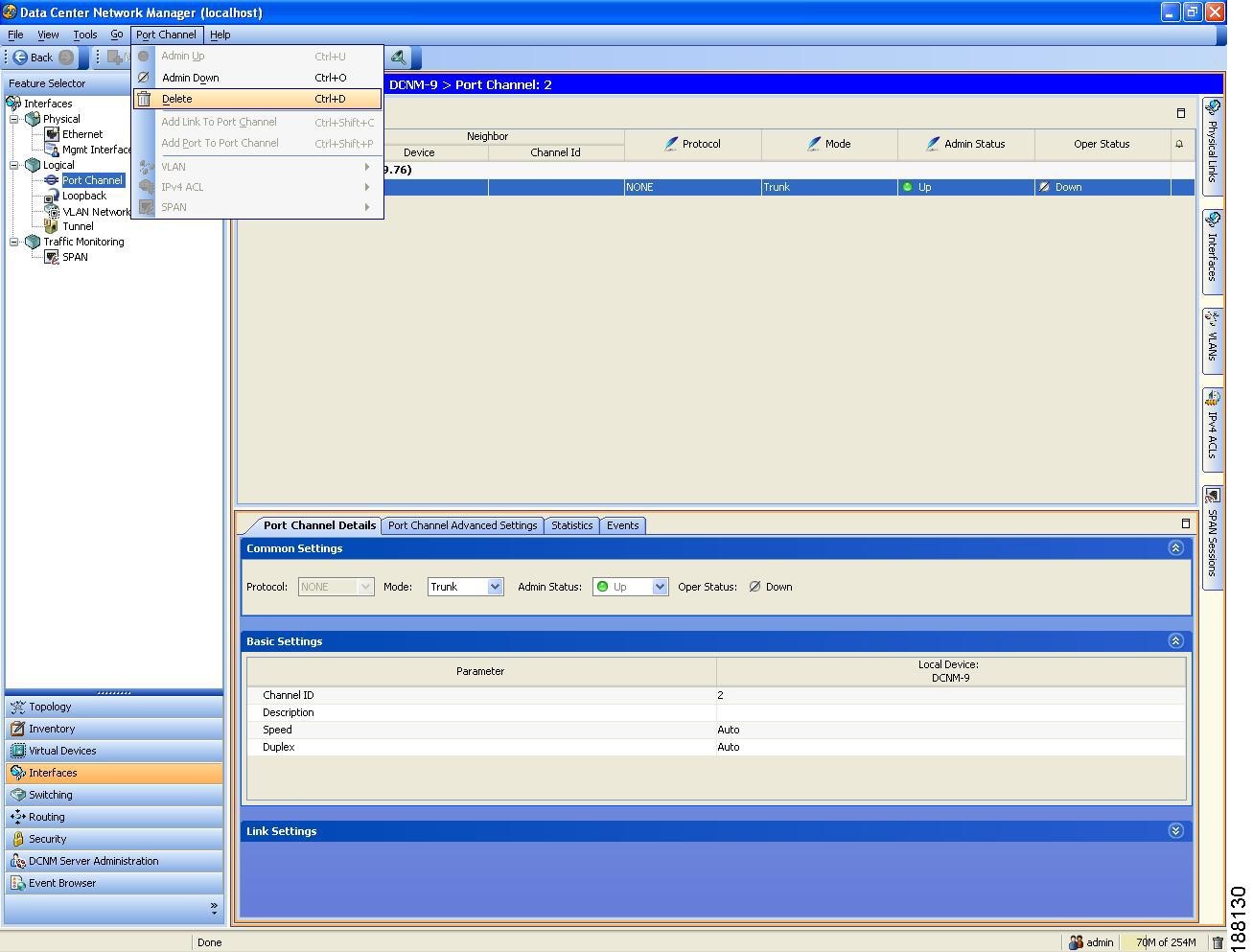
DETAILED STEPS
To delete a port channel, follow these steps:
Step 1 ![]() From the Feature Selector pane, choose Interfaces > Logical > Port Channel to open the Port Channel pane.
From the Feature Selector pane, choose Interfaces > Logical > Port Channel to open the Port Channel pane.
Step 2 ![]() From the Contents pane, in the Summary pane, double-click the device in which you want to delete the port channel.
From the Contents pane, in the Summary pane, double-click the device in which you want to delete the port channel.
The software highlights that device.
Step 3 ![]() Click the port channel that you want to delete.
Click the port channel that you want to delete.
The software highlights that port channel
Step 4 ![]() From the menu bar, choose Port Channel > Delete.
From the menu bar, choose Port Channel > Delete.
Step 5 ![]() From the menu bar, choose File > Deploy to apply your changes to the device.
From the menu bar, choose File > Deploy to apply your changes to the device.
Adding a Layer 2 Port to a Port Channel
You can add a Layer 2 port to a new channel group or to a channel group that already contains Layer 2 ports. The software creates the port channel associated with this channel group if the port channel does not already exist.
BEFORE YOU BEGIN
Before you begin, ensure the following:
•![]() Enable LACP if you want LACP-based port channels.
Enable LACP if you want LACP-based port channels.
•![]() All Layer 2 member ports must run in full-duplex mode and at the same speed.
All Layer 2 member ports must run in full-duplex mode and at the same speed.

Note ![]() If you cannot add a particular interface to a particular port channel, the software returns an error message that specifies the compatibility problem.
If you cannot add a particular interface to a particular port channel, the software returns an error message that specifies the compatibility problem.
You use the Ethernet pane to add Layer 2 ports to switched port channels (see Figure 5-4).
Figure 5-4 Adding Ports

DETAILED STEPS
To add a Layer 2 interface to a switched port channel, follow these steps:
Step 1 ![]() From the Feature Selector pane, choose Interfaces > Physical > Ethernet to open the Ethernet pane.
From the Feature Selector pane, choose Interfaces > Physical > Ethernet to open the Ethernet pane.
Step 2 ![]() From the Contents pane, in the Summary pane, double-click the device to display the interfaces.
From the Contents pane, in the Summary pane, double-click the device to display the interfaces.
Step 3 ![]() Click the slot to display the list of interfaces.
Click the slot to display the list of interfaces.
Step 4 ![]() Click the interface.
Click the interface.
The system highlights the interface in the Summary pane, and tabs appear in the Details pane.
Step 5 ![]() In the Details pane, click the Port Details tab.
In the Details pane, click the Port Details tab.
Step 6 ![]() Click the Basic Settings section.
Click the Basic Settings section.
Step 7 ![]() From the Port Channel Id drop-down list, choose the switched port channel to which you want to add the Layer 2 port.
From the Port Channel Id drop-down list, choose the switched port channel to which you want to add the Layer 2 port.
Step 8 ![]() Click OK.
Click OK.
Step 9 ![]() From the menu bar, choose File > Deploy to apply your changes to the device.
From the menu bar, choose File > Deploy to apply your changes to the device.
Adding a Layer 3 Port to a Port Channel
You can add a Layer 3 port to anew channel group or to a channel group that is already configured with Layer 3 ports. The software creates the port channel associated with this channel group if the port channel does not already exist.
If the Layer 3 port that you are adding has a configured IP address, the system removes that IP address before adding the port to the port channel. After you create a Layer 3 port channel, you can assign an IP address to the port-channel interface. You can also add subinterfaces to an existing Layer 3 port channel.
BEFORE YOU BEGIN
Before you begin, ensure the following:
•![]() Enable LACP if you want LACP-based port channels.
Enable LACP if you want LACP-based port channels.
•![]() Remove any IP addresses configured on the Layer 3 interface.
Remove any IP addresses configured on the Layer 3 interface.
You use the Ethernet pane to add a Layer 3 port to a routed port channel (see Figure 5-4).
DETAILED STEPS
To add a routed port to a routed port channel, follow these steps:
Step 1 ![]() From the Feature Selector pane, choose Interfaces > Physical > Ethernet to open the Ethernet pane.
From the Feature Selector pane, choose Interfaces > Physical > Ethernet to open the Ethernet pane.
Step 2 ![]() From the Contents pane, in the Summary pane, double-click the device to display the interfaces.
From the Contents pane, in the Summary pane, double-click the device to display the interfaces.
Step 3 ![]() Click the slot to display the list of interfaces.
Click the slot to display the list of interfaces.
Step 4 ![]() Click the interface.
Click the interface.
The system highlights the interface in the Summary pane, and tabs appear in the Details pane.
Step 5 ![]() In the Details pane, click the Port Details tab.
In the Details pane, click the Port Details tab.
Step 6 ![]() Click the Port Mode Settings section.
Click the Port Mode Settings section.
Step 7 ![]() Delete the IP address information.
Delete the IP address information.
Step 8 ![]() Click the Basic Settings section.
Click the Basic Settings section.
Step 9 ![]() From the Port Channel Id drop-down list, choose the routed port channel to which you want to add the routed port.
From the Port Channel Id drop-down list, choose the routed port channel to which you want to add the routed port.
Step 10 ![]() Click OK.
Click OK.
Step 11 ![]() From the menu bar, choose File > Deploy to apply your changes to the device.
From the menu bar, choose File > Deploy to apply your changes to the device.
(See Chapter 4, "Configuring Layer 3 Interfaces" for information on assigning IP addresses and adding subinterfaces.)
Deleting a Port from a Port Channel
You use the Port Channel pane to delete a port from a port channel (see Figure 5-3).
DETAILED STEPS
To delete a port from a port channel, follow these steps:
Step 1 ![]() From the Feature Selector pane, choose Interfaces > Logical > Port Channel to open the Port Channel pane.
From the Feature Selector pane, choose Interfaces > Logical > Port Channel to open the Port Channel pane.
Step 2 ![]() From the Contents pane, in the Summary pane, double-click the device to display the port channels.
From the Contents pane, in the Summary pane, double-click the device to display the port channels.
Step 3 ![]() Click the port channel from which you want to delete a port.
Click the port channel from which you want to delete a port.
The system highlights the port channel in the Summary pane, and tabs appear in the Details pane.
Step 4 ![]() In the Details pane, click the Port Channel Details tab.
In the Details pane, click the Port Channel Details tab.
Step 5 ![]() Click the Link Settings section.
Click the Link Settings section.
Step 6 ![]() Click the port that you want to delete.
Click the port that you want to delete.
Step 7 ![]() From the menu bar, choose Port Channel > Delete to delete the port from the port channel.
From the menu bar, choose Port Channel > Delete to delete the port from the port channel.
Step 8 ![]() From the menu bar, choose File > Deploy to apply your changes to the device.
From the menu bar, choose File > Deploy to apply your changes to the device.
Shutting Down and Restarting the Port-Channel Interface
You can shut down and restart the port-channel interface. When you shut down a port-channel interface, no traffic passes and the interface is administratively down.
You use the Port Channel pane to configure the port-channel interface as administratively up or down (see Figure 5-3).
DETAILED STEPS
To set a port-channel interface to be administratively up or down, follow these steps:
Step 1 ![]() From the Feature Selector pane, choose Interfaces > Logical > Port Channel to open the Port Channel pane.
From the Feature Selector pane, choose Interfaces > Logical > Port Channel to open the Port Channel pane.
Step 2 ![]() From the Contents pane, in the Summary pane, double-click the device to display the port channels.
From the Contents pane, in the Summary pane, double-click the device to display the port channels.
Step 3 ![]() Click the port channel that you want to work with.
Click the port channel that you want to work with.
The system highlights the port channel in the Summary pane, and tabs appear in the Details pane.
Step 4 ![]() In the Details pane, click the Port Channel Details tab.
In the Details pane, click the Port Channel Details tab.
Step 5 ![]() Click the Common Settings section.
Click the Common Settings section.
Step 6 ![]() From the Admin Status drop-down list, choose Up or Down.
From the Admin Status drop-down list, choose Up or Down.
The default setting is Up.
Step 7 ![]() From the menu bar, choose File > Deploy to apply your changes to the device.
From the menu bar, choose File > Deploy to apply your changes to the device.
Configuring a Port-Channel Description
You can configure a description for aport channel.
You use the Port Channel pane to add or modify the description of the port-channel interface (see Figure 5-3).
DETAILED STEPS
To configure the description for a port-channel interface, follow these steps:
Step 1 ![]() From the Feature Selector pane, choose Interfaces > Logical > Port Channel to open the Port Channel pane.
From the Feature Selector pane, choose Interfaces > Logical > Port Channel to open the Port Channel pane.
Step 2 ![]() From the Contents pane, in the Summary pane, double-click the device to display the port channels.
From the Contents pane, in the Summary pane, double-click the device to display the port channels.
Step 3 ![]() Click the port channel that you want to work with.
Click the port channel that you want to work with.
The system highlights the port channel in the Summary pane, and tabs appear in the Details pane.
Step 4 ![]() In the Details pane, click the Port Channel Details tab.
In the Details pane, click the Port Channel Details tab.
Step 5 ![]() Click the Basic Settings section.
Click the Basic Settings section.
Step 6 ![]() In the Local Device:switch area, double-click the Description row to add or modify the description.
In the Local Device:switch area, double-click the Description row to add or modify the description.
The default is blank.
Step 7 ![]() From the menu bar, choose File > Deploy to apply your changes to the device.
From the menu bar, choose File > Deploy to apply your changes to the device.
Configuring the Speed and Duplex Settings for a Port-Channel Interface
You can configure the speed and duplex settings for a port-channel interface.
You use the Port Channel pane to configure the speed and duplex settings for the port-channel interface (see Figure 5-3).
DETAILED STEPS
To configure the speed and duplex settings for a port-channel interface, follow these steps:
Step 1 ![]() From the Feature Selector pane, choose Interfaces > Logical > Port Channel to open the Port Channel pane.
From the Feature Selector pane, choose Interfaces > Logical > Port Channel to open the Port Channel pane.
Step 2 ![]() From the Contents pane, in the Summary pane, double-click the device to display the port channels.
From the Contents pane, in the Summary pane, double-click the device to display the port channels.
Step 3 ![]() Click the port channel that you want to work with.
Click the port channel that you want to work with.
The system highlights the port channel in the Summary pane, and tabs appear in the Details pane.
Step 4 ![]() In the Details pane, click the Port Channel Details tab.
In the Details pane, click the Port Channel Details tab.
Step 5 ![]() Click the Basic Settings section.
Click the Basic Settings section.
Step 6 ![]() In the Local Device:switch area, double-click the Speed setting to set the speed.
In the Local Device:switch area, double-click the Speed setting to set the speed.
Step 7 ![]() Choose the speed that you want from the drop-down list.
Choose the speed that you want from the drop-down list.
Step 8 ![]() In the Local Device:switch area, double-click the Duplex setting to set the duplex setting.
In the Local Device:switch area, double-click the Duplex setting to set the duplex setting.
Step 9 ![]() Choose the duplex setting that you want from the drop-down list.
Choose the duplex setting that you want from the drop-down list.
Step 10 ![]() From the menu bar, choose File > Deploy to apply your changes to the device.
From the menu bar, choose File > Deploy to apply your changes to the device.
Configuring Load Balancing Using Port Channels
You can configure the load-balancing algorithm for port channels that applies to the entire device or to only one module. Module-based load balancing takes precedence over device-based load balancing.
You use the Port Channel pane to configure load balancing using port channeling.
DETAILED STEPS
To configure load balancing using port channels, follow these steps:
Step 1 ![]() From the Feature Selector pane, choose Interfaces > Logical > Port Channel to open the Port Channel pane.
From the Feature Selector pane, choose Interfaces > Logical > Port Channel to open the Port Channel pane.
The system displays the devices in the Contents pane, and tabs appear in the Details pane.
Step 2 ![]() From the Contents pane, in the Summary pane, click the device that you want.
From the Contents pane, in the Summary pane, click the device that you want.
Tabs appear in the Details pane.
Step 3 ![]() In the Details pane, click the Configuration tab.
In the Details pane, click the Configuration tab.
Step 4 ![]() From the Load Balancing Algorithm drop-down list, choose the load-balancing method that you want.
From the Load Balancing Algorithm drop-down list, choose the load-balancing method that you want.
The default for Layer 2 port channels is Source Destination MAC, and the default for Layer 3 port channels is Source Destination IP.
Step 5 ![]() (Optional) In the Network Card Loadbalance Settings area, click the row with the other module in the chassis that you want to configure for load balancing.
(Optional) In the Network Card Loadbalance Settings area, click the row with the other module in the chassis that you want to configure for load balancing.
Step 6 ![]() (Optional) In the Load Balancing Algorithm field, choose the load-balancing method that you want for the other module.
(Optional) In the Load Balancing Algorithm field, choose the load-balancing method that you want for the other module.
Repeat Steps 5 and 6 to configure the load-balancing method for any other modules in the chassis.
Step 7 ![]() From the menu bar, choose File > Deploy to apply your changes to the device.
From the menu bar, choose File > Deploy to apply your changes to the device.
Enabling LACP
LACP is disabled by default; you must enable LACP before you begin LACP configuration. You cannot disable LACP while any LACP configuration is present.
LACP learns the capabilities of LAN port groups dynamically and informs the other LAN ports. Once LACP identifies correctly matched Ethernet links, it group the links into a port channel. The port channel is then added to the spanning tree as a single bridge port.
You enable the LACP feature using the Port Channel pane.
DETAILED STEPS
To enable LACP, follow these steps:
Step 1 ![]() From the Feature Selector pane, choose Interfaces > Logical > Port Channel to open the Port Channel pane.
From the Feature Selector pane, choose Interfaces > Logical > Port Channel to open the Port Channel pane.
Step 2 ![]() From the Contents pane, in the Summary pane, click the device.
From the Contents pane, in the Summary pane, click the device.
Step 3 ![]() From the menu bar, choose Port Channel > Enable LACP Service.
From the menu bar, choose Port Channel > Enable LACP Service.
The default is disabled.
Step 4 ![]() (Optional) To disable LACP, from the menu bar, choose Port Channel > Disable LACP Service.
(Optional) To disable LACP, from the menu bar, choose Port Channel > Disable LACP Service.
Step 5 ![]() From the menu bar, choose File > Deploy to apply your changes to the device.
From the menu bar, choose File > Deploy to apply your changes to the device.
Configuring LACP Port-Channel Port Modes
After you enable LACP, you can configure the channel mode for each individual link in the LACP port channel as active or passive. This channel configuration mode allows the link to operate with LACP.
When you configure port channels with no associated aggregation protocol, all interfaces on both sides of the link remain in the on channel mode.
You configure the LACP channel mode using the Port Channel pane (see Figure 5-3).
DETAILED STEPS
To configure the LACP channel mode, follow these steps:
Step 1 ![]() From the Feature Selector pane, choose Interfaces > Logical > Port Channel to open the Port Channel pane.
From the Feature Selector pane, choose Interfaces > Logical > Port Channel to open the Port Channel pane.
Step 2 ![]() From the Contents pane, in the Summary pane, double-click the device to display the port channels.
From the Contents pane, in the Summary pane, double-click the device to display the port channels.
The system highlights the device in the Summary pane, and tabs appear in the Details pane.
Step 3 ![]() Click the port channel.
Click the port channel.
The system highlights the port channel in the Summary pane, and tabs appear in the Details pane.
Step 4 ![]() Click the Port Channel Details tab.
Click the Port Channel Details tab.
Step 5 ![]() Click the Link Settings section.
Click the Link Settings section.
The system displays the individual links in the port channel.
Step 6 ![]() Click the link that you want to configure.
Click the link that you want to configure.
Step 7 ![]() In the Ports (switch) area, click the Mode field and choose Active or Passive from the drop-down list.
In the Ports (switch) area, click the Mode field and choose Active or Passive from the drop-down list.
Step 8 ![]() From the menu bar, choose File > Deploy to apply your changes to the device.
From the menu bar, choose File > Deploy to apply your changes to the device.
Configuring the LACP System Priority
The LACP system ID is the combination of the LACP system priority value and the MAC address.
BEFORE YOU BEGIN
Enable LACP.
You configure the LACP system priority using the Port Channel pane.
DETAILED STEPS
To configure the LACP system priority, follow these steps:
Step 1 ![]() From the Feature Selector pane, choose Interfaces > Logical > Port Channel to open the Port Channel pane.
From the Feature Selector pane, choose Interfaces > Logical > Port Channel to open the Port Channel pane.
Step 2 ![]() From the Contents pane, in the Summary pane, click the device.
From the Contents pane, in the Summary pane, click the device.
Step 3 ![]() In the Details pane, click the Configuration tab.
In the Details pane, click the Configuration tab.
Step 4 ![]() In the LACP System Priority field, enter the value that you want for the system ID.
In the LACP System Priority field, enter the value that you want for the system ID.
The default value is 32768.
Step 5 ![]() From the menu bar, choose File > Deploy to apply your changes to the device.
From the menu bar, choose File > Deploy to apply your changes to the device.
Configuring the LACP Port Priority
When you enable LACP, you can configure each link in the LACP port channel for the port priority.
BEFORE YOU BEGIN
Enable LACP.
You configure the LACP port priority using the Port Channel pane (see Figure 5-3).
DETAILED STEPS
To configure the LACP port priority, follow these steps:
Step 1 ![]() From the Feature Selector pane, choose Interfaces > Logical > Port Channel to open the Port Channel pane.
From the Feature Selector pane, choose Interfaces > Logical > Port Channel to open the Port Channel pane.
Step 2 ![]() From the Contents pane, in the Summary pane, double-click the device to display the port channels.
From the Contents pane, in the Summary pane, double-click the device to display the port channels.
The system highlights the device in the Summary pane, and tabs appear in the Details pane.
Step 3 ![]() Click the port channel.
Click the port channel.
The system highlights the port channel in the Summary pane, and tabs appear in the Details pane.
Step 4 ![]() Click the Port Channel Details tab.
Click the Port Channel Details tab.
Step 5 ![]() Click the Link Settings section.
Click the Link Settings section.
The system displays the individual links in the port channel.
Step 6 ![]() Click the link that you want to configure.
Click the link that you want to configure.
Step 7 ![]() In the Ports (switch) area, double-click the Priority field and enter the value that you want for the port priority.
In the Ports (switch) area, double-click the Priority field and enter the value that you want for the port priority.
The default value is 32768.
Step 8 ![]() From the menu bar, choose File > Deploy to apply your changes to the device.
From the menu bar, choose File > Deploy to apply your changes to the device.
Displaying Statistics
The following window appears in the Statistics tab:
•![]() Port Traffic Statistics—Displays information on load, balancing traffic rates, and utilization.
Port Traffic Statistics—Displays information on load, balancing traffic rates, and utilization.
•![]() Port Error Counters—Displays errors on the port channel.
Port Error Counters—Displays errors on the port channel.
Field Descriptions for Port Channeling and LACP
These field descriptions are used for configuring port channeling and LACP. This section includes the following topics:
•![]() Port Channel: Port Channel Details: Common Settings Section
Port Channel: Port Channel Details: Common Settings Section
•![]() Port Channel: Port Channel Details: Basic Settings Section
Port Channel: Port Channel Details: Basic Settings Section
•![]() Port Channel: Port Channel Details: Link Settings Section
Port Channel: Port Channel Details: Link Settings Section
•![]() Port Channel: Port Channel Advanced Settings for Switched Port Channels: VLAN Settings Section
Port Channel: Port Channel Advanced Settings for Switched Port Channels: VLAN Settings Section
•![]() Port Channel: Port Channel Advanced Settings for Routed Port Channels: IP Address Section
Port Channel: Port Channel Advanced Settings for Routed Port Channels: IP Address Section
•![]() Port Channel: Port Channel Advanced Settings: Advanced Settings Section
Port Channel: Port Channel Advanced Settings: Advanced Settings Section
Device: Configuration Tab
Port Channel: Port Channel Details: Common Settings Section
Port Channel: Port Channel Details: Basic Settings Section
Port Channel: Port Channel Details: Link Settings Section
Port Channel: Port Channel Advanced Settings for Switched Port Channels: VLAN Settings Section
Port Channel: Port Channel Advanced Settings for Routed Port Channels: IP Address Section
Port Channel: Port Channel Advanced Settings: Advanced Settings Section
Port Channel Subinterface: Subinterface Details: Basic Settings Section
Port Channel Subinterface: Subinterface Details: IP Address Settings Section
Additional References
For additional information related to implementing port channels, see the following sections:
•![]() MIBs
MIBs
Related Documents
Standards
|
|
|
|---|---|
IEEE 802.3ad |
— |
MIBs
|
|
|
|---|---|
• • |
To locate and download MIBs, go to the following URL: http://www.cisco.com/public/sw-center/netmgmt/cmtk/mibs.shtml |
 Feedback
Feedback