- Preface
- New and Changed Information
- Overview
- Configuring Fibre Channel Interfaces
- Configuring Domain Parameters
- Configuring N Port Virtualization
- Configuring VSAN Trunking
- Configuring SAN Port Channel
- Configuring and Managing VSANs
- Configuring and Managing Zones
- Distributing Device Alias Services
- Configuring Fibre Channel Routing Services and Protocols
- Managing FLOGI, Name Server, FDMI, and RSCN Databases
- Discovering SCSI Targets
- Advanced Fibre Channel Features and Concepts
- Configuring FC-SP and DHCHAP
- Configuring Port Security
- Configuring Fabric Binding
- Configuring Fabric Configuration Servers
- Configuring Port Tracking
- Index
Cisco Nexus 5000 Series NX-OS SAN Switching Configuration Guide
Bias-Free Language
The documentation set for this product strives to use bias-free language. For the purposes of this documentation set, bias-free is defined as language that does not imply discrimination based on age, disability, gender, racial identity, ethnic identity, sexual orientation, socioeconomic status, and intersectionality. Exceptions may be present in the documentation due to language that is hardcoded in the user interfaces of the product software, language used based on RFP documentation, or language that is used by a referenced third-party product. Learn more about how Cisco is using Inclusive Language.
- Updated:
- June 18, 2015
Chapter: Configuring and Managing VSANs
- Configuring and Managing VSANs
- Information About VSANs
- Configuring VSANs
- About VSAN Creation
- Creating VSANs Statically
- About Port VSAN Membership
- Assigning Static Port VSAN Membership
- Displaying VSAN Static Membership
- About the Default VSAN
- About the Isolated VSAN
- Displaying Isolated VSAN Membership
- Operational State of a VSAN
- About Static VSAN Deletion
- Deleting Static VSANs
- About Load Balancing
- Configuring Load Balancing
- About Interop Mode
- Displaying Static VSAN Configuration
- Default VSAN Settings
Configuring and Managing VSANs
This chapter contains the following sections:
Configuring and Managing VSANs
You can achieve higher security and greater stability in Fibre Channel fabrics by using virtual SANs (VSANs). VSANs provide isolation among devices that are physically connected to the same fabric. With VSANs you can create multiple logical SANs over a common physical infrastructure. Each VSAN can contain up to 239 switches and has an independent address space that allows identical Fibre Channel IDs (FC IDs) to be used simultaneously in different VSANs.
Information About VSANs
A VSAN is a virtual storage area network (SAN). A SAN is a dedicated network that interconnects hosts and storage devices primarily to exchange SCSI traffic. In SANs you use the physical links to make these interconnections. A set of protocols run over the SAN to handle routing, naming, and zoning. You can design multiple SANs with different topologies.
VSAN Topologies
With the introduction of VSANs, the network administrator can build a single topology containing switches, links, and one or more VSANs. Each VSAN in this topology has the same operation and property of a SAN. A VSAN has the following additional features:
-
Multiple VSANs can share the same physical topology.
-
The same Fibre Channel IDs (FC IDs) can be assigned to a host in another VSAN, which increases VSAN scalability.
-
Every instance of a VSAN runs all required protocols such as FSPF, domain manager, and zoning.
-
Fabric-related configurations in one VSAN do not affect the associated traffic in another VSAN.
-
Events causing traffic disruptions in one VSAN are contained within that VSAN and are not propagated to other VSANs.
The following figure shows a fabric with three switches, one on each floor. The geographic location of the switches and the attached devices is independent of their segmentation into logical VSANs. No communication between VSANs is possible. Within each VSAN, all members can talk to one another.
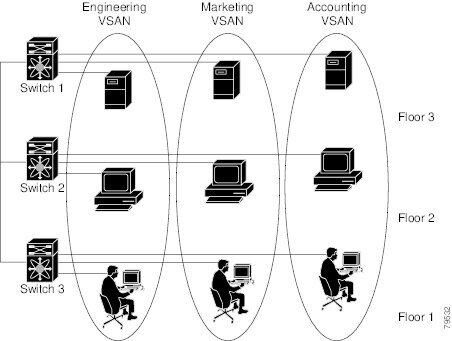
The application servers or storage arrays can be connected to the switch using Fibre Channel or virtual Fibre Channel interfaces. A VSAN can include a mixture of Fibre Channel and virtual Fibre Channel interfaces.
The following figure shows a physical Fibre Channel switching infrastructure with two defined VSANs: VSAN 2 (dashed) and VSAN 7 (solid). VSAN 2 includes hosts H1 and H2, application servers AS2 and AS3, and storage arrays SA1 and SA4. VSAN 7 connects H3, AS1, SA2, and SA3.
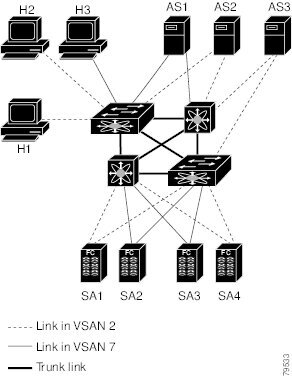
The four switches in this network are interconnected by VSAN trunk links that carry both VSAN 2 and
VSAN 7 traffic. You can configure a different inter-switch topology for each VSAN. In the preceeding figure, the inter-switch topology is identical for VSAN 2 and VSAN 7.
Without VSANs, a network administrator would need separate switches and links for separate SANs. By enabling VSANs, the same switches and links may be shared by multiple VSANs. VSANs allow SANs to be built on port granularity instead of switch granularity. The preceeding figure illustrates that a VSAN is a group of hosts or storage devices that communicate with each other using a virtual topology defined on the physical SAN.
The criteria for creating such groups differ based on the VSAN topology:
VSAN Advantages
VSANs offer the following advantages:
-
Traffic isolation—Traffic is contained within VSAN boundaries and devices reside only in one VSAN ensuring absolute separation between user groups, if desired.
-
Scalability—VSANs are overlaid on top of a single physical fabric. The ability to create several logical VSAN layers increases the scalability of the SAN.
-
Per VSAN fabric services—Replication of fabric services on a per VSAN basis provides increased scalability and availability.
-
Redundancy—Several VSANs created on the same physical SAN ensure redundancy. If one VSAN fails, redundant protection (to another VSAN in the same physical SAN) is configured using a backup path between the host and the device.
-
Ease of configuration—Users can be added, moved, or changed between VSANs without changing the physical structure of a SAN. Moving a device from one VSAN to another only requires configuration at the port level, not at a physical level.
Up to 256 VSANs can be configured in a switch. Of these, one is a default VSAN (VSAN 1), and another is an isolated VSAN (VSAN 4094). User-specified VSAN IDs range from 2 to 4093.
VSANs Versus Zones
Zones are always contained within a VSAN. You can define multiple zones in a VSAN.
Because two VSANs are equivalent to two unconnected SANs, zone A on VSAN 1 is different and separate from zone A in VSAN 2. The following table lists the differences between VSANs and zones.
|
VSAN Characteristic |
Zone Characteristic |
|---|---|
|
VSANs equal SANs with routing, naming, and zoning protocols. |
Routing, naming, and zoning protocols are not available on a per-zone basis. |
|
VSANs limit unicast, multicast, and broadcast traffic. |
Zones limit unicast traffic. |
|
Membership is typically defined using the VSAN ID to F ports. |
Membership is typically defined by the pWWN. |
|
An HBA or a storage device can belong only to a single VSAN (the VSAN associated with the F port). |
An HBA or storage device can belong to multiple zones. |
|
VSANs enforce membership at each E port, source port, and destination port. |
Zones enforce membership only at the source and destination ports. |
|
VSANs are defined for larger environments (storage service providers). |
Zones are defined for a set of initiators and targets not visible outside the zone. |
|
VSANs encompass the entire fabric. |
Zones are configured at the fabric edge. |
The following figure shows the possible relationships between VSANs and zones. In VSAN 2, three zones are defined: zone A, zone B, and zone C. Zone C overlaps both zone A and zone B as permitted by Fibre Channel standards. In VSAN 7, two zones are defined: zone A and zone D. No zone crosses the VSAN boundary. Zone A defined in VSAN 2 is different and separate from zone A defined in VSAN 7.
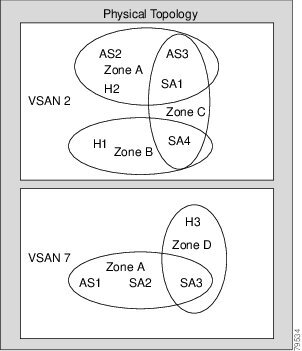
Configuring VSANs
VSANs have the following attributes:
-
VSAN ID—The VSAN ID identifies the VSAN as the default VSAN (VSAN 1), user-defined VSANs (VSAN 2 to 4093), and the isolated VSAN (VSAN 4094).
-
State—The administrative state of a VSAN can be configured to an active (default) or suspended state. Once VSANs are created, they may exist in various conditions or states.
-
The active state of a VSAN indicates that the VSAN is configured and enabled. By enabling a VSAN, you activate the services for that VSAN.
-
The suspended state of a VSAN indicates that the VSAN is configured but not enabled. If a port is configured in this VSAN, it is disabled. Use this state to deactivate a VSAN without losing the VSAN’s configuration. All ports in a suspended VSAN are disabled. By suspending a VSAN, you can preconfigure all the VSAN parameters for the whole fabric and activate the VSAN immediately.
-
-
VSAN name—This text string identifies the VSAN for management purposes. The name can be from 1 to 32 characters long and it must be unique across all VSANs. By default, the VSAN name is a concatenation of VSAN and a four-digit string representing the VSAN ID. For example, the default name for VSAN 3 is VSAN0003.
 Note | A VSAN name must be unique. |
- About VSAN Creation
- Creating VSANs Statically
- About Port VSAN Membership
- Assigning Static Port VSAN Membership
- Displaying VSAN Static Membership
- About the Default VSAN
- About the Isolated VSAN
- Displaying Isolated VSAN Membership
- Operational State of a VSAN
- About Static VSAN Deletion
- Deleting Static VSANs
- About Load Balancing
- Configuring Load Balancing
- About Interop Mode
About VSAN Creation
A VSAN is in the operational state if the VSAN is active and at least one port is up. This state indicates that traffic can pass through this VSAN. This state cannot be configured.
Creating VSANs Statically
You cannot configure any application-specific parameters for a VSAN before creating the VSAN.
To create VSANs, perform this task:
1.
switch# configuration terminal
2.
switch(config)# vsan database
3.
switch(config-vsan-db)# vsan
vsan-id
4.
switch(config-vsan-db)# vsan
vsan-id
name
name
5.
switch(config-vsan-db)# vsan
vsan-id
suspend
6.
switch(config-vsan-db)# no vsan
vsan-id
suspend
7.
switch(config-vsan-db)# end
DETAILED STEPS
About Port VSAN Membership
Port VSAN membership on the switch is assigned on a port-by-port basis. By default each port belongs to the default VSAN. You can assign VSAN membership to ports using one of two methods:
-
Statically—Assigning VSANs to ports.
-
Dynamically—Assigning VSANs based on the device WWN. This method is referred to as dynamic port VSAN membership (DPVM). Cisco Nexus 5000 Series switches do not support DPVM.
VSAN trunking ports have an associated list of VSANs that are part of an allowed list.
Assigning Static Port VSAN Membership
To statically assign VSAN membership for an interface port, perform this task:
1.
switch# configuration terminal
2.
switch(config)# vsan database
3.
switch(config-vsan-db)# vsan
vsan-id
4.
switch(config-vsan-db)# vsan
vsan-id
interface {fc
slot/port |
vfc
vfc-id}
5.
switch(config-vsan-db)# vsan
vsan-id {fc
slot/port |
vfc
vfc-id}
DETAILED STEPS
Displaying VSAN Static Membership
To display the VSAN static membership information, use the show vsan membership command.
The following example displays membership information for the specified VSAN:
switch # show vsan 1 membership
vsan 1 interfaces:
fc2/1 fc2/2 fc2/3 fc2/4
san-port-channel 3 vfc1/1
 Note | Interface information is not displayed if interfaces are not configured on this VSAN. |
The following example displays membership information for all VSANs:
switch # show vsan membership
vsan 1 interfaces:
fc2/1 fc2/2 fc2/3 fc2/4
san-port-channel 3 vfc3/1
vsan 2 interfaces:
fc2/3 vfc4/1
vsan 7 interfaces:
vsan 100 interfaces:
vsan 4094(isolated vsan) interfaces:
The following example displays static membership information for the specified interface:
switch # show vsan membership interface fc2/1
fc2/1
vsan:1
allowed list:1-4093
About the Default VSAN
The factory settings for switches in the Cisco Nexus 5000 Series have only the default VSAN 1 enabled. We recommend that you do not use VSAN 1 as your production environment VSAN. If no VSANs are configured, all devices in the fabric are considered part of the default VSAN. By default, all ports are assigned to the default VSAN.
 Note | VSAN 1 cannot be deleted, but it can be suspended. Up to 256 VSANs can be configured in a switch. Of these, one is a default VSAN (VSAN 1), and another is an isolated VSAN (VSAN 4094). User-specified VSAN IDs range from 2 to 4093. |
About the Isolated VSAN
VSAN 4094 is an isolated VSAN. When a VSAN is deleted, all nontrunking ports are transferred to the isolated VSAN to avoid an implicit transfer of ports to the default VSAN or to another configured VSAN. This action ensures that all ports in the deleted VSAN become isolated (disabled).
 Note | When you configure a port in VSAN 4094 or move a port to VSAN 4094, that port is immediately isolated. |
 Caution | Do not use an isolated VSAN to configure ports. |
 Note | Up to 256 VSANs can be configured in a switch. Of these, one is a default VSAN (VSAN 1), and another is an isolated VSAN (VSAN 4094). User-specified VSAN IDs range from 2 to 4093. |
Displaying Isolated VSAN Membership
The show vsan 4094 membership command displays all ports associated with the isolated VSAN.
Operational State of a VSAN
A VSAN is in the operational state if the VSAN is active and at least one port is up. This state indicates that traffic can pass through this VSAN. This state cannot be configured.
About Static VSAN Deletion
When an active VSAN is deleted, all of its attributes are removed from the running configuration. VSAN-related information is maintained by the system software as follows:
-
VSAN attributes and port membership details are maintained by the VSAN manager. This feature is affected when you delete a VSAN from the configuration. When a VSAN is deleted, all the ports in that VSAN are made inactive and the ports are moved to the isolated VSAN. If the same VSAN is recreated, the ports do not automatically get assigned to that VSAN. You must explicitly reconfigure the port VSAN membership (see the figure below).
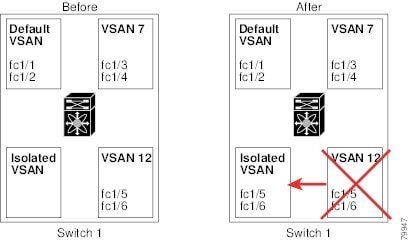
-
VSAN-based runtime (name server), zoning, and configuration (static routes) information is removed when the VSAN is deleted.
-
Configured VSAN interface information is removed when the VSAN is deleted.
 Note | The allowed VSAN list is not affected when a VSAN is deleted. |
Any commands for a nonconfigured VSAN are rejected. For example, if VSAN 10 is not configured in the system, then a command request to move a port to VSAN 10 is rejected.
Deleting Static VSANs
To delete a VSAN and its various attributes, perform this task:
1.
switch# configuration terminal
2.
switch(config)# vsan database
3.
switch-config-db# vsan 2
4.
switch(config-vsan-db)# no vsan 5
5.
switch(config-vsan-db)# end
DETAILED STEPS
| Command or Action | Purpose | |
|---|---|---|
| Step 1 |
switch# configuration terminal
|
Enters configuration mode. |
| Step 2 |
switch(config)# vsan database
|
Configures the VSAN database. |
| Step 3 |
switch-config-db# vsan 2
|
Places you in VSAN configuration mode. |
| Step 4 |
switch(config-vsan-db)# no vsan 5
|
Deletes VSAN 5 from the database and switch. |
| Step 5 |
switch(config-vsan-db)# end
|
Places you in EXEC mode. |
About Load Balancing
Load-balancing attributes indicate the use of the source-destination ID (src-dst-id) or the originator exchange OX ID (src-dst-ox-id, the default) for load-balancing path selection.
Configuring Load Balancing
To configure load balancing on an existing VSAN, perform this task:
1.
switch# configuration terminal
2.
switch(config)# vsan database
3.
switch(config-vsan-db)# vsan
vsan-id
4.
switch(config-vsan-db)# vsan
vsan-id
loadbalancing src-dst-id
5.
switch(config-vsan-db)# no vsan
vsan-id
loadbalancing src-dst-id
6.
switch(config-vsan-db)# vsan
vsan-id
loadbalancing src-dst-ox-id
7.
switch(config-vsan-db)# vsan
vsan-id
suspend
8.
switch(config-vsan-db)# no vsan
vsan-id
suspend
9.
switch(config-vsan-db)# end
DETAILED STEPS
| Command or Action | Purpose | |
|---|---|---|
| Step 1 |
switch# configuration terminal
|
Enters configuration mode. |
| Step 2 |
switch(config)# vsan database
|
Enters VSAN database configuration submode |
| Step 3 |
switch(config-vsan-db)# vsan
vsan-id
|
Specifies an existing VSAN. |
| Step 4 |
switch(config-vsan-db)# vsan
vsan-id
loadbalancing src-dst-id
|
Enables the load-balancing guarantee for the selected VSAN and directs the switch to use the source and destination ID for its path selection process. |
| Step 5 |
switch(config-vsan-db)# no vsan
vsan-id
loadbalancing src-dst-id
|
Negates the command entered in the previous step and reverts to the default values of the load-balancing parameters. |
| Step 6 |
switch(config-vsan-db)# vsan
vsan-id
loadbalancing src-dst-ox-id
|
Changes the path selection setting to use the source ID, the destination ID, and the OX ID (default). |
| Step 7 |
switch(config-vsan-db)# vsan
vsan-id
suspend
|
Suspends the selected VSAN. |
| Step 8 |
switch(config-vsan-db)# no vsan
vsan-id
suspend
|
Negates the suspend command entered in the previous step. |
| Step 9 |
switch(config-vsan-db)# end
|
Returns you to EXEC mode. |
About Interop Mode
Interoperability enables the products of multiple vendors to connect with each other. Fibre Channel standards guide vendors to create common external Fibre Channel interfaces.
Displaying Static VSAN Configuration
The following example shows how to display information about a specific VSAN:
switch# show vsan 100
The following example shows how to display VSAN usage:
switch# show vsan usage
4 vsan configured
configured vsans:1-4
vsans available for configuration:5-4093
The following example shows how to display all VSANs:
switch# show vsan
Default VSAN Settings
The following table lists the default settings for all configured VSANs.
|
Parameters |
Default |
|---|---|
|
Default VSAN |
VSAN 1. |
|
State |
Active state. |
|
Name |
Concatenation of VSAN and a four-digit string representing the VSAN ID. For example, VSAN 3 is VSAN0003. |
|
Load-balancing attribute |
OX ID (src-dst-ox-id). |
 Feedback
Feedback