- Index
- Preface
- Product Overview
-
- Configuring Ethernet Interfaces
- Configuring VLANs
- Configuring Private VLANs
- Configuring Rapid PVST+
- Configuring Multiple Spanning Tree
- Configuring STP Extensions
- Configuring Port Channels
- Configuring Access and Trunk Interfaces
- Configuring the MAC Address Table
- Configuring IGMP Snooping
- Configuring Traffic Storm Control
-
- Configuring Fibre Channel Interfaces
- Configuring Domain Parameters
- Configuring N-Port Virtualization
- Configuring VSAN Trunking
- Configuring SAN PortChannels
- Configuring and Managing VSANs
- Configuring and Managing Zones
- Distributing Device Alias Services
- Configuring Fibre Channel Routing Services and Protocols
- Managing FLOGI, Name Server, FDMI, and RSCN Databases
- Discovering SCSI Targets
- Advanced Features and Concepts
- Configuring FC-SP and DHCHAP
- Configuring Port Security
- Configuring Fabric Binding
- Configuring Fabric Configuration Servers
- Configuring Port Tracking
- Information About Fibre Channel Interfaces
- Configuring Fibre Channel Interfaces
- Configuring a Fibre Channel Interface
- Setting the Interface Administrative State
- Configuring Interface Modes
- Configuring the Interface Description
- Configuring Port Speeds
- Configuring SD Port Frame Encapsulation
- Configuring Receive Data Field Size
- Understanding Bit Error Thresholds
- Configuring Buffer-to-Buffer Credits
- Configuring Global Attributes for Fibre Channel Interfaces
- Verifying Fibre Channel Interfaces
- Default Settings
Configuring Fibre Channel Interfaces
This chapter describes interface configuration for Fibre Channel interfaces and virtual Fibre Channel interfaces. This chapter includes the following sections:
Information About Fibre Channel Interfaces
This section describes Fibre Channel interfaces and virtual Fibre Channel interfaces. This section includes the following topics:
- Licensing Requirements
- Physical Fibre Channel Interfaces
- Virtual Fibre Channel Interfaces
- Interface Modes
- Interface States
- Buffer-to-Buffer Credits
Licensing Requirements
On Cisco Nexus 5000 Series switches, Fibre Channel capability is included in the Storage Protocol Services license.
Ensure that you have the correct license installed (N5010SS or N5020SS) before using Fibre Channel interfaces and capabilities.

Note![]() You can configure virtual Fibre Channel interfaces without a Storage Protocol Services license, but these interfaces will not become operational until the license is activated.
You can configure virtual Fibre Channel interfaces without a Storage Protocol Services license, but these interfaces will not become operational until the license is activated.
Physical Fibre Channel Interfaces
Cisco Nexus 5000 Series switches provide up to eight physical Fibre Channel uplinks. The Fibre Channel interfaces are supported on optional expansion modules. The Fibre Channel plus Ethernet expansion module contains four Fibre Channel interfaces.
Each Fibre Channel port can be used as a downlink (connected to a server) or as an uplink (connected to the data center SAN network). The Fibre Channel interfaces support the following modes: F, NP, E, TE, and SD.
Virtual Fibre Channel Interfaces
Fibre Channel over Ethernet (FCoE) encapsulation allows a physical Ethernet cable to simultaneously carry Fibre Channel and Ethernet traffic. In Cisco Nexus 5000 Series switches, an FCoE-capable physical Ethernet interface can carry traffic for one virtual Fibre Channel interface.
Native Fibre Channel and virtual Fibre Channel interfaces are configured using the same CLI commands. Virtual Fibre Channel interfaces support only F mode, and offer a subset of the features that are supported on native Fibre Channel interfaces.
The following capabilities are not supported for virtual Fibre Channel interfaces:
- SAN port channels.
- VSAN trunking. The virtual Fibre Channel is associated with one VSAN.
- The SPAN destination cannot be a virtual Fibre Channel interface.
- Buffer-to-buffer credits.
- Exchange link parameters (ELP), or Fabric Shortest Path First (FSPF) protocol.
- Configuration of physical attributes (speed, rate, mode, transmitter information, MTU size).
- Port tracking.
Interface Modes
Each physical Fibre Channel interface in a switch may operate in one of several port modes: E mode, TE mode, F mode, and SD mode (see Figure 1-1). A physical Fibre Channel interface can be configured as an E port, an F port, or an SD port. Interfaces may also be configured in Auto mode; the port type is determined during interface initialization.
In NPV mode, Fibre Channel interfaces may operate in NP mode, F mode or SD mode. For additional information about NPV mode, see Chapter1, “Configuring N Port Virtualization”
Virtual Fibre Channel interfaces can only be configured in F mode.
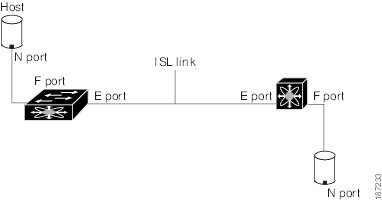

Note![]() Interfaces are automatically assigned VSAN 1 by default. See Chapter1, “Configuring and Managing VSANs”
Interfaces are automatically assigned VSAN 1 by default. See Chapter1, “Configuring and Managing VSANs”
Each interface has an associated administrative configuration and an operational status:
- The administrative configuration does not change unless you modify it. This configuration has various attributes that you can configure in administrative mode.
- The operational status represents the current status of a specified attribute such as the interface speed. This status cannot be changed and is read-only. Some values may not be valid when the interface is down (for example, the operational speed).
The following sections provide a brief description of each interface mode:
E Port
In expansion port (E port) mode, an interface functions as a fabric expansion port. This port may be connected to another E port to create an Inter-Switch Link (ISL) between two switches. E ports carry frames between switches for configuration and fabric management. They serve as a conduit between switches for frames destined to remote N ports. E ports support class 3 and class F service.
An E port connected to another switch may also be configured to form a SAN port channel (see Chapter 1, “Configuring SAN Port Channels”).
F Port
In fabric port (F port) mode, an interface functions as a fabric port. This port may be connected to a peripheral device (host or disk) operating as an N port. An F port can be attached to only one N port. F ports support class 3 service.
NP Port
When the switch is operating in NPV mode, the interfaces that connect the switch to the core network switch are configured as NP ports. NP ports operate like N ports that function as proxies for multiple physical N ports.
For more details about NP ports and NPV, see Chapter1, “Configuring N Port Virtualization”
TE Port
In trunking E port (TE port) mode, an interface functions as a trunking expansion port. It may be connected to another TE port to create an extended ISL (EISL) between two switches. TE ports connect to another Cisco Nexus 5000 Series switch or a Cisco MDS 9000 Family switch. They expand the functionality of E ports to support the following:
In TE port mode, all frames are transmitted in EISL frame format, which contains VSAN information. Interconnected switches use the VSAN ID to multiplex traffic from one or more VSANs across the same physical link. This feature is referred to as VSAN trunking in the Cisco Nexus 5000 Series (see Chapter 1, “Configuring VSAN Trunking”). TE ports support class 3 and class F service.
SD Port
In SPAN destination port (SD port) mode, an interface functions as a switched port analyzer (SPAN). The SPAN feature monitors network traffic that passes though a Fibre Channel interface. This monitoring is done using a standard Fibre Channel analyzer (or a similar switch probe) that is attached to an SD port. SD ports do not receive frames, instead they transmit a copy of the source traffic. The SPAN feature is nonintrusive and does not affect switching of network traffic for any SPAN source ports.
Auto Mode
Interfaces configured in auto mode can operate in one of the following modes: F port, E port, or TE port. The port mode is determined during interface initialization. For example, if the interface is connected to a node (host or disk), it operates in F port mode. If the interface is attached to a third-party switch, it operates in E port mode. If the interface is attached to another switch in the Cisco Nexus 5000 Series or Cisco MDS 9000 Family, it may become operational in TE port mode (see Chapter 1, “Configuring VSAN Trunking”).
SD ports are not determined during initialization and are administratively configured.
Interface States
The interface state depends on the administrative configuration of the interface and the dynamic state of the physical link. The following sections describe the states and configuration that influence the state:
Administrative States
The administrative state refers to the administrative configuration of the interface. Table 1-1 describes the administrative states.
|
|
|
|---|---|
Interface is disabled. If you administratively disable an interface by shutting down that interface, the physical link layer state change is ignored. |
Operational States
The operational state indicates the current operational state of the interface. Table 1-2 describes the operational states.
Reason Codes
Reason codes are dependent on the operational state of the interface. Table 1-3 describes the reason codes for operational states.
|
|
|
|
|---|---|---|
Administratively down. If you administratively configure an interface as down, you disable the interface. No traffic is received or transmitted. |
||
See Table 1-4 . |

Note![]() Only some of the reason codes are listed in Table 1-4.
Only some of the reason codes are listed in Table 1-4.
If the administrative state is up and the operational state is down, the reason code differs based on the nonoperational reason code. Table 1-4 describes the reason codes for nonoperational states.
Buffer-to-Buffer Credits
Buffer-to-buffer credits (BB_credits) are a flow-control mechanism to ensure that Fibre Channel interfaces do not drop frames. BB_credits are negotiated on a per-hop basis.
In Cisco Nexus 5000 Series switches, the BB_credit mechanism is used on Fibre Channel interfaces but not on virtual Fibre Channel interfaces. Virtual Fibre Channel interfaces provide flow control based on capabilities of the underlying physical Ethernet interface.
The receive BB_credit value (fcrxbbcredit) may be configured for each Fibre Channel interface. In most cases, you do not need to modify the default configuration.

Note![]() The receive BB_credit values depend on the port mode. For physical Fibre Channel interfaces, the default value is 16 for F mode and E mode interfaces. This value can be changed as required. The maximum value is 64.
The receive BB_credit values depend on the port mode. For physical Fibre Channel interfaces, the default value is 16 for F mode and E mode interfaces. This value can be changed as required. The maximum value is 64.

Note![]() For virtual Fibre Channel interfaces, BB_credits are not used.
For virtual Fibre Channel interfaces, BB_credits are not used.
Configuring Fibre Channel Interfaces
This section describes how to configure Fibre Channel interfaces, and includes the following topics:
- Configuring a Fibre Channel Interface
- Setting the Interface Administrative State
- Configuring Interface Modes
- Configuring the Interface Description
- Configuring Port Speeds
- Configuring SD Port Frame Encapsulation
- Configuring Receive Data Field Size
- Understanding Bit Error Thresholds
- Configuring Buffer-to-Buffer Credits
Configuring a Fibre Channel Interface
To configure a Fibre Channel interface, perform this task:
To configure a range of interfaces, perform this task:
Setting the Interface Administrative State
To gracefully shut down an interface, perform this task:
|
|
|
|
|---|---|---|
Selects a Fibre Channel interface and enters interface configuration mode. |
||
Gracefully shuts down the interface and administratively disables traffic flow (default). |
To enable traffic flow, perform this task:
Configuring Interface Modes
To configure the interface mode, perform this task:
Configuring the Interface Description
Interface descriptions should help you identify the traffic or use for that interface. The interface description can be any alphanumeric string.
To configure a description for an interface, perform this task:
|
|
|
|
|---|---|---|
Selects a Fibre Channel interface and enters interface configuration mode. |
||
Configures the description of the interface. The string can be up to 80 characters long. |
||
Configuring Port Speeds
Port speed can be configured on a physical Fibre Channel interface (but not on a virtual Fibre Channel interface). By default, the port speed for an interface is automatically calculated by the switch.

To configure the port speed of the interface, perform this task:
Autosensing
Autosensing speed is enabled on all 4-Gbps interfaces by default. This configuration enables the interfaces to operate at speeds of 1 Gbps, 2 Gbps, or 4 Gbps on the 4-Gbps ports. When autosensing is enabled for an interface operating in dedicated rate mode, 4-Gbps of bandwidth is reserved, even if the port negotiates at an operating speed of 1-Gbps or 2-Gbps.
Configuring SD Port Frame Encapsulation
The switchport encap eisl command only applies to SD port interfaces. This command determines the frame format for all frames transmitted by the interface in SD port mode. If the encapsulation is set to EISL, all outgoing frames are transmitted in the EISL frame format, for all SPAN sources.
The switchport encap eisl command is disabled by default. If you enable encapsulation, all outgoing frames are encapsulated, and you will see a new line (Encapsulation is eisl) in the show interface SD_port_interface command output.
Configuring Receive Data Field Size
You can configure the receive data field size for native Fibre Channel interfaces (but not for virtual Fibre Channel interfaces). If the default data field size is 2112 bytes, the frame length will be 2148 bytes.
To configure the receive data field size, perform this task:
Understanding Bit Error Thresholds
The bit error rate threshold is used by the switch to detect an increased error rate before performance degradation seriously affects traffic.
The bit errors can occur for the following reasons:
- Faulty or bad cable.
- Faulty or bad GBIC or SFP.
- GBIC or SFP is specified to operate at 1 Gbps but is used at 2 Gbps.
- GBIC or SFP is specified to operate at 2 Gbps but is used at 4 Gbps.
- Short haul cable is used for long haul or long haul cable is used for short haul.
- Momentary synchronization loss.
- Loose cable connection at one or both ends.
- Improper GBIC or SFP connection at one or both ends.
A bit error rate threshold is detected when 15 error bursts occur in a 5-minute period. By default, the switch disables the interface when the threshold is reached.
You can enter the shutdown/no shutdown command sequence to reenable the interface.
You can configure the switch to not disable an interface when the threshold is crossed.
To disable the bit error threshold for an interface, perform this task:

Note![]() The switch generates a syslog message when bit error threshold events are detected, even if the interface is configured not to be disabled by bit-error threshold events.
The switch generates a syslog message when bit error threshold events are detected, even if the interface is configured not to be disabled by bit-error threshold events.
Configuring Buffer-to-Buffer Credits
To configure BB_credits for a Fibre Channel interface, perform this task:
Configuring Global Attributes for Fibre Channel Interfaces
This section describes configuration for global attributes that apply to all Fibre Channel interfaces on the switch. This section includes the following topics:
- Configuring Switch Port Attribute Default Values
- About N Port Identifier Virtualization
- Enabling N Port Identifier Virtualization
Configuring Switch Port Attribute Default Values
You can configure attribute default values for various switch port attributes. These attributes will be applied globally to all future switch port configurations, even if you do not individually specify them at that time.
To configure switch port attributes, perform this task:
About N Port Identifier Virtualization
N port identifier virtualization (NPIV) provides a means to assign multiple FC IDs to a single N port. This feature allows multiple applications on the N port to use different identifiers and allows access control, zoning, and port security to be implemented at the application level. Figure 1-2 shows an example application using NPIV.
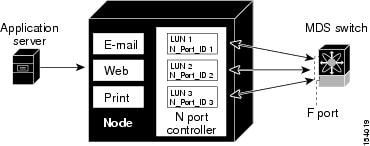
Enabling N Port Identifier Virtualization
You must globally enable NPIV for all VSANs on the switch to allow the NPIV-enabled applications to use multiple N port identifiers.

Note![]() All of the N port identifiers are allocated in the same VSAN.
All of the N port identifiers are allocated in the same VSAN.
To enable or disable NPIV on the switch, perform this task:
|
|
|
|
|---|---|---|
Verifying Fibre Channel Interfaces
The following topics describe the commands for displaying Fibre Channel interfaces:
Verifying SFP Transmitter Types
The SPF transmitter type can be displayed for a physical Fibre Channel interface (but not for a virtual Fibre Channel).
The small form-factor pluggable (SFP) hardware transmitters are identified by their acronyms when displayed in the show interface brief command. If the related SFP has a Cisco-assigned extended ID, then the show interface and show interface brief commands display the ID instead of the transmitter type. The show interface transceiver command and the show interface fc slot / port transceiver command display both values for Cisco supported SFPs.
Verifying Interface Information
The show interface command displays interface configurations. If no arguments are provided, this command displays the information for all the configured interfaces in the switch.
You can also specify arguments (a range of interfaces or multiple, specified interfaces) to display interface information. You can specify a range of interfaces by entering a command with the following example format:
The following example shows how to display all interfaces:
The following example shows how to display multiple specified interfaces:
The following example shows how to display a specific interface:
The following example shows how to display interface descriptions:
The following example shows how to display all interfaces in brief:
The following example shows how to display interface counters:
The following example shows how to display transceiver information for a specific interface:

Note![]() The show interface transceiver command is only valid if the SFP is present.
The show interface transceiver command is only valid if the SFP is present.
The show running-configuration command displays the entire running configuration with information for all interfaces. The interfaces have multiple entries in the configuration files to ensure that the interface configuration commands execute in the correct order when the switch reloads. If you display the running configuration for a specific interface, all the configuration commands for that interface are grouped together.
The following example shows the interface display when showing the running configuration for all interfaces:
The following example shows the interface display when showing the running configuration for a specific interface:
Verifying BB_Credit Information
The following example shows how to display the BB_credit information for all Fibre Channel interfaces:
Default Settings
Table 1-5 lists the default settings for native Fibre Channel interface parameters.
|
|
|
|---|---|
Table 1-5 lists the default settings for virtual Fibre Channel interface parameters.
|
|
|
|---|---|
 Feedback
Feedback