About FTD Interfaces
The FTD device includes data interfaces that you can configure in different modes, as well as a management/diagnostic interface.
Management/Diagnostic Interface and Network Deployment
The physical management interface is shared between the Diagnostic logical interface and the Management logical interface.
Management Interface
The Management logical interface is separate from the other interfaces on the device. It is used to set up and register the device to the Firepower Management Center. It uses its own IP address and static routing. You can configure its settings at the CLI using the configure network command. If you change the IP address at the CLI after you add it to the Firepower Management Center, you can match the IP address in the Firepower Management Center in the area.
Diagnostic Interface
The Diagnostic logical interface can be configured along with the rest of the data interfaces on the screen. Using the Diagnostic interface is optional (see the routed and transparent mode deployments for scenarios). The Diagnostic interface only allows management traffic, and does not allow through traffic. It does not support SSH; you can SSH to data interfaces or to the Management interface only. The Diagnostic interface is useful for SNMP or syslog monitoring.
Routed Mode Deployment
We recommend that you do not configure an IP address for the Diagnostic interface if you do not have an inside router. The benefit to leaving the IP address off of the Diagnostic interface is that you can place the Management interface on the same network as any other data interfaces. If you configure the Diagnostic interface, its IP address is typically on the same network as the Management IP address, and it counts as a regular interface that cannot be on the same network as any other data interfaces. Because the Management interface requires Internet access for updates, putting Management on the same network as an inside interface means you can deploy the FTD device with only a switch on the inside and point to the inside interface as its gateway. See the following deployment that uses an inside switch:
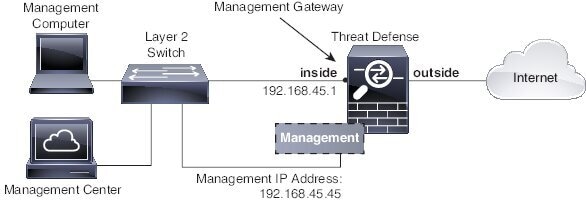
To cable the above scenario on the ASA 5506-X, ASA 5508-X, or ASA 5516-X, see the following:
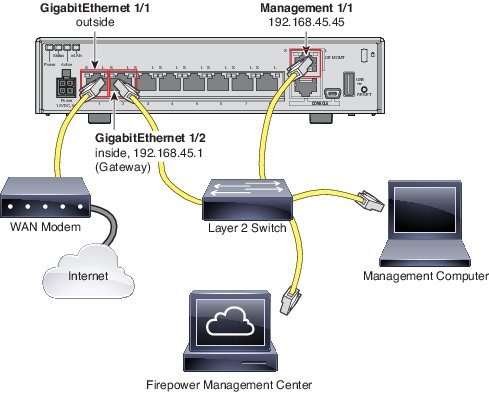
If you configure the Diagnostic IP address, then you need an inside router:
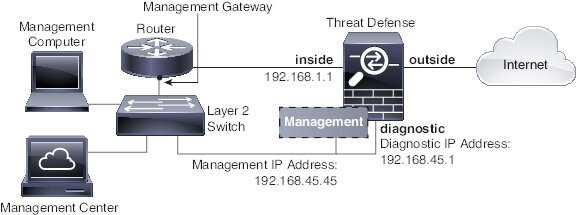
Transparent Mode Deployment
Like the routed mode deployment, you can choose to deploy the device with an inside switch, in which case you need to keep the Diagnostic interface without an IP address:
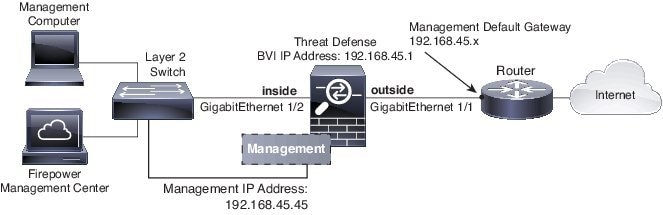
Or you can deploy with an inside router, in which case you can use the Diagnostic interface with an IP address for additional management access:
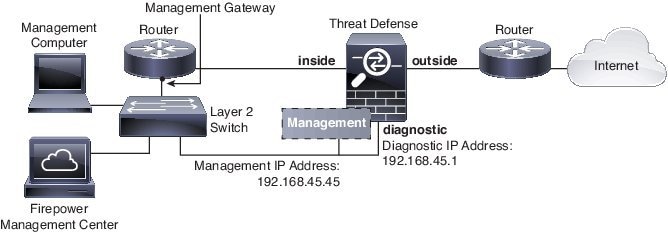
Interface Mode and Types
You can deploy FTD interfaces in two modes: Regular firewall mode and IPS-only mode. You can include both firewall and IPS-only interfaces on the same device.
Regular Firewall Mode
Firewall mode interfaces subject traffic to firewall functions such as maintaining flows, tracking flow states at both IP and TCP layers, IP defragmentation, and TCP normalization. You can also optionally configure IPS functions for this traffic according to your security policy.
The types of firewall interfaces you can configure depends on the firewall mode set for the device: routed or transparent mode. See Transparent or Routed Firewall Mode for Firepower Threat Defense for more information.
-
Routed mode interfaces (routed firewall mode only)—Each interface that you want to route between is on a different subnet.
-
Bridge group interfaces (routed and transparent firewall mode)—You can group together multiple interfaces on a network, and the Firepower Threat Defense device uses bridging techniques to pass traffic between the interfaces. Each bridge group includes a Bridge Virtual Interface (BVI) to which you assign an IP address on the network. In routed mode, the Firepower Threat Defense device routes between BVIs and regular routed interfaces. In transparent mode, each bridge group is separate and cannot communicate with each other.
IPS-Only Mode
IPS-only mode interfaces bypass many firewall checks and only support IPS security policy. You might want to implement IPS-only interfaces if you have a separate firewall protecting these interfaces and do not want the overhead of firewall functions.
 Note |
The firewall mode only affects regular firewall interfaces, and not IPS-only interfaces such as inline sets or passive interfaces. IPS-only interfaces can be used in both firewall modes. |
IPS-only interfaces can be deployed as the following types:
-
Inline Set, with optional Tap mode—An inline set acts like a bump on the wire, and binds two interfaces together to slot into an existing network. This function allows the system to be installed in any network environment without the configuration of adjacent network devices. Inline interfaces receive all traffic unconditionally, but all traffic received on these interfaces is retransmitted out of an inline set unless explicitly dropped.
With tap mode, the device is deployed inline, but instead of the packet flow passing through the device, a copy of each packet is sent to the device and the network traffic flow is undisturbed. However, rules of these types do generate intrusion events when they are triggered, and the table view of intrusion events indicates that the triggering packets would have dropped in an inline deployment. There are benefits to using tap mode with devices that are deployed inline. For example, you can set up the cabling between the device and the network as if the device were inline and analyze the kinds of intrusion events the device generates. Based on the results, you can modify your intrusion policy and add the drop rules that best protect your network without impacting its efficiency. When you are ready to deploy the device inline, you can disable tap mode and begin dropping suspicious traffic without having to reconfigure the cabling between the device and the network.

Note
Inline sets might be familiar to you as "transparent inline sets," but the inline interface type is unrelated to the transparent firewall mode or the firewall-type interfaces.
-
Passive or ERSPAN Passive—Passive interfaces monitor traffic flowing across a network using a switch SPAN or mirror port. The SPAN or mirror port allows for traffic to be copied from other ports on the switch. This function provides the system visibility within the network without being in the flow of network traffic. When configured in a passive deployment, the system cannot take certain actions such as blocking or shaping traffic. Passive interfaces receive all traffic unconditionally and no traffic received on these interfaces is retransmitted. Encapsulated remote switched port analyzer (ERSPAN) interfaces allow you to monitor traffic from source ports distributed over multiple switches, and uses GRE to encapsulate the traffic. ERSPAN interfaces are only allowed when the device is in routed firewall mode.
Security Zones and Interface Groups
Each interface must be assigned to a security zone and/or interface group. You then apply your security policy based on zones or groups. For example, you can assign the inside interface to the inside zone; and the outside interface to the outside zone. You can configure your access control policy to enable traffic to go from inside to outside, but not from outside to inside, for example. Some policies only support security zones, while other policies support zones and groups. For specifics, see Interface Objects: Interface Groups and Security Zones. You can create security zones and interface groups on the Objects page. You can also add a zone when you are configuring the interface. You can only add interfaces to the correct zone type for your interface, either Passive, Inline, Routed, or Switched zone types.
The Diagnostic/Management interface does not belong to a zone or interface group.
 Note |
Create inline sets before you add security zones for the interfaces in the inline set; otherwise security zones are removed and you must add them again. |
Auto-MDI/MDIX Feature
For RJ-45 interfaces, the default auto-negotiation setting also includes the Auto-MDI/MDIX feature. Auto-MDI/MDIX eliminates the need for crossover cabling by performing an internal crossover when a straight cable is detected during the auto-negotiation phase. Either the speed or duplex must be set to auto-negotiate to enable Auto-MDI/MDIX for the interface. If you explicitly set both the speed and duplex to a fixed value, thus disabling auto-negotiation for both settings, then Auto-MDI/MDIX is also disabled. For Gigabit Ethernet, when the speed and duplex are set to 1000 and full, then the interface always auto-negotiates; therefore Auto-MDI/MDIX is always enabled and you cannot disable it.
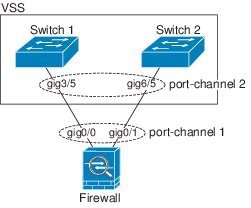
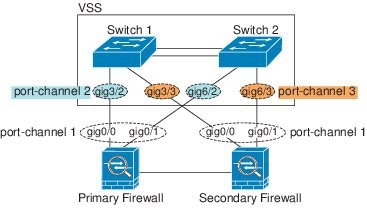

 Feedback
Feedback