Release Notes for Cisco ASDM, 7.14(x)
This document contains release information for Cisco ASDM Version 7.14(x) for the Cisco ASA series.
Important Notes
-
ASDM signed-image support in 9.14(4.14)/7.18(1.152) and later—The ASA now validates whether the ASDM image is a Cisco digitally signed image. If you try to run an older ASDM image with an ASA version with this fix, ASDM will be blocked and the message “%ERROR: Signature not valid for file disk0:/<filename>” will be displayed at the ASA CLI. ASDM release 7.18(1.152) and later are backwards compatible with all ASA versions, even those without this fix. (CSCwb05291, CSCwb05264)
-
ASDM Cisco.com Upgrade Wizard failure on Firepower 1000 and 2100 in Appliance mode—The ASDM Cisco.com Upgrade Wizard does not work for upgrading to 9.14 (Tools > Check for ASA/ASDM Updates). The wizard can upgrade ASDM from 7.13 to 7.14, but the ASA image upgrade is grayed out. (CSCvt72183) As a workaround, use one of the following methods:
-
Use Tools > Upgrade Software from Local Computer for both ASA and ASDM. Note that the ASDM image (7.14(1)) in the 9.14(1) bundle also has the bug CSCvt72183; you should download the newer 7.14(1.46) image to enable correct functioning of the wizard.
-
Use Tools > Check for ASA/ASDM Updates to upgrade to ASDM 7.14 (the version will be 7.14(1.46); then use the new ASDM to upgrade the ASA image. Note that you may see a Fatal Installation Error; in this case, click OK. You must then set the boot image manually on the screen. Save the configuration and reload the ASA.
-
-
No support in ASA 9.14(1)+ for cnatAddrBindNumberOfEntries and cnatAddrBindSessionCount OIDs (CSCvy22526).
-
Upgrading the Firepower 2100 in Platform mode—When you upgrade to 9.14 or later, if your EtherChannel (port-channel) was disabled at the time of upgrade, then you will need to manually enable both the EtherChannel and its member interfaces after upgrade.
-
Upgrade issue for 9.14(4)24 and RADIUS challenges for AnyConnect mobile users—To restore RADIUS functionality, upgrade to 9.18(4)22 or later.
-
No support in ASA 9.13(1) and later for the ASA 5512-X, ASA 5515-X, ASA 5585-X, and the ASASM—ASA 9.12(x) is the last supported version. For the ASA 5515-X and ASA 5585-X FirePOWER module, the last supported version is 6.4.
Note: ASDM 7.13(1) and ASDM 7.14(1) also did not support these models; you must upgrade to ASDM 7.13(1.101) or 7.14(1.48) to restore ASDM support.
-
ASAv requires 2GB memory in 9.13(1) and later—Beginning with 9.13(1), the minimum memory requirement for the ASAv is 2GB. If your current ASAv runs with less than 2GB of memory, you cannot upgrade to 9.13(1) from an earlier version. You must adjust the memory size before upgrading. See the ASAv Getting Started Guide for information about the resource allocations (vCPU and memory) supported in version 9.13(1).
-
Downgrade issue for the Firepower 2100 in Platform mode from 9.13/9.14 to 9.12 or earlier—For a Firepower 2100 with a fresh installation of 9.13 or 9.14 that you converted to Platform mode: If you downgrade to 9.12 or earlier, you will not be able to configure new interfaces or edit existing interfaces in FXOS (note that 9.12 and earlier only supports Platform mode). You either need to restore your version to 9.13 or later, or you need to clear your configuration using the FXOS erase configuration command. This problem does not occur if you originally upgraded to 9.13 or 9.14 from an earlier release; only fresh installations are affected, such as a new device or a re-imaged device. (CSCvr19755)
-
Cluster control link MTU change in 9.13(1)—Starting in 9.13(1), many cluster control packets are larger than they were in previous releases. The recommended MTU for the cluster control link has always been 1600 or greater, and this value is appropriate. However, if you set the MTU to 1600 but then failed to match the MTU on connecting switches (for example, you left the MTU as 1500 on the switch), then you will start seeing the effects of this mismatch with dropped cluster control packets. Be sure to set all devices on the cluster control link to the same MTU, specifically 1600 or higher.
-
Upgrade ROMMON for ASA 5506-X, 5508-X, and 5516-X to Version 1.1.15 or later—There is a new ROMMON version for these ASA models (May 15, 2019); we highly recommend that you upgrade to the latest version. To upgrade, see the instructions in the ASA configuration guide.
Caution: The ROMMON upgrade for 1.1.15 takes twice as long as previous ROMMON versions, approximately 15 minutes. Do not power cycle the device during the upgrade. If the upgrade is not complete within 30 minutes or it fails, contact Cisco technical support; do not power cycle or reset the device.
-
Upgrade ROMMON for the ISA 3000 to Version 1.0.5 or later——There is a new ROMMON version for the ISA 3000 (May 15, 2019); we highly recommend that you upgrade to the latest version. To upgrade, see the instructions in the ASA configuration guide.
Caution: The ROMMON upgrade for 1.0.5 takes twice as long as previous ROMMON versions, approximately 15 minutes. Do not power cycle the device during the upgrade. If the upgrade is not complete within 30 minutes or it fails, contact Cisco technical support; do not power cycle or reset the device.
-
The tls-proxy keyword, and support for SCCP/Skinny encrypted inspection, was removed from the inspect skinny command.
-
ASDM Upgrade Wizard—Due to an internal change, the wizard is only supported using ASDM 7.10(1) and later; also, due to an image naming change, you must use ASDM 7.12(1) or later to upgrade to ASA 9.10(1) and later. Because ASDM is backwards compatible with earlier ASA releases, you can upgrade ASDM no matter which ASA version you are running. Note that ASDM 7.13 and 7.14 did not support the ASA 5512-X, 5515-X, 5585-X, or ASASM; you must upgrade to ASDM 7.13(1.101) or 7.14(1.48) to restore ASDM support.
-
Windows DNS Client Optimization Limitation—Because of a limitation in Windows 8 and above, we have observed that certain name resolutions, such as nslookup, fail for FQDNs by not matching any split-DNS domains. The workaround is to disable Windows DNS client optimization with the following changes:
Key: HKEY_LOCAL_MACHINE\SYSTEM\CurrentControlSet\Services\Dnscache\Parameters Value:DisableParallelAandAAA Data: 1 Key: HKEY_LOCAL_MACHINE\Software\Policies\Microsoft\Windows NT\DNSClient Value: DisableSmartNameResolution Data: 1
System Requirements
ASDM requires a computer with a CPU with at least 4 cores. Fewer cores can result in high memory usage.
ASDM Java Requirements
You can install ASDM using Oracle JRE 8.0 (asdm-version.bin) or OpenJRE 1.8.x (asdm-openjre-version.bin).
The Oracle version of ASDM is included in the ASA package; if you want to use the OpenJRE version, you will need to copy it to the ASA and configure the ASA to use that version of ASDM.
 Note |
ASDM is not supported on Linux. |
|
Operating System |
Browser |
Oracle JRE |
OpenJRE |
||||||
|---|---|---|---|---|---|---|---|---|---|
|
Firefox |
Safari |
Chrome |
|||||||
|
Microsoft Windows (English and Japanese):
|
Yes |
No support |
Yes |
8.0 version 8u261 or later |
1.8
|
||||
|
Apple OS X 10.4 and later |
Yes |
Yes |
Yes (64-bit version only) |
8.0 version 8u261 or later |
1.8 |
||||
ASDM Compatibility Notes
The following table lists compatibility caveats for ASDM.
|
Conditions |
Notes |
||
|---|---|---|---|
|
ASDM Launcher compatibility with ASDM version |
"Unable to Launch Device Manager" error message. If you upgrade to a new ASDM version and then get this error, you may need to re-install the latest Launcher.
|
||
|
Windows Active Directory directory access |
In some cases, Active Directory settings for Windows users may restrict access to program file locations needed to successfully launch ASDM on Windows. Access is needed to the following directories:
If your Active Directory is restricting directory access, you need to request access from your Active Directory administrator. |
||
|
Windows 10 |
"This app can't run on your PC" error message. When you install the ASDM Launcher, Windows 10 might replace the ASDM shortcut target with the Windows Scripting Host path, which causes this error. To fix the shortcut target:
|
||
|
OS X |
On OS X, you may be prompted to install Java the first time you run ASDM; follow the prompts as necessary. ASDM will launch after the installation completes. |
||
|
OS X 10.8 and later |
You need to allow ASDM to run because it is not signed with an Apple Developer ID. If you do not change your security preferences, you see an error screen. 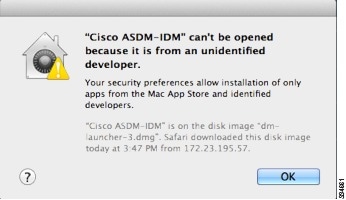
|
||
|
(ASA 5500 and ISA 3000) Requires Strong Encryption license (3DES/AES) on ASA
|
ASDM requires an SSL connection to the ASA. You can request a 3DES PAK license from Cisco:
|
||
|
When the ASA uses a self-signed certificate or an untrusted certificate, Firefox and Safari are unable to add security exceptions when browsing using HTTPS over IPv6. See https://bugzilla.mozilla.org/show_bug.cgi?id=633001. This caveat affects all SSL connections originating from Firefox or Safari to the ASA (including ASDM connections). To avoid this caveat, configure a proper certificate for the ASA that is issued by a trusted certificate authority. |
||
|
If you change the SSL encryption on the ASA to exclude both RC4-MD5 and RC4-SHA1 algorithms (these algorithms are enabled by default), then Chrome cannot launch ASDM due to the Chrome “SSL false start” feature. We suggest re-enabling one of these algorithms (see the pane); or you can disable SSL false start in Chrome using the --disable-ssl-false-start flag according to Run Chromium with flags. |
Install an Identity Certificate for ASDM
When using Java 7 update 51 and later, the ASDM Launcher requires a trusted certificate. An easy approach to fulfill the certificate requirements is to install a self-signed identity certificate.
See Install an Identity Certificate for ASDM to install a self-signed identity certificate on the ASA for use with ASDM, and to register the certificate with Java.
Increase the ASDM Configuration Memory
ASDM supports a maximum configuration size of 512 KB. If you exceed this amount you may experience performance issues. For example, when you load the configuration, the status dialog box shows the percentage of the configuration that is complete, yet with large configurations it stops incrementing and appears to suspend operation, even though ASDM might still be processing the configuration. If this situation occurs, we recommend that you consider increasing the ASDM system heap memory. To confirm that you are experiencing memory exhaustion, monitor the Java console for the "java.lang.OutOfMemoryError" message.
In addition, we recommend reducing your configuration size if possible, for example, by removing unused objects.
Increase the ASDM Configuration Memory in Windows
To increase the ASDM heap memory size, edit the run.bat file by performing the following procedure.
Procedure
|
Step 1 |
Go to the ASDM installation directory, for example C:\Program Files (x86)\Cisco Systems\ASDM. |
|
Step 2 |
Edit the run.bat file with any text editor. |
|
Step 3 |
In the line that starts with “start javaw.exe”, change the argument prefixed with “-Xmx” to specify your desired heap size. For example, change it to -Xmx768M for 768 MB or -Xmx1G for 1 GB. For very large configurations, you may need to specify a heap size up to 2 GB. |
|
Step 4 |
Save the run.bat file. |
Increase the ASDM Configuration Memory in Mac OS
To increase the ASDM heap memory size, edit the Info.plist file by performing the following procedure.
Procedure
|
Step 1 |
Right-click the Cisco ASDM-IDM icon, and choose Show Package Contents. |
|
Step 2 |
In the Contents folder, double-click the Info.plist file. If you have Developer tools installed, it opens in the Property List Editor. Otherwise, it opens in TextEdit. |
|
Step 3 |
Under , change the string prefixed with “-Xmx” to specify your desired heap size. For example, change it to -Xmx768M for 768 MB or -Xmx1G for 1 GB. 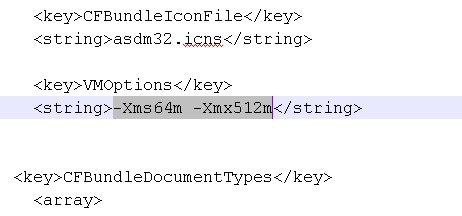 For very large configurations, you may need to specify a heap size up to 2 GB. |
|
Step 4 |
If this file is locked, you see an error such as the following: 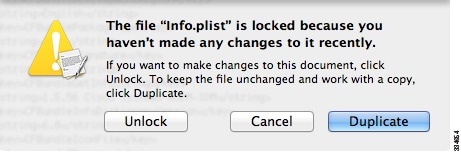 |
|
Step 5 |
Click Unlock and save the file. If you do not see the Unlock dialog box, exit the editor, right-click the Cisco ASDM-IDM icon, choose Copy Cisco ASDM-IDM, and paste it to a location where you have write permissions, such as the Desktop. Then change the heap size from this copy. |
ASA and ASDM Compatibility
For information about ASA/ASDM software and hardware requirements and compatibility, including module compatibility, see Cisco ASA Compatibility.
VPN Compatibility
For VPN compatibility, see Supported VPN Platforms, Cisco ASA 5500 Series.
New Features
This section lists new features for each release.
 Note |
New, changed, and deprecated syslog messages are listed in the syslog message guide. |
New Features in ASA 9.14(4)/ASDM 7.17(1)
Released: February 2, 2022
There are no new features in this release.
New Features in ASA 9.14(3)/ASDM 7.15(1.150)
Released: June 15, 2021
There are no new features in this release.
New Features in ASA 9.14(2)
Released: November 9, 2020
|
Feature |
Description |
|---|---|
|
SNMP Features |
|
|
SNMP polling over site-to-site VPN |
For secure SNMP polling over a site-to-site VPN, include the IP address of the outside interface in the crypto map access-list as part of the VPN configuration. |
New Features in ASA 9.14(1.30)
Released: September 23, 2020
|
Feature |
Description |
|---|---|
|
Licensing Features |
|
|
ASAv100 permanent license reservation |
The ASAv100 now supports permanent license reservation using product ID L-ASAV100SR-K9=. Note: Not all accounts are approved for permanent license reservation. |
New Features in ASDM 7.14(1.48)
Released: April 30, 2020
|
Feature |
Description |
|---|---|
|
Platform Features |
|
|
Restore support for the ASA 5512-X, 5515-X, 5585-X, and ASASM for ASA 9.12 and earlier |
This ASDM release restores support for the ASA 5512-X, 5515-X, 5585-X, and ASASM when they are running 9.12 or earlier. The final ASA version for these models is 9.12. The original 7.13(1) and 7.14(1) releases blocked backwards compatibility with these models; this version has restored compatibility. |
New Features in ASAv 9.14(1.6)
Released: April 30, 2020
 Note |
This release is only supported on the ASAv. |
|
Feature |
Description |
|---|---|
|
Platform Features |
|
|
ASAv100 platform |
The ASAv virtual platform has added the ASAv100, a high-end performance model that provides 20 Gbps Firewall throughput levels. The ASAv100 is a subscription-based license, available in terms of 1 year, 3 years, or 5 years. The ASAv100 is supported on VMware ESXi and KVM only. |
New Features in ASA 9.14(1)/ASDM 7.14(1)
Released: April 6, 2020
|
Feature |
Description |
||
|---|---|---|---|
|
Platform Features |
|||
|
ASA for the Firepower 4112 |
We introduced the ASA for the Firepower 4112. No modified screens.
|
||
|
Firewall Features |
|||
|
Ability to see port numbers in show access-list output. |
The show access-list command now has the numeric keyword. You can use this to view port numbers in the access control entries rather than names, for example, 80 instead of www. |
||
|
The object-group icmp-type command is deprecated. |
Although the command remains supported in this release, the object-group icmp-type command is deprecated and might be removed in a future release. Please change all ICMP-type objects to service object groups (object-group service ) and specify service icmp within the object. |
||
|
Kerberos Key Distribution Center (KDC) authentication. |
You can import a keytab file from a Kerberos Key Distribution Center (KDC), and the system can authenticate that the Kerberos server is not being spoofed before using it to authenticate users. To accomplish KDC authentication, you must set up a host/ASA_hostname service principal name (SPN) on the Kerberos KDC, then export a keytab for that SPN. You then must upload the keytab to the ASA, and configure the Kerberos AAA server group to validate the KDC. New/Modified screens: , Add/Edit dialog box for Kerberos server groups. |
||
|
High Availability and Scalability Features |
|||
|
Configuration sync to data units in parallel |
The control unit now syncs configuration changes with data units in parallel by default. Formerly, synching occurred sequentially. New/Modified screens: check box |
||
|
Messages for cluster join failure or eviction added to show cluster history |
New messages were added to the show cluster history command for when a cluster unit either fails to join the cluster or leaves the cluster. New/Modified commands: show cluster history No modified screens. |
||
|
Interface Features |
|||
|
Speed auto-negotation can be disabled on 1GB fiber interfaces on the Firepower 1000 and 2100 |
You can now configure a Firepower 1100 or 2100 SFP interface to disable auto-negotiation. For 10GB interfaces, you can configure the speed down to 1GB without auto-negotiation; you cannot disable auto-negotiation for an interface with the speed set to 10GB. New/Modified screens: |
||
|
Administrative and Troubleshooting Features |
|||
|
New connection-data-rate command |
The connection-data-rate command was introduced to provide an overview on data rate of individual connections on the ASA. When this command is enabled, per-flow data rate along with the existing connection information are provided. This information helps to identify and block unwanted connections with high data rates, thereby, ensuring an optimized CPU utilization. New/Modified commands: conn data-rate ,show conn data-rate , show conn detail , clear conn data-rate No modified screens. |
||
|
HTTPS idle timeout setting |
You can now set the idle timeout for all HTTPS connections to the ASA, including ASDM, WebVPN, and other clients. Formerly, using the http server idle-timeout command, you could only set the ASDM idle timeout. If you set both timeouts, the new command takes precendence. New/Modified screens: check box. |
||
|
NTPv4 support |
The ASA now supports NTPv4. No modified screens. |
||
|
New clear logging counter command |
The show logging command provides statistics of messages logged for each logging category configured on the ASA. The clear logging counter command was introduced to clear the logged counters and statistics. New/Modified commands: clear logging counter No modified screens. |
||
|
Debug command changes for FXOS on the Firepower 1000 and 2100 in Appliance mode |
The debug fxos_parser command has been simplified to provide commonly-used troubleshooting messages about FXOS. Other FXOS debug commands have been moved under the debug menu fxos_parser command. New/Modified commands: debug fxos_parser , debug menu fxos_parser No modified screens. |
||
|
show tech-support command enhanced |
The show ssl objects and show ssl errors command was added to the output of the show tech-support command. New/Modified commands: show tech-support No modified screens. Also in 9.12(4). |
||
|
Monitoring Features |
|||
|
Net-SNMP version 5.8 Support |
The ASA is using Net-SNMP, a suite of applications used to implement SNMP v1, SNMP v2c, and SNMP v3 using both IPv4 and IPv6. New/Modified screens: |
||
|
SNMP OIDs and MIBs |
The ASA enhances support for the CISCO-REMOTE-ACCESS-MONITOR-MIB to track rejected/failed authentications from RADIUS over SNMP. This feature implements three SNMP OIDs:
The ASA provides support for the Advanced Encryption Standard (AES) Cipher Algorithm. This feature implements the following SNMP OIDs:
|
||
|
SNMPv3 Authentication |
You can now use SHA-256 HMAC for user authentication. New/Modified screens: |
||
|
debug telemetry command. |
You can use the debug telemetry command, debug messages related to telemetry are displayed. The debugs help to identify the cause for errors when generating the telemetry report. No modified screens. |
||
|
VPN Features |
|||
|
DHCP Relay Server Support on VTI |
You can now configure DHCP relay server to forward DHCP messages through VTI tunnel interface. New/Modified screens: |
||
|
IKEv2 Support for Multiple Peer Crypto Map |
You can now configure IKEv2 with multi-peer crypto map—when a peer in a tunnel goes down, IKEv2 attempts to establish the SA with the next peer in the list. New/Modified screens: |
||
|
Username Options for Multiple Certificate Authentication |
In multiple certificate authentication, you can now specify from which certificate, first (machine certificate) or second (user certificate), you want the attributes to be used for aaa authentication. New/Modified screens: |
||
Upgrade the Software
This section provides the upgrade path information and a link to complete your upgrade.
Upgrade Path: ASA Appliances
On the Cisco Support & Download site, the suggested release is marked with a gold star. For example:

View Your Current Version
To view your current version and model, use one of the following methods:
-
ASDM: Choose .
-
CLI: Use the show version command.
Upgrade Guidelines
Be sure to check the upgrade guidelines for each release between your starting version and your ending version. You may need to change your configuration before upgrading in some cases, or else you could experience an outage.
For guidance on security issues on the ASA, and which releases contain fixes for each issue, see the ASA Security Advisories.
Upgrade Paths
This table provides upgrade paths for ASA.
 Note |
ASA 9.12 was the final version for the ASA 5512-X, 5515-X, 5585-X, and ASASM. ASA 9.2 was the final version for the ASA 5505. ASA 9.1 was the final version for the ASA 5510, 5520, 5540, 5550, and 5580. |
|
Current Version |
Interim Upgrade Version |
Target Version |
|---|---|---|
|
9.13 |
— |
Any of the following: |
|
9.12 |
— |
Any of the following: |
|
9.10 |
— |
Any of the following: → 9.12 |
|
9.9 |
— |
Any of the following: → 9.12 |
|
9.8 |
— |
Any of the following: → 9.12 |
|
9.7 |
— |
Any of the following: → 9.12 |
|
9.6 |
— |
Any of the following: → 9.12 |
|
9.5 |
— |
Any of the following: → 9.12 |
|
9.4 |
— |
Any of the following: → 9.12 |
|
9.3 |
— |
Any of the following: → 9.12 |
|
9.2 |
— |
Any of the following: → 9.12 |
|
9.1(2), 9.1(3), 9.1(4), 9.1(5), 9.1(6), or 9.1(7.4) |
— |
Any of the following: → 9.12 |
|
9.0(2), 9.0(3), or 9.0(4) |
— |
Any of the following: → 9.12 |
Upgrade Link
To complete your upgrade, see the ASA upgrade guide.
Open and Resolved Bugs
The open and resolved bugs for this release are accessible through the Cisco Bug Search Tool. This web-based tool provides you with access to the Cisco bug tracking system, which maintains information about bugs and vulnerabilities in this product and other Cisco hardware and software products.
 Note |
You must have a Cisco.com account to log in and access the Cisco Bug Search Tool. If you do not have one, you can register for an account. If you do not have a Cisco support contract, you can only look up bugs by ID; you cannot run searches. |
For more information about the Cisco Bug Search Tool, see the Bug Search Tool Help & FAQ.
Open Bugs
This section lists open bugs in each version.
Open Bugs in Version 7.14(1.48)
The following table lists select open bugs at the time of this Release Note publication.
|
Caveat ID Number |
Description |
|---|---|
|
The wrong desktop shortcut link was created after installed the ASDM on windows10 1809. |
|
|
ASDM 7.12.2 doesn't send client certificate during SSL handshake |
|
|
ASDM: Copy from PC not reading local directories (Mac Catalina) |
|
|
ASDM Fails to Launch with error - invalid SHA1 signature file digest for LZMA/LzmaInputStream.class |
Open Bugs in Version 7.14(1.46)
The following table lists select open bugs at the time of this Release Note publication.
|
Caveat ID Number |
Description |
|---|---|
|
The wrong desktop shortcut link was created after installed the ASDM on windows10 1809. |
|
|
ASDM 7.12.2 doesn't send client certificate during SSL handshake |
|
|
ASDM: Copy from PC not reading local directories (Mac Catalina) |
Open Bugs in Version 7.14(1)
The following table lists select open bugs at the time of this Release Note publication.
|
Caveat ID Number |
Description |
|---|---|
|
The wrong desktop shortcut link was created after installed the ASDM on windows10 1809. |
|
|
ASDM 7.12.2 doesn't send client certificate during SSL handshake |
|
|
ASDM: Copy from PC not reading local directories (Mac Catalina) |
|
|
Upgrade from 9.131/7131 to 9141/7141 failing in Appliance mode |
Resolved Bugs
This section lists resolved bugs per release.
Resolved Bugs in Version 7.14(1.48)
There are no resolved bugs in this release.
Resolved Bugs in Version 7.14(1.46)
The following table lists select resolved bugs at the time of this Release Note publication.
|
Caveat ID Number |
Description |
|---|---|
|
Upgrade from 9.131/7131 to 9141/7141 failing in Appliance mode |
Resolved Bugs in Version 7.14(1)
The following table lists select resolved bugs at the time of this Release Note publication.
|
Caveat ID Number |
Description |
|---|---|
|
ASDM: Issue with Cisco clientless SSL VPN and OWA and SSO. |
|
|
ASDM packet tracer destination MAC not showing when switching from routed to transparent context |
|
|
ASA5506 ASDM 7.12.1, a couple of pages/buttons doesn't work |
|
|
Unable to Change Pre-Shared Key Using ASDM with password encryption enabled |
Cisco General Terms
The Cisco General Terms (including other related terms) governs the use of Cisco software. You can request a physical copy from Cisco Systems, Inc., P.O. Box 641387, San Jose, CA 95164-1387. Non-Cisco software purchased from Cisco is subject to applicable vendor license terms. See also: https://cisco.com/go/generalterms.
Related Documentation
For additional information on the ASA, see Navigating the Cisco ASA Series Documentation.
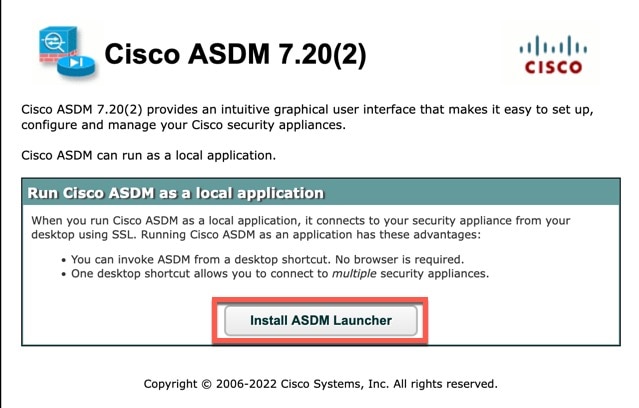
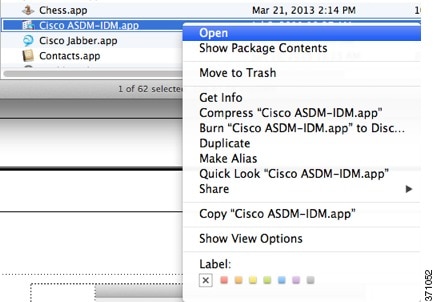
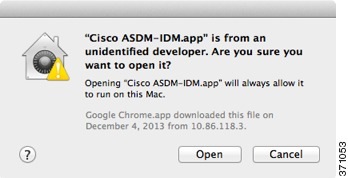
 Feedback
Feedback