Overview of Cisco IOS XR Software Packages
Cisco IOS XR software is divided into software packages so that you can select which features run on your router. Each package contains the components to perform a specific set of router functions, such as routing, security, or modular services card (MSC) support. Bundles are groups of packages that can be downloaded as a set. For example, Cisco IOS XR Unicast Routing Core Bundle (known as mini) provides the main packages for use on every router.
Adding a package to the router does not affect the operation of the router—it only copies the package files to a local storage device on the router, known as the boot device (such as the compact flash drive). To make the package functional on the router, you must activate it for one or more cards.
To upgrade a package, you activate a newer version of the package. When the automatic compatibility checks have been passed, the new version is activated, and the old version is deactivated.
 Note |
Activating a software maintenance upgrade (SMU) does not cause any earlier SMUs or the package to which the SMU applies to be automatically deactivated. |
 Note |
If an interface on a router does not have a configuration and is brought up by performing no-shut operation, then upon router reload, the interface state changes to admin-shutdown automatically. |
To downgrade a package, you activate an older version of the package. When the automatic compatibility checks have been passed, the older version is activated, and the newer version is deactivated.
 Caution |
Do not perform any install operations when the router is reloading. |
 Note |
For more information on the features and components included in each package, refer to the release notes. |
Package Installation Envelopes
Package Installation Envelopes (PIEs) are nonbootable files that contain a single package or a set of packages (called a composite package or bundle). Because the files are nonbootable, they are used to add software package files to a running router.
PIE files have a pie extension. When a PIE file contains software for a specific bug fix, it is called a software maintenance upgrade (SMU).
 Note |
Files with the vm extension are bootable installation files used only to replace all current Cisco IOS XR software. These files are installed from ROM Monitor mode, which causes significant router downtime. Cisco Systems recommends installing or upgrading software packages only using PIE files as described in this document. For more information on vm files, see ROM Monitor Configuration Guide for Cisco ASR 9000 Routers. |
Summary of Cisco IOS XR Software Packages
Every router includes a basic set of required packages contained in the Cisco IOS XR Unicast Routing Core Bundle. Additional optional packages can be added and activated on the router to provide specific features.
Packages in the Cisco IOS XR Unicast Routing Core Bundle
The packages contained in the Cisco IOS XR Unicast Routing Core Bundle are as follows:
-
Operating system (OS) and minimum boot image (MBI)—Kernel, file system, memory management, and other slow changing core components.
-
Base—Interface manager, system database, checkpoint services, configuration management, other slow-changing components.
-
Infra—Resource management: rack, fabric.
-
Routing—RIB, BGP, ISIS, OSPF, EIGRP, RIP, RPL, and other routing protocols.
-
Forwarding—FIB, ARP, QoS, ACL, and other components.
-
LC— Line card drivers.
The filename for this bundle is: asr9k-mini.pie-version.
Refer to the release notes for additional information on the specific features provided by each package.
Software Maintenance Upgrades
A software maintenance upgrade (SMU) is a PIE file that contains fixes for a specific defect. A composite SMU is a PIE file that contains SMUs for more than one package. SMUs are added and activated using the same procedures as other PIE files. SMUs are created to respond to immediate issues and do not include new features. Typically, SMUs do not have a large impact on router operations. SMU versions are synchronized to the package major, minor, and maintenance versions they upgrade.
The affect of an SMU depends on its type:
-
Process Restart SMU—Causes a process or group of processes to restart on activation.
-
Reload SMU—Causes a parallel reload (of RPs and line cards).
SMUs are not an alternative to maintenance releases. They provide quick resolution of immediate issues. All bugs fixed by SMUs are integrated into the maintenance releases. For information on available SMUs, contact Cisco Technical Support, as described in Obtaining Technical Assistance in the monthly What’s New in Cisco Product Documentation.
 Note |
Activating a software maintenance upgrade (SMU) does not cause any earlier SMUs, or the package to which the SMU applies, to be automatically deactivated. |
Third-party SMUs
Consider these points while activating and deactivating third-party SMUs:
-
To activate a third-party SMU you should have a corresponding base package.
-
When you activate a third-party SMU, the corresponding third-party base package state is inactive, this is an expected behavior.
-
To deactivate a third-party SMU, you should activate corresponding third-party base package.
PIE Filenames and Version Numbers
PIE filenames have two formats: one for composite-package PIEs (bundles) and one for single-package PIEs. A composite-package file is a PIE file that contains multiple packages.
 Note |
Hyphens in the filename are part of the filename. |
Table 1 shows the filenames for available PIE types.
|
Software Delivery Type |
Filename |
Example |
||
|---|---|---|---|---|
|
Composite (Bundle) PIE |
platform-composite_name.pie- major.minor.maintenance |
asr9k-mini.pie-3.7.2 | ||
|
Single package PIE |
platform-package_type.-p.pie- major.minor.maintenance |
asr9k-mpls.pie-3.7.2 | ||
|
Composite SMU |
comp-platform-composite_name.ddts.pie |
comp-asr9k-001.CSCec98xxx.pie | ||
|
Single package SMU |
platform-package_type- major.minor.maintenance.ddts.pie |
asr9k-base-3.7.2.CSCei45xxx.pie | ||
|
||||
Filename Component Description
The filename components for all packages are described in Table 1.
|
Component |
Description |
|---|---|
|
platform |
Identifies the platform for which the software package is designed.
|
|
composite_name |
Identifies a specific composite package.
|
|
package_type |
Identifies the type of package the file supports (package_type applies only to single-package PIEs). Package types include:
|
|
major |
Identifies the major release of this package.
|
|
minor |
Identifies the minor release of this package.
|
|
maintenance |
Identifies the maintenance release of this package.
|
|
ddts |
SMUs only. Identifies a DDTS1 number that describes the problem this SMU addresses. DDTS is the method used to track known bugs and the resolutions or workarounds for those issues. |
|
px |
Identifies images that are compatible with hardware that uses the x86 architecture. Starting with Cisco IOS XR Release 4.2, -px releases replace the -p releases. |
Copying the PIE File to a Local Storage Device or Network Server
To add an optional package or upgrade or downgrade a package, you must copy the appropriate PIE file to a local storage device or to a network file server to which the router has access.
If you need to store PIE files on the router, we recommended storing PIE files on the hard disk. Flash disk0: serves as the boot device for packages that have been added or activated on the system. Flash disk1: is used as a backup for disk0:.
 Tip |
Before copying PIE files to a local storage device, use the dir command to check to see if the required PIE files are already on the device. |
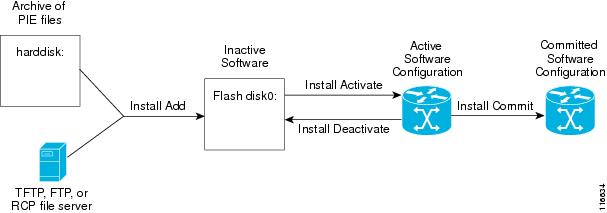

 Feedback
Feedback