Connecting Cisco Analog Video Gateway Network Modules
Available Languages
Table Of Contents
Connecting Cisco Analog Video Gateway Network Modules to the Network
Information About the EVM-IPVS-16A Network Module
RS-485 Serial Communication Interfaces
Alarm Inputs and Control Relay Outputs
EVM-IPVS-16A Network Module Connectors
EVM-IPVS-16A Network Module LEDs
How to Install, Connect, or Replace the EVM-IPVS-16A Network Module
Installing the EVM-IPVS-16A Network Module in the Router Chassis
Wiring the Terminal Block Connectors
Connecting the EVM-IPVS-16A Network Module to the Network
Performing Online Insertion and Removal of the EVM-IPVS-16A Network Module
Obtaining Documentation, Obtaining Support, and Security Guidelines
Connecting Cisco Analog Video Gateway Network Modules to the Network
Revised: May 1, 2008, OL-16670-01
This guide describes how to connect Cisco Analog Video Gateway network modules to your network. It contains the following sections:
•
Information About the EVM-IPVS-16A Network Module
•
How to Install, Connect, or Replace the EVM-IPVS-16A Network Module
•
Obtaining Documentation, Obtaining Support, and Security Guidelines
Information About the EVM-IPVS-16A Network Module
The EVM-IPVS-16A network module enables Cisco integrated services routers to capture analog video signals. The EVM-IPVS-16A network module supports up to 16 simultaneous composite video inputs, such as video surveillance cameras. The EVM-IPVS-16A network module also provides alarm input detection, control relay outputs, and RS-485 serial communication interfaces. Figure 1 shows the EVM-IPVS-16A network module faceplate.

Note
You need a router that supports the EVM-IPVS-16A network module. For a list of supported platforms, see the Cisco Analog Video Gateway Network Module (EVM-IPVS-16A) Data Sheet.
Figure 1 Cisco Analog Video Gateway Network Module (EVM-IPVS-16A) Faceplate


Warning
Equipment connected to outdoor cameras must be permanently grounded in accordance with national and local codes. Statement 374

Warning
Hazardous voltages may be present in the outdoor camera cables under fault conditions. Disconnect all cables from the outdoor cameras before servicing this equipment. Statement 376

Warning
This unit is intended for installation in restricted access areas. A restricted access area can be accessed only through the use of a special tool, lock and key, or other means of security. Statement 1017

Warning
Only trained and qualified personnel should be allowed to install, replace, or service this equipment. Statement 1030

Note
The compact flash module installed in the EVM-IPVS-16A network module is not field-replaceable.

Note
For software-related prerequisites and restrictions, see the Cisco Analog Video Gateway 1.0 Installation and Upgrade Guide at:
http://www.cisco.com/en/US/docs/video/cavg/cavginstall/cavginstall.html.

Note
For EVM-IPVS-16A network module features and benefits, supported hardware and software, and other product information, see the Cisco Analog Video Gateway Network Module (EVM-IPVS-16A) Data Sheet.
Video Ports
16 video ports are provided, video ports 0 and 1 can be configured for input or output. The remaining 14 video ports can be configured for input only.
RS-485 Serial Communication Interfaces
The EVM-IPVS-16A network module supports a half-duplex, two-wire RS-485 communication network, which sometimes is called a ring. The EIA/TIA RS-485 communications standard supports up to 32 devices (driver/receiver pairs) on a cable of up to 4,000 feet. The EVM-IPVS-16A network module has two RS-485 ports, supporting up to 64 devices. The EVM-IPVS-16A network module typically acts as the master for each of the two RS-485 networks.
The RS-485 ports can be used to control camera pan, tilt, and zoom (PTZ) functions, as well as other RS-485 devices. Because PTZ camera types use different protocols, the EVM-IPVS-16A network module only supports pass-through mode. In pass-through mode PTZ commands and other data will not be interpreted.
Alarm Inputs and Control Relay Outputs
The EVM-IPVS-16A network module supports eight contact closure interfaces. Interfaces A0, A1, A2, and A3 can be configured as alarm input or relay output, the other interfaces are input only. They are used to detect contact trigger events and control external devices.
In most cases, the contact closure interfaces will be connected to a patch panel through the two terminal block ports on the network module. The patch panel can provide the bias to the circuit.

CautionThe alarm signal input and output (I/O) connections on this unit are intended only for connection to NEC/CEC Class 2 or equivalent circuit. This means that the voltages applied to alarm signal I/O connections should not exceed 42.4 Vpk or 60 Vdc and it should be a limited/fused power source. For more details on Class 2 circuits, refer to the National Electrical Code/Canadian Electrical Code.
Table 1 Alarm Input and Output Interface Specifications
Alarm Input Sense Voltage Range
12 V to 24 V
Alarm Output Current Load Range
0 mA to 170 mA
Gigabit Ethernet Port
The external Gigabit Ethernet port is disabled by default. If you enable the Gigabit Ethernet interface, it can act as a routable interface in your network.
EVM-IPVS-16A Network Module Connectors
The physical connectors that appear on the EVM-IPVS-16A network module are shown in Figure 2 and described in Table 2.
Figure 2 EVM-IPVS-16A Network Module Connectors
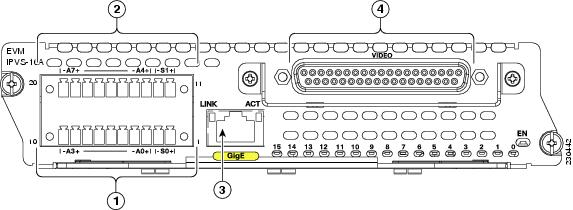
EVM-IPVS-16A Network Module LEDs
The Cisco analog video gateway network module (EVM-IPVS-16A) has LEDs which denote the status of the network module, shown in Figure 3 and described in Table 3.
Figure 3 EVM-IPVS-16A Network Module LEDs

Table 3 EVM-IPVS-16A Network Module LED Descriptions
Ref.1
LINK
Green
Gigabit Ethernet link is up.
Normal indication. No action required.
Off
Gigabit Ethernet link is down.
Check Gigabit Ethernet cable connections.
2
ACT
Amber
Gigabit Ethernet link is actively transmitting or receiving.
Normal indication. No action required.
Off
Gigabit Ethernet link is not actively transmitting or receiving.
Normal indication. No action required.
3
Video signal ports 0-15
Green
There is an active video session for this port, and input video is detected.
Normal indication. No action required.
Amber
There is an active video session for this port, but no input video is detected.
Check the camera is on, then check the video port cable connections.
Off
There is no active video session for this port.
Check the video port cable connections.
See the "Connecting the EVM-IPVS-16A Network Module to the Network" section.
4
EN
On
The router's Cisco IOS software recognizes the network module.
Normal indication. No action required.
Off
The router's Cisco IOS software does not recognize the network module.
Verify that the network module is properly installed in the router chassis. See the "Installing Cisco Network Modules in Cisco Access Routers" chapter.
How to Install, Connect, or Replace the EVM-IPVS-16A Network Module
This section contains the following procedures, each of which may or may not be required, depending on which tasks your service provider performs for you:
•
Installing the EVM-IPVS-16A Network Module in the Router Chassis
•
Connecting the EVM-IPVS-16A Network Module to the Network
•
Performing Online Insertion and Removal of the EVM-IPVS-16A Network Module
Installing the EVM-IPVS-16A Network Module in the Router Chassis
To install the EVM-IPVS-16A network module in the router chassis, see the Installing Cisco Network Modules in Cisco Access Routers guide at:

Note
The EVM-IPVS-16A network module can only be installed in slots that support extension modules. For information about which slots support extension modules, see Table 1-1 on page 5
Wiring the Terminal Block Connectors
Wire the provided terminal block connectors using the pinout information provided in Table 4. (See Figure 4.)

Note
The wires used to connect to the terminal block are required to be between 26 AWG and 18 AWG.
Figure 4 Wiring the Terminal Block Connectors

Table 4 lists each pin on the terminal block, and the corresponding port information.

Tip
When you wire the terminal block connector, label each wire with the pin number, so you can easily connect the wires to the alarm or RS-485 devices in your network.

Note
In Table 4 a plus (+) sign and minus (-) sign are used to note the polarity for the contact closure and RS-485 ports. For contact closure ports, pins noted with a plus sign must be connected to positive potential; pins noted with a minus sign must be connected to negative potential. For RS-485 ports, pins noted with a plus sign must be connected to an RS-485 device non-inverting terminal; pins noted with a minus sign must be connected to an RS-485 device inverting terminal.
Connecting the EVM-IPVS-16A Network Module to the Network
This section describes how to connect the EVM-IPVS-16A network module to devices in the video surveillance network.

Note
If an installation technician has already connected the EVM-IPVS-16A to the devices in your network, then do not perform this task. Instead, proceed directly to the software configuration for your EVM-IPVS-16A network module. See the Cisco Analog Video Gateway 1.0 Installation and Upgrade Guide at:
http://www.cisco.com/en/US/docs/video/cavg/cavginstall/cavginstall.html
Prerequisites
•
Install the EVM-IPVS-16A network module in the router chassis. See the Installing Cisco Network Modules in Cisco Access Routers guide at:
•
Wire the provided terminal block connectors. See the "Wiring the Terminal Block Connectors" section.
Steps
To connect the EVM-IPVS-16A network module to the network, follow these steps:
Step 1
Take the DB-37 end of the provided DB-37 to BNC video breakout cable, and connect it to the VIDEO connector on the EVM-IPVS-16A network module.
Figure 5 Connecting the Video Breakout Cable to the EVM-IPVS-16A Network Module


Warning
Equipment connected to outdoor cameras must be permanently grounded in accordance with national and local codes. Statement 374
Step 2
Connect the BNC ends of the video breakout cable to the cameras in your network. The cable ends are labeled with the corresponding port number (0-15).
Step 3
After you have wired the provided terminal block connectors according to the pinout information provided in Table 4, connect the terminal block connectors to the terminal block on the EVM-IPVS-16A network module and tighten the screws using a small slotted screwdriver.
Figure 6 Connecting the Terminal Block Connectors to the EVM-IPVS-16A Network Module

Step 4
Connect the other end of the wired terminal block connectors to the RS-485 and contact closure devices in your network. In most cases, the wires will be connected to a patch panel.
Step 5
(Optional) To connect the EVM-IPVS-16A network module to an external device, use a straight-through two-pair Category 5e unshielded twisted-pair (UTP) cable, and connect the RJ-45 Gigabit Ethernet port on the network module to a switch, hub, repeater, server, or other Gigabit Ethernet network device.
What to Do Next
Proceed to the software configuration for your EVM-IPVS-16A network module. See the Cisco Analog Video Gateway 1.0 Installation and Upgrade Guide at:
http://www.cisco.com/en/US/docs/video/cavg/cavginstall/cavginstall.html
Performing Online Insertion and Removal of the EVM-IPVS-16A Network Module
The online insertion and removal (OIR) feature enables some Cisco modular access routers to support the replacement of network modules without switching off the router or affecting the operation of other interfaces. Also, routing information is maintained during OIR of network modules.

Note
If your router does not support OIR, do not perform this task to replace your EVM-IPVS-16A network module. Instead, see the Installing Cisco Network Modules in Cisco Access Routers guide at:
Restrictions
•
Only the Cisco 3845 router supports OIR of the EVM-IPVS-16A network module.
•
All connections made through the EVM-IPVS-16A network module are reset during OIR.
•
You must perform OIR with similar modules. If you remove a network module, install another network module exactly like it in its place.
Steps
To perform OIR of the EVM-IPVS-16A network module in your router, follow these steps:
Step 1
Initiate a console session with your router.
Step 2
Enter configuration mode and shut down the interface:
Router> enableRouter# configure terminalRouter(config)# interface video-Service-Engine slot/0Router(config-if)# shutRouter(config-if)# shutdownRouter(config-if)# exitStep 3
Disconnect the terminal block connector cables from the terminal blocks on the EVM-IPVS-16A network module.

Warning
Hazardous voltages may be present in the outdoor camera cables under fault conditions. Disconnect all cables from the outdoor cameras before servicing this equipment. Statement 376
Step 4
Disconnect the DB-37 to BNC video breakout cable from the VIDEO connector on the EVM-IPVS-16A network module.
Step 5
Using a number 1 Phillips or flat-blade screwdriver, loosen the captive mounting screws on the network module faceplate.

CautionTo avoid damaging the network module, always handle the network module by the handle or faceplate. Do not touch the circuit board.
Step 6
Using the module handle, pull the network module from the router slot. (See Figure 7.)
Figure 7 Removing a Network Module

Step 7
Align the replacement network module with the guides in the chassis walls or slot divider and slide it gently into the slot. (See Figure 8.)
Figure 8 Installing a Network Module

Step 8
Using the network module handle, push the EVM-IPVS-16A network module into place until you feel the edge connector seat securely into the connector on the router backplane. The network module faceplate should contact the chassis rear panel.
Step 9
Using a number 1 Phillips or flat-blade screwdriver, tighten the captive mounting screws on the network module faceplate.
Step 10
Connect the DB-37 to BNC video breakout cable to the VIDEO connector on the EVM-IPVS-16A network module.
Step 11
Connect the terminal block connector cables to the terminal blocks on the EVM-IPVS-16A network module.
Step 12
Confirm that the network module LEDs come on. For more information about the LEDs, see the "EVM-IPVS-16A Network Module LEDs" section.
Step 13
Initiate a console session with your router.
Step 14
Enter configuration mode, and restart the network module:
Router> enableRouter# configure terminalRouter(config)# interface video-Service-Engine slot/0Router(config-if)# no shutdownRouter(config-if)# exitRouter# service-module video-Service-Engine slot/0 reset
What to Do Next
Configure the new EVM-IPVS-16A network module, if changes are necessary. See the Cisco Analog Video Gateway 1.0 Installation and Upgrade Guide at:
http://www.cisco.com/en/US/docs/video/cavg/cavginstall/cavginstall.html
Related Documents
For additional information, see the following documents and resources.
Cisco Analog Video Gateway software website and reference documentation
Cisco Network Modules Configuration Guides http://www.cisco.com/en/US/products/hw/modules/ps2797/products_installation_and_configuration_guides_list.html
Cisco Video Management and Storage System software website and reference documentation
Cisco Network Modules Configuration Guides http://www.cisco.com/en/US/products/hw/modules/ps2797/products_installation_and_configuration_guides_list.html
Cisco Video Management and Storage System network module (NME-VMSS) hardware documentation
Cisco Network Modules Install and Upgrade Guides http://www.cisco.com/en/US/products/hw/modules/ps2797/prod_installation_guides_list.html
Regulatory compliance and safety information
Cisco Network Modules and Interface Cards Regulatory Compliance and Safety Information
http://www.cisco.com/en/US/docs/routers/access/interfaces/rcsi/IOHrcsi.htmlCisco IOS software website and reference documentation
Cisco IOS Software http://www.cisco.com/web/psa/products/index.html?c=268438303
Obtaining Documentation, Obtaining Support, and Security Guidelines
For information on obtaining documentation, obtaining support, providing documentation feedback, security guidelines, and also recommended aliases and general Cisco documents, see the monthly What's New in Cisco Product Documentation, which also lists all new and revised Cisco technical documentation, at:
http://www.cisco.com/en/US/docs/general/whatsnew/whatsnew.html
CCDE, CCENT, Cisco Eos, Cisco Lumin, Cisco StadiumVision, the Cisco logo, DCE, and Welcome to the Human Network are trademarks; Changing the Way We Work, Live, Play, and Learn is a service mark; and Access Registrar, Aironet, AsyncOS, Bringing the Meeting To You, Catalyst, CCDA, CCDP, CCIE, CCIP, CCNA, CCNP, CCSP, CCVP, Cisco, the Cisco Certified Internetwork Expert logo, Cisco IOS, Cisco Press, Cisco Systems, Cisco Systems Capital, the Cisco Systems logo, Cisco Unity, Collaboration Without Limitation, EtherFast, EtherSwitch, Event Center, Fast Step, Follow Me Browsing, FormShare, GigaDrive, HomeLink, Internet Quotient, IOS, iPhone, iQ Expertise, the iQ logo, iQ Net Readiness Scorecard, iQuick Study, IronPort, the IronPort logo, LightStream, Linksys, MediaTone, MeetingPlace, MGX, Networkers, Networking Academy, Network Registrar, PCNow, PIX, PowerPanels, ProConnect, ScriptShare, SenderBase, SMARTnet, Spectrum Expert, StackWise, The Fastest Way to Increase Your Internet Quotient, TransPath, WebEx, and the WebEx logo are registered trademarks of Cisco Systems, Inc. and/or its affiliates in the United States and certain other countries.
All other trademarks mentioned in this document or Website are the property of their respective owners. The use of the word partner does not imply a partnership relationship between Cisco and any other company. (0804R)
Any Internet Protocol (IP) addresses used in this document are not intended to be actual addresses. Any examples, command display output, and figures included in the document are shown for illustrative purposes only. Any use of actual IP addresses in illustrative content is unintentional and coincidental.
© 2008 Cisco Systems, Inc. All rights reserved.
Contact Cisco
- Open a Support Case

- (Requires a Cisco Service Contract)
 Feedback
Feedback