Connecting Cisco Serial High-Speed WAN Interface Cards
Available Languages
Table Of Contents
Connecting Cisco Serial High-Speed WAN Interface Cards
Serial High-Speed WAN Interface Cards
2-Port Asynchronous/Synchronous Serial HWIC
Serial WAN Interface Card LEDs
Prerequisites for Connecting 1- and 2-Port Serial WICs to a Network
Installing a Cisco Serial WAN Interface Card
Connecting 1- and 2-Port Serial HWICs to a Network
Obtaining Documentation, Obtaining Support, and Security Guidelines
Connecting Cisco Serial High-Speed WAN Interface Cards
Revised: April 15, 2008, OL-14874-01Overview
This document describes Cisco serial and high-speed WAN interface cards (HWICs) and how to connect them to a network. It contains the following sections:
•
Serial High-Speed WAN Interface Cards
•
Obtaining Documentation, Obtaining Support, and Security Guidelines
For an overview of Cisco interface cards used for Cisco access routers, see the Cisco Interface Cards for Cisco Access Routers document.
Serial High-Speed WAN Interface Cards
This section describes serial HWICs and how to connect 1- and 2-port Cisco serial HWICs to a network. It contains the following sections:
•
2-Port Asynchronous/Synchronous Serial HWIC
•
Serial WAN Interface Card LEDs
•
Prerequisites for Connecting 1- and 2-Port Serial WICs to a Network
•
Connecting 1- and 2-Port Serial HWICs to a Network
1- and 2-Port Serial HWICs
The 1-port serial HWIC (HWIC-1T), shown in Figure 1, and the 2-port serial HWIC (HWIC-2T), shown in Figure 2, provide an EIA/TIA-232, EIA/TIA-449, V.35, X.21, data terminal equipment/data communications equipment (DTE/DCE) interface, EIA-530 DTE interface, or nonreturn to zero/nonreturn to zero inverted (NRZ/NRZI) serial interface to a Cisco modular router.
Figure 1 1-Port Serial HWIC Front Panel (HWIC-1T)
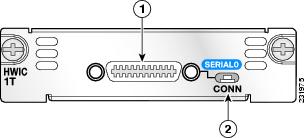
Figure 2 2-Port Serial HWIC Front Panel (HWIC-2T)
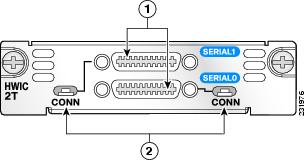
2-Port Asynchronous/Synchronous Serial HWIC
The 2-port asynchronous/synchronous (A/S) HWIC (HWIC-2A/S), shown in Figure 3, provides an EIA/TIA-232, EIA/TIA-449, V.35, X.21, DTE/DCE, EIA-530, or EIA-530A serial interfaces to a Cisco modular router.
Figure 3 2-Port A/S Serial HWIC Front Panel (HWIC-2A/S)
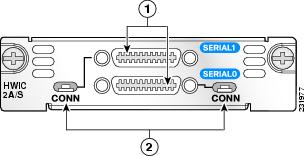
Serial WAN Interface Card LEDs
Each serial HWIC has one LED, labeled CONN for each port, which lights when the serial port is connected. When the port is in DTE mode, the CONN LED indicates that Data Send Ready (DSR), Data Carrier Detect (DCD), and Clear To Send (CTS) have been detected. When the port is in DCE mode, Data Terminal Ready (DTR) and Ready To Send (RTS) have been detected. Table 1 describes the functions of the LEDs.
Supported Platforms
The HWIC-1T, HWIC-2T, and HWIC-2A/S interface cards support the following Cisco integrated services routers (ISRs):
•
Cisco 1841 ISR
•
Cisco 2801 ISR
•
Cisco 2811 ISR
•
Cisco 2821 ISR
•
Cisco 2851 ISR
•
Cisco 3825 ISR
•
Cisco 3845 ISR

Note
Use Cisco Feature Navigator to find information about platform support and Cisco IOS software image support. Access Cisco Feature Navigator at http://www.cisco.com/go/fn. You must have an account on Cisco.com. If you do not have an account or have forgotten your username or password, click Cancel at the login dialog box and follow the instructions that appear.
Prerequisites for Connecting 1- and 2-Port Serial WICs to a Network
Before connecting an HWIC to the network, ensure that the HWIC is installed in the router, the equipment is properly grounded, and you have the proper cables for connecting the HWIC to the network. This section describes the preparation necessary for connecting a 1- and 2-Port HWIC to the network.
Installing a Cisco Serial WAN Interface Card
Install the Cisco serial WAN interface card according to the instructions in Installing Cisco Interface Cards in Cisco Access Routers.
Grounding
Ensure that the equipment you are working with is properly grounded according to the instructions in the Installing Cisco Interface Cards in Cisco Access Routers document.
Cables
After you install the serial HWIC, use the appropriate serial cable to connect the HWIC's serial port to one of the following types of equipment:
•
An asynchronous modem, if connecting to an analog telephone line
•
A synchronous modem, DSU or CSU, or other DCE, if connecting to a digital WAN line
The 1-port serial HWIC, the 2-port serial HWIC, and the 2-port A/S HWIC have Cisco smart serial ports. Use the correct cable for your serial HWIC.
The serial cable attached to a smart serial port determines the port's electrical interface type and mode (DTE or DCE).
Types of Cables for 1- and 2-Port Serial HWICs
Six types of serial cables (also called serial adapter cables or serial transition cables) are available from Cisco for 1- and 2-port serial HWICs:
•
EIA/TIA-232 serial cable assembly
•
EIA/TIA-449 serial cable assembly
•
V.35 serial cable assembly
•
X.21 serial cable assembly
•
EIA/TIA-530 serial cable assembly
•
EIA/TIA-530A serial cable assembly
All serial cables have a universal plug at the interface card end. The network end of each cable provides the physical connectors that are most commonly used for the interface. For example, the network end of the EIA/TIA-232 serial cable is a DB-25 connector, which is the most widely used EIA/TIA-232 connector.
All serial cable assemblies except EIA-530 are available in DTE or DCE format: DTE with a plug connector at the network end, and DCE with a receptacle at the network end. The V.35 serial cable assembly is available in either mode with either gender at the network end.
Connecting 1- and 2-Port Serial HWICs to a Network
To connect the serial card to the WAN, follow these steps:
Step 1
Confirm that the router is turned off.

Warning
To comply with the Telcordia GR-1089 NEBS standard for electromagnetic compatibility and safety, connect the high-speed WAN interface cards only to intra-building or unexposed wiring or cable that is shielded and grounded at both ends. The intra-building port(s) of the equipment or subassembly must not be metallically connected to interfaces that connect to the OSP or its wiring. These interfaces are designed for use as intra-building interfaces only (Type 2 or Type 4 ports as described in GR-1089-CORE, Issue 4) and require isolation from the exposed OSP cabling. The addition of Primary Protectors is not sufficient protection in order to connect these interfaces metallically to OSP wiring.
Step 2
Connect the serial cable to the connector on the card faceplate. (See Figure 4.)
Figure 4 Connecting the Serial WAN Interface
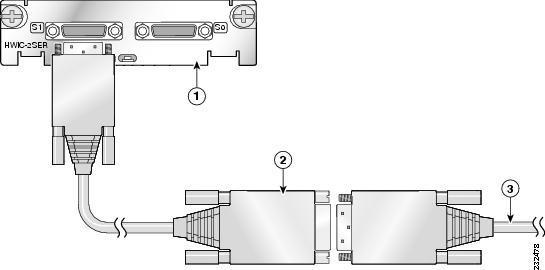
Step 3
Connect the female end of the serial cable to the male end of the other serial connector for back-to-back connectivity. (See Figure 4.)
Step 4
Connect one end of the appropriate serial cable to the connector on the card faceplate.
Step 5
Connect the other end of the cable to the DTE or DCE.
Step 6
Turn on power to the router by pressing the power switch to the ON ( | ) position.
Step 7
Check that the CONN LED goes on, which indicates that the serial port detects the WAN serial connection.
Obtaining Documentation, Obtaining Support, and Security Guidelines
For information on obtaining documentation, obtaining support, providing documentation feedback, security guidelines, and also recommended aliases and general Cisco documents, see the monthly What's New in Cisco Product Documentation, which also lists all new and revised Cisco technical documentation, at:
http://www.cisco.com/en/US/docs/general/whatsnew/whatsnew.html
CCDE, CCENT, Cisco Eos, Cisco Lumin, Cisco Nexus, Cisco StadiumVision, Cisco TelePresence, Cisco WebEx, the Cisco logo, DCE, and Welcome to the Human Network are trademarks; Changing the Way We Work, Live, Play, and Learn and Cisco Store are service marks; and Access Registrar, Aironet, AsyncOS, Bringing the Meeting To You, Catalyst, CCDA, CCDP, CCIE, CCIP, CCNA, CCNP, CCSP, CCVP, Cisco, the Cisco Certified Internetwork Expert logo, Cisco IOS, Cisco Press, Cisco Systems, Cisco Systems Capital, the Cisco Systems logo, Cisco Unity, Collaboration Without Limitation, EtherFast, EtherSwitch, Event Center, Fast Step, Follow Me Browsing, FormShare, GigaDrive, HomeLink, Internet Quotient, IOS, iPhone, iQuick Study, IronPort, the IronPort logo, LightStream, Linksys, MediaTone, MeetingPlace, MeetingPlace Chime Sound, MGX, Networkers, Networking Academy, Network Registrar, PCNow, PIX, PowerPanels, ProConnect, ScriptShare, SenderBase, SMARTnet, Spectrum Expert, StackWise, The Fastest Way to Increase Your Internet Quotient, TransPath, WebEx, and the WebEx logo are registered trademarks of Cisco Systems, Inc. and/or its affiliates in the United States and certain other countries.
All other trademarks mentioned in this document or website are the property of their respective owners. The use of the word partner does not imply a partnership relationship between Cisco and any other company. (0809R)
© 2008 Cisco Systems, Inc. All rights reserved.
Contact Cisco
- Open a Support Case

- (Requires a Cisco Service Contract)
 Feedback
Feedback