Cisco WAE Design 7.0.1 Integration and Development Guide
Bias-Free Language
The documentation set for this product strives to use bias-free language. For the purposes of this documentation set, bias-free is defined as language that does not imply discrimination based on age, disability, gender, racial identity, ethnic identity, sexual orientation, socioeconomic status, and intersectionality. Exceptions may be present in the documentation due to language that is hardcoded in the user interfaces of the product software, language used based on RFP documentation, or language that is used by a referenced third-party product. Learn more about how Cisco is using Inclusive Language.
- Updated:
- May 3, 2017
Chapter: Importing Objects
Importing Objects
Creating a plan file for modeling purposes requires specifying a number of objects that cannot be discovered directly from the network. WAE Design lets you import shared-risk link groups (SRLGs), a Layer 1 (L1) model, a QoS model, demand groupings, external endpoints, and tags from one plan file to another, all from File > Import. You can also import demand groupings from a file containing a <DemandGroupings> table.
These import tools simplify and expedite the process of importing specific objects and models. For instance, if you want to copy an L1 model into an existing plan file, you could do so using the Copy from Template tool, which copies over more information than just the Layer 1 model. Using these import tools described in this chapter allows you to copy only what is necessary.
Import SRLGs
When importing SRLGs, you can combine the imported SRLGs with existing SRLGS as follows.
- Delete—Delete all existing SRLGs in the destination plan file. Copy all SRLGs from the source plan file.
- Keep—Do not delete SRLGs in the destination plan file. Copy only SRLGs from the source plan file that do not have the same name as SRLGs existing in the destination plan.
- Update—Do not delete SRLGs in the destination plan file. Copy all SRLGs from the source plan file. If the two plans have SRLGs of the same name, the SRLG in the destination plan is replaced.
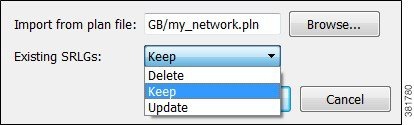
Step 1![]() Choose File > Import > SRLGs.
Choose File > Import > SRLGs.
Step 2![]() Browse to or enter the full path of the plan file from which you are importing SRLGs.
Browse to or enter the full path of the plan file from which you are importing SRLGs.
Step 3![]() Select how you want the existing SRLGs handled (Delete, Keep, Update), and click OK.
Select how you want the existing SRLGs handled (Delete, Keep, Update), and click OK.
|
|
|
|---|---|
Import Layer 1
Importing a Layer 1 model imports all Layer 1 objects, including L1 nodes, L1 links, L1 circuits, L1 circuit hops, L1 ports, and L1 waypoints from one plan file to another.
- All L1 objects in the destination plan file are deleted and replaced by the newly imported L1 objects.
- If an L1 node exists in a site that also exists in the destination plan file, it is placed in that same site.
- If an L1 node exists in a site that does not exist in the destination plan file, the imported site is named after the imported L1 node.
- If the source plan file contains mappings between L3 circuits and L1 circuits, and if the destination plan file contains L3 circuits with the same key column definitions, these mappings are imported. The key columns are Node A, Interface A, Node B, and Interface B.

Step 1![]() Choose File > Import > Layer 1.
Choose File > Import > Layer 1.
Step 2![]() Browse to or enter the full path of the plan file from which you are importing L1 objects, and click OK.
Browse to or enter the full path of the plan file from which you are importing L1 objects, and click OK.
|
|
|
|---|---|
Import QoS Model
The QoS model consists of the mapping between service classes and interface queues, and service class policies.
- All service class policies in the destination plan file, as well as all mappings between service classes and interface queues, are deleted.
- Service classes that are assigned to demands in the destination plan and that are not contained in the source plan remain, but their mappings and policies are removed.

Step 1![]() Choose File > Import > QoS Model.
Choose File > Import > QoS Model.
Step 2![]() Browse to or enter the full path of the plan file from which you are importing the QoS model, and click OK.
Browse to or enter the full path of the plan file from which you are importing the QoS model, and click OK.
|
|
|
|---|---|
QoS modeling, including service classes, service class policies, and interface queues |
|
Import Demand Groupings
Demand groupings define a group of demands and provide a convenient way of specifying aggregated traffic in a plan, which can be used as a basis for growth forecasting.
When importing demand groupings, you have the option of importing demand groupings from either another plan file or from a file containing a <DemandGroupings> table. You can combine the imported demand groupings with existing demand groupings as follows.

- Delete—Delete all existing demand groupings in the destination plan file. Copy all demand groupings from the source file.
- Keep—Do not delete demand groupings in the destination plan file. Copy only demand groupings from the source file that have different names than those in the destination plan.
- Update—Do not delete demand groupings in the destination plan file. Copy all demand groupings from the source file. If the two plans have demand groupings of the same name, the demand grouping in the destination plan is replaced.
Step 1![]() Choose File > Import > Demand Groupings.
Choose File > Import > Demand Groupings.
Step 2![]() Select one of these import methods.
Select one of these import methods.
Step 3![]() Select how you want the existing demand groupings handled (Delete, Keep, Update).
Select how you want the existing demand groupings handled (Delete, Keep, Update).
Step 4![]() Select whether to import tags for sites, nodes, AS’s, and demands, and click OK.
Select whether to import tags for sites, nodes, AS’s, and demands, and click OK.
|
|
|
|---|---|
Import External Endpoints
When importing external endpoints, you can combine them with existing external endpoints as follows.
- Delete—Delete all existing external endpoints in the destination plan file. Copy all external endpoints from the source plan file.
- Keep—Do not delete external endpoints in the destination plan file. Copy only external endpoints from the source plan file that do not have the same name as external endpoints existing in the destination plan.
- Update—Do not delete external endpoints in the destination plan file. Copy all external endpoints from the source plan file. If the two plans have external endpoints of the same name, the external endpoint in the destination plan is replaced.
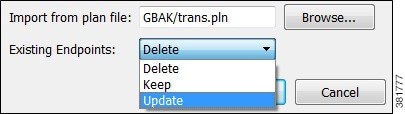
Step 1![]() Choose File > Import > External Endpoints.
Choose File > Import > External Endpoints.
Step 2![]() Browse to or enter the full path of the plan file from which you are importing external endpoints.
Browse to or enter the full path of the plan file from which you are importing external endpoints.
Step 3![]() Select how you want the existing external endpoints handled (Delete, Keep, Update), and click OK.
Select how you want the existing external endpoints handled (Delete, Keep, Update), and click OK.
|
|
|
|---|---|
Import Tags
When importing tags, you can keep or delete existing tags as follows.
- Delete—Delete all existing tags in the destination plan file. Copy all tags from the source plan file.
- Keep—Do not delete tags in the destination plan file. Copy only tags from the source plan file that do not have the same name as tags existing in the destination plan.
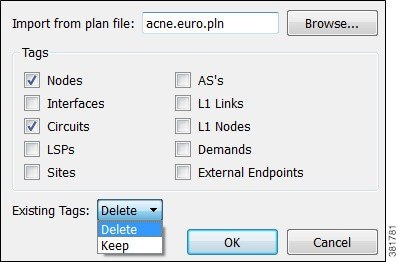
Step 1![]() Choose File > Import > Tags.
Choose File > Import > Tags.
Step 2![]() Browse to or enter the full path of the plan file from which you are importing tags.
Browse to or enter the full path of the plan file from which you are importing tags.
Step 3![]() Select one or more object types for which you are importing tags.
Select one or more object types for which you are importing tags.
Step 4![]() Select how you want the existing tags handled (Delete, Keep), and click OK.
Select how you want the existing tags handled (Delete, Keep), and click OK.
|
|
|
|---|---|
 Feedback
Feedback