PA-4B-U Basic Rate Interface Port Adapter Install. and Config.
Bias-Free Language
The documentation set for this product strives to use bias-free language. For the purposes of this documentation set, bias-free is defined as language that does not imply discrimination based on age, disability, gender, racial identity, ethnic identity, sexual orientation, socioeconomic status, and intersectionality. Exceptions may be present in the documentation due to language that is hardcoded in the user interfaces of the product software, language used based on RFP documentation, or language that is used by a referenced third-party product. Learn more about how Cisco is using Inclusive Language.
- Updated:
- May 12, 2009
Chapter: Removing and Installing the PA-4B-U Basic Rate Interface Port Adapter
Removing and Installing Port Adapters
This chapter describes how to remove the PA-4B-U port adapter from supported platforms and also how to install a new or replacement port adapter. This chapter contains the following sections:
•![]() Port Adapter Removal and Installation
Port Adapter Removal and Installation
•![]() Connecting the PA-4B-U Interface Cables
Connecting the PA-4B-U Interface Cables
Handling Port Adapters
Each port adapter circuit board is mounted to a metal carrier and is sensitive to electrostatic discharge (ESD) damage.

Note ![]() When a port adapter slot is not in use, a blank port adapter must fill the empty slot to allow the router or switch to conform to electromagnetic interference (EMI) emissions requirements and to allow proper airflow across the port adapters. If you plan to install a new port adapter in a slot that is not in use, you must first remove the blank port adapter.
When a port adapter slot is not in use, a blank port adapter must fill the empty slot to allow the router or switch to conform to electromagnetic interference (EMI) emissions requirements and to allow proper airflow across the port adapters. If you plan to install a new port adapter in a slot that is not in use, you must first remove the blank port adapter.


Figure 3-1 Handling a Port Adapter
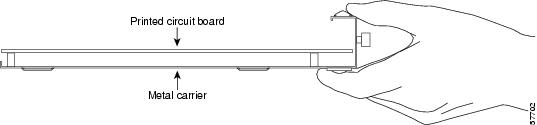
Online Insertion and Removal
Several platforms support online insertion and removal (OIR) of port adapters; therefore, you do not have to power down routers when removing and replacing a PA-4B-U in the Cisco 7100 series routers, Cisco 7200 series routers, Cisco 7200 VXR routers, or Cisco 7301 router.
It is wise to gracefully shut down the system before removing a port adapter that has active traffic moving through it. Removing a port adapter while traffic is flowing through the ports can cause system disruption. Once the port adapter is inserted, the ports can be brought back up.

Note ![]() As you disengage the port adapter from the router or switch, OIR administratively shuts down all active interfaces in the port adapter.
As you disengage the port adapter from the router or switch, OIR administratively shuts down all active interfaces in the port adapter.
OIR allows you to install and replace port adapters while the router is operating; you do not need to notify the software or shut down the system power, although you should not run traffic through the port adapter you are removing while it is being removed. OIR is a method that is seamless to end users on the network, maintains all routing information, and preserves sessions.
The following is a functional description of OIR for background information only; for specific procedures for installing and replacing a port adapter in a supported platform, refer to the "Port Adapter Removal and Installation" section.
Each port adapter has a bus connector that connects it to the router. The connector has a set of tiered pins in three lengths that send specific signals to the system as they make contact with the port adapter. The system assesses the signals it receives and the order in which it receives them to determine if a port adapter is being removed from or introduced to the system. From these signals, the system determines whether to reinitialize a new interface or to shut down a disconnected interface.
Specifically, when you insert a port adapter, the longest pins make contact with the port adapter first, and the shortest pins make contact last. The system recognizes the signals and the sequence in which it receives them.
When you remove or insert a port adapter, the pins send signals to notify the system of changes. The router then performs the following procedure:
1. ![]() Rapidly scans the system for configuration changes.
Rapidly scans the system for configuration changes.
2. ![]() Initializes newly inserted port adapters or administratively shuts down any vacant interfaces.
Initializes newly inserted port adapters or administratively shuts down any vacant interfaces.
3. ![]() Brings all previously configured interfaces on the port adapter back to their previously installed state. Any newly inserted interface is put in the administratively shutdown state, as if it was present (but not configured) at boot time. If a similar port adapter type is reinserted into a slot, its ports are configured and brought online up to the port count of the originally installed port adapter of that type.
Brings all previously configured interfaces on the port adapter back to their previously installed state. Any newly inserted interface is put in the administratively shutdown state, as if it was present (but not configured) at boot time. If a similar port adapter type is reinserted into a slot, its ports are configured and brought online up to the port count of the originally installed port adapter of that type.

Note ![]() Before you begin installation, read
Before you begin installation, read
Warnings and Cautions
Observe the following warnings and cautions when installing or removing port adapters.


Note ![]() If a port adapter lever or other retaining mechanism does not move to the locked position, the port adapter is not completely seated in the midplane. Carefully pull the port adapter halfway out of the slot, reinsert it, and move the port adapter lever or other mechanism to the locked position.
If a port adapter lever or other retaining mechanism does not move to the locked position, the port adapter is not completely seated in the midplane. Carefully pull the port adapter halfway out of the slot, reinsert it, and move the port adapter lever or other mechanism to the locked position.


Warning ![]() When performing the following procedures, wear a grounding wrist strap to avoid ESD damage to the card. Some platforms have an ESD connector for attaching the wrist strap. Do not directly touch the midplane or backplane with your hand or any metal tool, or you could shock yourself.
When performing the following procedures, wear a grounding wrist strap to avoid ESD damage to the card. Some platforms have an ESD connector for attaching the wrist strap. Do not directly touch the midplane or backplane with your hand or any metal tool, or you could shock yourself.
Port Adapter Removal and Installation
In this section, the illustrations that follow give step-by-step instructions on how to remove and install port adapters. This section contains the following illustrations:
•![]() Cisco 7100 Series Routers—Removing and Installing a Port Adapter
Cisco 7100 Series Routers—Removing and Installing a Port Adapter
•![]() Cisco 7200 Series Routers and Cisco 7200 VXR Routers—Removing and Installing a Port Adapter
Cisco 7200 Series Routers and Cisco 7200 VXR Routers—Removing and Installing a Port Adapter
•![]() Cisco 7301 Router—Removing and Installing a Port Adapter
Cisco 7301 Router—Removing and Installing a Port Adapter
Cisco 7100 Series Routers—Removing and Installing a Port Adapter
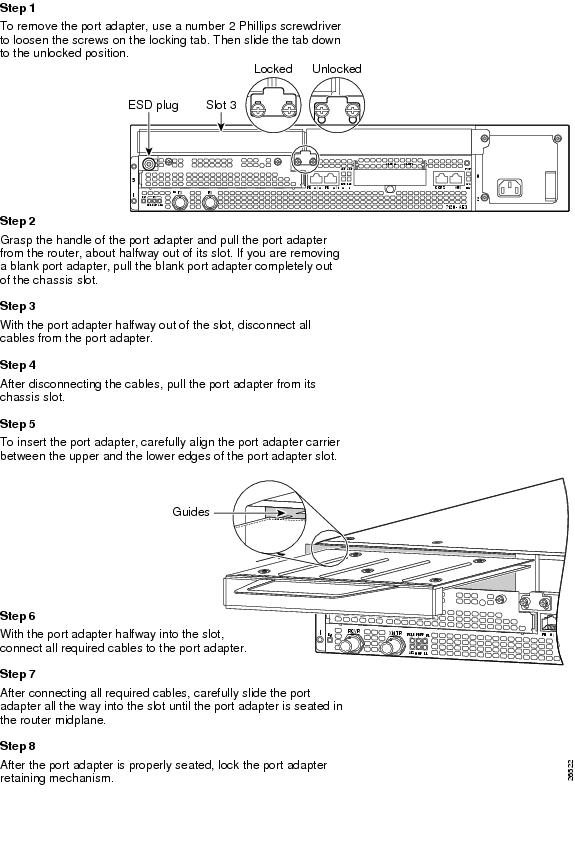
Cisco 7200 Series Routers and Cisco 7200 VXR Routers—Removing and Installing a Port Adapter
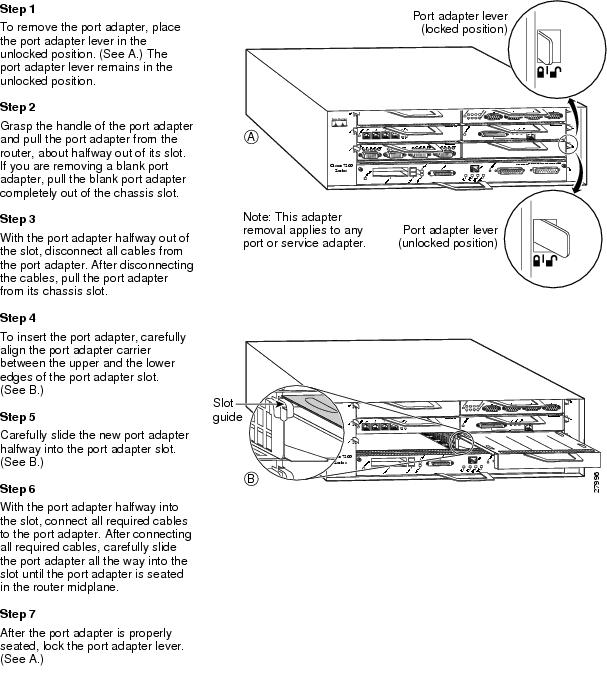
Cisco 7301 Router—Removing and Installing a Port Adapter
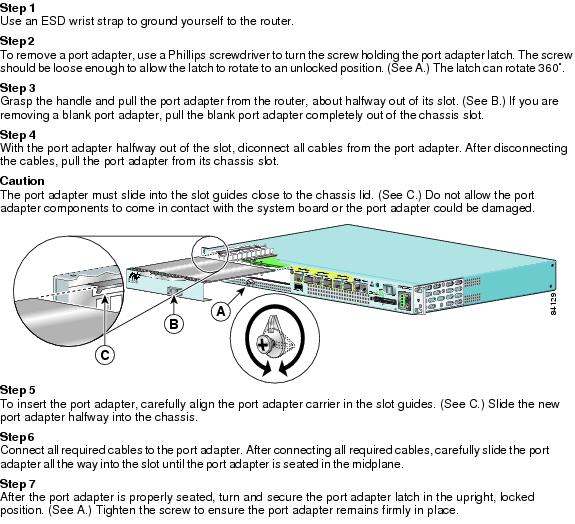
Connecting the PA-4B-U Interface Cables
On a single PA-4B-U, you can use up to four Basic Rate Interface (BRI) connections.
To connect a PA-4B-U interface cable, follow these steps:
Step 1 ![]() Attach the cable directly to the receptacle on the PA-4B-U. (See Figure 3-2.)
Attach the cable directly to the receptacle on the PA-4B-U. (See Figure 3-2.)

Note ![]() Port adapters have a handle attached, but this handle is not shown to allow a detailed view of each port adapter's faceplate.
Port adapters have a handle attached, but this handle is not shown to allow a detailed view of each port adapter's faceplate.
Step 2 ![]() Attach the network end of the cable to your RJ-45 wall jack.
Attach the network end of the cable to your RJ-45 wall jack.
Figure 3-2 Connecting a PA-4B-U Interface Cable—PA-4B-U Front View
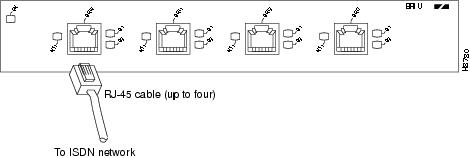
This completes the procedure for attaching a PA-4B-U interface cable.

Note ![]()
 Feedback
Feedback