- Hardware Compatibility Matrix for Cisco cBR Series Routers
- Restrictions for Subscriber Traffic Management on the Cisco CMTS Routers
- Information About Subscriber Traffic Management on the Cisco CMTS Routers
- How to Configure the Subscriber Traffic Management Feature on the Cisco CMTS Routers
- Configuring Weekend Monitoring
- Disabling an Enforce-Rule
- Removing an Enforce-Rule
- Changing a Cable Modem Service Class
Subscriber Traffic Management
This document describes the Subscriber Traffic Management (STM) feature Version 1.3. STM feature supports all DOCSIS-compliant cable modems.
The STM feature allows a service provider to configure a maximum bandwidth threshold over a fixed period for a specific service class (or quality of service [QoS] profile)). The subscribers who exceed this configured threshold can then be identified and allocated reduced QoS. STM works as a low-CPU alternative to Network-Based Application Recognition (NBAR) and access control lists (ACLs). However, using STM does not mean that NBAR and ACLs have to be turned off; STM can be applied along with NBAR and ACLs. STM also works in conjunction with the Cisco Broadband Troubleshooter to support additional network management and troubleshooting functions in the Cisco CMTS.
In this document, the phrase QoS profile is synonymously used to indicate a service class for a DOCSIS 1.1 cable modem. However, QoS profile applies only to DOCSIS 1.0 operations. In instances where QoS profile is mentioned to indicate DOCSIS1.1 operations, the QoS profile should be treated as a service class.
Finding Feature Information
Your software release may not support all the features documented in this module. For the latest feature information and caveats, see the release notes for your platform and software release. To find information about the features documented in this module, and to see a list of the releases in which each feature is supported, see the Feature Information Table at the end of this document.
Use Cisco Feature Navigator to find information about platform support and Cisco software image support. To access Cisco Feature Navigator, go to http://tools.cisco.com/ITDIT/CFN/. An account on http://www.cisco.com/ is not required.
- Hardware Compatibility Matrix for Cisco cBR Series Routers
- Restrictions for Subscriber Traffic Management on the Cisco CMTS Routers
- Information About Subscriber Traffic Management on the Cisco CMTS Routers
- How to Configure the Subscriber Traffic Management Feature on the Cisco CMTS Routers
- Monitoring the Subscriber Traffic Management Feature on the Cisco CMTS Routers
- Configuration Examples for Subscriber Traffic Management on the Cisco CMTS Routers
- Additional References
- Feature Information for Subscriber Traffic Management
Hardware Compatibility Matrix for Cisco cBR Series Routers
 Note | The hardware components introduced in a given Cisco IOS-XE Release are supported in all subsequent releases unless otherwise specified. |
|
Cisco CMTS Platform |
Processor Engine |
Interface Cards |
|---|---|---|
|
Cisco cBR-8 Converged Broadband Router |
Cisco IOS-XE Release 3.15.0S and Later Releases Cisco cBR-8 Supervisor:
|
Cisco IOS-XE Release 3.15.0S and Later Releases Cisco cBR-8 CCAP Line Cards: Cisco cBR-8 Downstream PHY Modules: Cisco cBR-8 Upstream PHY Modules: |
Restrictions for Subscriber Traffic Management on the Cisco CMTS Routers
 Note | In this document, the phrase QoS profile is synonymously used to indicate a service class for a DOCSIS 1.1 cable modem. However, QoS profile applies only to DOCSIS 1.0 operations. In instances where QoS profile is mentioned to indicate DOCSIS 1.1 operations, the QoS profile should be treated as a service class. |
The STM feature has the following restrictions and limitations:
- In STM version 1.1, the
sampling rate range (duration) is calculated using the monitoring duration
rather than the constant range (10 to 30 minutes) used in STM 1.0.
- If the monitoring duration is more than a day (1440 minutes), the duration sample rate is calculated as (duration / 100).
- If the monitoring duration is less than a day, the sample rate range is from 10 to 30 minutes.
- If you are using STM 1.0 with a duration of two days and a sample rate of 20 minutes, and you try to restore that configuration in STM 1.1, the command fails because now the valid range is from 28 to 86 minutes.
- For DOCSIS1.0, the registered QoS profile specified by an enforce-rule must match exactly a QoS profile that exists on the Cisco CMTS. To manage a cable modem that is using a modem-created QoS profile, you must first create that same exact QoS profile on the Cisco CMTS. All parameters in the QoS profile must match before the cable modem can be managed by the enforce-rule.
-
The Cisco cBR series routers support a certain maximum of 40 enforce-rules. If you have created the maximum number of enforce-rules and want to create another rule, you must first delete one of the existing rules.
- Changing the configuration of an enforce-rule automatically resets all byte counters for the subscribers who are mapped to that enforce-rule.
- When specifying a QoS profile to be enforced when users violate their registered QoS profiles, both the originally provisioned QoS profile and the enforced QoS profile must be created on the Cisco CMTS.
- The Subscriber Traffic Management feature calculates duration based on the time set on the router, not uptime. Therefore, if you use the clock set command to change the time on the router, you might affect the STM monitoring behavior.
- The maximum cycle for subscriber traffic management is 31 days. If you choose a cycle of 31 days, the minimum sample rate that you can set is (31 days/100) minutes.
Information About Subscriber Traffic Management on the Cisco CMTS Routers
This section contains the following:
- Feature Overview
- Feature List
- Sliding Window for Monitoring Service Flows
- Weekend Monitoring
- SNMP Trap Notifications
- Cable Modem Interaction with the Subscriber Traffic Management Feature
Feature Overview
The STM feature allows service providers to configure a maximum bandwidth threshold over a fixed period, for a specific service class (or QoS profile). The subscribers who exceed this configured threshold can then be identified and allocated a reduced QoS. This feature supplements current techniques such as NBAR and ACLs, to ensure that a minority of users do not consume a majority of a cable network’s bandwidth.
Current subscriber controls, such as NBAR and ACLs, examine all packets coming into the CMTS. These techniques can curb a large volume of problem traffic, but they are not as effective in dealing with the latest generation of peer-to-peer file-sharing applications that can place heavy demands on a network’s available bandwidth.
The STM feature allows service providers to focus on a minority of potential problem users without impacting network performance or other users who are abiding by their service agreements.
The STM feature supports two types of monitoring:
- Legacy Monitoring—Legacy monitoring allows you to set up a single monitoring duration without the ability to choose the time of day when that monitoring is performed. The configured monitoring parameters remain constant throughout the day.
- Peak-Offpeak Monitoring—Peak-Offpeak monitoring allows you to specify up to two high-traffic periods in a day for monitoring, in addition to the ability to continue monitoring during the remaining (or off-peak) periods. By combining the peak time option with weekend monitoring, you can identify and limit the bandwidth usage of certain subscribers for up to two peak network usage periods during weekdays, and during a different set of peak usage periods on weekends.
When a cable modem goes offline and remains offline for 24 hours, the Cisco CMTS router deletes its service flow IDs from its internal databases, and also deletes the modem’s traffic counters. This can allow some users to exceed their bandwidth limits, go offline, and come back online with new counters. The Subscriber Traffic Management feature helps to thwart these types of theft-of-service attacks by implementing a penalty period for cable modems that violate their service level agreements (SLAs). Even if a cable modem goes offline, its counters are still reset, and the CMTS continues to enforce the penalty period.
Feature List
The Subscriber Traffic Management feature has the following operational features:
- Subscriber Traffic Management 1.1 (STM 1.1) supports cable modems that have registered for DOCSIS 1.1 operations (using the service class/service flow ID [SFID] model).
-
Up to 40 enforce-rules can be created on each router.
- Separate enforce-rules can be used for downstream traffic and for upstream traffic. However, the limit on the total number of enforce-rules that can be configured includes the upstream and downstream rules combined.
-
Each enforce-rule uses a subscriber’s registered QoS profile to identify which users should be monitored for excessive traffic for DOCSIS1.0 cable modems. The registered QoS profile must exist on the Cisco CMTS. If you want to manage cable modems that are using QoS profiles that were created by the cable modem, you must first manually create a QoS profile with the exact same QoS parameters on the Cisco CMTS, and then allow the cable modem to come online using the manually created profile.
- Each enforce-rule specifies the maximum number of kilobytes a user can transmit during a specified window.
- Subscribers who exceed the maximum bandwidth that is specified by their enforce-rule can be automatically switched to a separate enforced QoS profile that limits their network use for a customizable penalty period. The enforced QoS profile can change the guaranteed bandwidth, priority, or any other aspect of the traffic that the service provider considers an acceptable response to subscribers who violate their service agreements.
- Subscribers are automatically
switched back to their registered QoS profile at the end of their penalty
period. A technician at the service provider’s network operations center (NOC)
can also switch them back before the penalty period expires.

Note
To manually switch back, delete the cable modem and allow it to register again.
- This feature also supports a no-persistence option, so that the enforced QoS profile does not remain in effect when a cable modem reboots. This option is particularly useful when the feature is initially implemented, so that the service providers can identify problem subscribers and applications, without creating a major impact on the entire user base. When repeat offenders are found, they can then be switched to an enforce-rule that does keep the enforced QoS profile in effect even when the cable modem reboots.
- Service providers can display a list of all subscribers’ current usage statistics. Service providers can also display a list of just those subscribers who are overconsuming bandwidth.
- The penalty period persists across reboots of the cable modem, so subscribers cannot avoid the enforced QoS profile by resetting their modems and reregistering on the cable network. This allows service providers to set an appropriate penalty for those users that consistently exceed the maximum bandwidth they have been allocated. Service providers also can specify a time of day when CMs that are identified for penalty can be released from the penalty period.
- If a user that is using excessive bandwidth decides to upgrade to a higher level of service, the service provider can reconfigure the provisioning system to assign a new QoS profile to the cable modem. The user can then reboot the cable modem and come online using the new level of service.
- Service providers can change subscriber service classes for a particular modem using the cable modem service-class-name command.
- Different subscriber monitoring parameters can be configured for weekends, including peak and offpeak monitoring windows. You can also establish the same monitoring windows for every day of the week, or turn off monitoring altogether on the weekends as desired.
Sliding Window for Monitoring Service Flows
When an enforce-rule is activated, the CMTS periodically checks the bandwidth being used by subscribers to determine whether any subscribers are consuming more bandwidth than that specified by their registered QoS profiles. The CMTS keeps track of the subscribers using a sliding window that begins at each sample-rate interval and continues for the monitoring-duration period.
Each sample-rate interval begins a new sliding window period for which the CMTS keeps track of the total bytes transmitted. At the end of each sliding window period, the CMTS examines the byte counters to determine if any subscriber is currently overconsuming bandwidth on the network.
For example, with the default sample-rate interval of 15 minutes and the default monitoring-duration window of 360 minutes (6 hours), the CMTS samples the bandwidth usage every 15 minutes and determines the total bytes transmitted at the end of each 360-minute window. Therefore, every 15 minutes, the CMTS determines each subscriber’s usage statistics for the preceding 6-hour period.
Figure below illustrates how this process works, with a new sliding window beginning at the beginning of each sample-rate interval period.
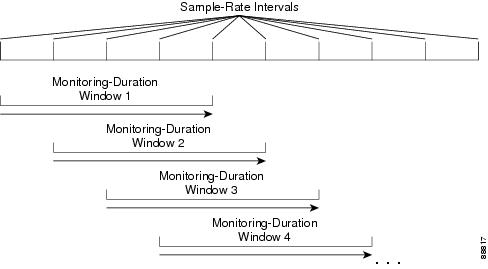
Weekend Monitoring
With standard legacy and peak-offpeak monitoring configuration, monitoring continues to occur on the weekends.
STM version 1.2 supports configuration of different monitoring conditions on weekends. Weekend monitoring options support the same parameters that are available in the existing monitoring options, but use a separate set of commands to configure alternate monitoring on weekend days. This includes configuration of peak and offpeak weekend monitoring windows.
In addition, the CLI supports the ability to turn off any monitoring on the weekend, or to use the same monitoring conditions for every day of the week.
SNMP Trap Notifications
Simple Network Management Protocol (SNMP) trap notification can be sent whenever a subscriber violates the enforce-rule. This trap is defined in the CISCO-CABLE-QOS-MONITOR-MIB and is enabled using the snmp-server enable traps cable command.
Each SNMP trap notification contains the following information:
- MAC address of the subscriber’s cable modem
- Name of the enforce-rule being applied to this subscriber
- Total bytes sent by the subscriber during the monitoring-duration window
- Time at which the subscriber’s penalty period expires
The CISCO-CABLE-QOS-MONITOR-MIB also contains the following tables that provide information about the Subscriber Traffic Management configuration and about subscribers who violate their enforce-rules:
- ccqmCmtsEnforceRuleTable—Contains the attributes of the enforce-rules that are currently configured on the Cisco CMTS.
- ccqmEnfRuleViolateTable—Provides a snapshot list of the subscribers who violated their enforce-rules over the sliding monitoring-duration window.
The following objects are used for enforce rules:
- ccqmCmtsEnfRulePenaltyEndTime
- ccqmCmtsEnfRuleWkndOff
- ccqmCmtsEnfRuleWkndMonDuration
- ccqmCmtsEnfRuleWkndAvgRate
- ccqmCmtsEnfRuleWkndSampleRate
- ccqmCmtsEnfRuleWkndFirstPeakTime
- ccqmCmtsEnfRuleWkndFirstDuration
- ccqmCmtsEnfRuleWkndFirstAvgRate
- ccqmCmtsEnfRuleWkndSecondPeakTime
- ccqmCmtsEnfRuleWkndSecondDuration
- ccqmCmtsEnfRuleWkndSecondAvgRate
- ccqmCmtsEnfRuleWkndOffPeakDuration
- ccqmCmtsEnfRuleWkndOffPeakAvgRate
- ccqmCmtsEnfRuleWkndAutoEnforce
- ccqmCmtsEnfRuleFirstPeakTimeMin
- ccqmCmtsEnfRuleSecondPeakTimeMin
- ccqmCmtsEnfRuleWkndFirstPeakTimeMin
- ccqmCmtsEnfRuleWkndSecondPeakTimeMin
- ccqmCmtsEnfRulePenaltyEndTimeMin
- ccqmCmtsEnfRuleWkPenaltyPeriod
- ccqmCmtsEnfRuleWkndPenaltyPeriod
- ccqmCmtsEnfRuleRelTimeMonitorOn
The following objects are used for enforce rule violations:
Cable Modem Interaction with the Subscriber Traffic Management Feature
The Subscriber Traffic Management feature ensures that users cannot bypass the QoS restrictions by rebooting their cable modems or performing other configuration changes. The service provider, however, continues to be able to change the modems’ profiles and other configuration parameters as desired.
When the Subscriber Traffic Management feature is enabled, the following behavior is in effect:
- The primary service flow counters for downstream and upstream traffic are preserved when the cable modem reboots. The service provider, however, can reset the counters by changing the QoS profile for the cable modem using the cable modem qos profile command and resetting the cable modem.
- Secondary service flow counters are reset whenever the cable modem reboots. This happens regardless of the enforce-rule configuration.
- The cable modem retains its current primary downstream and upstream service flows when it reboots. If the cable modem is in an enforced QoS profile penalty period when it reboots, it continues using the enforced QoS profile after the reboot. Service providers can manually change the profile by assigning a new QoS profile using the cable modem qos profile command.
 Note | Changing the QoS profile for a cable modem using the cable modem qos profile command, also changes the enforce-rule for the cable modem when it reboots. When the cable modem comes back online, it begins operating under the enforce-rule whose registered QoS profile (see the qos-profile registered command) matches the new QoS profile the modem is using. |
-
Service providers can also change the enforce-rule configuration. The following happens when the provider changes the enforce-rule configuration:
- If the enforce-rule is disabled (using the no enabled command), all cable modems using that rule’s registered QoS profile are no longer managed by the Subscriber Traffic Management feature. Configuring no enabled, deactivates the enforce-rule and moves all the modems in penalty to its registered QoS.
- If the registered QoS profile for the rule is changed (using the qos-profile registered command), the cable modems that are using the previous registered QoS profile are no longer managed by the Subscriber Traffic Management feature. Instead, any cable modems that use the new registered QoS profile begin being managed by this rule.
- If the enforced QoS profile for the rule is changed (using the qos-profile enforced command), any cable modems using this rule that are currently in the penalty period continue using the previously configured enforced QoS profile. Any cable modems that enter the penalty period after this configuration change, however, use the new enforced QoS profile.
- Service providers also have the option of making an enforce-rule nonpersistent, so that the enforced QoS profile does not remain in force when a cable modem reboots. Instead, when the cable modem reboots and reregisters with the Cisco CMTS, the CMTS assigns it the QoS profile that is specified in its DOCSIS configuration file.
How to Configure the Subscriber Traffic Management Feature on the Cisco CMTS Routers
This section contains the following:
- Creating and Configuring an Enforce-Rule
- Configuring Weekend Monitoring
- Disabling an Enforce-Rule
- Removing an Enforce-Rule
- Changing a Cable Modem Service Class
Creating and Configuring an Enforce-Rule
Every service class name that needs to be monitored will be linked with an enforce-rule. An enforce-rule defines the monitoring duration, the sample rate, the penalty period, and the registered service class name that the enforce-rule is linked to and the enforced service class name.
Use the procedure given below to create and configure an enforce-rule. An enforce-rule does not become active until the enabled command is given.
- The registered and
enforced service (QoS) profiles must be created on the CMTS before creating an
enforce-rule that uses those profiles. If you want to manage a cable modem that
currently uses a modem-created QoS profile, you must first manually create a
new QoS profile on the CMTS with the same QoS parameters as the modem-created
profile. Then allow the modem to come online using the manually created profile
before beginning this procedure.
- To display quality of service (QoS) profiles for a Cisco CMTS, use the show cable qos profile command in privileged EXEC mode.
- To configure a QoS profile, use the cable qos profile command in global configuration mode. To set a particular value to its default, or to delete the profile when no specific parameters have been set, use the no form of this command.
- For monitoring of DOCSIS 1.1 cable modems:
- Only primary upstream and downstream service flows are supported.
- When configuring peak-offpeak monitoring, you can define a maximum of two peak durations within a day, and also monitoring of the remaining hours, if you configure the offpeak duration. The monitoring duration and threshold for first peak, second peak, and offpeak, can be different. However, the monitoring duration for any peak or offpeak configuration cannot be more than a day.
- The parameters defined by the named service class should always be a compatible subset of the registered set of parameters for the CM. Only certain options can be changed using a CMTS router service class, such as the max-rate, priority, or tos-overwrite options. The max-burst option in both the enforced and registered CMTS router service classes must strictly match the value for max-burst in the registered DOCSIS configuration file. If the service class value does not match, either the cable modem registration will fail with a reject-c state, or the enforced class will fail.
| Command or Action | Purpose | |||
|---|---|---|---|---|
| Step 1 | enable
Example: Router> enable |
Enables privileged EXEC mode. Enter your password if prompted. | ||
| Step 2 | configure
terminal
Example: Router# configure terminal |
Enters the global configuration mode. | ||
| Step 3 |
cable
qos
enforce-rule
name
Example: Router(config)# cable qos enforce-rule test |
Creates an enforce-rule with the specified name and enters the enforce-rule configuration mode.
| ||
| Step 4 | monitoring-basics{legacy |
peak-offpeak} {docsis10 |
docsis11}
Example: Router(enforce-rule)# monitoring-basics peak-offpeak docsis11 |
Defines the kind of monitoring desired and the type of modems to be monitored. The default is legacy and DOCSIS 1.0. | ||
| Step 5 | Perform one of the following:
Example: Router(enforce-rule)# service-class enforced test |
| ||
| Step 6 | duration
minutes
avg-rate
rate
sample-interval
minutes[penalty
minutes] {downstream
|
upstream}
[enforce]
Example: Router(enforce-rule)# duration 10 avg-rate 500 sample-interval 10 penalty 120 downstream enforce |
Specifies the time period and sample rate used for monitoring subscribers when legacy monitoring is configured (Step 4). | ||
| Step 7 | peak-time1
{hour
|
hour:minutes}
duration
minutes
avg-rate
rate
[peak-time2
{hour |
hour:minutes}
duration
minutes
avg-rate
rate][duration
offpeak-minutes
avg-rate
offpeak-rate
]
sample-interval
minutes[penalty
minutes] {downstream |
upstream}[enforce]
Example: Router(enforce-rule)# peak-time1 6 duration 180 avg-rate 2 peak-time2 18 duration 180 avg-rate 2 duration 120 avg-rate 3 sample-interval 10 upstream enforce Router(enforce-rule)# peak-time1 6:30 duration 180 avg-rate 2 peak-time2 18:40 duration 180 avg-rate 2 duration 120 avg-rate 3 sample-interval 10 penalty 120 upstream enforce |
Specifies peak monitoring periods when peak-offpeak monitoring is configured (Step 4). | ||
| Step 8 | penalty-period
minutes [time-of-day {hour|hour:minutes}] [monitoring-on]
Example: Router(enforce-rule)# penalty-period 10 |
(Optional) Specifies the period for which an enforced QoS profile should be in effect for subscribers who violate their registered QoS profiles. | ||
| Step 9 | enabled
Example: Router(enforce-rule)# enabled |
(Optional) Activates the enforce-rule and begins subscriber traffic management. | ||
| Step 10 | end
Example: Router(enforce-rule)# end |
Exits enforce-rule configuration mode and returns to privileged EXEC mode. |
Examples
This section provides command-line interface (CLI) examples, including the help feature for some of the enforce-rule commands.
Example: Legacy Monitoring Configuration
The following example shows a sample configuration of an enforce-rule for legacy monitoring:
Router(config)# cable qos enforce-rule test Router(enforce-rule)# monitoring-basics ? legacy Enable legacy (same average rate for all day) monitoring peak-offpeak Enable peak-offpeak monitoring Router(enforce-rule)# monitoring-basics legacy ? docsis10 Enforce-rule will map to docsis 1.0 modems docsis11 Enforce-rule will map to docsis 1.1 modems Router(enforce-rule)# monitoring-basics legacy docsis11 Router(enforce-rule)# service-class ? enforced Enforced service class registered Registered service class Router(enforce-rule)# service-class registered ? WORD Registered service class name Router(enforce-rule)# service-class registered BEUS Router(enforce-rule)# service-class enforced test Router(enforce-rule)# duration ? <10-10080> Duration in minutes Router(enforce-rule)# duration 10 ? avg-rate Average rate for the duration in kbits/sec Router(enforce-rule)# duration 10 avg-rate ? <1-4294967> average rate in kbits/sec Router(enforce-rule)# duration 10 avg-rate 2 ? sample-interval Rate of sampling in Minutes Router(enforce-rule)# duration 10 avg-rate 2 sample-interval ? <1-30> Sampling rate in Minutes Router(enforce-rule)# duration 10 avg-rate 2 sample-interval 10 ? downstream downstream upstream upstream Router(enforce-rule)# duration 10 avg-rate 2 sample-interval 10 upstream ? enforce enforce the qos-profile automatically <cr> Router(enforce-rule)# duration 10 avg-rate 2 sample-interval 10 upstream enf Router(enforce-rule)# $ avg-rate 2 sample-interval 10 upstream enforce Router(enforce-rule)# enabled Router(enforce-rule)# end
Example: Peak-offpeak Monitoring Configuration
The following example shows a sample configuration of an enforce-rule for peak-offpeak monitoring:
Router(config)# cable qos enforce-rule test Router(enforce-rule)# monitoring-basics peak-offpeak Router(enforce-rule)# monitoring-basics peak-offpeak docsis10 Router(enforce-rule)# qos-profile ? enforced Enforced qos profile registered QoS profile index Router(enforce-rule)# qos-profile registered ? <1-255> Registered QoS profile index Router(enforce-rule)# qos-profile registered 5 Router(enforce-rule)# qos-profile enforced 4 Router(enforce-rule)# peak-time1 6 ? duration First peak duration Router(enforce-rule)# peak-time1 6 duration ? <60-1440> Duration in minutes Router(enforce-rule)# peak-time1 6 duration 180 ? avg-rate First peak average rate in kbits/sec Router(enforce-rule)# peak-time1 6 duration 180 avg-rate ? <1-4294967> Average rate in kbits/sec Router(enforce-rule)# peak-time1 6 duration 180 avg-rate 2 ? duration Off-peak duration peak-time2 Second peak time sample-interval Rate of sampling in minutes
Router(enforce-rule)# peak-time1 6 duration 180 avg-rate 2 peak-time2 ?
<10-1440> Start of second peak time
Router(enforce-rule)# peak-time1 6 duration 180 avg-rate 2 peak-time2 18 ?
duration Second peak duration
Router(enforce-rule)# $6 duration 180 avg-rate 2 peak-time2 18 duration ?
<10-1440> Duration in minutes
Router(enforce-rule)# $6 duration 180 avg-rate 2 peak-time2 18 duration 240 ?
avg-rate Second peak average rate in kbits/sec
Router(enforce-rule)# $ 180 avg-rate 2 peak-time2 18 duration 240 avg-rate ?
<1-4294967> Average rate in kbits/sec
Router(enforce-rule)# $ 180 avg-rate 2 peak-time2 18 duration 240 avg-rate 3 ?
duration Off-peak duration
sample-interval Rate of sampling in minutes
Router(enforce-rule)# $ 180 avg-rate 2 peak-time2 18 duration 240 avg-rate 3 d
Router(enforce-rule)# $-time2 18 duration 240 avg-rate 3 duration 120 ?
avg-rate Off-peak average rate in kbits/sec
Router(enforce-rule)# $duration 240 avg-rate 3 duration 120 avg-rate 1 ?
sample-interval Rate of sampling in minutes
Router(enforce-rule)# $40 avg-rate 3 duration 120 avg-rate 1 sample-interval ?
<1-30> Sampling rate in Minutes
Router(enforce-rule)# $e 3 duration 120 avg-rate 1 sample-interval 10 ?
downstream downstream
upstream upstream
Router(enforce-rule)# $e 3 duration 120 avg-rate 1 sample-interval 10 upstream ?
enforce enforce the qos-profile automatically
<cr>
Router(enforce-rule)# $on 120 avg-rate 1 sample-interval 10 upstream enforce
Router(enforce-rule)# enabled
Router(enforce-rule)# end
Configuring Weekend Monitoring
This section describes the tasks required to configure weekend monitoring for STM on a Cisco CMTS router.
- Prerequisites
- Restrictions
- Configuring Different Legacy Monitoring Conditions for Weekends
- Configuring Different Peak-Offpeak Monitoring Conditions for Weekends
- Disabling Weekend Monitoring
- Removing Weekend Monitoring Conditions and Use the Same Monitoring Criteria Every Day
Prerequisites
You must first configure the weekday monitoring parameters for an enforce-rule before configuring weekend monitoring. See the Creating and Configuring an Enforce-Rule.
Restrictions
- Up to 40 total enforce-rules across both upstream and downstream configurations are supported.
- When using SNMP for weekend monitoring, only SNMP GET and GETMANY operations are supported.
Configuring Different Legacy Monitoring Conditions for Weekends
Use the following procedure if you want to establish different legacy monitoring conditions for subscribers for either upstream or downstream traffic on weekend days.
Configuring Different Peak-Offpeak Monitoring Conditions for Weekends
Use the following procedure if you want to establish different peak and offpeak monitoring conditions for subscribers for either upstream or downstream traffic on weekend days.
Disabling Weekend Monitoring
Use the following procedure to turn off the weekend monitoring configuration and monitor on weekdays only.
Removing Weekend Monitoring Conditions and Use the Same Monitoring Criteria Every Day
Use the following procedure to remove the specified weekend monitoring conditions and use the same monitoring criteria all week (including weekends).
Disabling an Enforce-Rule
Use the following procedure to disable an enforce-rule. The enforce-rule remains in the CMTS configuration file, but any subscriber traffic management that uses this enforce-rule ends.
Removing an Enforce-Rule
Use the following procedure to delete an enforce-rule and remove it from the CMTS configuration file. Any subscriber traffic management that uses this rule also ends.
Changing a Cable Modem Service Class
Use the following procedure to change a QoS service class for a particular DOCSIS 1.1 cable modem.
- The command is supported only on DOCSIS 1.1 CM primary service flows.
- You can specify the cable modem service-class-name command only after the CM has been online for at least 200 seconds.
- The parameters defined by the named service class should always be a compatible subset of the registered set of parameters for the CM. Only certain options can be changed using a CMTS router service class, such as the max-rate, priority, or tos-overwrite options. The max-burst option in both the enforced and registered CMTS router service classes must strictly match the value for max-burst in the registered DOCSIS configuration file. If the service class value does not match, then CM registration will fail with a reject-c state, or the enforced class will fail.
Monitoring the Subscriber Traffic Management Feature on the Cisco CMTS Routers
This section describes the following tasks that can be used to monitor the Subscriber Traffic Management feature:
Displaying the Currently Defined Enforce-Rules
To display all enforce-rules that are currently defined on the Cisco CMTS router, or the definitions for a particular enforce-rule, use the show cable qos enforce-rule command in privileged EXEC mode.
For offpeak monitoring, use the show cable qos enforce-rule command to display the monitoring duration and average-rate values applicable for that time of day. If no monitoring is taking place, 0 is displayed.
The following example shows sample output from the show cable qos enforce-rule command for all configured enforce-rules:
Router# show cable qos enforce-rule
Name Dur Dir byte-cnt Auto rate penalty Reg Enf Ena Persist
(min) (kbytes) enf (min) (min) QoS QoS
residential 10 us 5 act 1 10080 5 10 Yes Yes
ef-q11d 30 ds 150 act 1 20 11 99 Yes Yes
ef-q11u 30 us 60 act 1 20 11 99 Yes Yes
ef-q21 720 us 60 act 1 10 21 81 Yes Yes
ef-q21d 300 ds 150 act 1 10 21 81 Yes Yes
ef-q22 720 us 60 act 1 10 22 82 Yes Yes
ef-q22d 300 ds 150 act 1 10 22 82 Yes No
ef-q23 720 us 60 act 1 10 23 83 Yes Yes
ef-q23d 300 ds 150 act 1 10 23 83 Yes Yes
ef-q24 720 us 60 act 1 10 24 84 Yes Yes
ef-q24d 300 ds 150 act 1 10 24 84 Yes Yes
ef-q25 720 us 60 act 1 10 25 85 Yes Yes
ef-q25d 300 ds 150 act 1 10 25 85 Yes Yes
ef-q26 720 us 60 act 1 10 26 86 Yes Yes
ef-q26d 300 ds 150 act 1 10 26 86 Yes Yes
ef-q27 720 us 60 act 1 10 27 87 Yes Yes
ef-q27d 300 ds 150 act 1 10 27 87 Yes Yes
ef-q28 720 us 60 act 1 10 28 88 Yes Yes
ef-q28d 300 ds 150 act 1 10 28 88 Yes No
ef-q5d 300 ds 150 act 1 10 5 99 Yes Yes
ef-q5u 720 us 600 act 1 10 5 99 Yes Yes
The following example shows sample output from the show cable qos enforce-rule command for a particular enforce-rule named “test”:
Router# show cable qos enforce-rule test
Name Type Dur Dir Avg-rate Auto rate Reg Enf En Per
(min) kbits/s enf (min)
test p-off 120 us 1 act 10 255 4 Y Y
The following example shows the sample output from the show cable qos enforce-rule verbose command for an enforce-rule named “test”:
Router# show cable qos enforce-rule test verbose Name : test Version : docsis11 Monitoring Type : peak-offpeak Registered : REG-DS Enforced : ENF-DS Monitoring Duration : 70 (in minutes) Sample-rate : 10 (in minutes) Average-rate : 3 kbits/sec Direction : downstream Auto Enforce : Yes Current Penalty Duration : 10 (in minutes) Default Penalty Duration : 10 (in minutes) Penalty End-time : 23:0 (time of day) Rule Enabled : Yes Persistence : Yes Weekend : No Penalty Off : No Monitor Weekend : Yes Monitoring after RelTime : Off First Peak Time : 10:0 Duration : 60 (in minutes) First Average-rate : 1 kbits/sec Second Peak Time : 19:0 Duration : 65 (in minutes) Second Average-rate : 2 kbits/sec Offpeak Duration : 70 (in minutes) Offpeak Average-rate : 3 kbits/sec Auto Enforce : Yes Sample Rate : 10 Penalty-Period for week-days : 0 Weekend First Peak Time : 11:0 Weekend Duration : 75 (in minutes) Weekend First Average-rate : 4 kbits/sec Weekend Second Peak Time : 20:0 Weekend Duration : 80 (in minutes) Weekend Second Average-rate : 5 kbits/sec Weekend Offpeak Duration : 85 (in minutes) Weekend Offpeak Average-rate : 6 kbits/sec Weekend Auto Enforce : Yes Weekend Sample Rate : 12 Penalty-Period for week-ends : 0 router#sh clock *17:30:50.259 UTC Mon Apr 19 2010
The following example shows sample output from the show cable qos enforce-rule verbose command for a particular enforce-rule named “test” that has specified peak-offpeak weekend monitoring options:
Router# show cable qos enforce-rule test verbose Name : test Version : docsis10 Monitoring Type : peak-offpeak Registered : 255 Enforced : 4 Monitoring Duration : 120 (in minutes) Sample-rate : 10 (in minutes) Average-rate : 1 kbits/sec Direction : upstream Penalty Time : 10080 (in minutes) Penalty End-time : 23 (time of day in hrs) Rule Enabled : Yes Persistence : Yes Week-end : Yes First Peak Time : 6 Duration : 180 (in minutes) First Average-rate : 2 kbits/sec Second Peak Time : 18 Duration : 240 (in minutes) Second Averate-rate : 3 kbits/sec Offpeak Duration : 120 (in minutes) Offpeak Average-rate : 1 kbits/sec Auto-enforce : active Weekend First Peak Time : 8 Weekend First Duration : 120 (in minutes) Weekend First Average-rate : 2 kbits/sec Weekend Second Peak Time : 18 Weekend Second Duration : 180 (in minutes) Weekend Second Average-rate : 5 kbits/sec Weekend Offpeak Duration : 240 (in minutes) Weekend Offpeak Average-rate : 4 kbits/sec Weekend Auto-enforce : active
Displaying the Current Subscriber Usage
To display the usage for all subscribers on a cable interface, use the show cable subscriber-usage command in privileged EXEC mode without any options.
To display the usage for just those subscribers who are violating their registered quality of service (QoS) profiles, use the show cable subscriber-usage over-consume form of the command.
The following example shows sample output from the show cable subscriber-usage command for all users on the specified cable interface:
Router# show cable subscriber-usage cable 6/0/1
Sfid Mac Address Enforce-rule Total-Kbyte Last-detect Last-penalty Pen
Name Count time time Flag
3 0007.0e03.110d efrule-q5 121944817 Jan1 03:44:08 Jan1 03:54:08 Act
4 0007.0e03.110d efrule-q5d 1879076068 Jan1 03:35:05 Jan1 03:45:06 Act
5 0007.0e03.1431 efrule-q5 120052387 Jan1 03:44:18 Jan1 03:54:18 Act
6 0007.0e03.1431 efrule-q5d 1838493626 Jan1 03:34:55 Jan1 03:44:55 Act
7 0007.0e03.1445 efrule-q5 120919427 Jan1 03:44:08 Jan1 03:54:08 Act
8 0007.0e03.1445 efrule-q5d 1865955172 Jan1 03:35:06 Jan1 03:45:06 Act
9 0007.0e03.1225 efrule-q5 120200155 Jan1 03:44:18 Jan1 03:54:18 Act
10 0007.0e03.1225 efrule-q5d 1839681070 Jan1 03:34:55 Jan1 03:44:55 -
11 0007.0e03.0cb1 efrule-q5 122941643 Jan1 03:43:58 Jan1 03:53:58 Act
12 0007.0e03.0cb1 efrule-q5d 1889107176 Jan1 03:35:06 Jan1 03:45:06 Act
13 0007.0e03.1435 efrule-q5 119504795 Jan1 03:44:18 Jan1 03:54:18 Act
14 0007.0e03.1435 efrule-q5d 1835164034 Jan1 03:34:55 Jan1 03:44:55 -
By default, the display is sorted by the service flow ID (SFID). To sort the display by the subscriber byte count, with the largest byte counts listed first, use the sort-byte-count option. The following example shows sample output for show cable subscriber-usage sort-byte-count form of the command:
 Note | The sort-byte-count option was replaced by the sort-avg-rate option. |
Router# show cable subscriber-usage
sort-byte-count
Sfid Mac Address Enforce-rule Total-Kbyte Last-detect Last-penalty Pen
Name Count time time Flag
7 0007.0e03.2cad test1 65157114 Feb24 11:36:34 Mar3 11:36:34 Act
9 0007.0e03.2c45 test1 16381014 -
5 0007.0e03.2c25 test1 13440960 -
Configuration Examples for Subscriber Traffic Management on the Cisco CMTS Routers
This section lists sample configurations for the Subscriber Traffic Management feature on a CMTS router:
- Example: DOCSIS Configuration File and STM Service Classes
- Example: Downstream Configuration
- Example: Upstream Configuration
- Example: Downstream and Upstream Configuration
- Example: Weekend Monitoring Configuration
Example: DOCSIS Configuration File and STM Service Classes
The following example shows a sample DOCSIS configuration file along with sample registered and enforced QoS service classes that you could define on a Cisco CMTS router to perform subscriber traffic management.
DOCSIS Configuration File Options
This is an example of a very basic set of options that you can configure for a cable modem in your DOCSIS configuration file that supports a successful configuration of new QoS service class options on the Cisco CMTS router.
 Note | There are certain QoS parameters that cannot be changed from the registered QoS parameter set and a new service class. For example, the max-burst value must match the originally registered in the DOCSIS configuration file, and the registered and enforced QoS service classes on the Cisco CMTS router. If the max-burst value differs from the registered CMTS service class and the DOCSIS configuration file, the CM might go into reject-c state, or the enforced class could fail. |
The following example shows the configuration of two service classes named “BE-STM-US-1” and “BE-STM-DS-1” in a DOCSIS configuration file to define a basic set of upstream and downstream parameters:
03 (Net Access Control) = Yes 17 (Baseline Privacy Block) S01 (Authorize Wait Timeout) = 10 18 (Maximum Number of CPE) = 10 24 (Upstream Service Flow Block) S01 (Flow Reference) = 1 S04 (Service Class Name) = BE-STM-US-1 S06 (QoS Parameter Set Type) = 7 25 (Downstream Service Flow Block) S01 (Flow Reference) = 2 S04 (Service Class Name) = BE-STM-DS-1 S06 (QoS Parameter Set Type) = 7 29 (Privacy Enable) = Yes The following example shows sample cable service class commands on the Cisco CMTS router for configuration of subscriber traffic management that correspond to the service class names in the DOCSIS configuration file of “BE-STM-US-1” and “BE-STM-DS-1.” These service classes correspond to the registered service classes configured by the service-class registered command for the QoS enforce-rules shown later in this example: cable service class 2 name BE-STM-US-1 cable service class 2 upstream cable service class 2 max-rate 2000000 cable service class 2 max-burst 3044 cable service class 3 name BE-STM-DS-1 cable service class 3 downstream cable service class 3 max-rate 30000000
The following example shows sample cable service class commands on the Cisco CMTS router that configure new QoS parameters for identified subscribers to limit bandwidth using the max-rate parameter. These service classes correspond to the enforced service classes configured by the service-class enforced command for the QoS enforce rules shown later in this example:
cable service class 102 name BEUS-1 cable service class 102 upstream cable service class 102 max-rate 48888 cable service class 102 max-burst 3044 cable service class 103 name BEDS-1 cable service class 103 downstream cable service class 103 max-rate 988888
The following example shows configuration of the corresponding enforce-rules for upstream and downstream monitoring, which identifies the registered and enforced service classes:
cable qos enforce-rule US-1 monitoring-basics legacy docsis11 penalty-period 10 service-class registered BE-STM-US-1 service-class enforced BEUS-1 duration 10 avg-rate 1 sample-interval 10 up enf enabled ! cable qos enforce-rule DS-1 monitoring-basics legacy docsis11 penalty-period 10 service-class registered BE-STM-DS-1 service-class enforced BEDS-1 duration 10 avg-rate 1 sample-interval 10 do enf enabled
Example: Downstream Configuration
The following example shows a typical enforce-rule configuration for traffic in the downstream direction:
! cable qos enforce-rule downstream-rule monitoring-basics legacy docsis11 penalty-period 10 service-class registered class5 service-class enforced class99 duration 30 avg-rate 1 sample-interval 10 downstream enforce enabled
Example: Upstream Configuration
The following example shows a typical enforce-rule configuration for traffic in the upstream direction:
! cable qos enforce-rule upstream-rule monitoring-basics legacy docsis11 penalty-period 10 service-class registered class5 service-class enforced class99 duration 30 avg-rate 1 sample-interval 10 upstream enforce enabled
Example: Downstream and Upstream Configuration
The following example shows a typical enforce-rule configuration for traffic in both the downstream and upstream directions. Two separate rules are created, using the identical configuration, except for the keywords upstream and downstream in the duration command.
 Note | The enforce rules for the upstream and downstream directions can use either an identical configuration, or they can use their own individual configurations. |
! cable qos enforce-rule upstream-rule monitoring-basics legacy docsis11 penalty-period 10 service-class registered class5 service-class enforced class99 duration 30 avg-rate 5 sample-interval 10 upstream enforce enabled cable qos enforce-rule downstream-rule monitoring-basics legacy docsis11 penalty-period 10 service-class registered class5 service-class enforced class99 duration 30 avg-rate 5 sample-interval 10 downstream enforce enabled
The following example shows an enforce-rule configuration for traffic in upstream direction. A unique penalty duration is configured for upstream, with monitoring turned on after the penalty release time.
 Note | For upstream direction, a unique penalty duration (120 minutes) is configured, which takes precedence over the duration configured using the penalty-period command (60 minutes). A fresh monitoring starts after the penalty release time (23:00), when all the traffic counters are reset to 0. |
! cable qos enforce-rule upstream_rule monitoring-basics peak-offpeak docsis10 penalty-period 60 time-of-day 23:00 monitoring-on qos-profile registered 6 qos-profile enforced 100 peak-time1 10:30 duration 120 avg-rate 10 peak-time2 22:10 duration 60 avg-rate 10 sample-interval 10 penalty 120 upstream enforce enabled
Example: Weekend Monitoring Configuration
The following example shows a sample configuration of peak-offpeak weekend monitoring for DOCSIS 1.0 cable modems:
cable qos enforce-rule monitoring
monitoring-basics peak-offpeak docsis10
penalty-period 60
qos-profile registered 6
qos-profile enforced 100
peak-time1 10 duration 120 avg-rate 10 peak-time2 23 duration 60 avg-rate 10 sample-interval 10 upstream enforce
weekend peak-time1 8 duration 60 avg-rate 100 peak-time2 20 duration 60 avg-rate 10000 duration 90 avg-rate 20000 sample-interval 20 downstream enforce
enabled
Additional References
For additional information related to the Subscriber Traffic Management feature, refer to the following references:
Related Documents
|
Related Topic |
Document Title |
|---|---|
|
Cable commands |
Standards
|
Standards2 |
Title |
|---|---|
|
Data-over-Cable Service Interface Specifications Radio Frequency Interface Specification, version 1.1 ( http://www.cablemodem.com) |
|
|
Radio Frequency (RF) Interface Management Information Base for DOCSIS 2.0 Compliant RF Interfaces |
MIBs
|
MIBs3 |
MIBs Link |
|---|---|
|
To locate and download MIBs for selected platforms, Cisco IOS releases, and feature sets, use Cisco MIB Locator found at the following URL: |
RFCs
|
RFCs4 |
Title |
|---|---|
Technical Assistance
|
Description |
Link |
|---|---|
|
The Cisco Support website provides extensive online resources, including documentation and tools for troubleshooting and resolving technical issues with Cisco products and technologies. To receive security and technical information about your products, you can subscribe to various services, such as the Product Alert Tool (accessed from Field Notices), the Cisco Technical Services Newsletter, and Really Simple Syndication (RSS) Feeds. Access to most tools on the Cisco Support website requires a Cisco.com user ID and password. |
Feature Information for Subscriber Traffic Management
Use Cisco Feature Navigator to find information about platform support and software image support. Cisco Feature Navigator enables you to determine which software images support a specific software release, feature set, or platform. To access Cisco Feature Navigator, go to http://tools.cisco.com/ITDIT/CFN/. An account on http://www.cisco.com/ is not required.
 Note | The below table lists only the software release that introduced support for a given feature in a given software release train. Unless noted otherwise, subsequent releases of that software release train also support that feature. |
|
Feature Name |
Releases |
Feature Information |
|---|---|---|
|
Subscriber Traffic Management |
Cisco IOS-XE Release 3.17.0S |
This feature was introduced on the Cisco cBR Series Converged Broadband Routers. |
 Feedback
Feedback