Introduction
This document describes terminology and operation of UCS Fabric Interconnect, UCS Central licensing and VMWare ESXi licensing.
Prerequisites
Requirements
There are no specific requirements for this document.
Components Used
This document is not restricted to specific software and hardware versions.
The information in this document was created from the devices in a specific lab environment. All of the devices used in this document started with a cleared (default) configuration. If your network is live, ensure that you understand the potential impact of any command.
Understand UCS Fabric Interconnect Product IDs (PIDs)
Unified Computing System (UCS) licenses are generated on the generation of UCS Fabric Interconnects in use.

Warning: Licenses for a Fabric Interconnect of one generation can be transferred between other Fabric Interconnects in the same generation, but not between different generations.
- 1st Generation 6100 series fabric interconnects (End of support)
UCS-6120XP
UCS-6140XP
- 2nd Generation 6200 series fabric interconnects (End of support)
UCS-FI-6248UP
UCS-FI-6296UP
- 3rd Generation 6300 series fabric interconnects
UCS-FI-6332UP
UCS-FI-6332-16UP
- 4th Generation 6400 series fabric interconnects
UCS-FI-6454
- Other
UCS-FI-M-6324 (UCS Mini)
- 5th Gen 6500 Series Fabric Interconnect
UCS-FI-6536
Pre-Installed Licenses
Fabric Interconnects contain a number of pre-installed licenses dependent on model and whether an expansion model is installed. This is also known as Right To Use (RTU) licensing.
This image outlines the number of pre-installed licenses that are available for use on each device.
|
Fabric Interconnect Model
|
10G Port License Count
|
25G Port License Count
|
40G Port License Count
|
100G Port License Count
|
|
UCS-6120XP
|
8
|
N/A
|
N/A
|
N/A
|
|
UCS-6140XP
|
12
|
N/A
|
N/A
|
N/A
|
|
UCS-FI-6248UP
|
12
|
N/A
|
N/A
|
N/A
|
|
UCS-FI-6296UP
|
18
|
N/A
|
N/A
|
N/A
|
|
UCS-FI-M-6324 (UCS Mini)
|
4
|
N/A
|
N/A
|
N/A
|
|
UCS-FI-6332UP
|
N/A
|
N/A
|
8
|
N/A
|
|
UCS-FI-6332-16UP
|
8
|
N/A
|
4
|
N/A
|
|
UCS-FI-6454
|
N/A
|
18
|
N/A
|
2
|
|
UCS-FI-64108
|
N/A
|
36
|
N/A
|
4
|

Note: 5th Gen Fabric Interconnect ships with a perpetual license. This license activates all the ports and software features of the Fabric Interconnect and no license management is needed
When an expansion module is added to the UCS-FI-6248UP or UCS-FI-6296UP Fabric Interconnects, eight additional 10G Port Licenses are available.
These additional licenses can be used either on base ports of the Fabric Interconnect or the installed expansion module.

Warning: Removing the expansion module from the base unit removes the licenses from that Fabric Interconnect.
For each port configured in excess of the pre-installed port license count, an additional license must be purchased.
UCS Ethernet Port Licensing Details
License status can be verified using the UCS Manager (UCSM) GUI or CLI.
UCSM GUI
- In the Navigation pane, click the Admin tab.
- On the Admin tab, expand All > License Management.
- In the Work pane, click the General tab.
- Double click a feature in the table to view details for that feature. This includes the operational state and used grace period.
Details of the licensed feature can resemble this image.
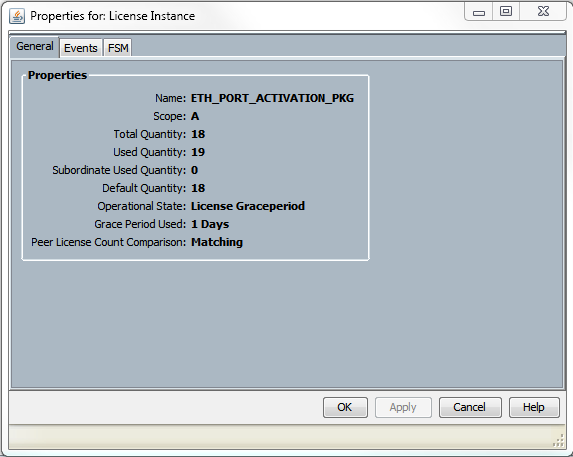 License details
License details
UCSM CLI
- Log in to UCSM using a SSH client.
- Run the scope license command.
- Run show usage command.
This image is a sample of possible output.
UCSB-6-A# scope license
UCSB-6-A /license # show usage
Feat Name Scope Default Total Quant Used Quant Subordinate Quant State Peer Count Comparison Grace Used
------------------------------ ----- ------- ----------- ---------- -------------------- -------------------- ----------------------- ----------
ETH_PORT_ACTIVATION_PKG A 18 18 19 0 License Graceperiod Matching 133200
ETH_PORT_C_ACTIVATION_PKG A 0 0 0 0 Not Applicable Matching 0
ETH_PORT_ACTIVATION_PKG B 18 18 16 0 License Ok Matching 0
ETH_PORT_C_ACTIVATION_PKG B 0 0 0 0 Not Applicable Matching 0
Understand License Counts and Status in UCSM
Default Quantity (RTU License)
The default quantity (also known as Right To Use or Paper License) is the number of pre-installed licenses that comes with the hardware.
For example, a 6296UP comes with 18 ports license by default.
With two expansion modules installed, (each provides an additional 8 ports), the default quantity is = 18 + ( 2 x 8 ).
Hence:
= 18 + 16
= 34 licenses available for use
Total Quantity
The total quantity = Default quantity + Any additional license files installed
For example: 34 (Default) + 24 purchased licenses
= 58 total licenses available for use
Used Quantity
The used quantity is the number of licenses currently used by a configured port.
In the image, this equals 19 (on Fabric Interconnect A).
Grace Period
The grace period starts as soon as the used quantity is more than the total/absolute quantity.
In the previous image, there is 1 more port in use than the absolute quantity and the system has been in grace-period for 133200 seconds or approximately 37 hours.
The grace period timer does not reset when the appropriate amount of licenses are added. The license state, however, changes to License OK.
Licenses are only assigned to configured ports. When a port is unconfigured, its license returns to the license pool.
After the grace period ends (currently 120 days), and the feature is still in grace period state:
- Cisco UCS Manager shows a Critical fault that indicates the License Grace Period has expired.
- If additional licenses are obtained and installed, which means Total Quantity >= Used Quantity, the fault clears.
- If ports are unconfigured so that Used Quantity <= Total Quantity.

Note: Forwarding of data traffic is not impacted when the grace period expires.
Understand When Ports Consume Licenses
All configured Ethernet ports consume licenses. This is regardless of whether the port is connected and has an active link or not.
To release unneccessarily consumed licenses, unused Ethernet ports can be unconfigured. See this guide for details.
Cisco UCS Manager Network Management Guide, Release 3.1
All FC ports that are not shutdown can consume licenses.
To release unneccessarily consumed licenses, unused FC ports can be shut down. See this guide for details.
Cisco UCS Manager Storage Management Guide, Release 3.2

Note: To unconfigure or disable a port, interrupt all traffic that uses this port. Only ports that are not currently in use can be unconfigured or disabled.
License Types
10GE Port Activation License
Each Fabric Interconnect generation has 10GE port licenses which can be purchased.
- For the 1st Generation (6100) Fabric Interconnects, this license is N10-L001.
- For the 2nd Generation (6200) Fabric Interconnects, this license is UCS-LIC-10GE.
- For the 3rd Generation (633X) series Fabric Interconnects, this license is UCS-LIC-6300-10G.
When installed via UCSM, they are added to the ETH_PORT_ACTIVATION_PKG.
These can be used for any Ethernet based port role, which includes Uplink, Server, Appliance and so on.

Tip: These licenses can also act as C-series Direct Connect licenses when no C-Series Direct Connect licenses are currently available.
If all C-series Direct Connect licenses have been exhausted and the user connects more rack servers to the Fabric Interconnect, it attempts to obtain a license from the ETH_PORT_ACTIVATION_PKG pool instead.
The Subordinate Quantity field has been added to keep track of these port activation licenses that are used for connected rack servers.
10GE C-series Direct Connect License
These licenses are used for UCS C-series rack servers connected to UCS Manager via UCSM integration.
This license is applicable only for C-series servers integrated in a Single-Wire, Direct Connect setup - VIC directly connected to the Fabric Interconnect with inband CIMC (no connected CIMC port).
This license is not available on 6100 Fabric Interconnects.
For 6200 Fabric Interconnects, these licenses are purchaseable as: UCS-L-6200-10G-C.
For 6300 Fabric Interconnects, these licenses are purchaseable as: UCS-LIC-6300-10G.
25GE Port Activation License
These licenses perform the same function as the 10GE port licenses but are for 25GE ports.
They are only applicable for the 6400 series Fabric Interconnects.
These licenses are purchaseable as: UCS-L-6400-25G
25GE C-series Direct Connect License
These licenses perform the same function as the 10GE C-series Direct Connect Licensing but are for 25GE ports.
They are only applicable for the 6400 series Fabric Interconnects.
These licenses are purchaseable as: UCS-L-6400-25GC.
40GE Port Activation License
These licenses perform the same function as the 10GE port licenses but are for 40GE ports.
They are only applicable for the 6300 series Fabric Interconnects.
These licenses are purchaseable as: UCS-LIC-6300-40G
40GE C-series Direct Connect License
These licenses perform the same function as the 10GE C-series Direct Connect Licensing but are for 40GE ports.
They are only applicable for the 6300 series Fabric Interconnects.
These licenses are purchaseable as: UCS-LIC-6300-40GC
100GE Port Activation License
These licenses perform the same function as the 10GE port licenses but are for 100GE ports.
They are only applicable for the 6400 series Fabric Interconnects.
These licenses are purchaseable as : UCS-L-6400-100G
UCS Mini (UCS-FI-M-6324) Scalability License
These licenses are used to license the UCS Mini scalability port (only usable on UCSM version 3.1 and higher).
The PID for this license is UCS-6324-40G.
More about UCS C-series Direct Connect Licensing can be found in the C-Direct Rack Licensing Support section of the UCSM GUI Configuration Guide for your UCSM version.
Determine Which Ports Use Valid Licenses in UCS Manager
From CLI
In UCS CLI mode, to assess all ports that use licenses, run these commands:
- scope eth-server
- show interface
- exit
- scope eth-storage
- show interface
- exit
- scope eth-uplink
- show interface
- exit
- scope fc-uplink
- show interface
- show fcoeinterface
- exit
- scope fc-storage
- show interface fc
- show interface fcoe
- exit
Example:


Note: The eth-uplink and fc-uplink scope commands are not available in UCS Manager 2.1 and none of the scope commands outlined previously are available in UCS Manager 2.0.
From Tech-Support Bundle
Alternatively, this information can be seen in the UCSM Tech-support bundle:
<DATETIME>_<HOSTNAME>_UCSM.tar --> UCSM_<A or B>_TechSupport.tar --> sam_techsupportinfo
The MIT.xml file inside of a UCSM Tech-support bundle details which ports hold which type of license.
This file exists in tech-supports from UCSM versions 2.2(6) and later.
This is helpful to determine which ports can use subbordinate licenses (For example, pull from the UCS-LIC-10GE pool instead of the UCS-L-6200-10G-C pool).
.
Open the file in a program such as Notepad++ and search the entire file for licenseTarget.
This can provide a list similar to this output:
<licenseTarget aggrPortId="0" dn="sys/license/feature-ETH_PORT_C_ACTIVATION_PKG-cisco-1.0/inst-B/slot-1-aggr-port-0-port-32" isRackPresent="yes" portId="32" sacl="addchild,del,mod" slotId="1"/>
<licenseTarget aggrPortId="0" dn="sys/license/feature-ETH_PORT_C_ACTIVATION_PKG-cisco-1.0/inst-B/slot-1-aggr-port-0-port-31" isRackPresent="yes" portId="31" sacl="addchild,del,mod" slotId="1"/>
<licenseTarget aggrPortId="0" dn="sys/license/feature-ETH_PORT_C_ACTIVATION_PKG-cisco-1.0/inst-B/slot-1-aggr-port-0-port-30" isRackPresent="yes" portId="30" sacl="addchild,del,mod" slotId="1"/>
<licenseTarget aggrPortId="0" dn="sys/license/feature-ETH_PORT_C_ACTIVATION_PKG-cisco-1.0/inst-A/slot-1-aggr-port-0-port-29" isRackPresent="yes" portId="29" sacl="addchild,del,mod" slotId="1"/>
<licenseTarget aggrPortId="0" dn="sys/license/feature-ETH_PORT_C_ACTIVATION_PKG-cisco-1.0/inst-A/slot-1-aggr-port-0-port-32" isRackPresent="yes" portId="32" sacl="addchild,del,mod" slotId="1"/>
<licenseTarget aggrPortId="0" dn="sys/license/feature-ETH_PORT_C_ACTIVATION_PKG-cisco-1.0/inst-A/slot-1-aggr-port-0-port-31" isRackPresent="yes" portId="31" sacl="addchild,del,mod" slotId="1"/>
<licenseTarget aggrPortId="0" dn="sys/license/feature-ETH_PORT_C_ACTIVATION_PKG-cisco-1.0/inst-A/slot-1-aggr-port-0-port-30" isRackPresent="yes" portId="30" sacl="addchild,del,mod" slotId="1"/>
<licenseTarget aggrPortId="0" dn="sys/license/feature-ETH_PORT_ACTIVATION_PKG-cisco-1.0/inst-B/slot-1-aggr-port-0-port-39" isRackPresent="no" portId="39" sacl="addchild,del,mod" slotId="1"/>
<licenseTarget aggrPortId="0" dn="sys/license/feature-ETH_PORT_ACTIVATION_PKG-cisco-1.0/inst-B/slot-1-aggr-port-0-port-29" isRackPresent="no" portId="29" sacl="addchild,del,mod" slotId="1"/>
<licenseTarget aggrPortId="0" dn="sys/license/feature-ETH_PORT_ACTIVATION_PKG-cisco-1.0/inst-B/slot-1-aggr-port-0-port-19" isRackPresent="no" portId="19" sacl="addchild,del,mod" slotId="1"/>
<licenseTarget aggrPortId="0" dn="sys/license/feature-ETH_PORT_ACTIVATION_PKG-cisco-1.0/inst-B/slot-1-aggr-port-0-port-48" isRackPresent="no" portId="48" sacl="addchild,del,mod" slotId="1"/>
From the previous output, you can clearly identify which ports on which FIs claim the various licenses.
For example,
<licenseTarget aggrPortId="0" dn="sys/license/feature-ETH_PORT_C_ACTIVATION_PKG-cisco-1.0/inst-B
/slot-1-aggr-port-0-port-32" isRackPresent="yes" portId="32" sacl="addchild,del,mod" slotId="1"/>
- ETH_PORT_C_ACTIVATION_PKG is the license package (correlates to UCS-L-6200-10G-C PID)
- inst-B indicates that it is a port on FI-B
- port-32 indicates that it is a port number 32 on the FI
- slotId="1" indicates that it is a slot 1 of the FI (onboard ports). Slots 2 - 4 are applicable if you have expansion cards in the FI.
Known UCS Manager Licensing Issues
Incorrect License Counts or Grace Period Faults Seen in UCS Manager
Symptom:
The license counts from UCS Manager do not match the licenses used.
This can manifest with any of these observations.
- Default quantity less than expected for the hardware.
- Used quantity is greater than the number of configured ports.
- Used quantity is less than the absolute quantity but grace period alert still shows.
- License Grace Period alert is shown while the used quantity <= the total quantity.
Problem:
These issues are tracked by Cisco bug ID CSCus10255 and Cisco bug ID CSCui19338.
Impacted version: All prior to 2.2(4b)
Resolution:
- Upgrade to version 2.2(4b) or later.
UCS Central Licensing
Current UCS Central licensing can be performed using Cisco Smart Licensing or legacy PAK based licensing.
You cannot use both licensing mechanisms at the same time.
When Smart Licensing is in use, licenses are evaluated per server
UCS-MDMGR-LIC= can be used to order per server licenses.
When legacy PAK based licensing is used, licenses are evaluated per registered UCS domain.
UCS-MDMGR-1DMN= can be used to order per domain licenses.
Third Party Licensing on UCS
VMware ESXi
If you have purchased a VMware product through Cisco, it is license is provided the via normal Cisco PAK mechanism.
You must claim the PAK, then take the code provided from this and retrieve the VMWare activation license.
Use this link to claim activation licenses:
VMware Customer Connect
To install the license via vSphere client:
- Click Host.
- Click the configuration tab, Licensed Features, in the left table (Under Software).
- Click Edit in the top right corner.
- In the popup, choose Assign a new license key to this host and click Enter Key and paste the code in.
Note: The code can be of this format: xxxxx-xxxxx-xxxxx-xxxxx-xxxxx.
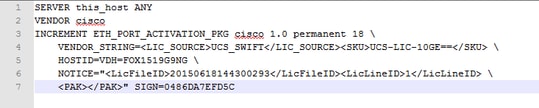
Licensing Errors
The License Key Entered does not have Enough Capacity for this Entity
The host has more CPUs than the license has capacity for (For example, A 2 CPU host with a 1 CPU license).
You need to combine multiple single CPU licenses to create a multi-CPU license.
This can be done from the VMware licensing portal that is linked.
VMware Customer Connect
Invalid License File
There are a number of common causes. See VMware KB 1005440 for more details.



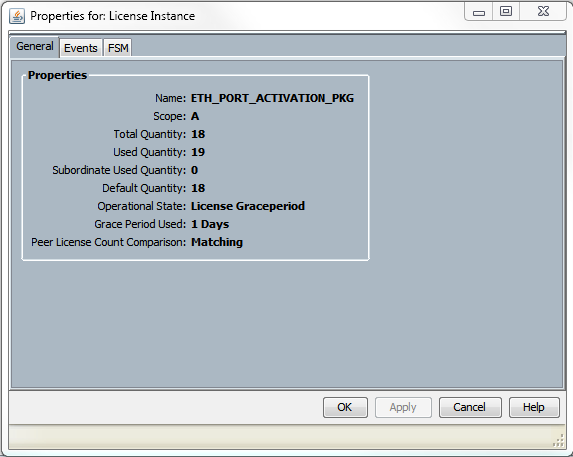


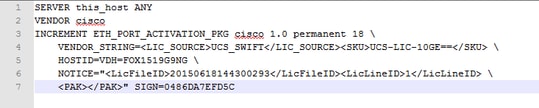
 Feedback
Feedback