Introduction
This document describes support for postponing auto-upgrades on Cisco Umbrella Virtual Appliances (VAs) for a period of up to 90 days.
Prerequisites
Requirements
Cisco recommends that you have knowledge of these topics:
- Postponement is only enforced on Virtual Appliances running version 2.8.4 or higher.
Components Used
The information in this document is based on Cisco Umbrella Virtual Appliance.
The information in this document was created from the devices in a specific lab environment. All of the devices used in this document started with a cleared (default) configuration. If your network is live, ensure that you understand the potential impact of any command.
Overview
Cisco Umbrella now has support for postponing auto-upgrades on the Virtual Appliances for a period of up to 90 days.

Note: This postponement is only applicable to full upgrade versions which require a restart of the Virtual Appliance. Patches do not require a VA restart and are not postponed; the VA automatically applies the patch during the configured auto-upgrade window. Patches are identified by a change in the third digit of the version number. The first or second digit of the version is changed for a full upgrade.
Configure Postponement of Full Upgrades
To configure postponement of full upgrades:
1. In the dashboard, navigate to the Sites and Active Directory page on your dashboard.
2. Go to the Settings tab of this page.
3. Under the Auto-Updates section, find the Postpone Virtual Appliance Upgrade for 90 Days setting. You can toggle on the Enable Postponement option to enable this feature or toggle off to disable it. Postponement is disabled by default.
 UpgradeDelay2.png
UpgradeDelay2.png
If postponement is enabled, your Virtual Appliances do not auto-upgrade immediately after a new version is available. The auto-upgrade happens 90 days after the new version has been made available to the VA's respective release wave.
Any change in the postponement setting can be done only by full administrators and is then captured in the Admin Audit Log.
If postponement is enabled, it applies to all the Virtual Appliances in your org. To selectively upgrade some VAs prior to the 90 day completion, select the VA that needs to be upgraded and select the Upgrade button. This button appears only after the VA has downloaded the new release.

The dialog that appears shows the date after which the VA auto-upgrades. The VA auto-upgrades in the next upgrade window after this date.
If multiple versions have been downloaded, you can choose which version the VA can upgrade to.
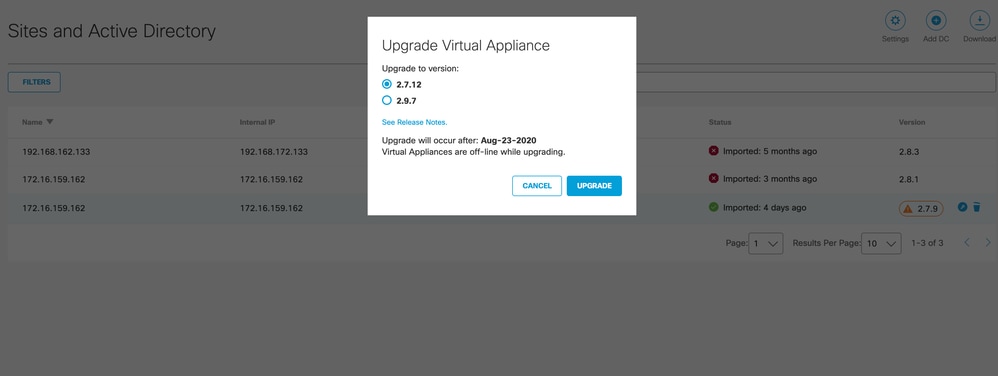 UpgradeOptions.png
UpgradeOptions.png
With the auto-upgrade postponement feature, you can now choose to manually trigger upgrade of one or more VAs and validate the new version in your environment before allowing auto-upgrade of the other VAs to this version.




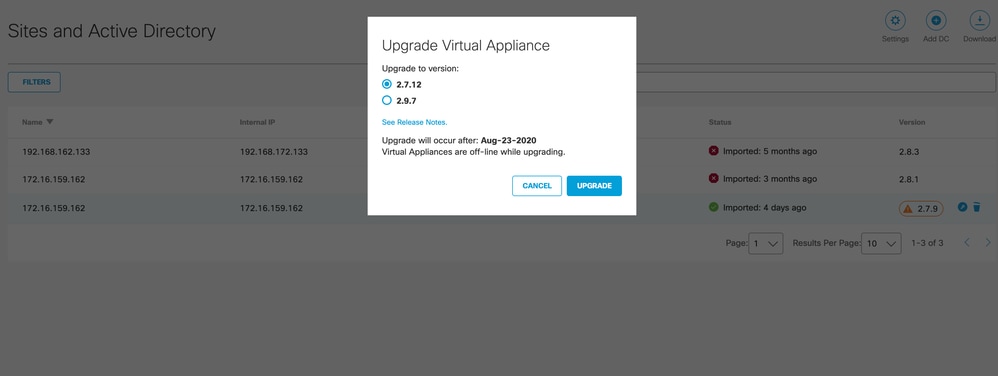
 Feedback
Feedback