Introduction
This document describes how to perform a password reset on a given Cisco Telemetry Broker (CTB) appliance.
Prerequisites
Requirements
Cisco recommends that you have knowledge of these topics:
- Basic Linux administration
- Basic Cisco Telemetry Broker architecture
- Console access to the Command Line Interface (CLI) to the desired appliance is necessary to perform the password reset.

Note: This process can only be performed on virtual Broker nodes. Hardware appliances are restricted by secure boot.
- Note: This process can ony be performed on a virtual CTB Broker node as hardware appliances can be restricted by secure boot.
Components Used
The information in this document is based on these software and hardware versions:
- CTB Manager node running version 2.0.1.
- CTB Broker node running version 2.0.1.
The information in this document was created from the devices in a specific lab environment. All of the devices used in this document started with a cleared (default) configuration. If your network is live, ensure that you understand the potential impact of any command.
Configure
The password can be performed individually for each user, admin, root, and webadmin. The web user webadmin is only available for the Manager Node in CTB. The admin and root CLI users are available in both Manager and Broker Nodes.
Changing the CLI admin password
If you know the current admin CLI password and simply want to change it. This can be done using the sudo ctb-install --config command, while logged in as admin
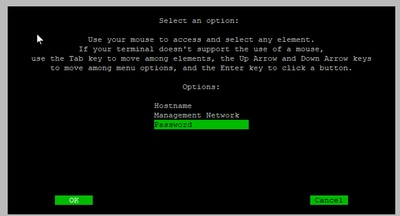
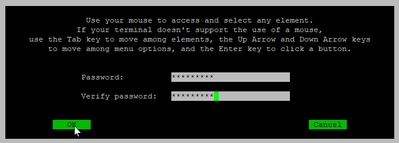
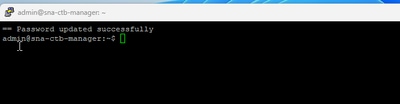
Reset the CLI user passwords
To reset any of the CLI user passwords:
1. Connect to the desired node via console connection.
2. Enter the command sudo shutdown -r now to reboot the node.
3. At the GRUB menu, enter e to open the boot parameters screen. This image shows an example of the GRUB menu: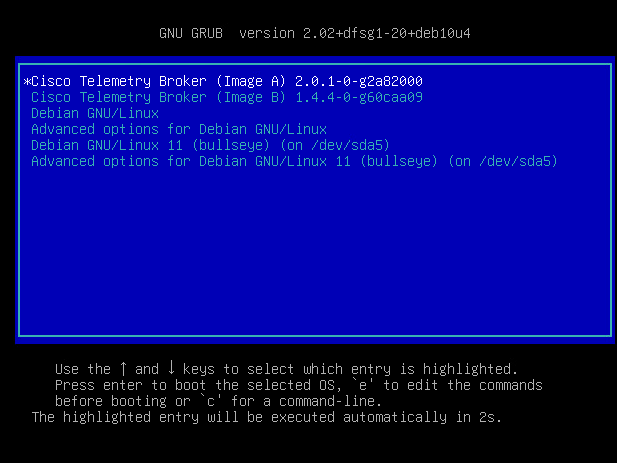 Example of the GRUB menu in a CTB Node
Example of the GRUB menu in a CTB Node
4. Locate the line that starts with linux . Place the cursor at the end of the line and enter init=/bin/bash. Ensure that there is an space before the aforementioned string. This image shows an example of how the added parameter looks like in the screen:
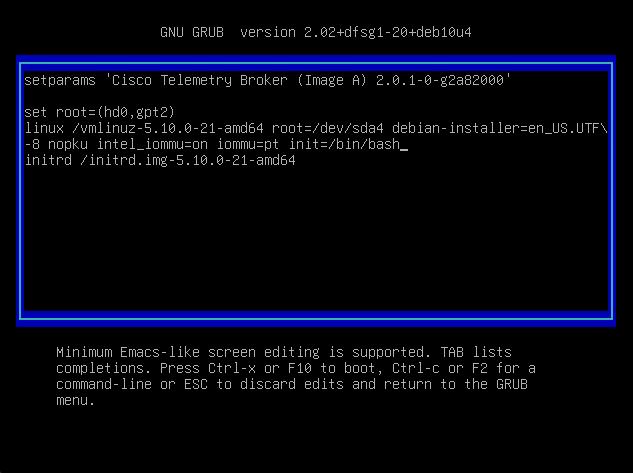 Parameter screen with the additional option
Parameter screen with the additional option
5. Enter Ctrl+X to boot up the node with the configured parameters.
6. At the root shell of Debian, enter the command mount -n -o remount,rw / the command to remount the root file system. This image displays an example of the output:
 Output of the remount command
Output of the remount command
7. Reset the password of the desired user. To reset the password of the root user. enter the command passwd. To reset the password of the admin user. enter the command passwd admin. Note that the normal requirements for complex passwords remains in place. The next image shows an example of a password reset for both users:
 Example of the password reset for both CLI users
Example of the password reset for both CLI users
8. Enter Ctrl+Alt+Del in Windows or Ctrl+Option+Del in Mac to restart the node.
Reset the web user password
To reset the webadmin password:
1. Connect to the CLI of the Manager Node as admin, either via SSH or via console.
2. Switch to root user with the command sudo su
3. Enter the command cd /opt/titan/compose to change directory.
4. Run the command docker-compose run --rm titanium ./manage.py changepassword webadmin to reset the web user password. Note that the normal requirements for complex passwords remains in place. This image displays an example of a successful password reset:

Related Information


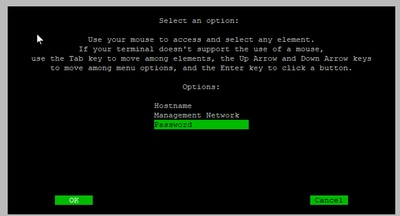
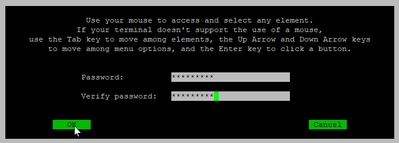
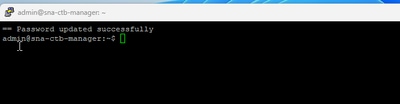
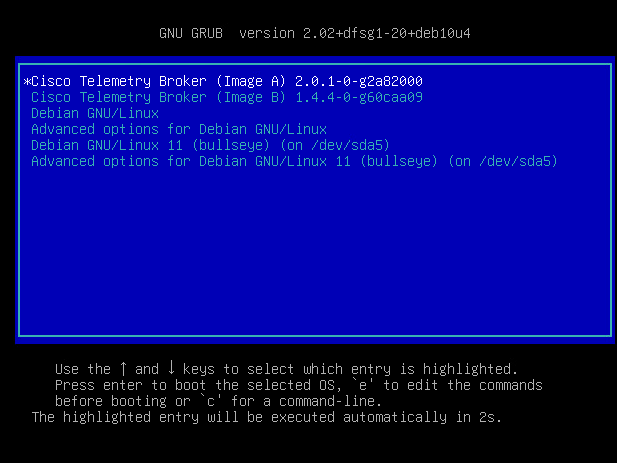
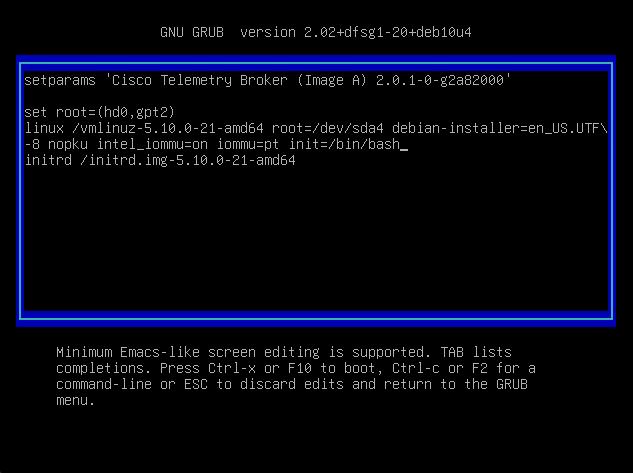



 Feedback
Feedback