Introduction
This document describes how to configure Automatic Updates for the Vulnerability Database (VDB) on FMC.
Prerequisites
Requirements
Cisco recommends that you have knowledge of these topics:
- Firepower Threat Defense (FTD)
- Firepower Management Center (FMC)
- Vulnerability Database (VDB)
Components Used
The information in this document is based on these software and hardware versions:
The information in this document was created from the devices in a specific lab environment. All of the devices used in this document started with a cleared (default) configuration. If your network is live, ensure that you understand the potential impact of any command.
Configure
Configurations
- Log into Firepower Management Center.
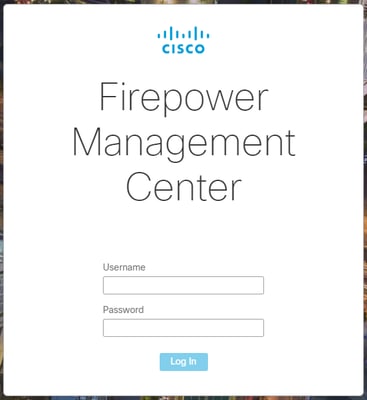
2. Navigate to System( )
)
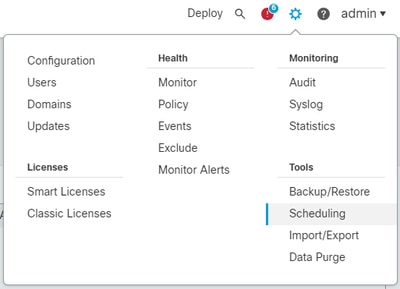
3. On the

4. On the New Task screen, select Download Latest Update from Job Type drop-down menu and select the settings to fit your needs.
On the Schedule task to run, select Recurring.
On the Update Items section, select Vulnerability Database.
Then, click Save.
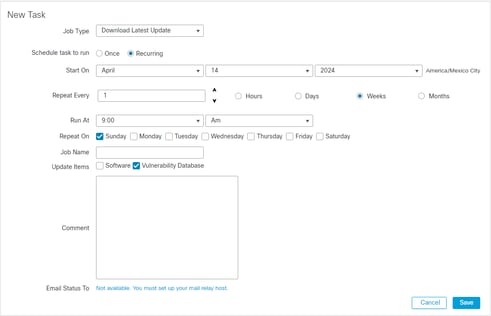
5. Repeat Step 3 to go back into the New Task screen and select Install Latest Update from the Job Type drop-down menu and use the settings to meet your needs and click Save.
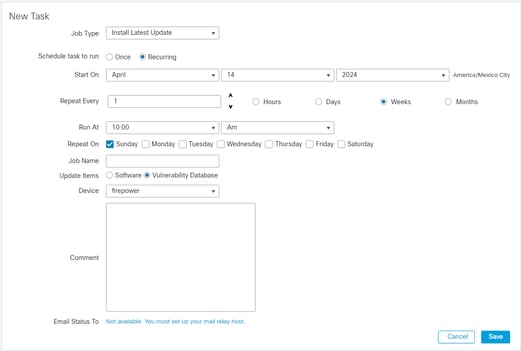

Note: be aware that after the VDB update, you must also deploy configuration changes which can interrupt traffic inspection and flow.
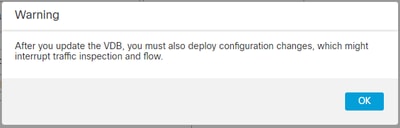
You can do fine tuning on the scheduled tasks by clicking the edit pen ( ) or delete them by clicking the trash can (
) or delete them by clicking the trash can ( ) on the Task Details section the
) on the Task Details section the

Verify
The scheduled task can be seen on the calendar of the Scheduling screen.
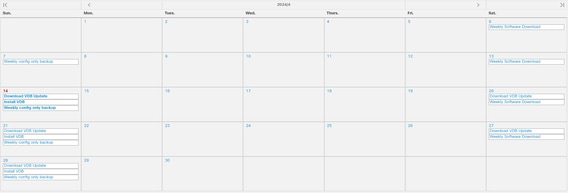
Viewing Scheduled Tasks on the Calendar
|
Step 1
|
Select.
|
|
Step 2
|
You can perform these tasks using the calendar view:
-
ClickDouble Left Arrow( )to move back one year. )to move back one year.
-
ClickSingle Left Arrow( )to move back one month. )to move back one month.
-
ClickSingle Right Arrow( )to move forward one month. )to move forward one month.
-
ClickDouble Right Arrow( )to move forward one year. )to move forward one year.
-
ClickTodayto return to the current month and year.
-
ClickAdd Taskto schedule a new task.
-
Click a date to view all scheduled tasks for the specific date in a task list table.
-
Click a specific task on a date to view it in a task list table.
|
Troubleshooting
In case the VDB automatic upgrade is not working as expected, you can rollback the VDB.
Steps:
SSH to the managing device (FMC, FDM, or SFR onbox) CLI.
Switch to expert mode, and root, and set the rollback variable:
expert
sudo su
export ROLLBACK_VDB=1
Validate that the VDB package you intend to downgrade to is located on the device in /var/sf/updates and install it:
install_update.pl --detach /var/sf/updates/<name of desired VDB Package file>
Normal vdb install logs can be found at the applicable location at /var/log/sf/vdb-*
Once VDB install complete, deploy policy to devices.
On FMC, to check the installation status of VDB, these directory contents can be reviewed:
root@firepower:/var/log/sf/vdb-4.5.0-338# ls -la
total 40
drwxr-xr-x 5 root root 4096 May 15 2023 .
drwxr-xr-x 11 root root 4096 Apr 23 06:00 ..
-rw-r--r-- 1 root root 3308 May 15 2023 flags.conf.complete
drwxr-xr-x 2 root root 4096 May 15 2023 installer
drwxr-xr-x 2 root root 4096 May 15 2023 post
drwxr-xr-x 2 root root 4096 May 15 2023 pre
-rw-r--r-- 1 root root 1603 May 15 2023 status.log
-rw-r--r-- 1 root root 5703 May 15 2023 vdb.log
-rw-r--r-- 1 root root 5 May 15 2023 vdb.pid
On FTD, to check the history of VDB installations, check these directory contents:
root@firepower:/ngfw/var/cisco/deploy/pkg/var/cisco/packages# ls -al
total 72912
drwxr-xr-x 5 root root 130 Sep 1 08:49 .
drwxr-xr-x 4 root root 34 Aug 16 14:40 ..
drwxr-xr-x 3 root root 18 Aug 16 14:40 exporter-7.2.4-169
-rw-r--r-- 1 root root 2371661 Jul 27 15:34 exporter-7.2.4-169.tgz
drwxr-xr-x 3 root root 21 Aug 16 14:40 vdb-368
-rw-r--r-- 1 root root 36374219 Jul 27 15:34 vdb-368.tgz
drwxr-xr-x 3 root root 21 Sep 1 08:49 vdb-369
-rw-r--r-- 1 root root 35908455 Sep 1 08:48 vdb-369.tgz
Related Information
Update Vulnerability Database (VDB)
Task Scheduling

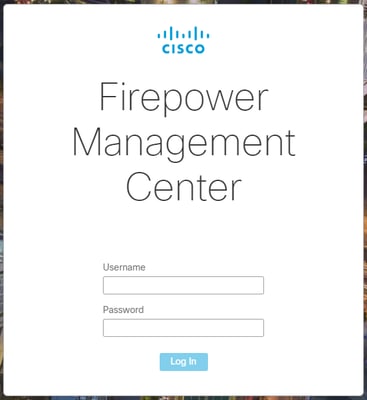

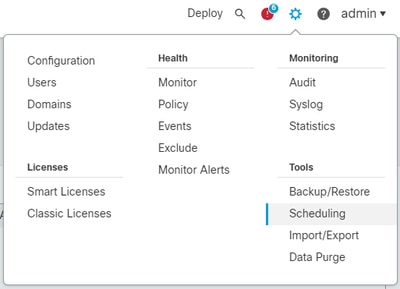

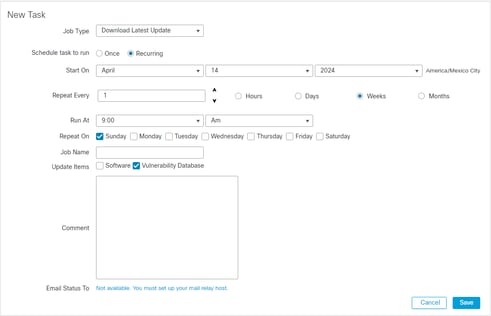
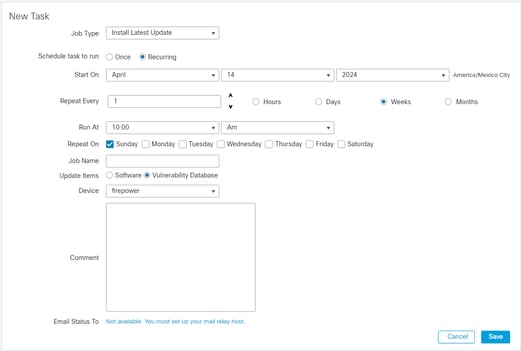

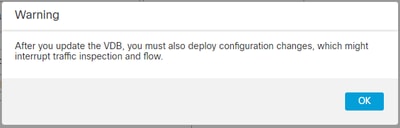



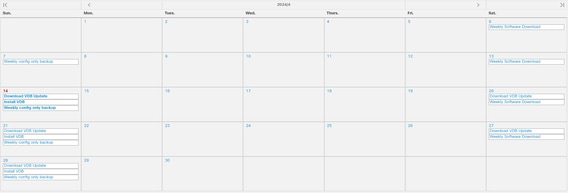




 Feedback
Feedback