Introduction
This document describes the steps to change the web interface and CLI passwords on different Cisco Secure Firewall platforms.
Prerequisites
Requirements
Cisco recommends that you have basic knowledge of these technologies:
- Cisco Secure Firewall Management Center (FMC)
- Cisco Secure Firewall Device Manager (FDM)
- Cisco Firepower eXtensible Operating System (FXOS)
- Cisco Firepower Chassis Manager (FCM)
- Cisco Secure Firewall Threat Defense (FTD)
Components Used
The information in this document is based on these software and hardware versions:
- Cisco Firepower 4110 with FXOS v2.12(0.498).
- Cisco Secure Firewall Management Center 2600 v7.4.
- Cisco Secure Firewall Threat Defense Managed by FDM v7.1.
The information in this document was created from the devices in a specific lab environment. All of the devices used in this document started with a cleared (default) configuration. If your network is live, ensure that you understand the potential impact of any command.
Background Information
Specific requirements for this document include:
- Access to the devices with a user account with administrator privileges
- For Cisco Secure Firewall Threat Defense procedure it is required to use version 7.0 or higher
- For Cisco Secure Firewall Management Center procedure it is required to use version 7.0 or higher
- For the Firepower Chassis Manager procedure, it is required to use version 2.10.1.159 or higher
Change the FMC Web Interface Password
Step 1. Navigate to System. Click on Users:
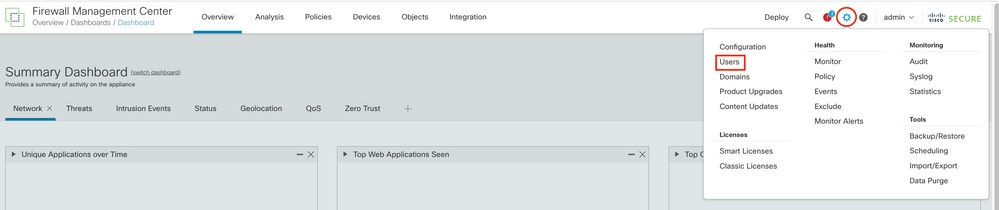
Step 2. Identify the user where you are going to change the password and click on the pencil icon:

Step 3. Configure the new password and click on Save:
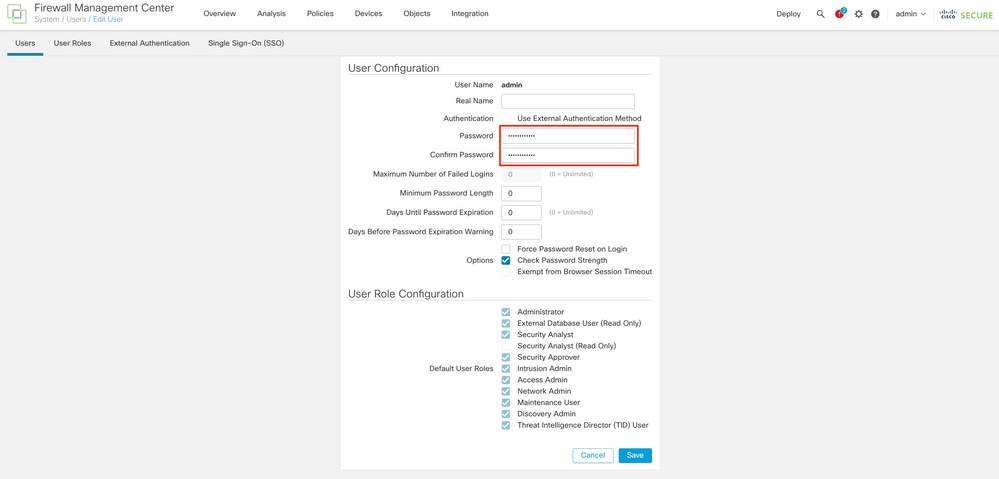

Note: Keep in mind that only for FMC, web interface and command line interface user/password are independent.
Change the FMC/FTD CLI Password
Step 1. Log into the appliance via SSH or through the console cable and apply the next command:
>configure password
Step 2. Enter the current password, and then the new password, confirm the password you introduced, and type Enter:
> configure password
Enter current password:
Enter new password:
Confirm new password:
Password Update successful.

Note: In the case of an FTD managed by FDM, a CLI password change is going to affect the FDM web interface password.
Change the FDM Web Interface Password
1. Navigate to admin >Profile:
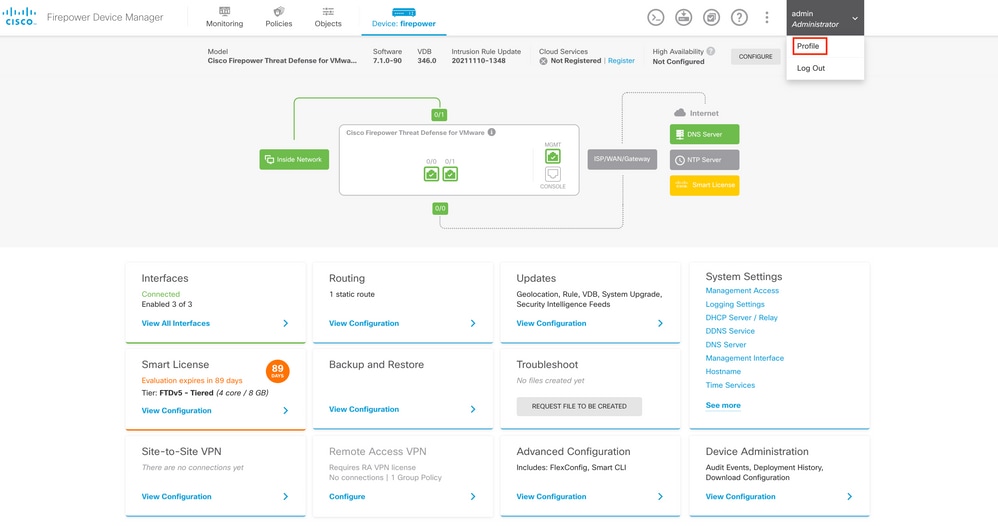
Step 2. Click on Password and fill in the Current Password, New Password, and Confirm Password fields, then click the CHANGE button to confirm the procedure:
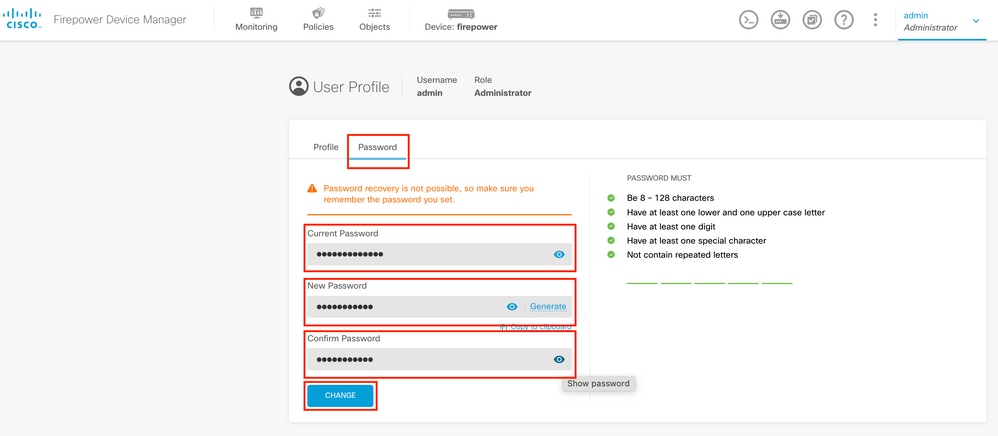

Note: Please note that changing the password from the FDM web interface is going to affect the FTD CLI password.
Change the FXOS/FCM Password from the Web Interface
Step 1. Navigate to System > User Management:

Step 2. Identify the user where you are going to change the password and click on the pencil icon:

Step 3. Configure the new password and click on Save:
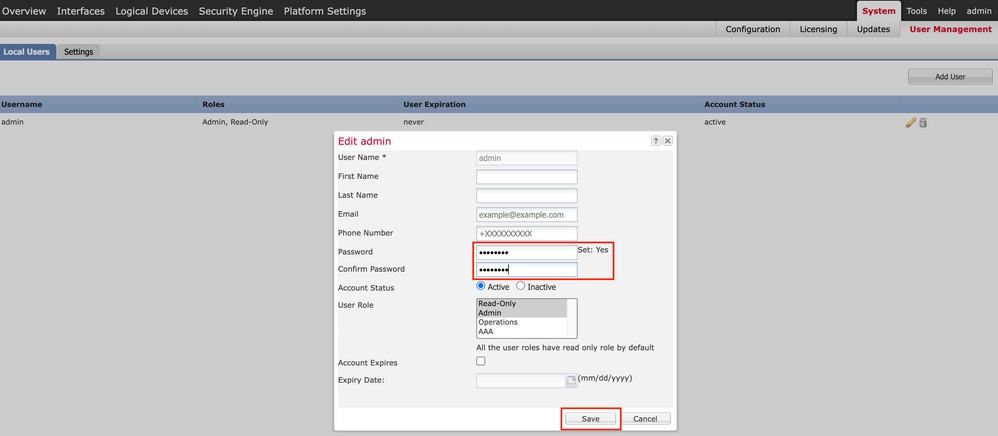

Note: Please note that changing the password from the web interface is going to affect the FXOS CLI password.
Change the FXOS/FCM Password from the CLI
Step 1. Log into the FXOS CLI and run the next commands to see the list of confirmed users:
FPR4110# scope security
FPR4110 /security # show local-user
User Name First Name Last name
--------------- --------------- ---------
admin
ciscotac
Step 2. Identify the user to whom you are going to change the password and run the next commands:
FPR4110 /security # scope local-user ciscotac
FPR4110 /security/local-user # set password
Enter a password:
Confirm the password:
FPR4110 /security* # commit-buffer
FPR4110 /security #

Note: Please note that changing the password from FXOS CLI is going to affect the web interface password.
Related Information

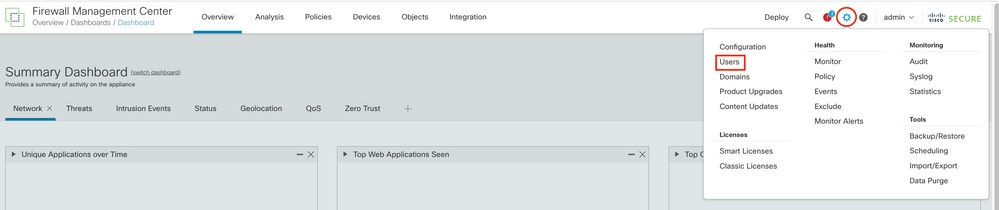

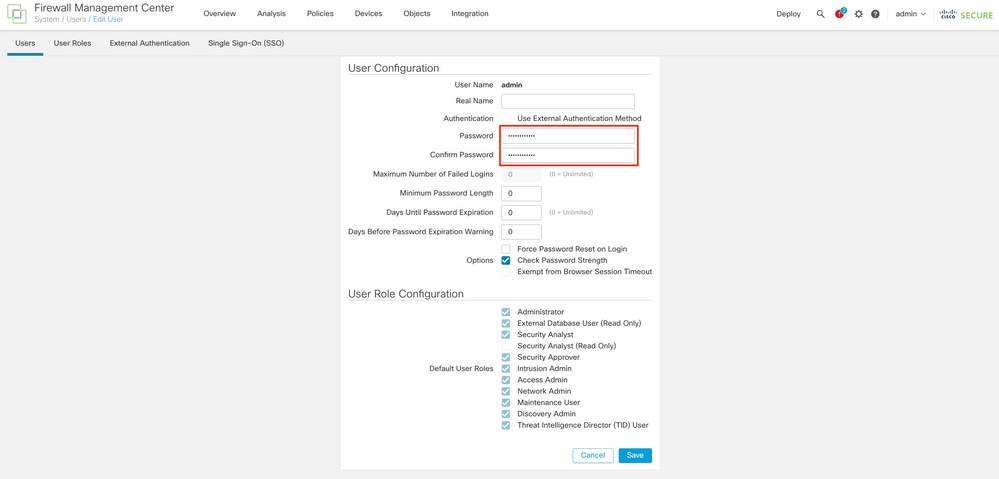

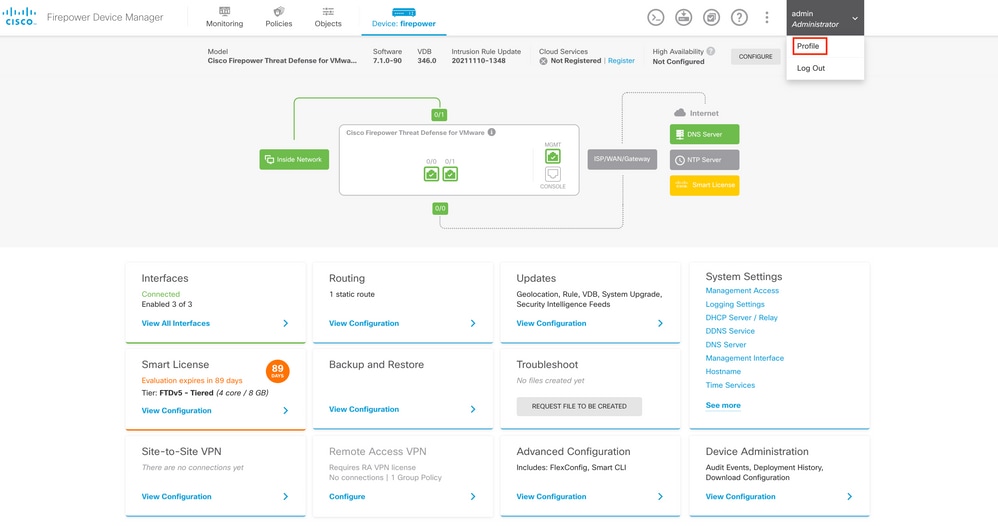
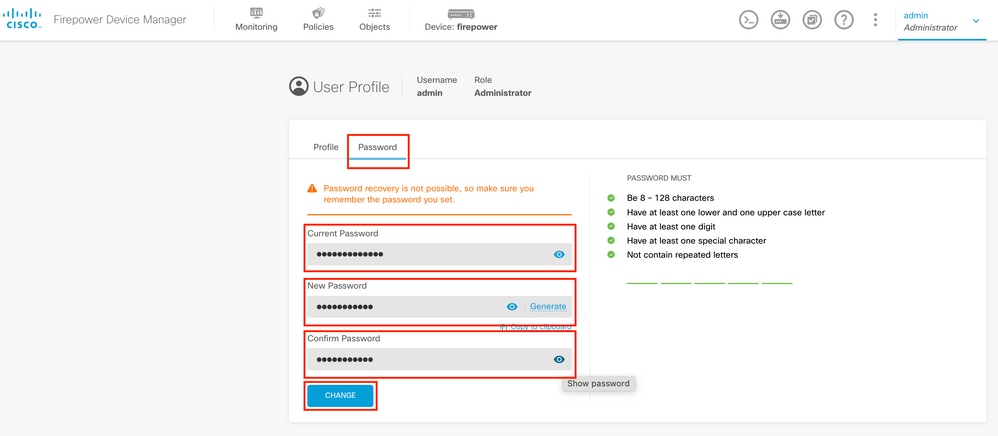


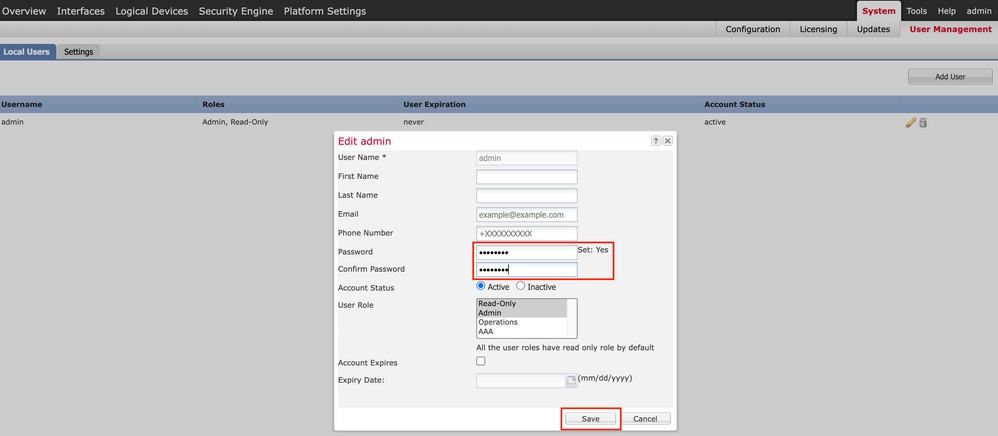
 Feedback
Feedback