Introduction
This document describes how to create a content filter to identify emails with a blank/empty subject Header and trigger actions.
Prerequisites
Requirements
Cisco recommends that you have knowledge of these topics.
- Cisco Secure Email Gateway (SEG / ESA)
- Content Filters Knowledge
Components Used
The information in this document is based on these software versions.
- Cisco Secure Email Gateway (SEG / ESA) 14.0 and newer
The information in this document was created from the devices in a specific lab environment. All of the devices used in this document started with a cleared (default) configuration. If your network is live, ensure that you understand the potential impact of any command.
Background Information
Based on your organization needs, you can trigger actions on messages that have a empty Subject Header
Configure
Create the Incoming Content Filter
Create the content filter in the ESA:
- Navigate to Mail Policies > Incoming content filters.
- Click Add Filter.
- Name the filter.
- Use the condition Subject Header.
- Select condition Equals.
- Use these characters under the box
^$.
- Click Ok.
- Add the action as per your convenience and requirements.
- Submit and Commit changes.
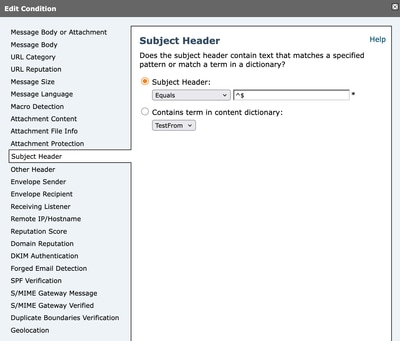 Content Filter Condition
Content Filter Condition
Content Filter Example:
In this content filter example, the condition is set up as described in the document, and an add log entry action triggers when an incoming email Subject header is empty. The result is logged in the Message Tracking Details
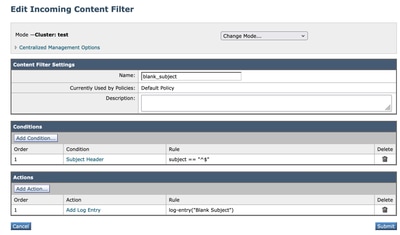 Content Filter Example
Content Filter Example
Add Content Filter to Incoming Mail Policy
Once you create the content filter in the ESA, you need to make sure to enable it in your Incoming Mail Policy.
- From the ESA GUI, navigate to Mail Policies > Incoming Mail Policies.
- Choose which is the policy where your content filter can work. In this case, use the Default Policy.
- Navigate to the 7th column, the one that is related to Content Filters and click the fields that appear in that column.
- Choose the Enable Content Filters (Customize Settings) option and choose the content filter you want to enable in that policy.
- Click Submit and then Commit Changes.
Related Information

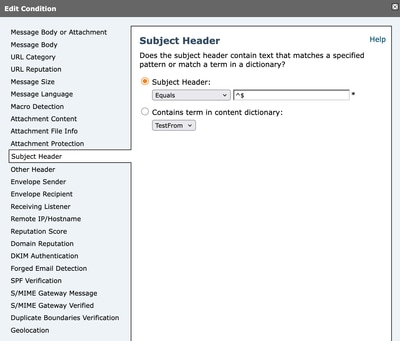
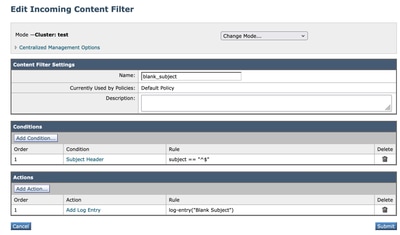
 Feedback
Feedback