Introduction
This document describes most issues that have been observed in ISE 3.1 with SAML GUI log-in. Through the use of the SAML 2.0 standard, SAML-based admin log-in adds Single sign-on (SSO) capability to ISE. You can use any Identity Provider (IdP) such as Azure, Okta, PingOne, DUO Gateway or any IdP that implements SAML 2.0.
Prerequisites
Requirements
Cisco recommends that you have knowledge of these topics:
- Cisco ISE 3.1 or higher
- Understand the basics of SAML SSO setups
Refer to the ISE 3.1 admin guide for SAML configuration and ISE Admin Login Flow via SAML with Azure AD for more details on the configuration and flow.
Note: You must be familiar with your Identity Provider service, and ensure that it is up and running.
Components Used
The information in this document is based on these software and hardware versions:
The information in this document was created from the devices in a specific lab environment. All of the devices used in this document started with a cleared (default) configuration. If your network is live, ensure that you understand the potential impact of any command.
Enable Debugs
To start troubleshooting, you must first enable the debugs as described below.
Navigate to Operations > Troubleshoot > Debug Wizard > Debug Log Configuration. Select the Primary admin node and click on Edit as shown in the next image.
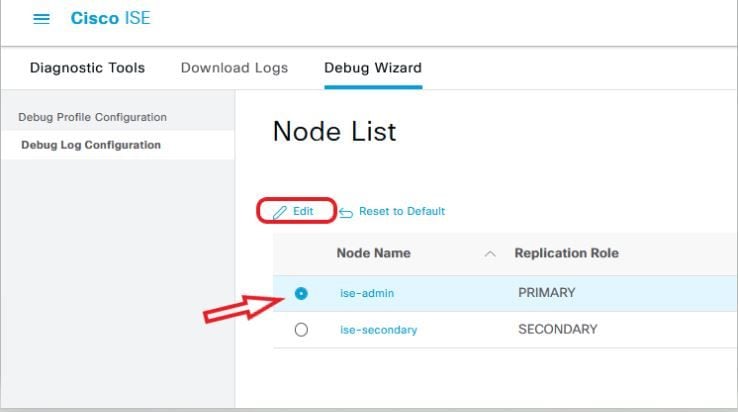
- Set the next Components to DEBUG level.
| Component Name |
Log Level |
Log Filename |
| portal |
DEBUG |
guest.log |
| opensaml |
DEBUG |
ise-psc.log |
| saml |
DEBUG |
ise-psc.log |
Note: When you're done troubleshooting, remember to reset the debugs by selecting the node and click "Reset to Default".
Download the logs
Once the issue has been reproduced, you must obtain the necessary log files.
Step 1. Navigate to Operations > Troubleshoot > Download logs. Select the primary admin node under 'Appliance node list' > Debug Logs
Step 2. Locate and expand guest and ise-psc parent folders
Step 3. Download guest.log and ise-psc.log files.
Problem 1a: Access denied
- After you have configured your SAML-Based Admin Login,
- Select Log in With SAML.
- Redirection to IdP log in page work as expected
- Authentication is success per SAML/IdP response
- IdP send group attribute and you can see the same group/object ID configured in ISE.
- Then, as ISE tries to analyze its policies, it throws an exception that causes an "Access Denied" message, as shown in the screenshot.
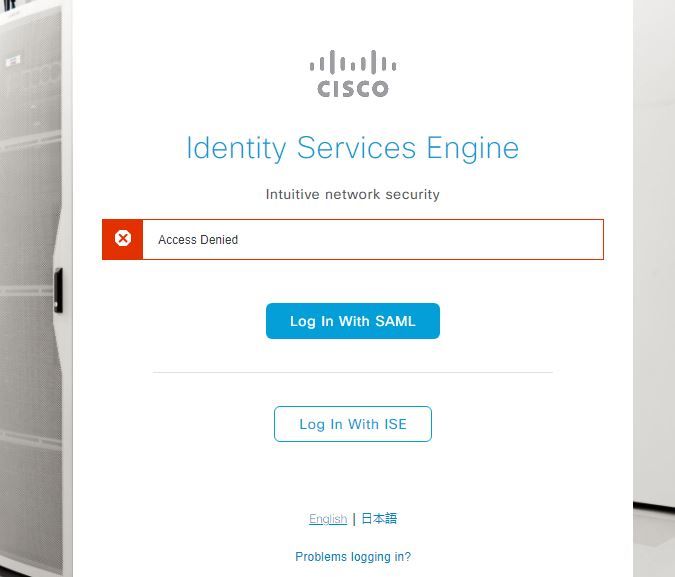
Logs in ise-psc.log
2021-09-27 17:16:18,211 DEBUG [https-jsse-nio-10.200.50.44-8443-exec-2][] cpm.saml.framework.impl.SAMLFacadeImpl -::::- AuthenticatePortalUser - Session:null IDPResponse:
IdP ID: TSDLAB_DAG
Subject: ise.test
Group: null
SAML Status Code:urn:oasis:names:tc:SAML:2.0:status:Success
SAML Success:true
SAML Status Message:null
SAML email:
SAML Exception:nullUserRole : NONE
2021-09-27 17:16:18,218 DEBUG [https-jsse-nio-10.200.50.44-8443-exec-2][] cpm.saml.framework.impl.SAMLFacadeImpl -::::- AuthenticatePortalUser - about to call authenticateSAMLUser messageCode:null subject: ise.test
2021-09-27 17:16:18,225 DEBUG [https-jsse-nio-10.200.50.44-8443-exec-2][] cpm.saml.framework.impl.SAMLFacadeImpl -::::- Authenticate SAML User - result:PASSED
2021-09-27 17:16:18,390 INFO [admin-http-pool5][] ise.rbac.evaluator.impl.MenuPermissionEvaluatorImpl -::::-
*************************Rbac Log Summary for user samlUser*************************
2021-09-27 17:16:18,392 INFO [admin-http-pool5][] com.cisco.ise.util.RBACUtil -::::- Populating cache for external to internal group linkage.
2021-09-27 17:16:18,402 ERROR [admin-http-pool5][] cpm.admin.infra.utils.PermissionEvaluationUtil -::::- Exception in login action
java.lang.NullPointerException
2021-09-27 17:16:18,402 INFO [admin-http-pool5][] cpm.admin.infra.action.LoginAction -::::- In Login Action user has Menu Permission: false
2021-09-27 17:16:18,402 INFO [admin-http-pool5][] cpm.admin.infra.action.LoginAction -::::- In Login action, user has no menu permission
2021-09-27 17:16:18,402 ERROR [admin-http-pool5][] cpm.admin.infra.action.LoginAction -::::- Can't save locale. loginSuccess: false
2021-09-27 17:16:18,402 INFO [admin-http-pool5][] cpm.admin.infra.action.LoginActionResultHandler -::::- Redirected to: /admin/login.jsp?mid=access_denied
Cause/Solution
Ensure the group claim name in IdP configs is the same as what is configured in ISE.
The next screenshot was taken from Azure side.
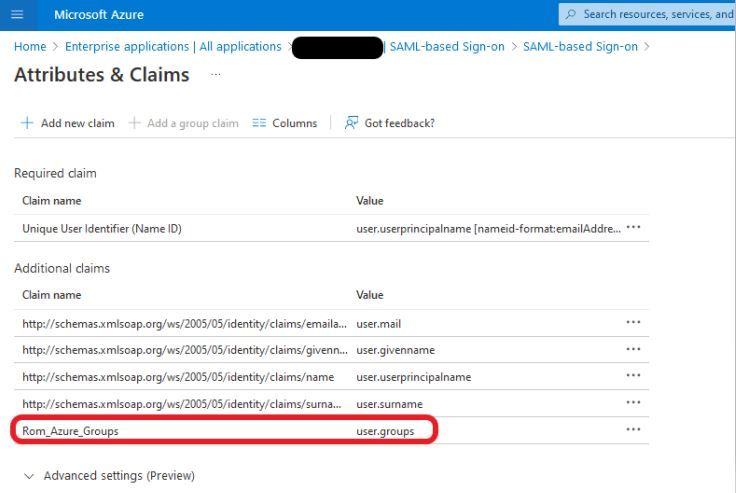
Screenshot from ISE Side.
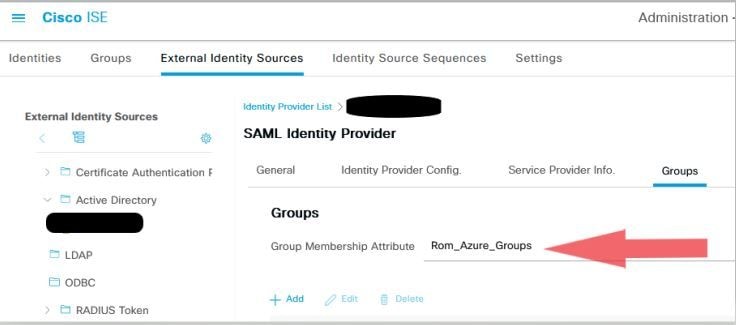
Problem 1b: Multiple groups in SAML response (access denied)
If the previous fix does not resolve the issue, make sure the user is not a member of more than one Group. If this is the case, you must have encountered Cisco bug ID CSCwa17470 where ISE only match the first value (group name / ID) in the list from SAML response. This bug is resolved in 3.1 P3
<samlp:Response ID="######"
Version="2.0"
<Attribute Name="Groups">
<AttributeValue>iseadmins </AttributeValue>
<AttributeValue>Sysadmins</AttributeValue>
<AttributeValue>domain admins</AttributeValue>
<AttributeValue>change-esc</AttributeValue>
</Attribute>
</AttributeStatement>
</Assertion>
</samlp:Response>
Per the IdP response given previously, ISE mapping for the iseadmins group must be configured for log-in to be successful.
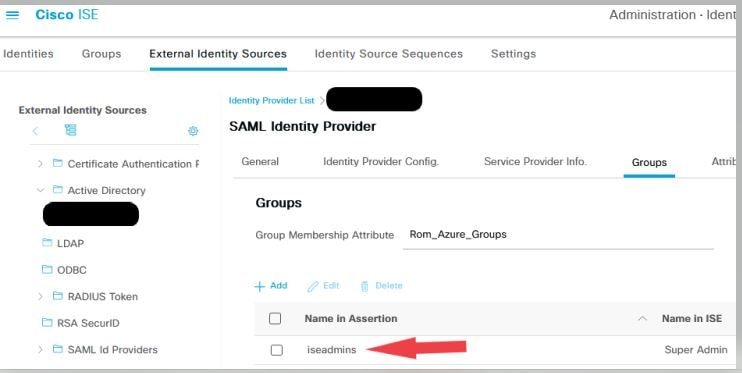
Problem 2: 404 Resource not found
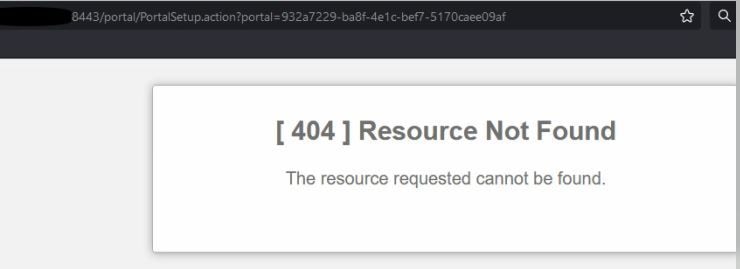
You see error in guest.log
2021-10-21 13:38:49,308 ERROR [https-jsse-nio-10.200.50.44-8443-exec-3][] cpm.guestaccess.flowmanager.step.StepExecutor -::-
Can not find the matched transition step on Step=id: 51d3f147-5261-4eb7-a1c9-ce47ec8ec093, tranEnum=PROCEED_SSO.
Cause/Solution
This issue is observed after creates the first ID store only.
To resolve this, try the next in the same order:
Step 1. Create a new SAML IdP in your ISE (Do not remove the current one just yet.).
Step 2. Go to admin access page and assign your admin access to this new IdP.
Step 3. Delete the old IdP in External Identity Providers page.
Step 4. Import the current IdP metadata into the new IdP created in step 1 and perform any necessary group mappings.
Step 5. Now try SAML log in; it will work.
Problem 3: Certificate Warning
In a multi-node deployment, when you click on “Log In with SAML”, you can see Un-trusted certificate warning in the browser
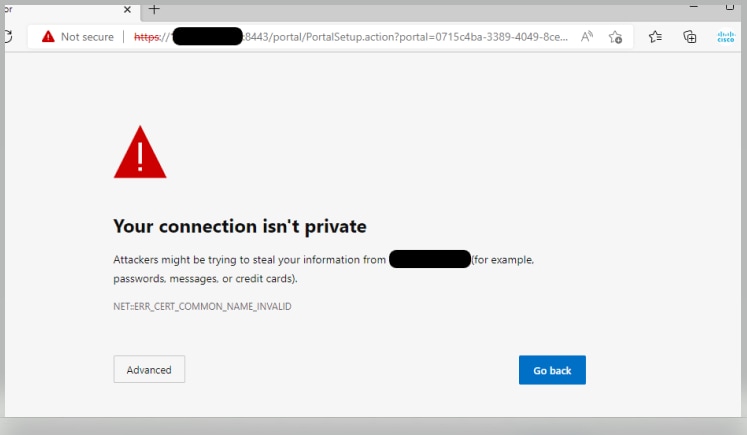
Cause/Solution
In some cases, pPAN redirects you to the Active PSNs IP, not FQDN. This cause a certificate warning in some PKI deployment, if there is no IP address in the SAN field.
The workaround is to add IP in the SAN field of the certificate.
Cisco bug ID CSCvz89415. This is resolved in 3.1p1

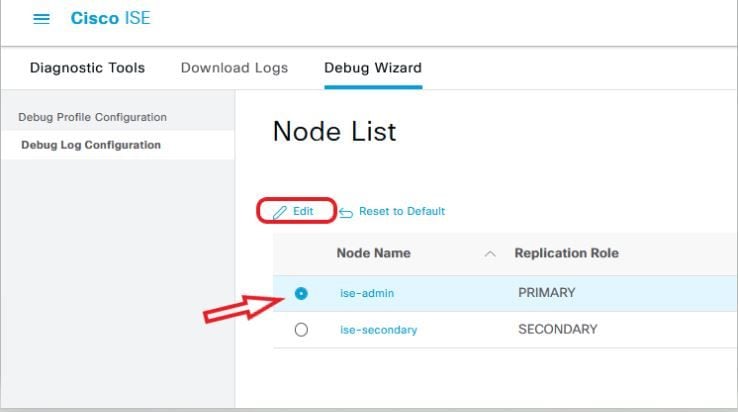
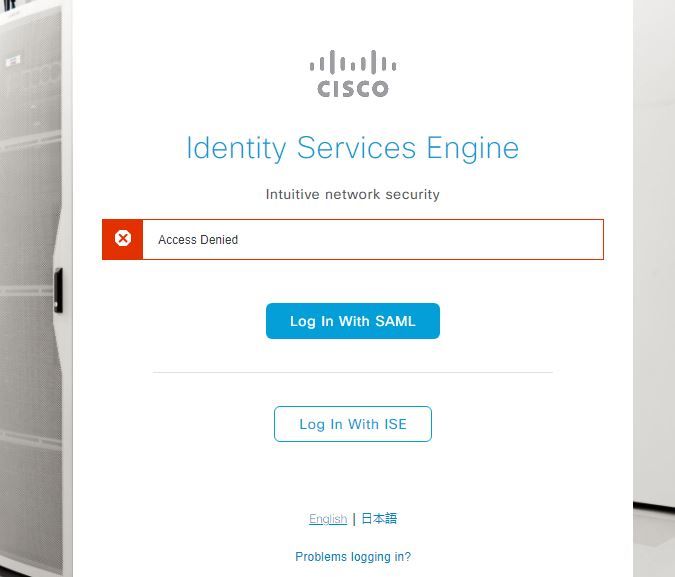
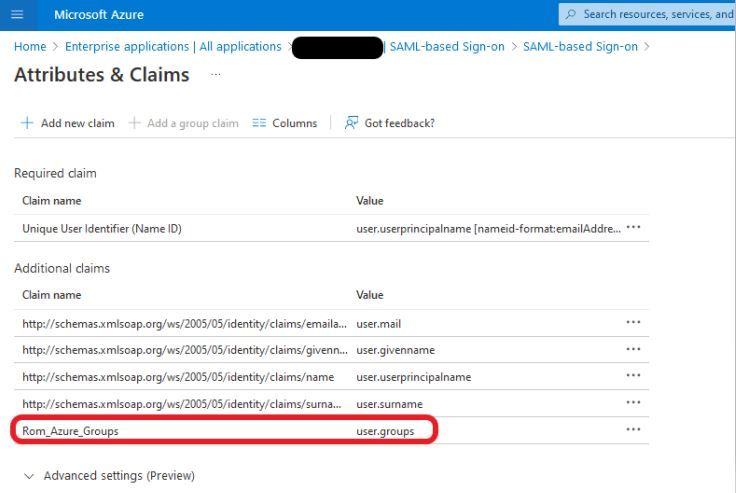
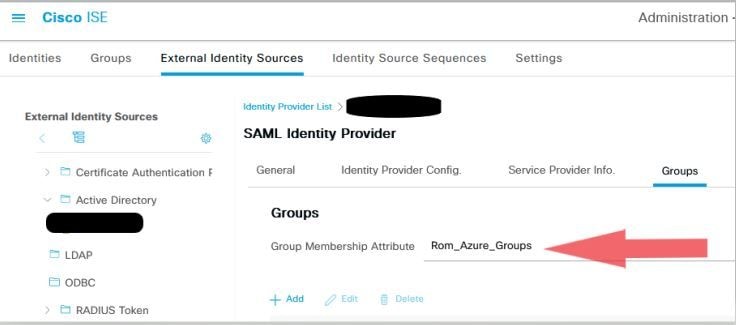
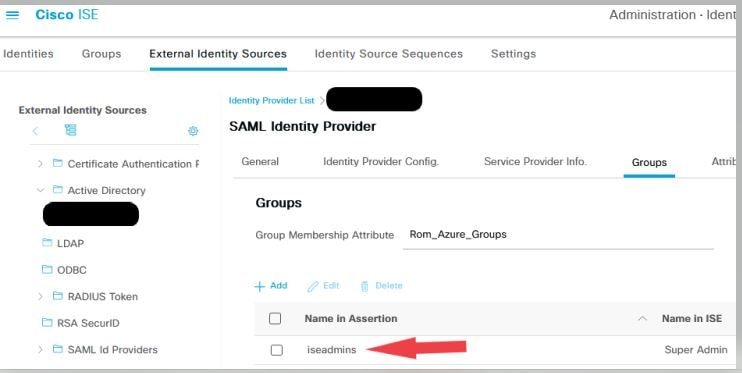
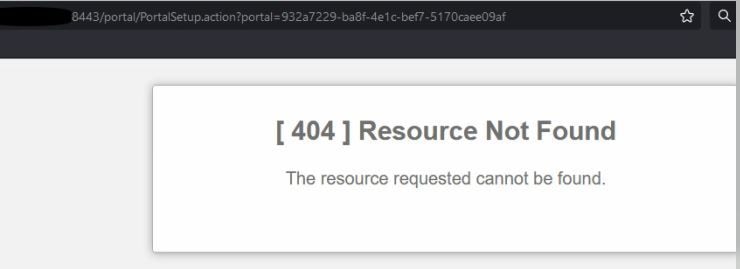
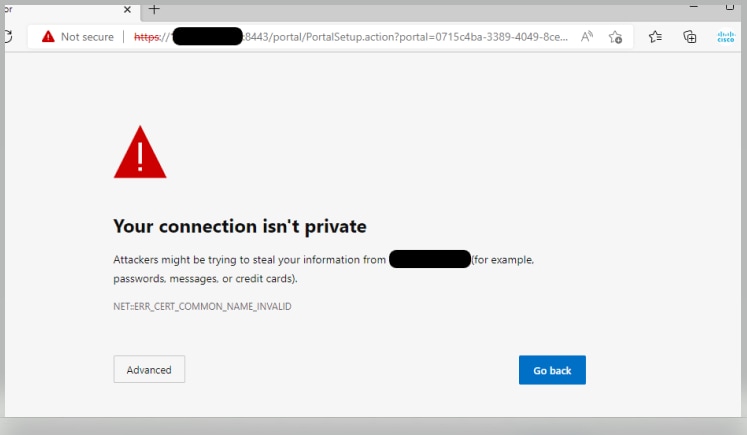
 Feedback
Feedback