Understand and Configure macOS Service ISE Posture Condition
Available Languages
Download Options
Bias-Free Language
The documentation set for this product strives to use bias-free language. For the purposes of this documentation set, bias-free is defined as language that does not imply discrimination based on age, disability, gender, racial identity, ethnic identity, sexual orientation, socioeconomic status, and intersectionality. Exceptions may be present in the documentation due to language that is hardcoded in the user interfaces of the product software, language used based on RFP documentation, or language that is used by a referenced third-party product. Learn more about how Cisco is using Inclusive Language.
Contents
Introduction
This document describes the process of configuring macOS service condition in Cisco ISE.
Prerequisites
Requirements
Cisco recommends that you have knowledge of these topics:
- Basic knowledge of macOS.
- Knownledge about ISE Posture flow.

Note: This document covers the configuration for the macOS service condition. Initial posture configuration is not covered in this document.
Components Used
The information in this document is based on these software and hardware versions:
- Cisco ISE 3.3 patch 1
- macoOS device running Sonoma 14.3.1
- Cisco Secure Client 5.1.2.42
- Compliance Module version 4.3.3432.64000
The information in this document was created from the devices in a specific lab environment. All of the devices used in this document started with a cleared (default) configuration. If your network is live, ensure that you understand the potential impact of any command.
Background Information
macOS service condition is useful when you have to use case to check if a service is loaded in the macOS device, and also allows you to check if it is either running or not running. The macOS service condition can check two different service types: daemons and agents.
A daemon is a program that runs in the background as part of the overall system (that is, it is not tied to a particular user). A daemon cannot display any GUI; more specifically, it is not allowed to connect to the window server. A web server is the perfect example of a daemon.
An agent is a process that runs in the background on behalf of a particular user. Agents are useful because they can do things that daemons cannot, like reliably access the user's home directory or connect to the window server. A calendar monitoring program is a good example of an agent.
In the below diagram you can see how each is loaded based on device startup and user log in:
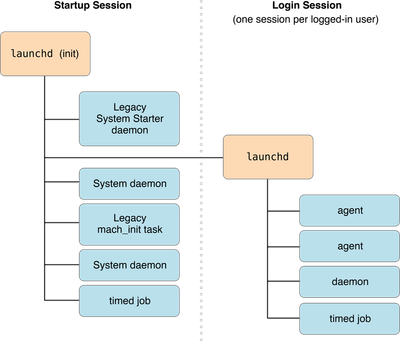
More information about daemons and agents can be found here in Apple documentation
Deamons and Agents available on your macOS device are found in the following locations:
|
Location |
Description |
|
~/Library/LaunchAgents |
Per-user agents provided by the user. |
|
/Library/LaunchAgents |
Per-user agents provided by the administrator. |
|
/Library/LaunchDaemons |
System wide daemons provided by the administrator. |
|
/System/Library/LaunchAgents |
OS X Per-user agents |
|
/System/Library/LaunchDaemons |
OS X System wide daemons |
You can check the list of each category from macOS terminal using these commands:
ls -ltr ~/Library/LaunchAgents
ls -ltr /Library/LaunchAgents
ls -ltr /Library/LaunchDaemons
ls -ltr /System/Library/LaunchAgents
ls -ltr /System/Library/LaunchDaemons
The previous locations can show you all daemons and agents that are available on the macOS device, however not all of them are etiher loaded or running.
Configure
The configuration for macOS service condition can be done using these steps:
1. Identify the service name to be checked.
2. (Optional) Check the details of the service to define if its either an Agent or a Deamon.
3. Select the service operator to be evaluated.
4. Configure the requirement and posture policy for such condition.

Note: Service posture condition requires elevated privilege to work, hence, it is a MUST that ISE PSN is trusted by Cisco Secure Client (formerly AnyConnect) - Reference Guide
Identify the Service Name to be Checked
ISE Posture Compliance Module is able to check for the services that loaded, running and loaded, and running with exit code.
To check the services that are loaded use the command sudo launchctl dumpstate.
To check the services that are loaded and have an exit code use the command sudo launchctl list.
The previous commands can abruptly show a lot of information, instead, use these commands to just display the actual service name:
To check only the service names that are loaded, use this command:
sudo grep -B 10 -A 10 -E "^\s*state = " <<< "$(launchctl dumpstate)" | grep -aiE "\/.*= {" | sed 's|.*/||;s| = {$||'
To check only the service names that are loaded and have an exit code use this command:
sudo launchctl list | awk '{if (NR>1) print $3}'
These commands show a lot of information, so at the end of each command it is recommended you use another grep filter to find the service you are looking for.
For example, if you are looking for a vendor specific service, you may use a keyword as a filter at the and.
For the case of Cisco services, the commands would be something like this:
sudo grep -B 10 -A 10 -E "^\s*state = " <<< "$(launchctl dumpstate)" | grep -aiE "\/.*= {" | sed 's|.*/||;s| = {$||' | grep -i cisco
sudo launchctl list | awk '{if (NR>1) print $3}' | grep -i cisco
(Optional) Check the Details of the Service to Define if its Either an Agent or a Deamon
In the second part of the configuration of this condition, you need to check if your service is daemon type or agent type.

Tip: This step is optional, since ISE allows you to select the option for Daemon Or User Agent, so you can just select that option and skip this part.
In case you want to be granular in this condition, you can check the type by doing this:
- First, check the full launchctl name of the service with the command sudo grep -B 10 -A 10 -E "^\s*state = " <<< "$(launchctl dumpstate)" | grep -aiE "\/.*= {" | sed 's|.*/||;s| = {$||' | grep -i {Your service name}
For example, for the command sudo grep -B 10 -A 10 -E "^\s*state = " <<< "$(launchctl dumpstate)" | grep -aiE "\/.*= {" | sed 's/.\{3\}$//' | grep -i com.cisco.secureclient.iseposture, the output is: gui/501/com.cisco.secureclient.iseposture.
2. Check the service type with the command sudo launchctl print { Your launchctl service name } | grep -i 'type = Launch'
Following the example, for the command: sudo launchctl print gui/501/com.cisco.secureclient.iseposture | grep -i 'type = Launch', the output is: type = LaunchAgent.
This means that service type is Agent, otherwise it would show type = LaunchDaemon.

Note: In case the information is empty, select the option for Daemon Or User Agent in ISE for the service type setting.
Select the Service Operator to be Evaluated
ISE allows you to select 5 different service operators:
- Loaded
- Not Loaded
- Loaded & Running
- Loaded with exit code
- Loaded & Running or with exit code
Loaded Services
Are all those services which are listed when using these two commands:
sudo grep -B 10 -A 10 -E "^\s*state = " <<< "$(launchctl dumpstate)" | grep -aiE "\/.*= {" | sed 's|.*/||;s| = {$||'
sudo launchctl list | awk '{if (NR>1) print $3}'
Not Loaded Services
Are all those services which have their property list (plist) defined, but have not been loaded, or services that do not even have a property list (plist) defined, so cannot be loaded at all.
These services are not easy to be identified, and it is most common for the use case when you want to check that an specific service should not exist in the macOS device.
For example, if you want to prevent the zoom service to be loaded on the macOS device, you may put here us.zoom.ZoomDaemon as the value for the service, this way you make sure zoom is not running or not installed at all.
There are services that cannot be uninstalled, and its property list is defined.
For example, with this command, you can see that dhcp6d plist is defined:
ls -ltr /System/Library/LaunchDaemons | grep com.apple.dhcp6d.plist
Checking the services list, you can see that is not loaded:
sudo grep -B 10 -A 10 -E "^\s*state = " <<< "$(launchctl dumpstate)" | grep -aiE "\/.*= {" | sed 's|.*/||;s| = {$||' | grep -i com.apple.dhcp6d
sudo launchctl list | awk '{if (NR>1) print $3}' | grep -i com.apple.dhcp6d
If you set the value to com.apple.dhcp6d" the macOS device is compliant, because even though the service plist is defined, the service is not loaded.
Loaded & Running
Not all services are running, there are multiple states for each service, like running, not running, waiting, exited, uninitialized, and so on.
To check all those services that are running, use this command:
sudo grep -B 10 -A 10 -E "^\s*state = running" <<< "$(launchctl dumpstate)" | grep -aiE "\/.*= {" | sed 's|.*/||;s| = {$||'
Services listed with above command hit Loaded & Running service operator condition.
Loaded with Exit Code
Some services may terminate with an expected or unexpected exit code, such services can be listed with command:
sudo grep -B 10 -A 10 "state = e" <<< "$(launchctl dumpstate)" | grep -aiE "\/.*= {" | sed 's/.\{3\}$//'
To know its exit code, you can pick any service and use the command:
sudo launchctl print { Your launchctl service name } | grep -i 'last exit code'
For example:
sudo launchctl print gui/501/com.apple.mdmclient.agent | grep -i 'last exit code'
which its output is: last exit code = 0

Note: Here the exit code 0 usually means that everything was done correctly by the service. If a computer does not match the 0 as the exit code, it means that the service did not perform the expected action.
Loaded & Running or with Exit Code
This last option works when the service is either Loaded & Running or Loaded with exit code.
This image shows an example of a macOS service condition.
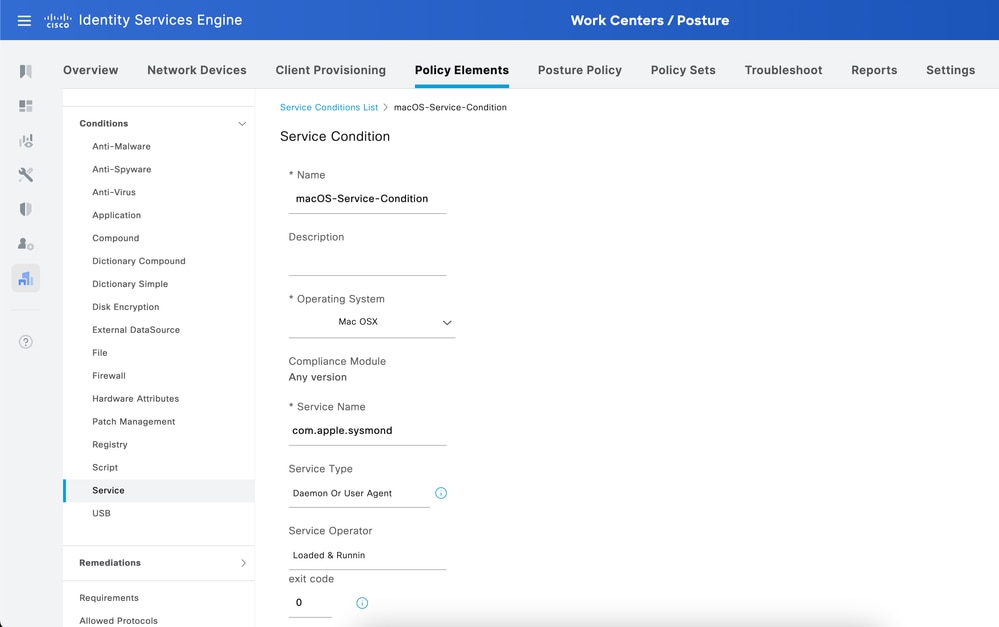

Note: Currently, only exact service name is supported. There is an enhancement request to support wildcard in the service names, Cisco bug ID CSCwf01373
Configure the Requirement and Posture Policy for Such Condition
Once the condition is configured, you need to create a requirement for such condition, use the Message Test Only option for this requirement.
Navigate to ISE > Work Centers > Posture > Requirements to create it.

Note: There are no remediation options for Service conditions.
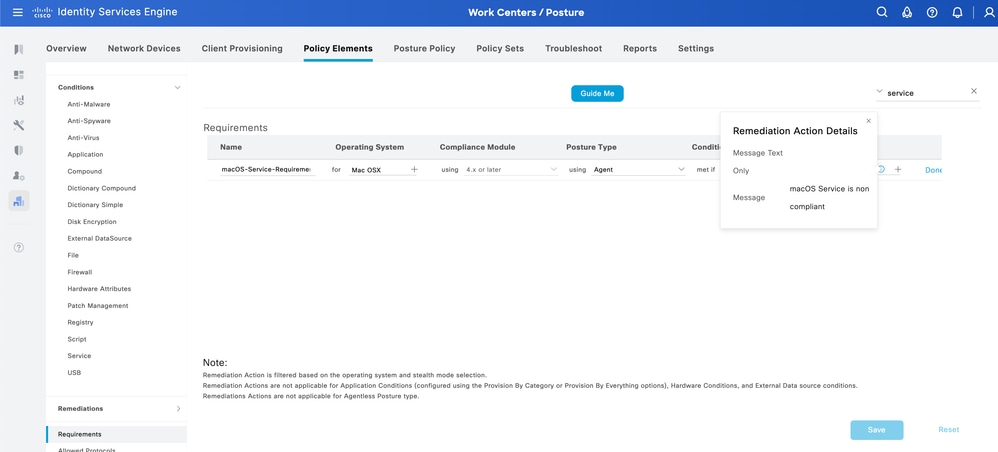
Once this is done, the last step is to configure the Posture Policy that uses the created requirement.
Navigate to ISE > Work Centers > Posture > Posture Policy to create the policy.
Enable the new policy, name it as you wish and select the requirement you just created.
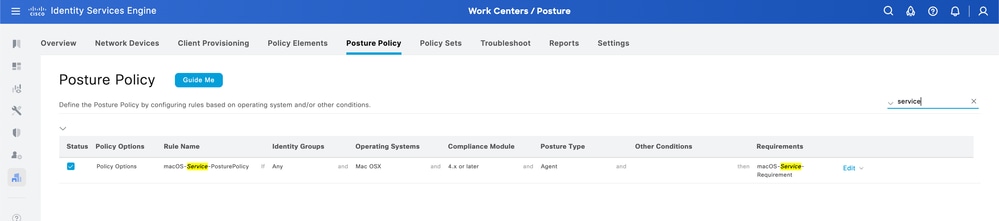
Verify
You can verify that macOS posture condition passed or failed, from the Cisco Secure Client GUI itself.
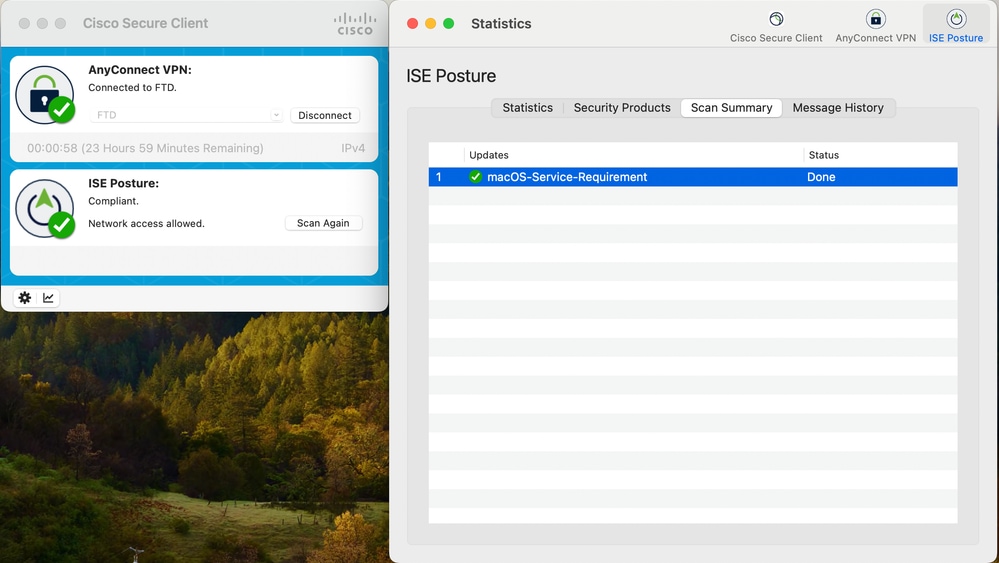
As well, you can check the ISE Posture report from ISE > Operations > Reports > Reports > Endpoints and Users > Posture Assessment by Endpoint.
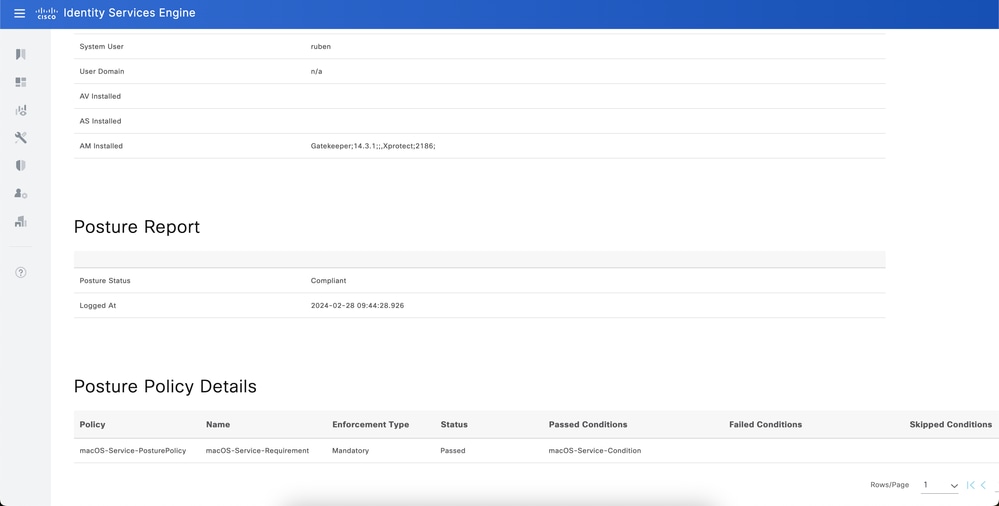
Troubleshoot
Common issues you may encounter while configuring this macOS service posture condition are:
Certificate not Trusted
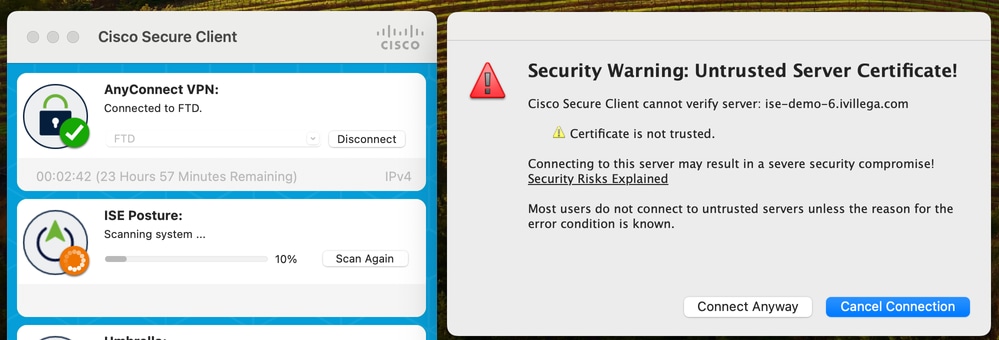
As indicated previously, service condition requires elevated permissions. It is imperative that certificate for posture scan process is trusted by the server.
Otherwise you encounter this error:
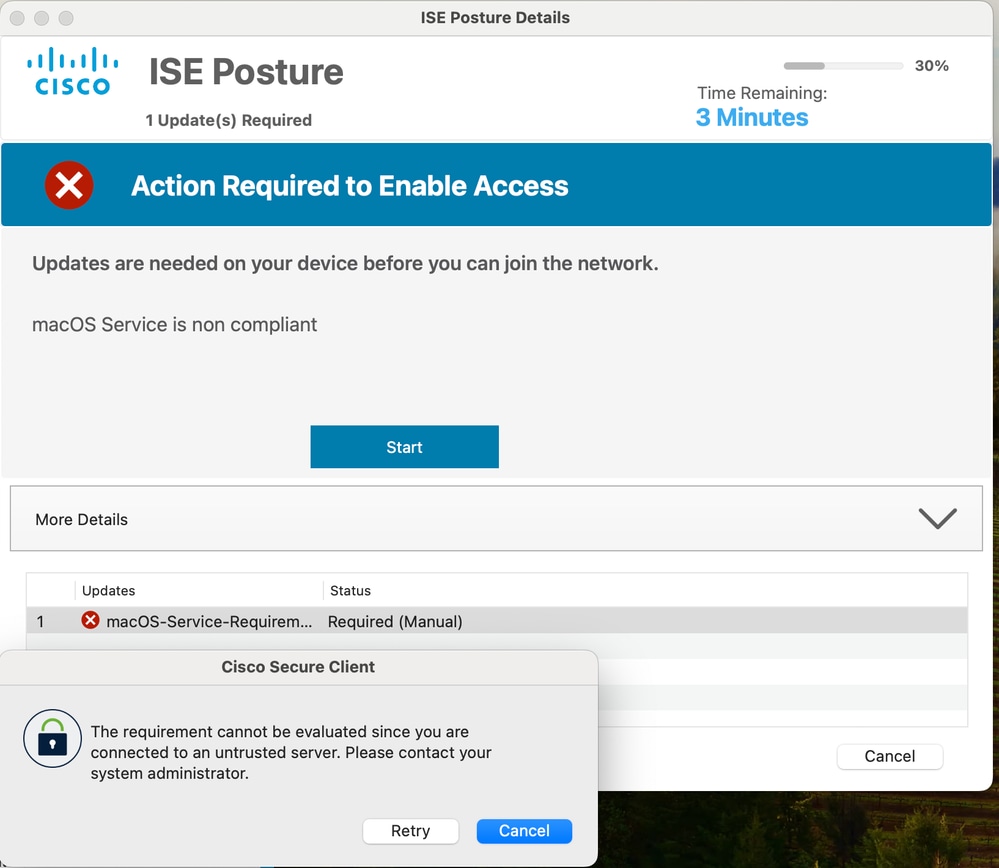
ISE Posture module discovers the PSN servers either by IP address or Fully Qualified Domain Name (FQDN). Best practice is to have the Posture configuration files to discover the ISE nodes through FQDN, so the Admin and Portal (Client Provisioning Portal) certificates should include the FQDN in the CN field or the SAN field. You can use wildcard certificate for this as well, wildcard certificates are supported for this flow.
Due to system securities, CN field cannot be trusted in the future. Include the wildcard entry or the FQDN in the SAN field as a best practice.
In case the ISE PSNs are discovered through IP address instead of FQDN, it is a requirement that IP address of the nodes are included either in the CN field or the SAN field of the certificate(s) linked to the Admin and Portal usage.
ISE Posture modules trust in the certificate presented by the ISE server. If its CA is in the System certificate store of the macOS Keychain access, this CA should have the setting When using this certificate set to Always Trust.
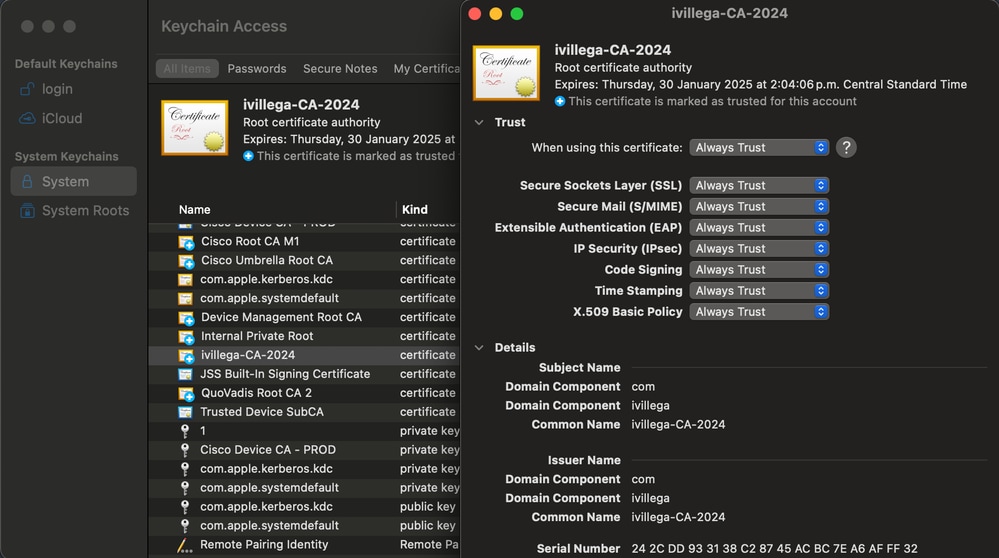
You may encounter the misbehavior that even when the certificate is loaded correctly and all the CN and SAN requirements are met, the macOS system still does not trust the certificate. In such cases, open Keychain access application, navigate to the System certificate store tab, and delete the CA certificate from there.
Then, navigate to macOS Terminal application and perform this command: sudo /usr/bin/security add-trusted-cert -r trustRoot -d -k /Library/Keychains/System.keychain
{Path to your CA certificate}
For example, if your certificate is in in your Desktop, the command is this: sudo /usr/bin/security add-trusted-cert -r trustRoot -d -k /Library/Keychains/System.keychain /Users/JohnDoe/Downloads/CA_certificate.crt
After doing the command, restart the computer and try again.
Bypassing Cisco Secure Client Scan
You may also encounter the error messages "Bypassing Cisco Secure Client Scan", and "Your network is not configured to use Cisco ISE Posture Agent":
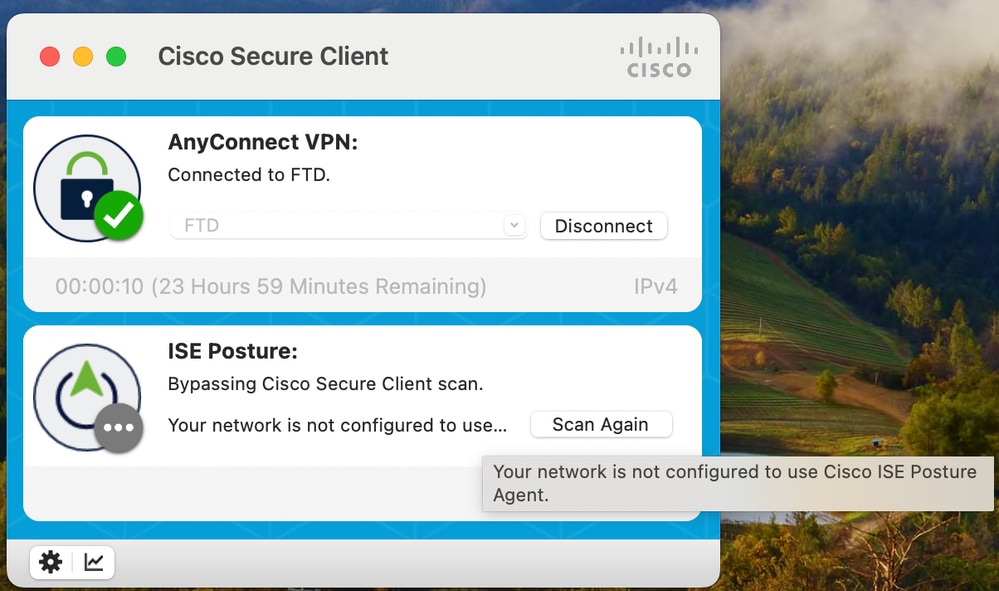
This message appears because there are no profiles configured in the Client Provisioning in ISE > Work Centers > Posture > Client Provisioning > Client Provisioning Policies.
Even though you may see a condition for Mac OSX operating systems, that does not mean that you are covering all macOS versions.
By default, ISE does not include latest macOS versions, such as Sequoia (15.6.x), to avoid such message make sure the that posture is updated.
You must update the Posture feed from ISE > Work Centers > Posture > Settings > Software Updates > Posture Updates.
This can be updated online directly from ISE, or offline through a zip file that can be downloaded here from Posture Offline site
Other Issues
If you want to go into the details, you can collect a DART bundle from the postured macOS device. For this you must have the DART module installed, then, with Cisco Secure Client application active navigate to the Menu bar and click Cisco Secure Client and then, in Generate Diagnostics Reports.
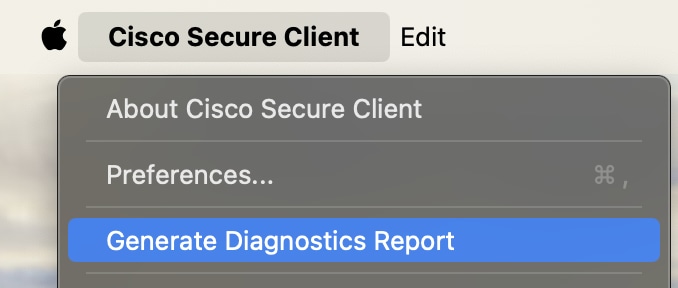

Note: It is important to have the Include System Logs option enabled when generating the DART bundle, otherwise DART bundle is not going to include ISE posture module information.
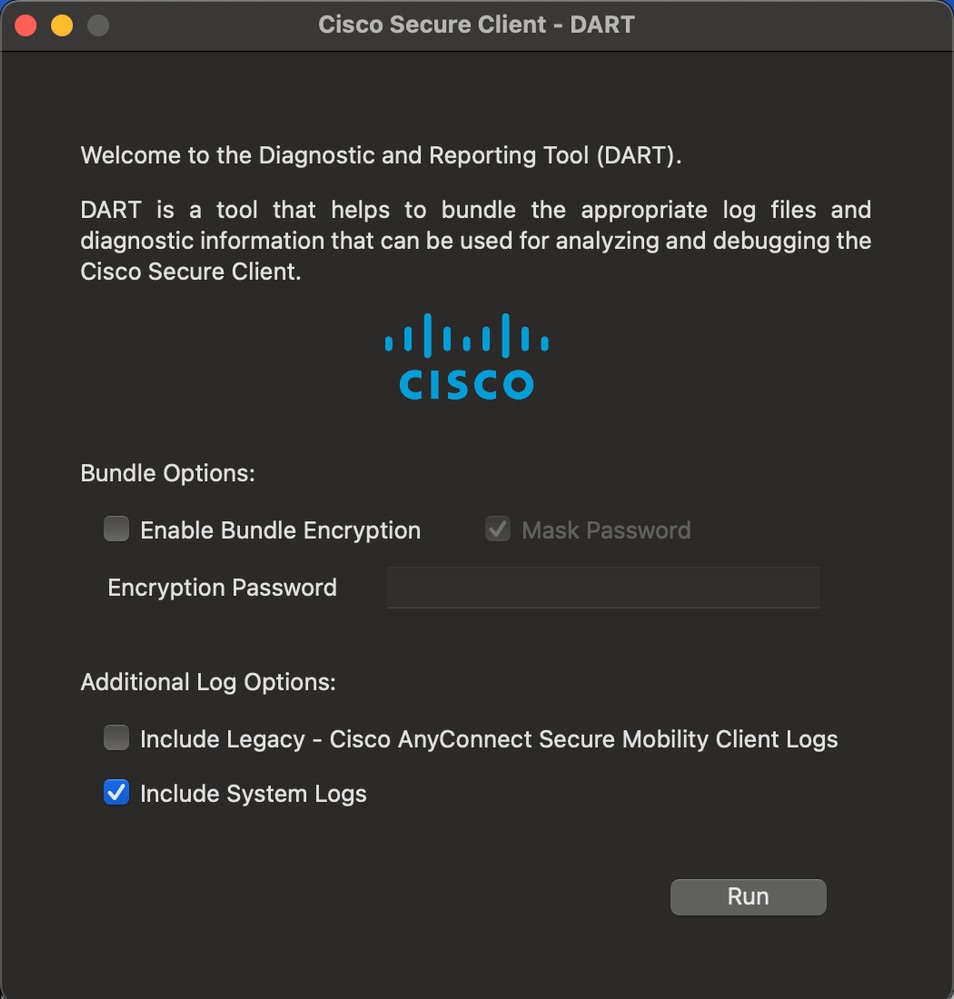
Due to security reasons, some of the logs may be encrypted and not visible, but in the unified_log.log of the DART bundle you may see similar logs as shown:

Note: This log example is for the macOS service condition configured in this document.
[Tue Feb 27 10:30:58.576 2024][csc_iseposture]Function: createCheckXMLString Thread Id: 0x4A9FD7C0 File: Check.cpp Line: 417 Level: debug :: parsed Check string to: (
<check>
<id>macOS-Service-Condition</id>
<category>3</category>
<type>303</type>
<param>com.apple.sysmond</param>
<operation>running</operation>
<value>0</value>
</check>)
[Tue Feb 27 10:30:58.576 2024][csc_iseagent]Function: processPostureData Thread Id: 0x4A9FD7C0 File: AuthInfo.cpp Line: 763 Level: debug :: Decrypted posture data, X-Perfigo-DM-Software-List =
<cleanmachines>
<version2>ISE: 3.3.0.430</version2>
<version>ISE: 2.x</version>
<encryption>0</encryption>
<package>
<id>30</id>
<name>macOS-Service-Requirement</name>
<description>macOS Service is non compliant</description>
<version/>
<type>3</type>
<optional>0</optional>
<action>3</action>
<check>
<id>macOS-Service-Condition</id>
<category>3</category>
<type>303</type>
<param>com.apple.sysmond</param>
<operation>running</operation>
<value>0</value>
</check>
<criteria>(macOS-Service-Condition)</criteria>
</package>
</cleanmachines>
[Tue Feb 27 10:30:58.576 2024][csc_iseagent]Function: SMP_initCheck Thread Id: 0x4A9FD7C0 File: SMNavPosture.cpp Line: 682 Level: debug :: MSG_SP_START_CHK, {item:0,str:"
<cleanmachines>
<version2>ISE: 3.3.0.430</version2>
<version>ISE: 2.x</version>
<encryption>0</encryption>
<package>
<id>30</id>
<name>macOS-Service-Requirement</name>
<description>macOS Service is non compliant</description>
<version/>
<type>3</type>
<optional>0</optional>
<action>3</action>
<check>
<id>macOS-Service-Condition</id>
<category>3</category>
<type>303</type>
<param>com.apple.sysmond</param>
<operation>running</operation>
<value>0</value>
</check>
<criteria>(macOS-Service-Condition)</criteria>
</package>
</cleanmachines>
",isElevationAllowed:1,nRemediationTimeLeft:0}
[Tue Feb 27 10:30:58.646 2024][csc_eliseposture]Function: createCheckXMLString Thread Id: 0x4A9FD7C0 File: Check.cpp Line: 417 Level: debug :: parsed Check string to: (
<check>
<id>macOS-Service-Condition</id>
<category>3</category>
<type>303</type>
<param>com.apple.sysmond</param>
<operation>running</operation>
<value>0</value>
</check>
)
[Tue Feb 27 10:30:58.646 2024][csc_eliseposture]Function: doCheck Thread Id: 0x4A9FD7C0 File: Rqmt.cpp Line: 279 Level: debug :: Checking rqmt, [macOS-Service-Requirement]:Mandatory
[Tue Feb 27 10:30:58.658 2024][csc_eliseposture]Function: doCheck Thread Id: 0x4A9FD7C0 File: CheckSvc.cpp Line: 87 Level: debug :: The agent com.apple.sysmond check had a result of : success. The requested checkType was: ctDaemonOrUserAgentStatus and opType was: cotRunning
[Tue Feb 27 10:30:58.658 2024][csc_eliseposture]Function: completeCheck Thread Id: 0x4A9FD7C0 File: Rqmt.cpp Line: 318 Level: debug :: check result of rqmt, [macOS-Service-Requirement]:PASSEDAs well, you can set the posture component at debug log level in the ISE PSN node that authenticates and postures the endpoint.
You can configure this log level from ISE > Operations > Troubleshoot > Debug Wizard > Debug Log Configuration. Click the PSN Hostname and change Posture component log level from INFO to DEBUG.
Using the same example for the macOS service condition, you can see similar logs within the ise-psc.log:
2024-02-27 10:30:58.658 DEBUG [https-jsse-nio-10.4.21.59-8443-exec-1][[]] cisco.cpm.posture.runtime.PostureHandlerImpl -::username:::- NAC agent xml <?xml version="1.0" encoding="UTF-8"?><cleanmachines>
<version2>ISE: 3.3.0.430</version2>
<version>ISE: 2.x</version>
<encryption>0</encryption>
<package>
<id>30</id>
<name>macOS-Service-Requirement</name>
<description>macOS Service is non compliant</description>
<version/>
<type>3</type>
<optional>0</optional>
<action>3</action>
<check>
<id>macOS-Service-Condition</id>
<category>3</category>
<type>303</type>
<param>com.apple.sysmond</param>
<operation>running</operation>
<value>0</value>
</check>
<criteria>(macOS-Service-Condition)</criteria>
</package>
</cleanmachines>
2024-02-27 10:30:58.659 DEBUG [https-jsse-nio-10.4.21.59-8443-exec-1][[]] cisco.cpm.posture.util.StatusUtil -::username:::- StatusUtil - getPosturePolicyHTML [
<cleanmachines>
<version2>ISE: 3.3.0.430</version2>
<version>ISE: 2.x</version>
<encryption>0</encryption>
<package>
<id>30</id>
<name>macOS-Service-Requirement</name>
<description>macOS Service is non compliant</description>
<version/>
<type>3</type>
<optional>0</optional>
<action>3</action>
<check>
<id>macOS-Service-Condition</id>
<category>3</category>
<type>303</type>
<param>com.apple.sysmond</param>
<operation>running</operation>
<value>0</value>
</check>
<criteria>(macOS-Service-Condition)</criteria>
</package>
</cleanmachines>
]
2024-02-27 10:31:06.044 DEBUG [https-jsse-nio-10.4.21.59-8443-exec-8][[]] cisco.cpm.posture.util.AgentUtil -::username:::- Increase MnT counter at POSTURE:Posture.Requirement.Success.macOS-Service-RequirementIf issues still persist, raise a TAC ticket with Cisco team.
Revision History
| Revision | Publish Date | Comments |
|---|---|---|
1.0 |
11-Sep-2025
|
Initial Release |
Contributed by Cisco Engineers
- Ivan VillegasTechnical Consulting Engineer
Contact Cisco
- Open a Support Case

- (Requires a Cisco Service Contract)
 Feedback
Feedback